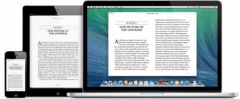Update 15.4 for iOS and iPadOS released in the first quarter of 2022 brought agood batch of new features for iPhone and iPad. Among them, there is native support for Apple Wallet and Santé desvaccination certificates. The vaccination pass, or in any case the European vaccination certificate against COVID-19, is supported. Here is how to add it to Apple Wallet (Apple Cartes in French).
1. Retrieve the QR code corresponding to your vaccination certificate, on paper, PDF or image file
To register your vaccination certificate in Wallet, you need a QR code. The latter is visible on the paper form returned by the person who injected you with the vaccine. If you no longer have the latter, don't panic.We have described herethe steps to find your vaccination certificate in PDF format, with QR code, paragraph 4.1. It is about going tothe Ameli health insurance website.
For the coronavirus, if you have the TousAntiCovid application and if it already contains your vaccination pass, the procedure is simple to retrieve the QR code. All you have to do is open your vaccination certificate and doShare > Confirm > Save Image.
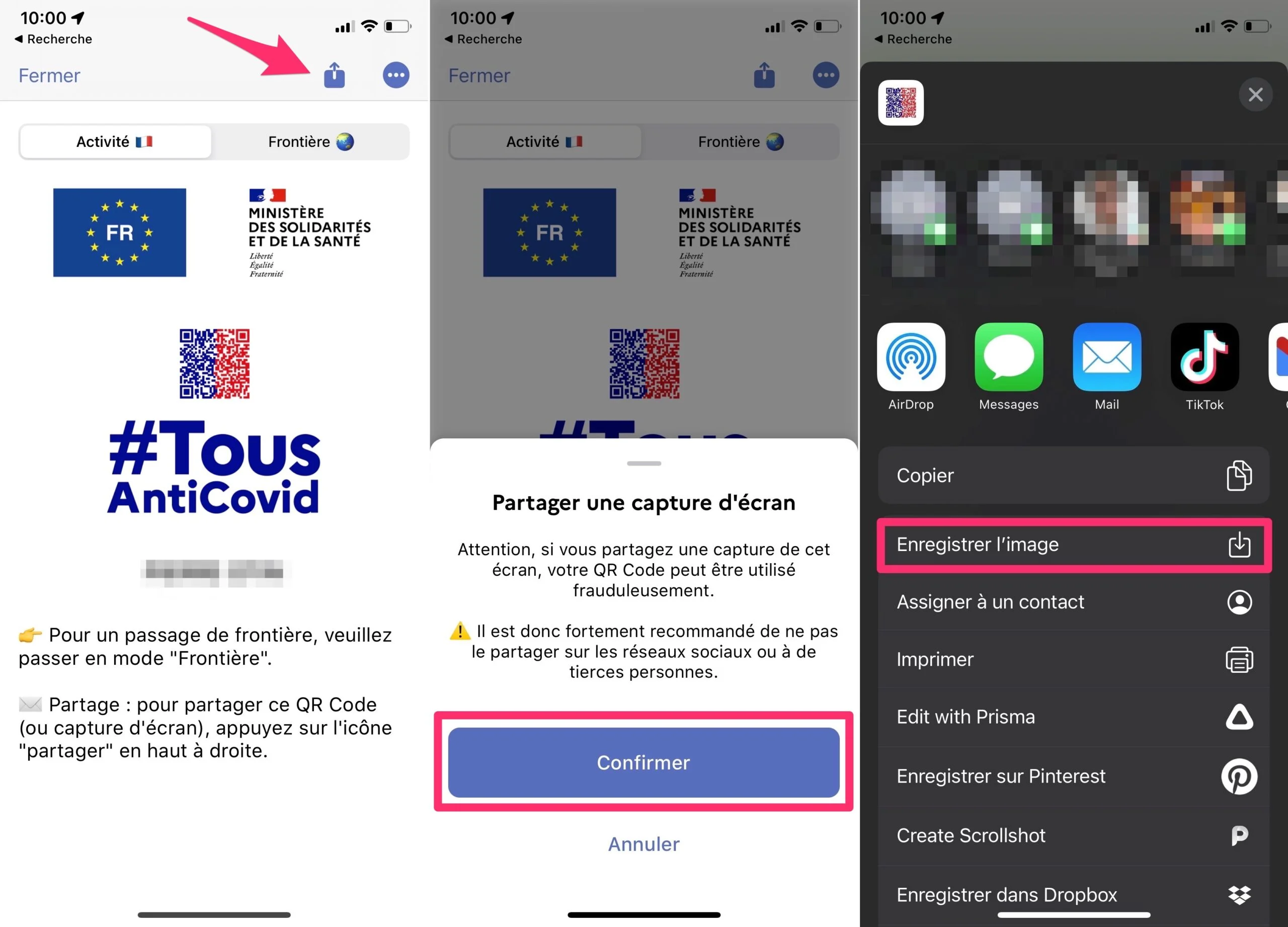
© iPhon.fr
2. Scan QR code
If you have the QR code on plain paper with you:
- Scan it with the appCameraof your iPhone, without even taking a photo
- Press the floating title appearing under the QR code named “Vaccination against COVID-19”
If you have the QR code in digital form, PDF file or image for example:
- If the file containing the QR code is not on the iPhone, transfer it to the latter, via iCloud and the Files app for example
- Open the file on your iPhone
- Long press on the QR code
- Press the floating title appearing under the QR code named “Vaccination against COVID-19”
If the title does not appear, take a screenshot when the QR code is visible on the screen, then open the capture from your photo library, still on iPhone, then try the long press on the QR code again.
Alternative: Open the file on your computer directly and use your iPhone camera to scan it
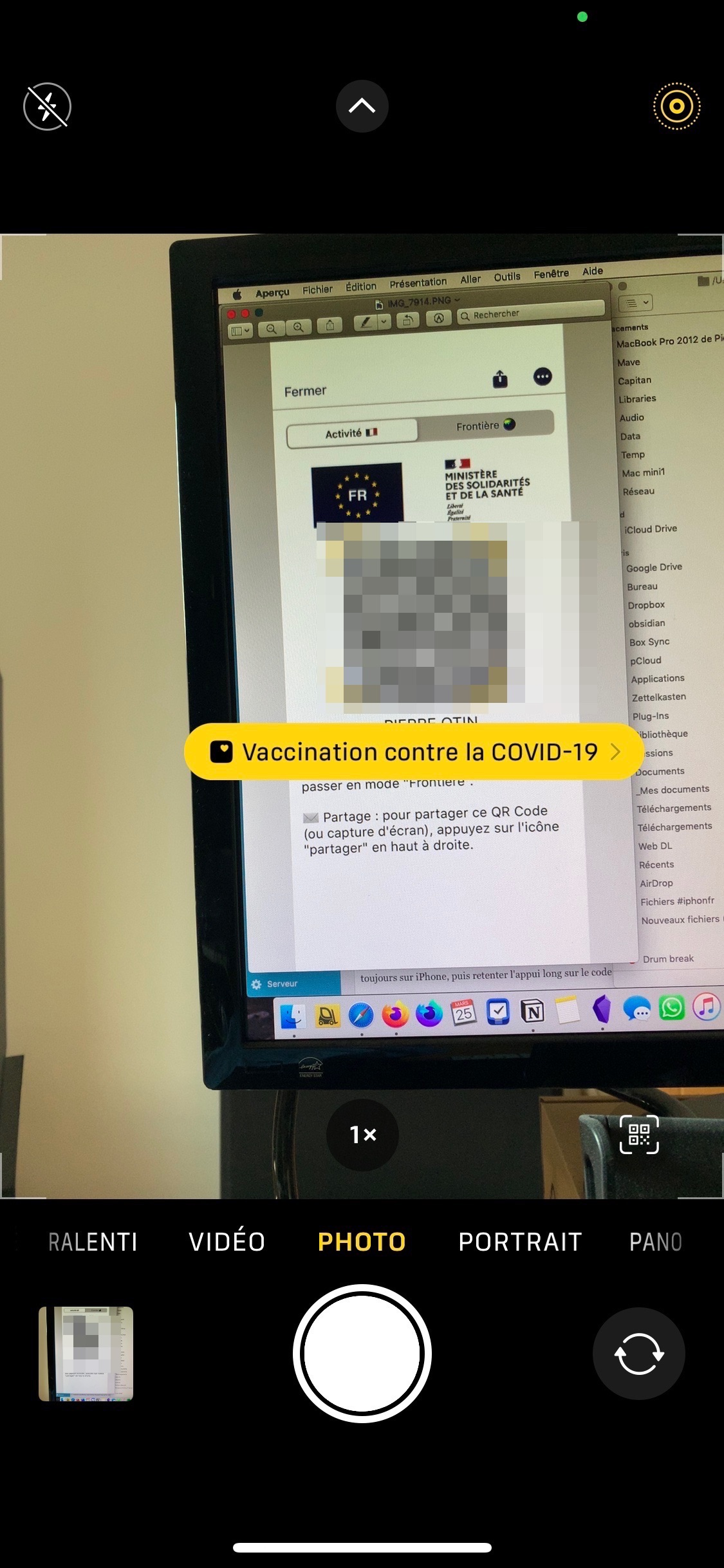
© iPhon.fr
3. Registration in the Health app
- The following screen normally appears:
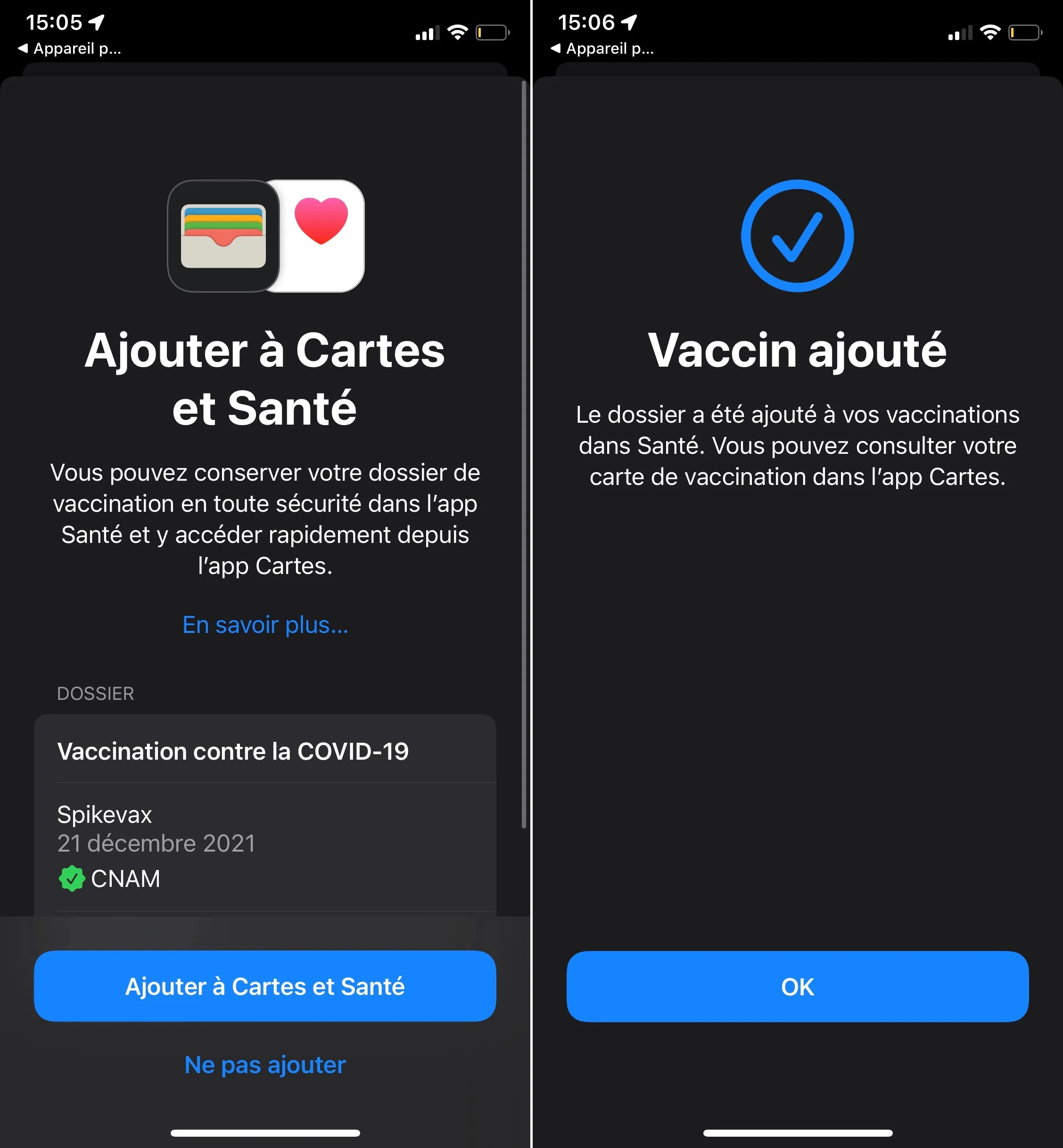
© iPhon.fr
- Validate the operation by pressing “Add to Cards and Health”
You can now find your vaccination certificate in the Health app (at the bottom of the “Browse” section).
4. Add the certificate to Apple Wallet (Apple Cards)
- Open your vaccination certificate in Health
- Tap “Show in Maps”
- Validate by doing “OK”
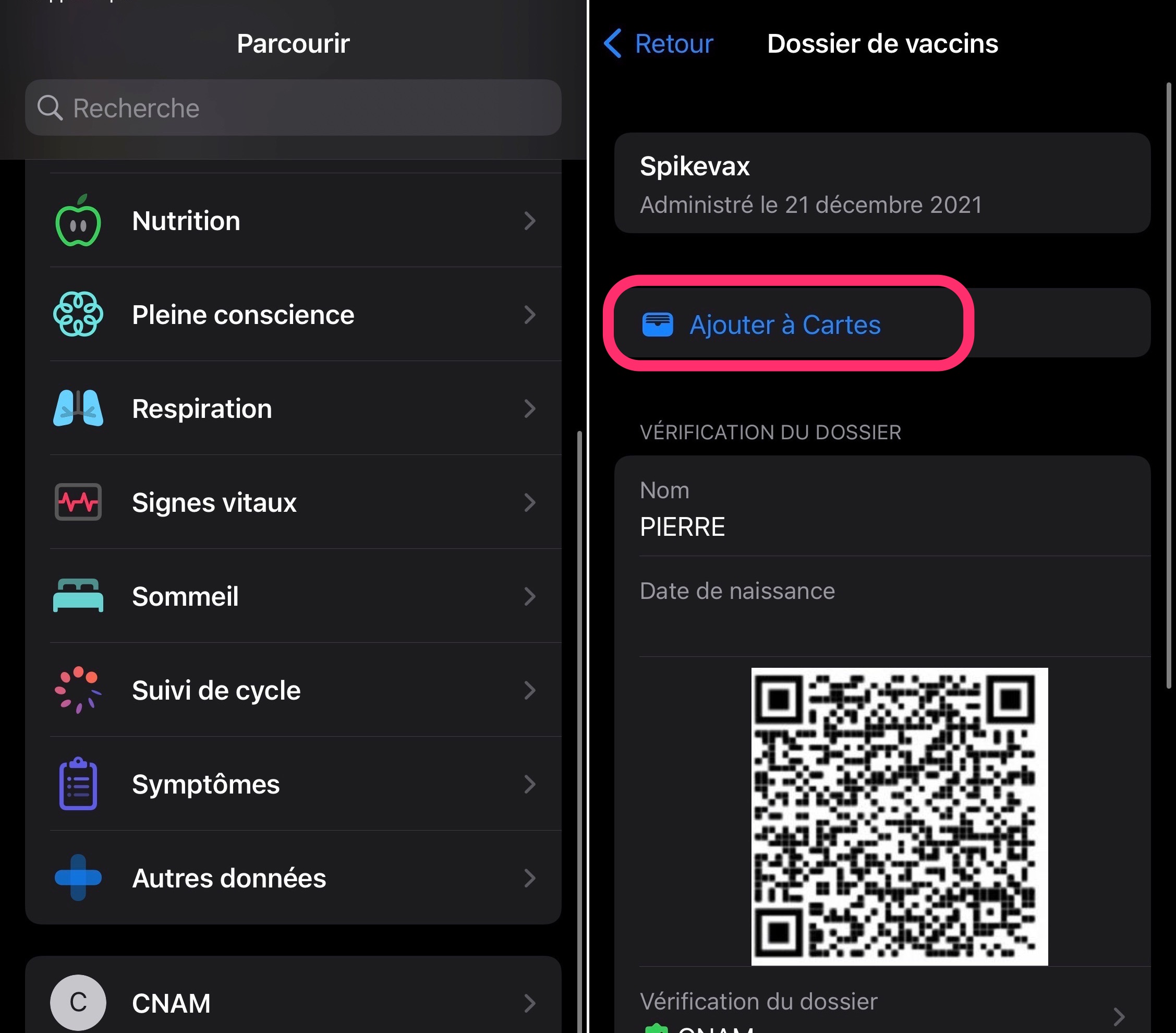
© iPhon.fr
And there you have it, your vaccination certificate is now clearly visible in the Apple Maps application. To view it large and at full brightness, simply touch it with your fingertip.
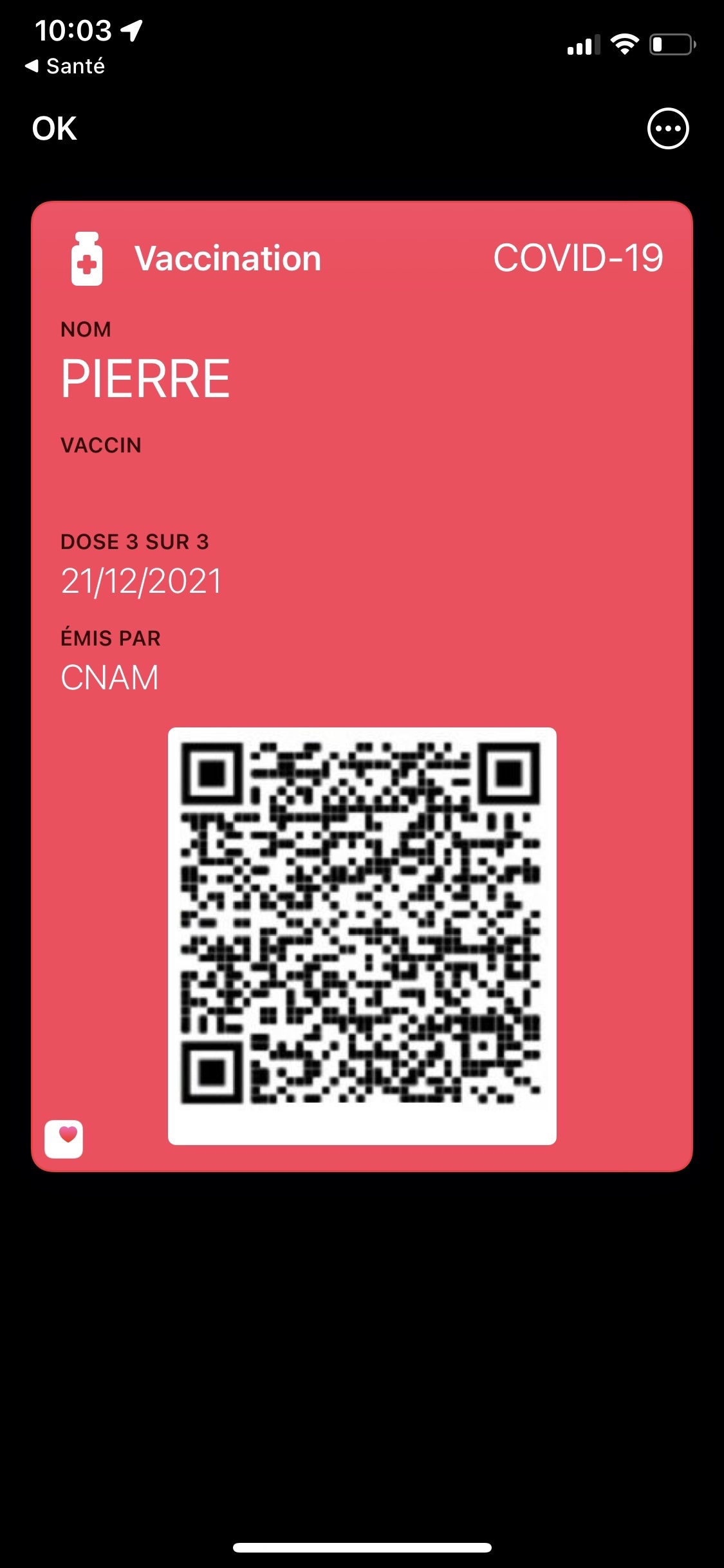
© iPhon.fr
You can also remove it from the Wallet app using the three small dots at the top right and the “Remove card” option.

i-nfo.fr - Official iPhon.fr app
By : Keleops AG
Editor-in-chief for iPhon.fr. Pierre is like Indiana Jones, looking for the lost iOS trick. Also a long-time Mac user, Apple devices hold no secrets for him. Contact: pierre[a]iphon.fr.