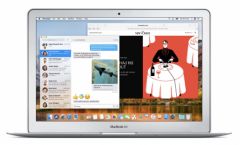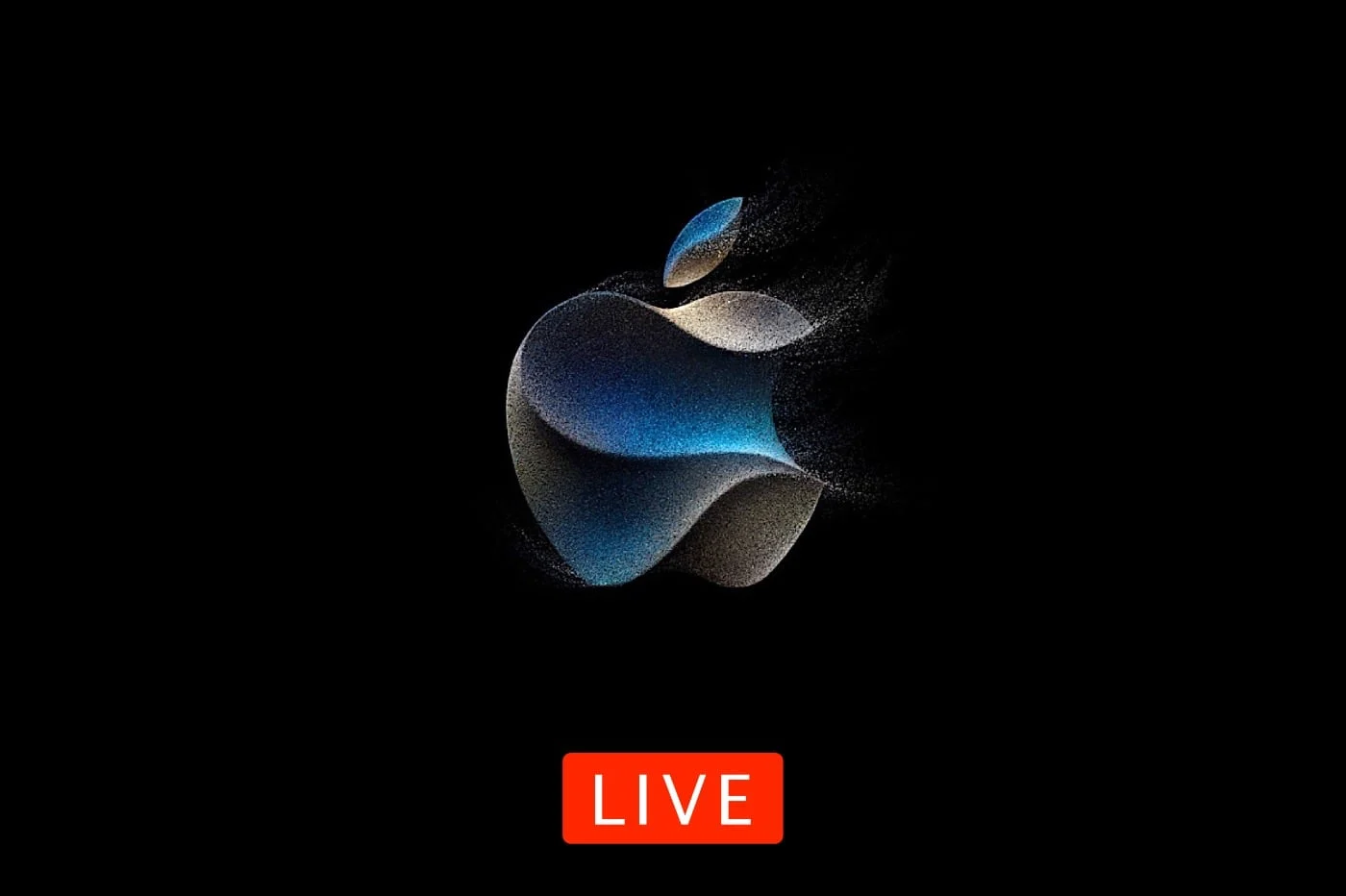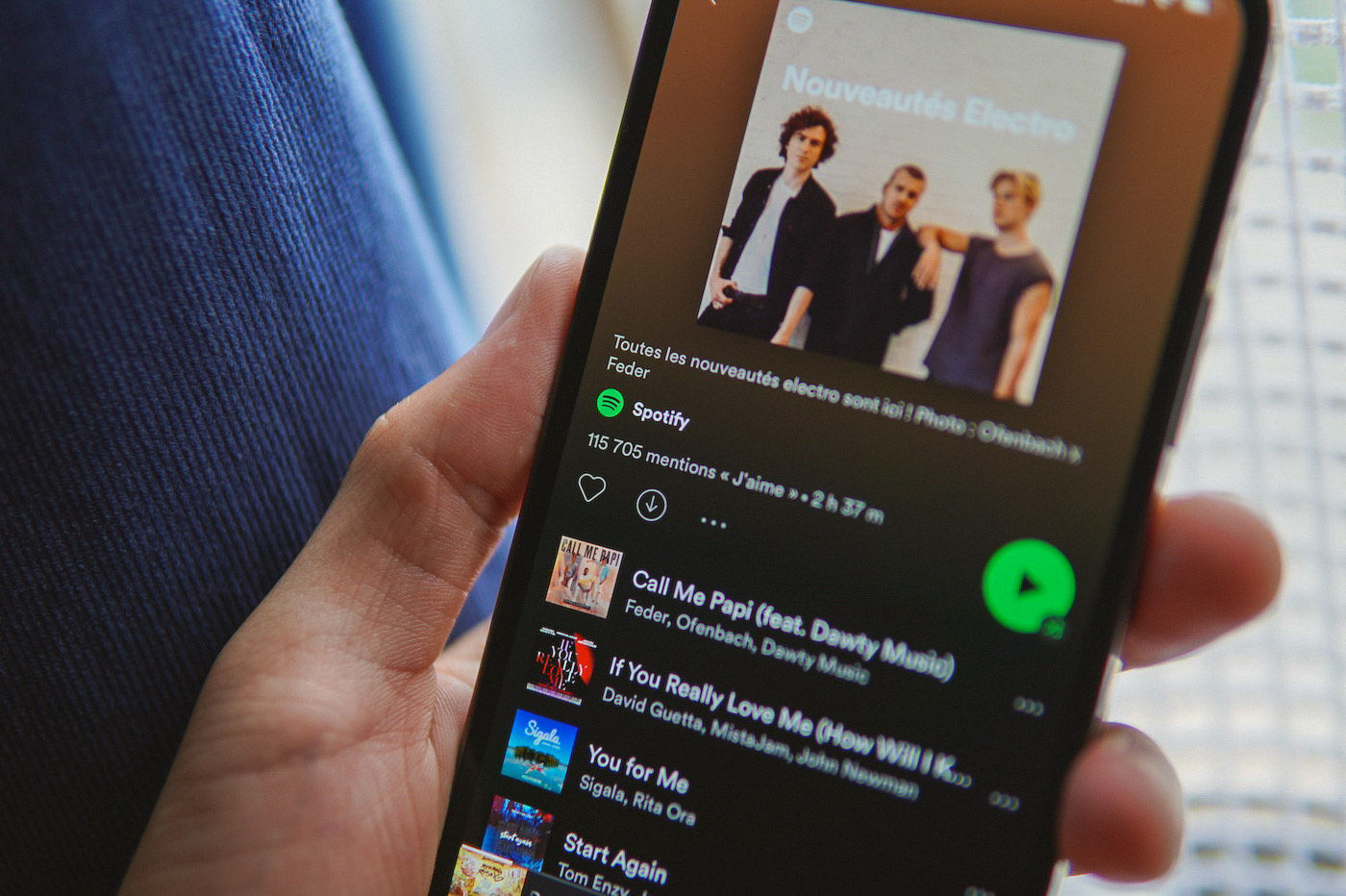Update for
Update for
iOS 8
AndiOS 7brought many
new features, some and in particular the visual effects are not necessarily up to date
everyone's taste.
Fortunately, in order to please as many people as possible, Apple has added to
IOS 7.0.3 in addition to being able to disable animations, the possibility
to remove the blur effect in the notification center for example. If
this is your wish, or if you have the impression that your device is slowing down
little, let's see how to do it:
Turn off blur
Whether it is the notification center or even the center of
control, for iOS 7, Apple has chosen to make them appear in
transparency above the screen. This also applies to searching for it
Spotlight, keyboard and many other interface elements.
If for any reason this is inconvenient for you, please know that it
It is possible to deactivate this effect.
To do this, simply go to the 'Settings' of the iPhone in the
'Accessibility' section located in the 'General' section. This is where
findthe 'Increase contrast' switch which will be necessary
enable.
Here is the result,to the left the switch is deactivated and to
right, the switch activated:
Disable animations
Since iOS 7 and this is still the case for iOS 8, the interface
user comes alive. When you open a folder, an application
When you return to the home screen... a zoom effect is activated. In addition to
this, to give more relief, the so-called 'Paralax' effect has appeared
and makes the wallpaper move at the same time as the iPhone.
Here too, if for one reason or another this bothers you, then it is
possible to deactivate it. To do this, return to the accessibility section of
iPhone 'Settings' looking, this time for the switch labeled
'Reduce animations'.
So, with all this, those who have itchy eyes should feel
a little better. Also worth trying, on old machines which would have a little
trouble with iOS 7 or 8.

i-nfo.fr - Official iPhon.fr app
By : Keleops AG