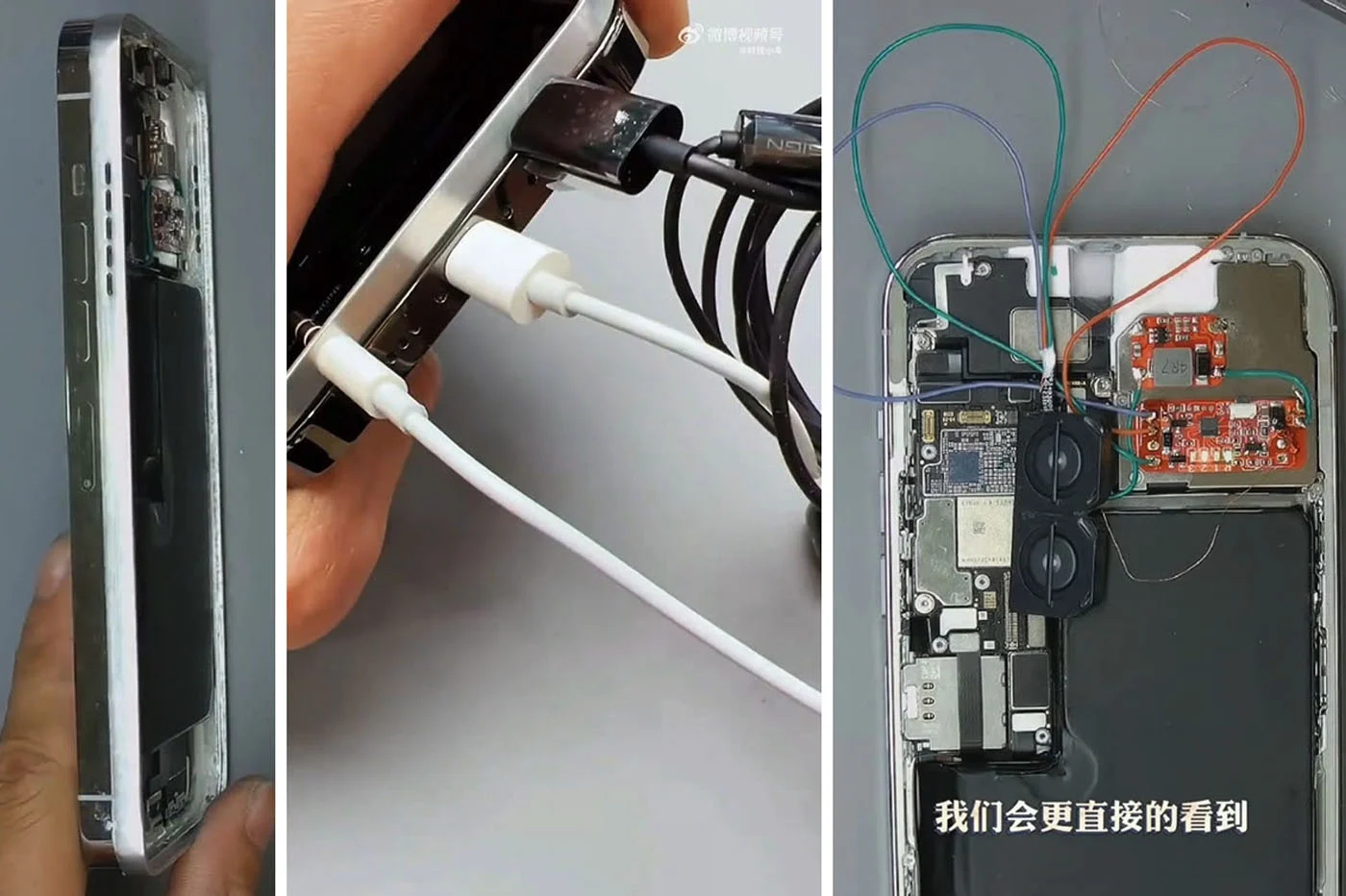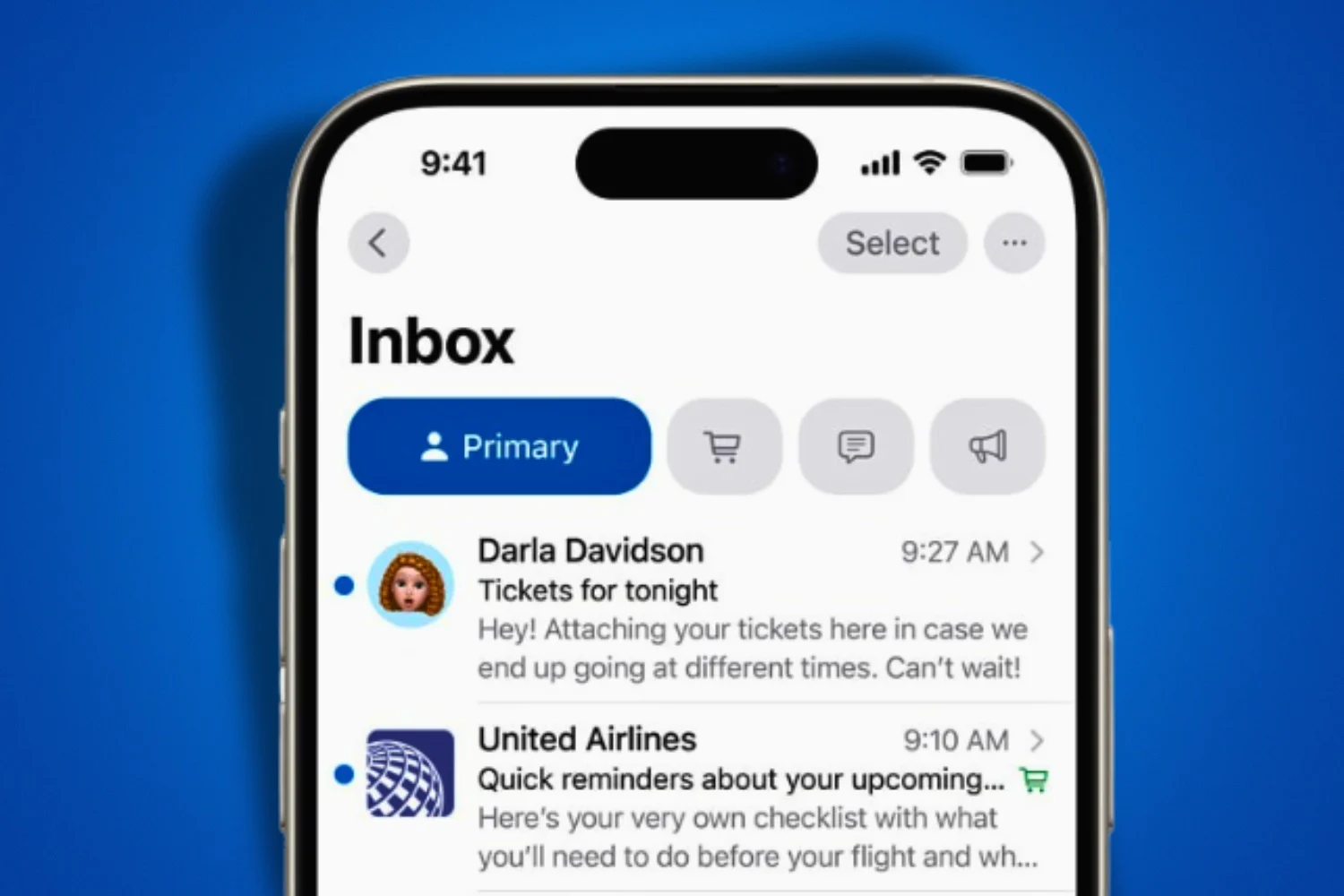If you want to take advantage of the features ofApple Intelligencededicated to writing, we have concocted a small tutorial to you to help youSee more clearly in the options offered to you. You must be at least equipped with an iPhone 15 pro to take advantage of it. Indeed, Apple Intelligence is only compatible with the iPhone 15 Pro and Pro Max and the models released from 2024. Summaries of texts, rewriting or generation of text from a blank page, we explain everything to you.
The rereading function
If you are not sure of a writing that you have produced, your phone can take care of it for you and act as a real correctorBy checking grammar and syntax. For this, you will have to follow a few steps:
- Precisely select the part of your text you want to improve
- Touch the contextual icon that appears “>”
- Select the “Writing Tools” option
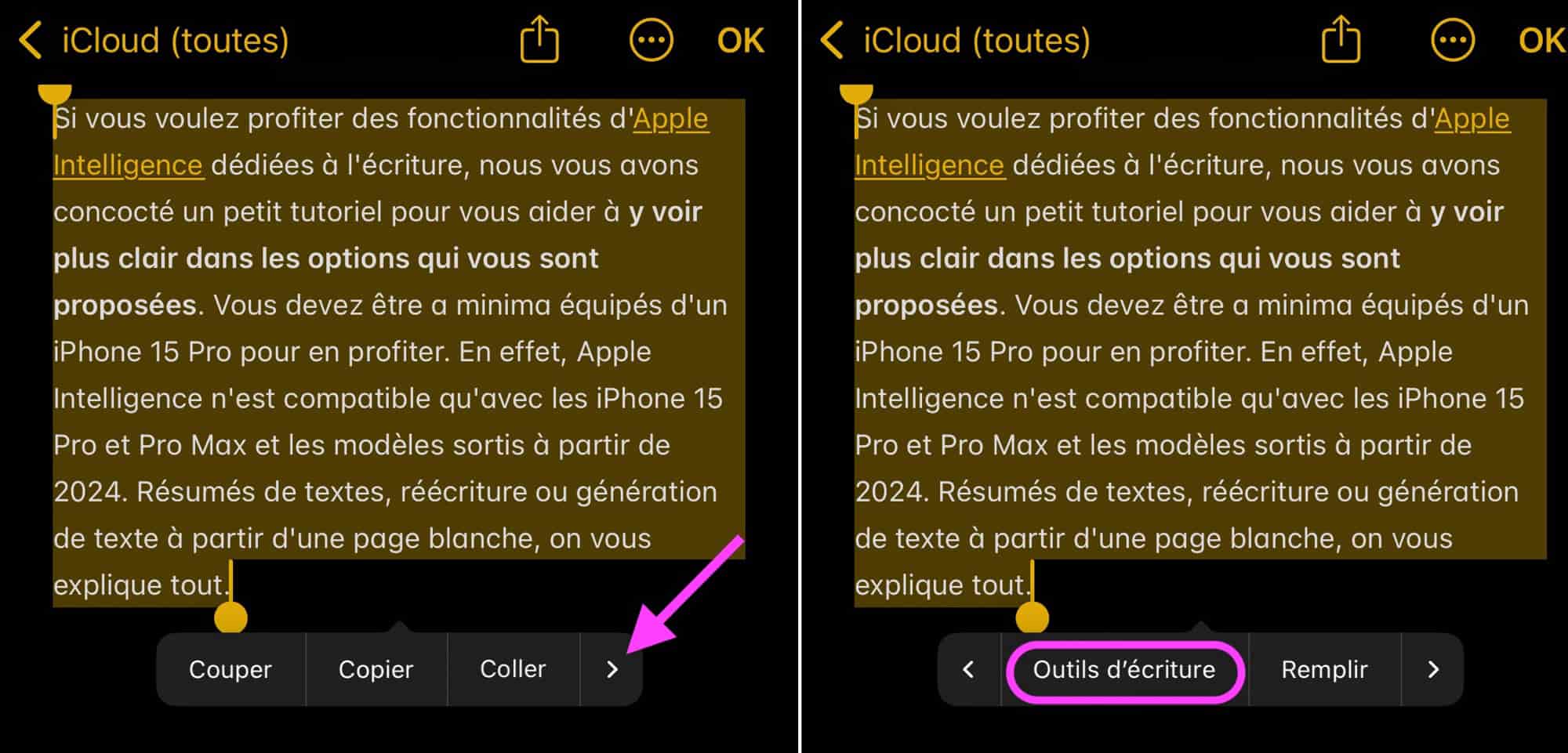
© IOS screenshot by iphon.fr
- Then select “Rereading”
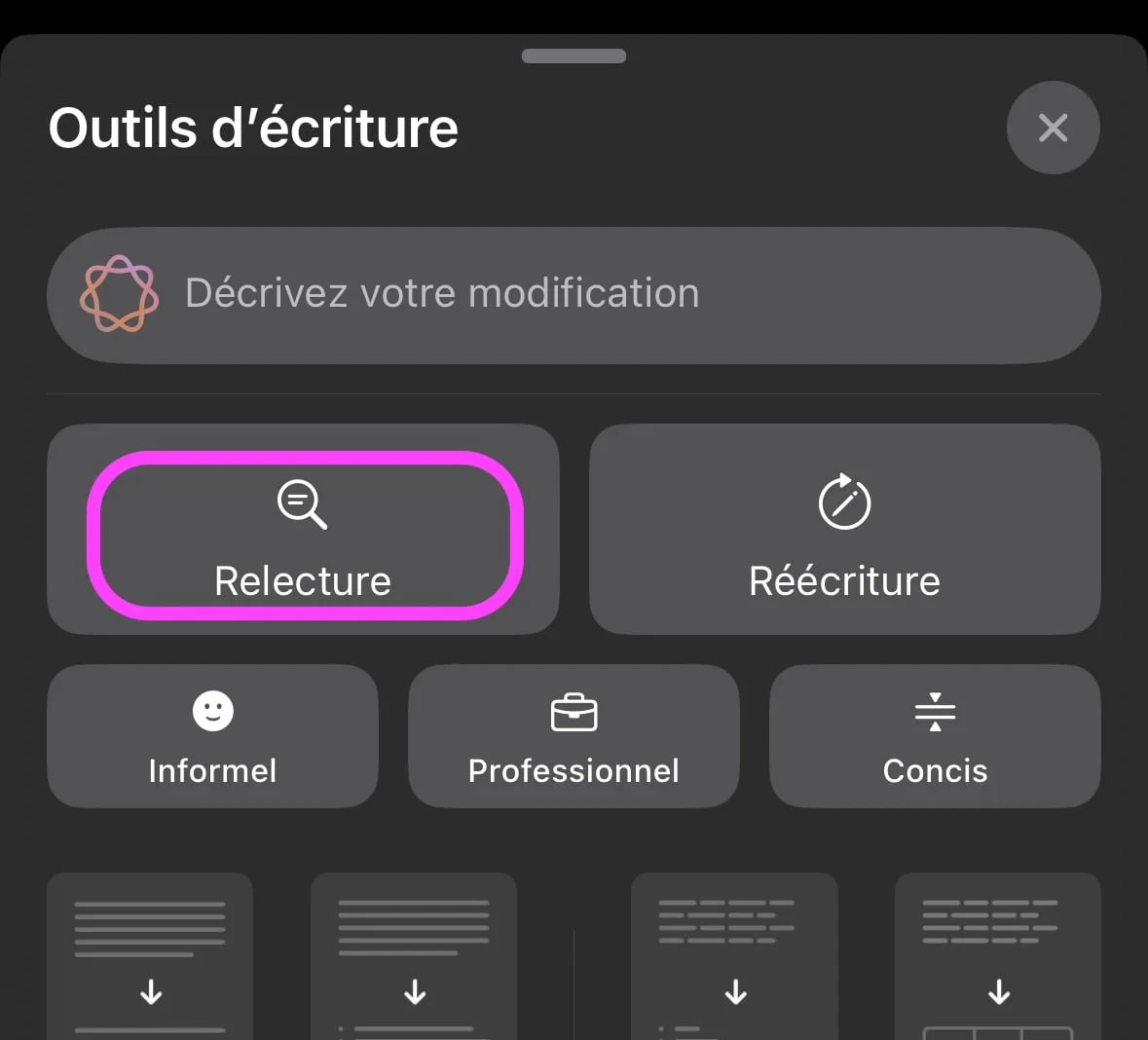
© IOS screenshot by iphon.fr
In some applications such as Apple Notes, shortcuts for Apple Intelligence facilitate access to writing tools. You can for example call writing tools via one of the two Apple Intelligence icons.
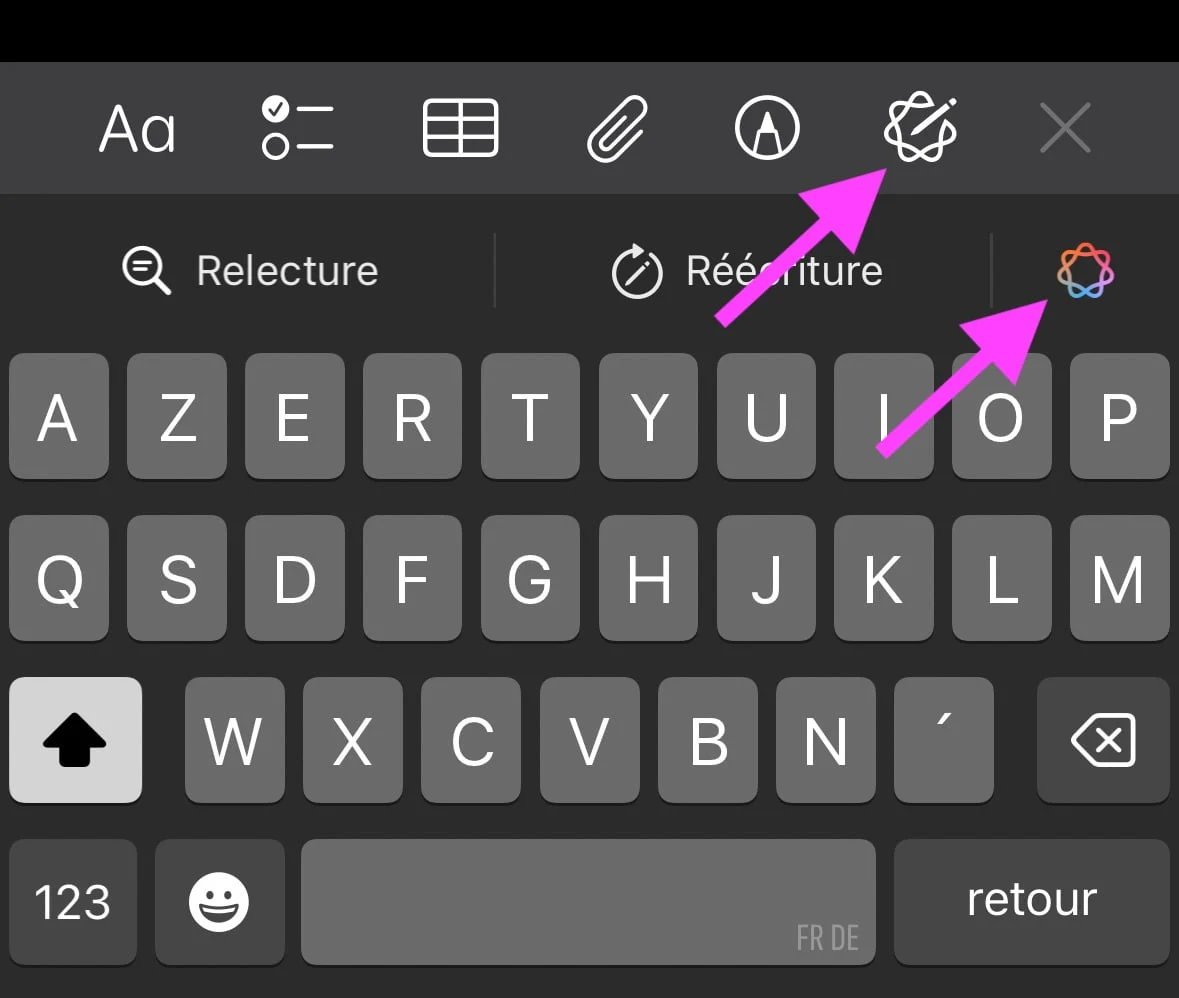
© IOS screenshot by iphon.fr
You can even launch proofreading via the dedicated shortcut above the keyboard.
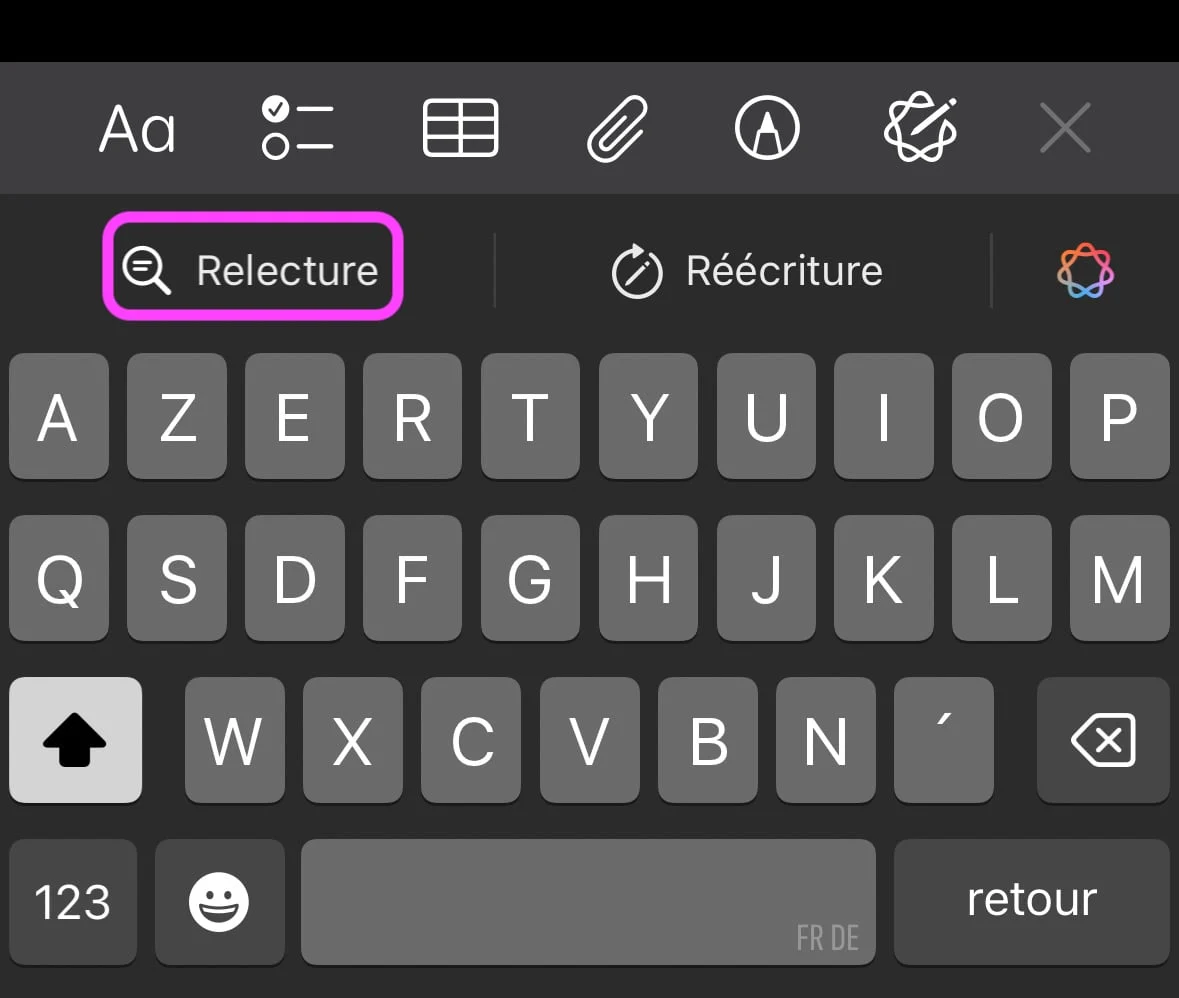
© IOS screenshot by iphon.fr
In the text reread by AI, the suggestions for modification appear underlined with a light line, indicating the potential improvements to be applied or not. It is then possibleto interact in several ways with the text.
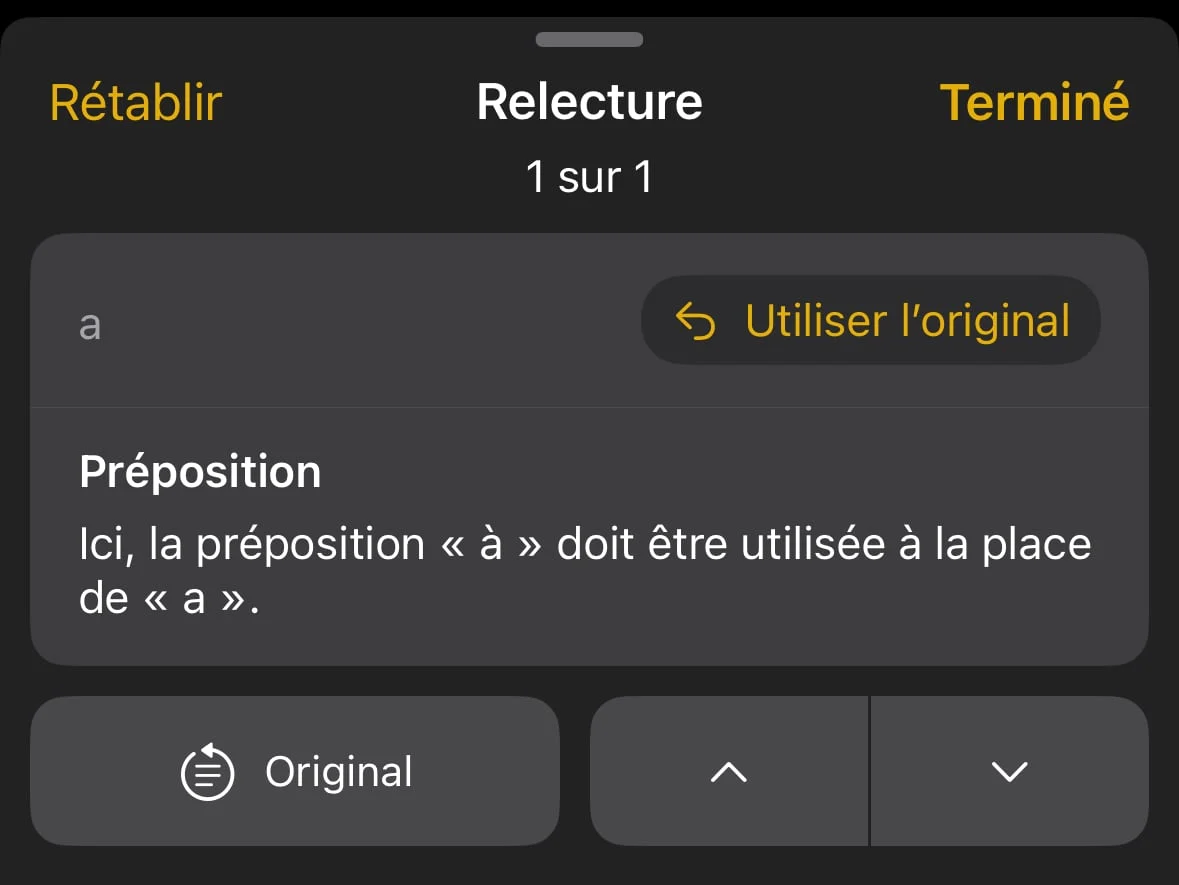
© IOS screenshot by iphon.fr
- Consult the modifications and their justifications: navigation between the various proposals is made thanks to the directional controls located in the lower right of the interface
- Cancel the change: the “use the original” option allows you to preserve your initial formulation when the suggestion does not suit you
- Go from one version to another (original/modified): The “Original” button allows you to compare your initial text and its modified version
- Return to the initial text not modified: the “restore” function offers the possibility of returning entirely to your first formulation
The final validation is made by a simple pressure on “finish”, thus integrating the changes selected in your document.
The rewriting function
Apple Intelligence can also resume/reformulate your text and adapt it with particular tones. After selecting the text and accessing “writing tools”, several transformation methods are available to you:
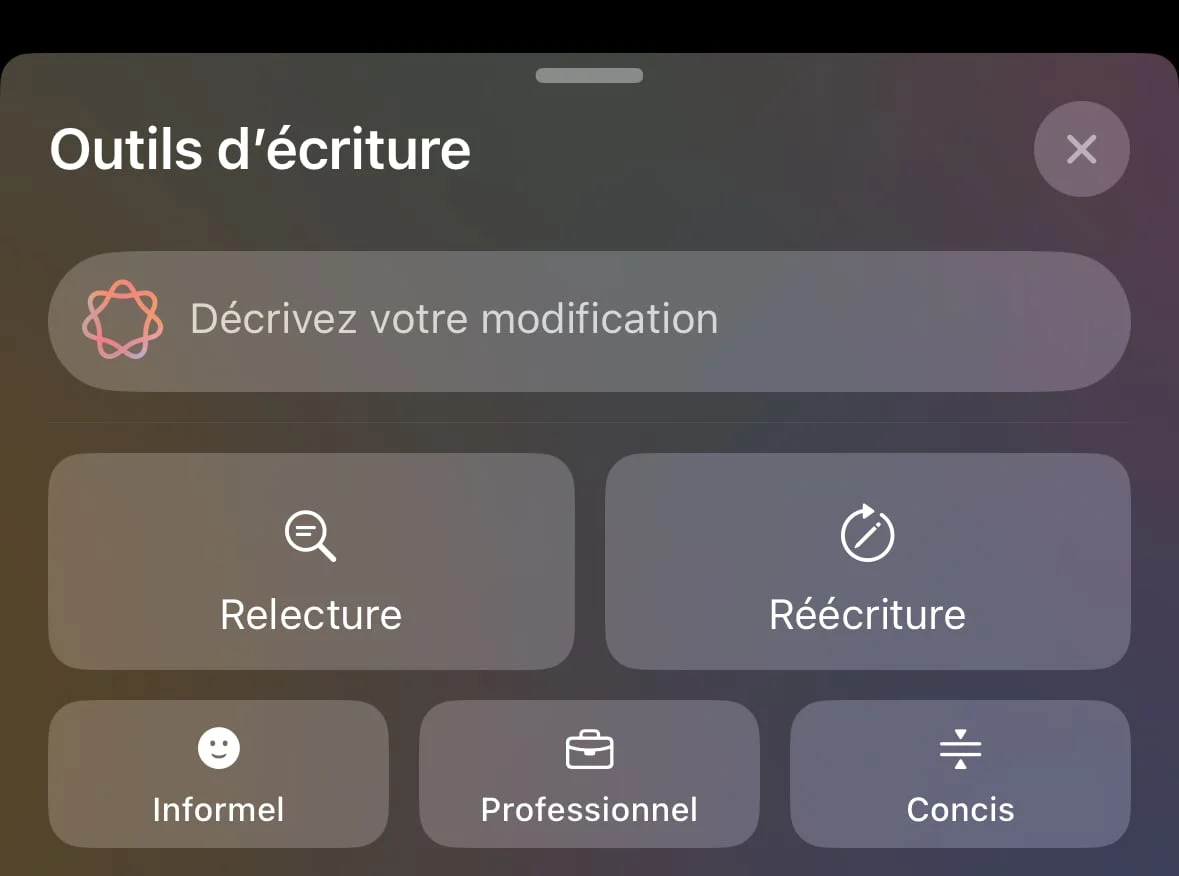
© IOS screenshot by iphon.fr
- Rephrase: simply select “rewriting” to optimize your text
- Reformulate by using an adapted style: “informal”, “professional” or “concise” options allow you to adjust the tone depending on the context
- Reformulate the text according to a description: the “Describe your modification” option above allows you to specify the desired rhetorical orientation
The system instantly generates an alternative version of your statement. You can then:
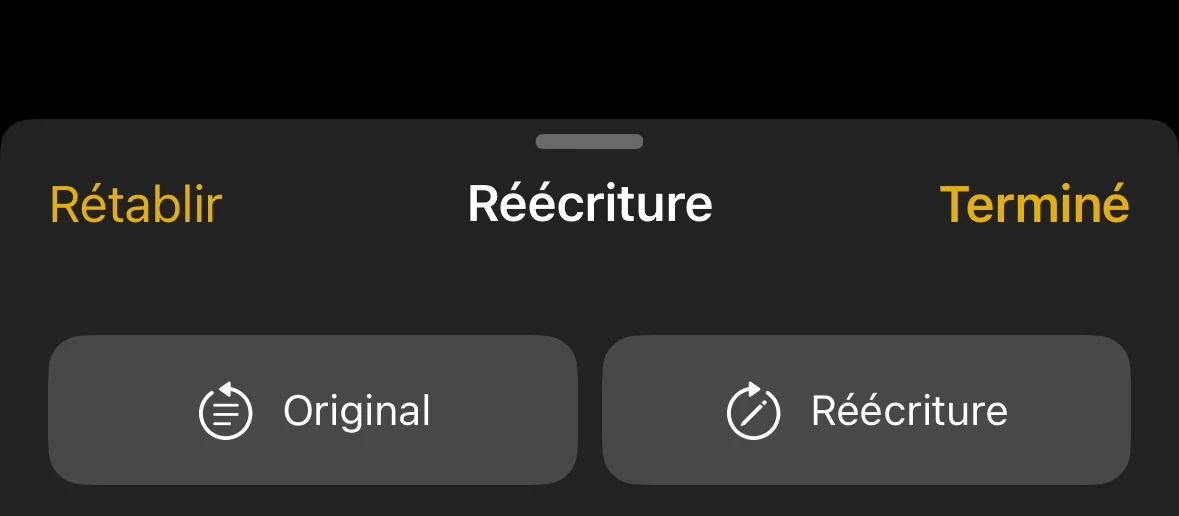
© IOS screenshot by iphon.fr
- Test another formulation: Select “Rewriting”
- Go from one version to another (original/modified): Select “Original”
- Reset text to its original version: select “Restore”
“Complete” to validate the new text.
The function of synthesis and organization of text
After selection of the text and activation of the “writing tools” function, you can generate a summary in several ways:
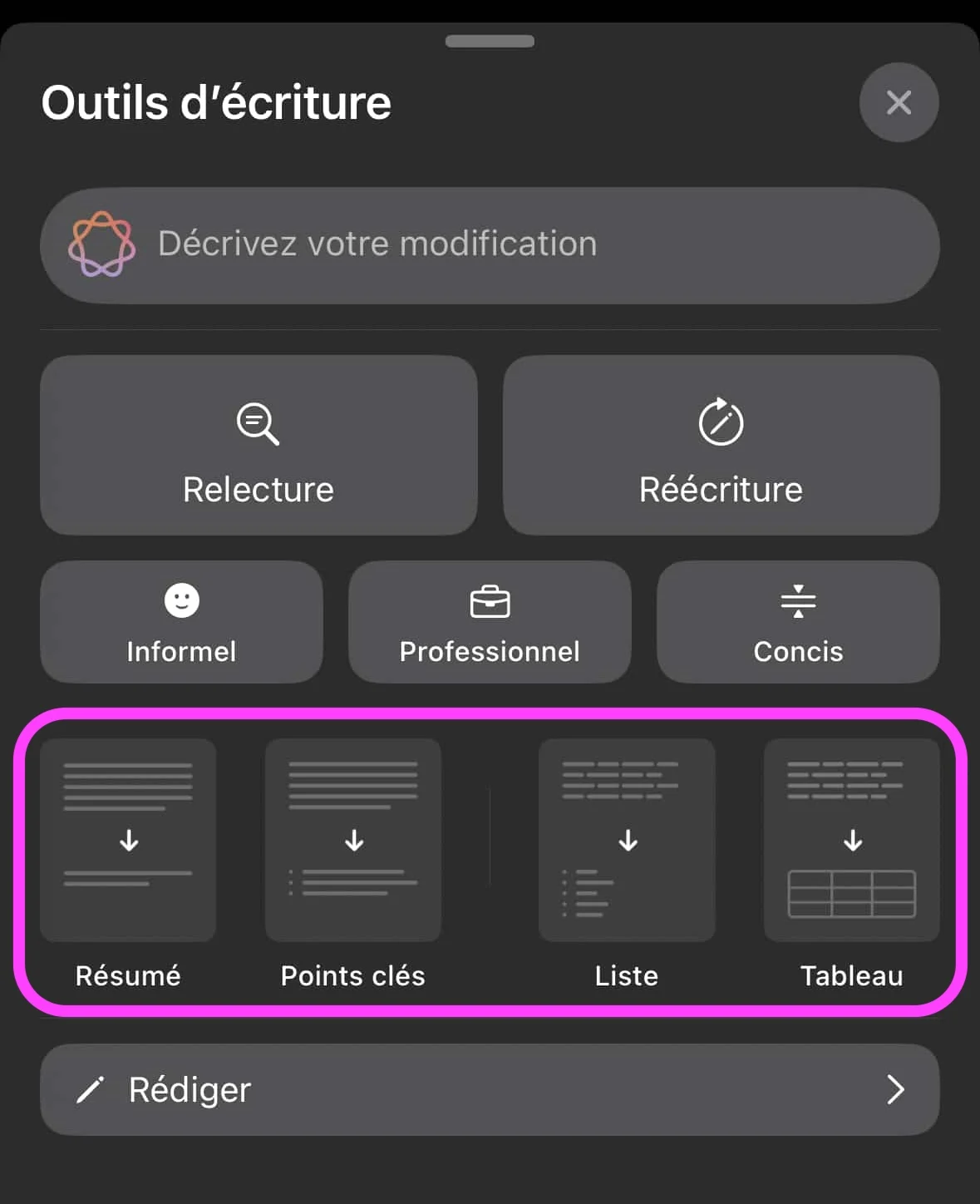
© IOS screenshot by iphon.fr
- Synthesize the text: Select “Summary”
- Get the key concepts: Select “Key points”
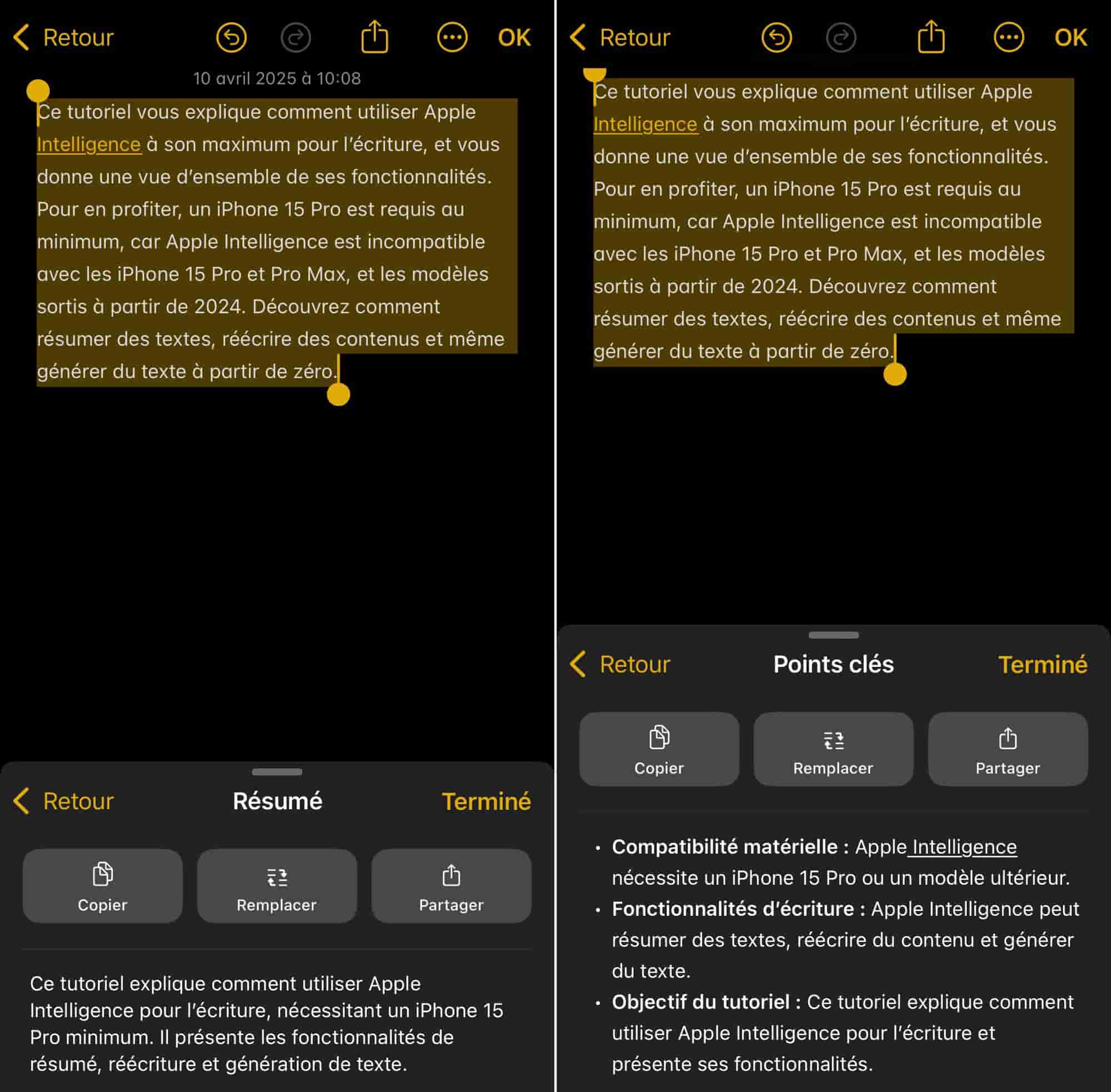
© IOS screenshot by iphon.fr
- Structure the text in the form of a list: Select “List”
- Structure the text in the form of a table: Select “Table”

© IOS screenshot by iphon.fr
Once the result has been generated, several options are available to you:
- Duplicate the summary: Select “Copy”
- Adopt the summary as a main text: Select “Replace”
- Share this synthesis: Select “Share”
The assisted creation function
Chatgpt can happen in Apple Intelligence to help you in writing. To call OPENAI's AI:
- Touch the text field where you want to write
- Activate “writing tools” via the dedicated icon
- Descend to access the “Write” option
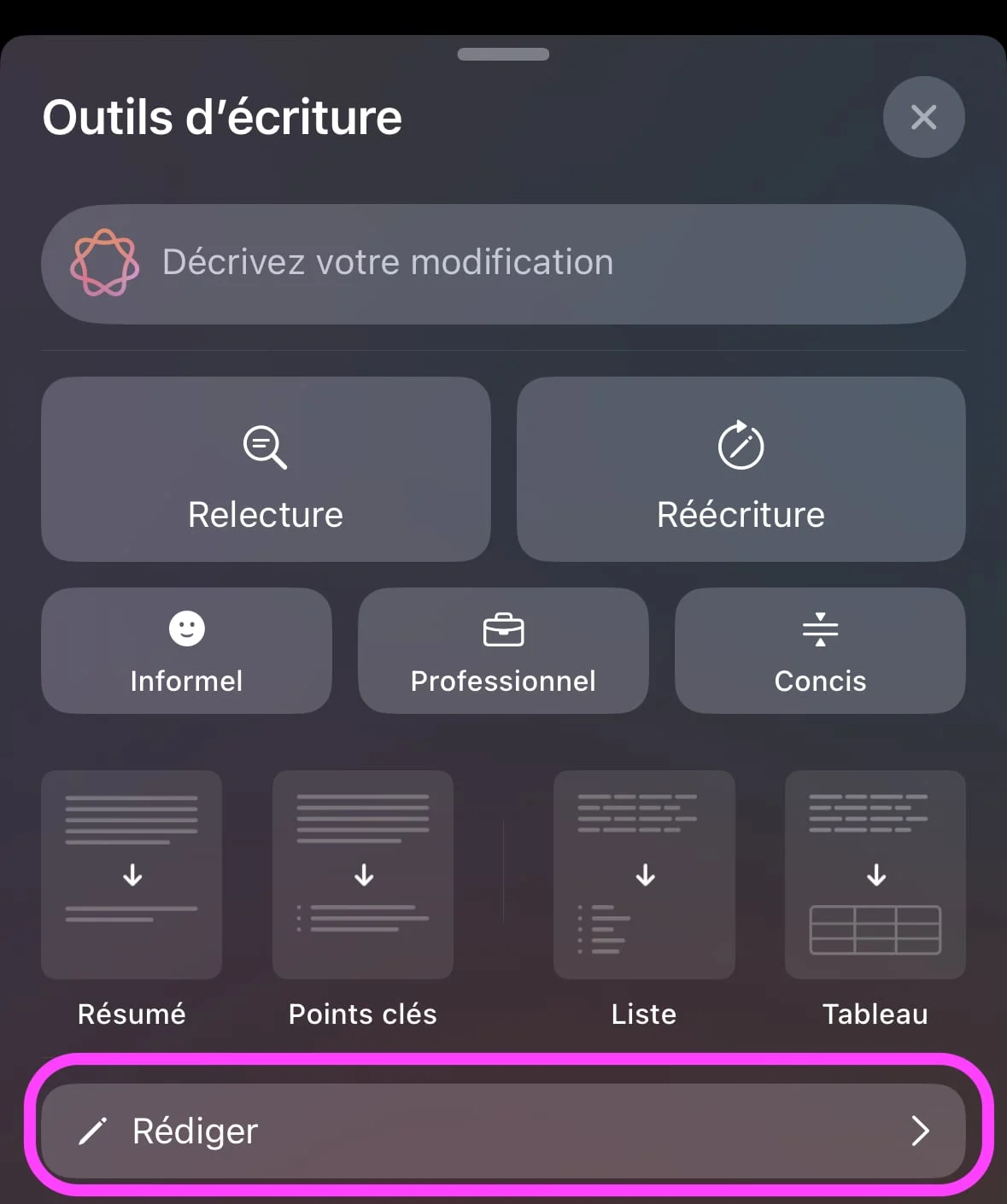
© IOS screenshot by iphon.fr
If this is the first time that you have used this function, you need to activate Chatgpt. Follow the steps as indicated:
- “Configure chatgpt”
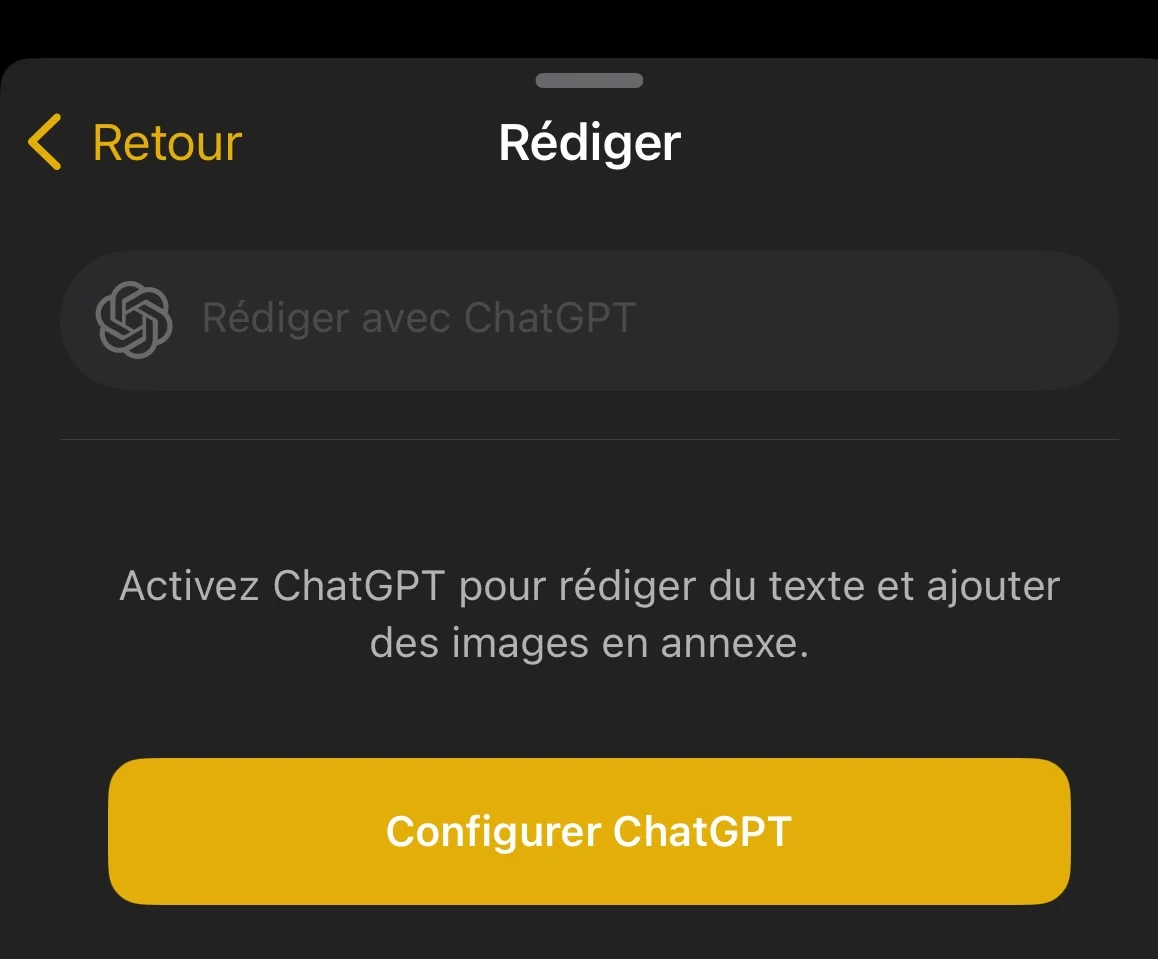
© IOS screenshot by iphon.fr
- "Following"
- “Activate chatgpt” or “use chatgpt with an account” if you already have an account and want to take advantage of the advantages of the latter (management of the history of your requests and the information that you have already communicated to the robot)
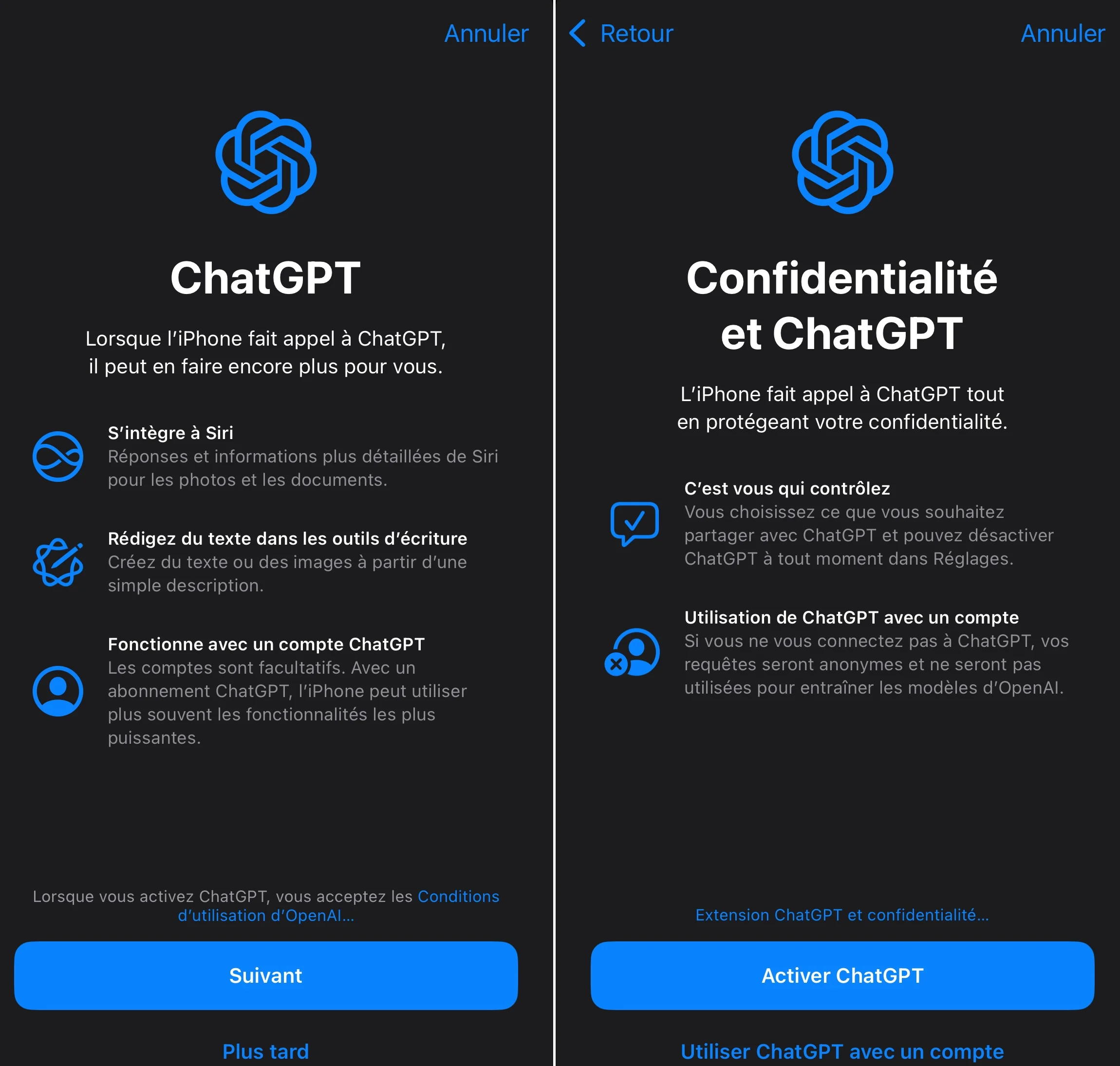
© IOS screenshot by iphon.fr
Without account, requests are anonymous and are not used to improve Chatgpt.
Repeat the manipulation to reopen the “writing” option “writing tools”, then:
- Precise your request with precision. Example: "Write a story that mixes the genre of science fiction with that of medieval fantasy". Here you can attach a file or a photo
- Press the arrow up for generation

© IOS screenshot by iphon.fr
Artificial intelligence then develops content corresponding to your criteria. Again, iterations are possible:
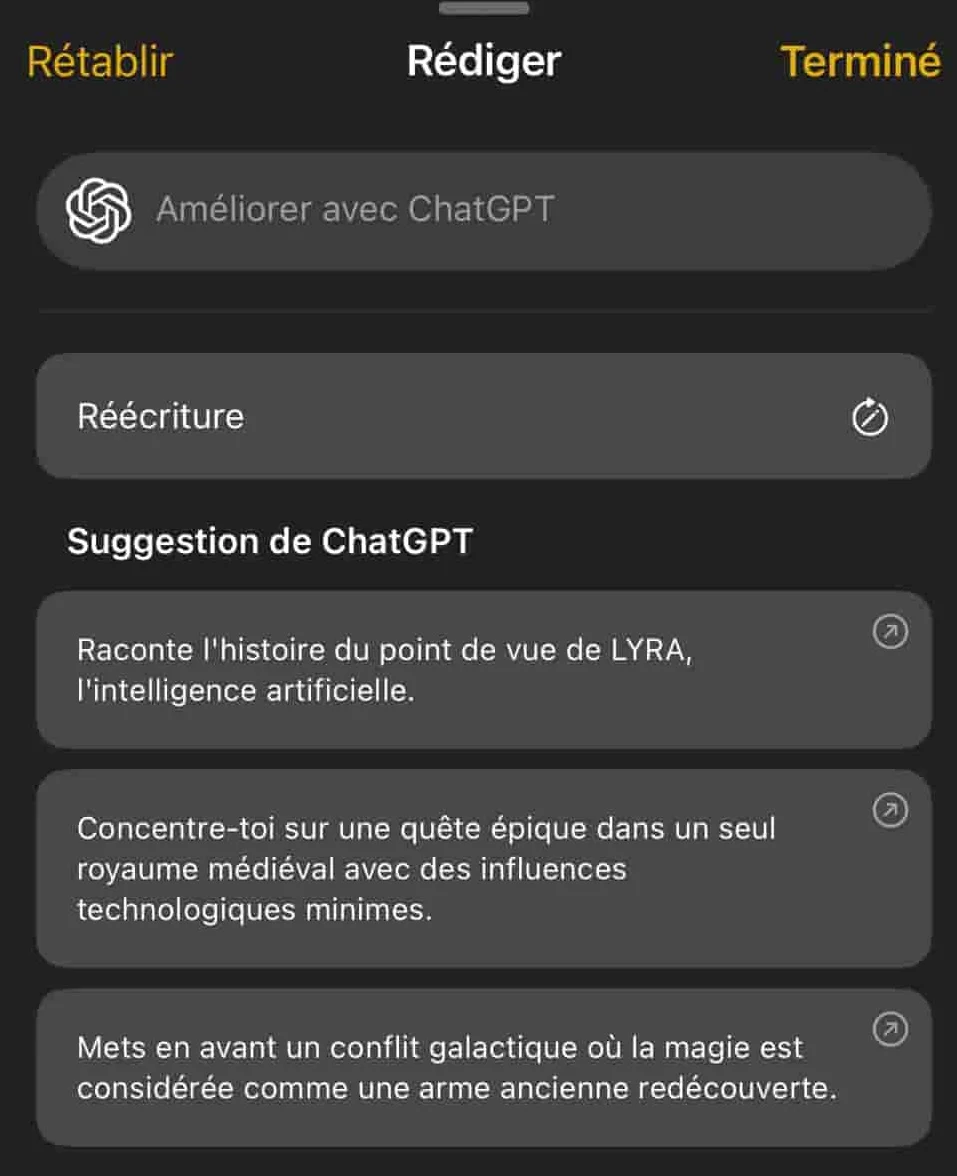
© IOS screenshot by iphon.fr
- Remove the text: Select “Rewriting”
- Use the improvements suggested by Chatgpt: Select one of the proposals then touch the arrow symbol pointing up.
- Return to the initial version of the text: select “Restore”
With these few tools, writing on your iPhone has never been easier; No more white page syndrome!

i-nfo.fr - Iphon.fr official app
Equal: AG Tescience