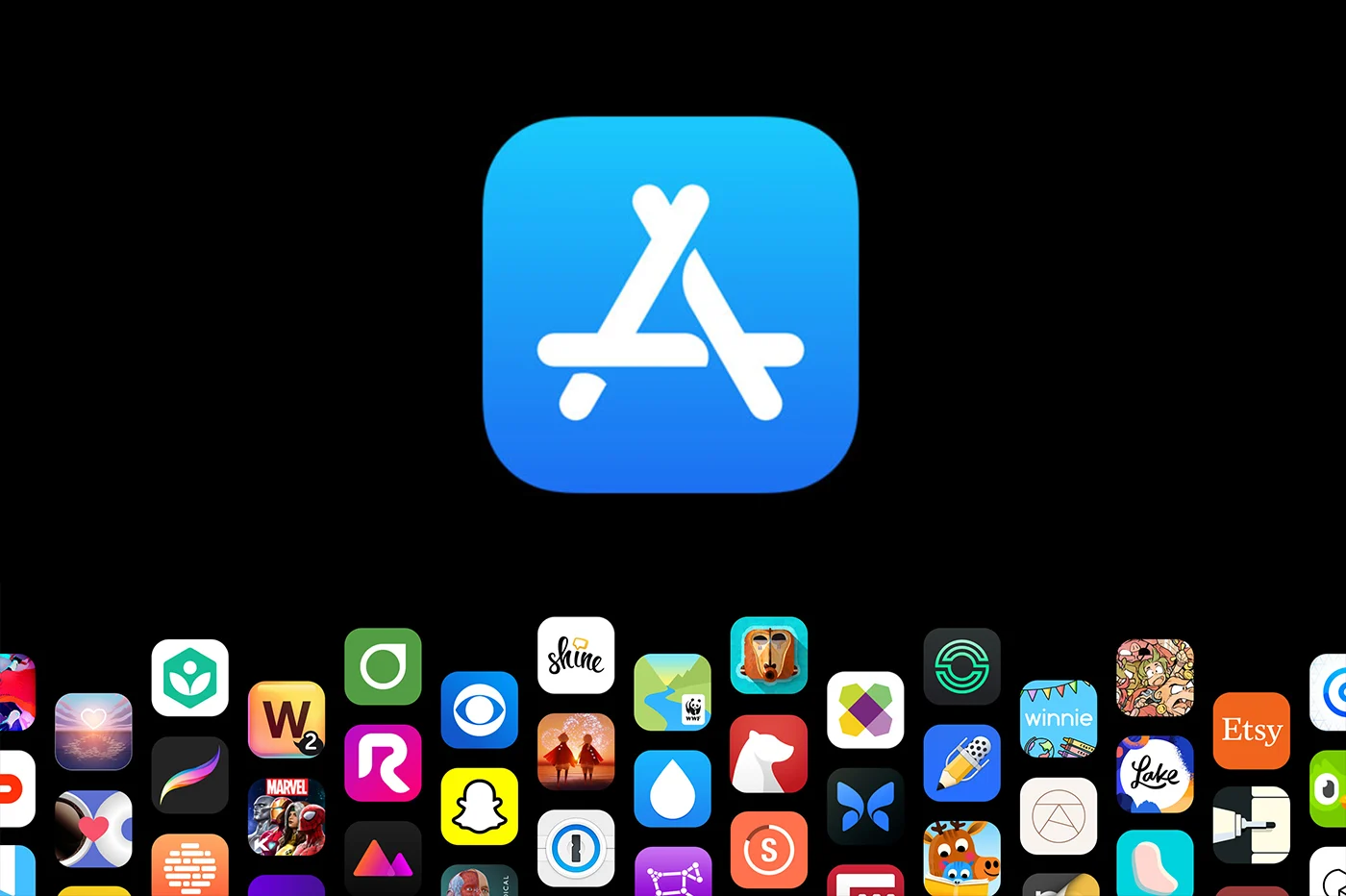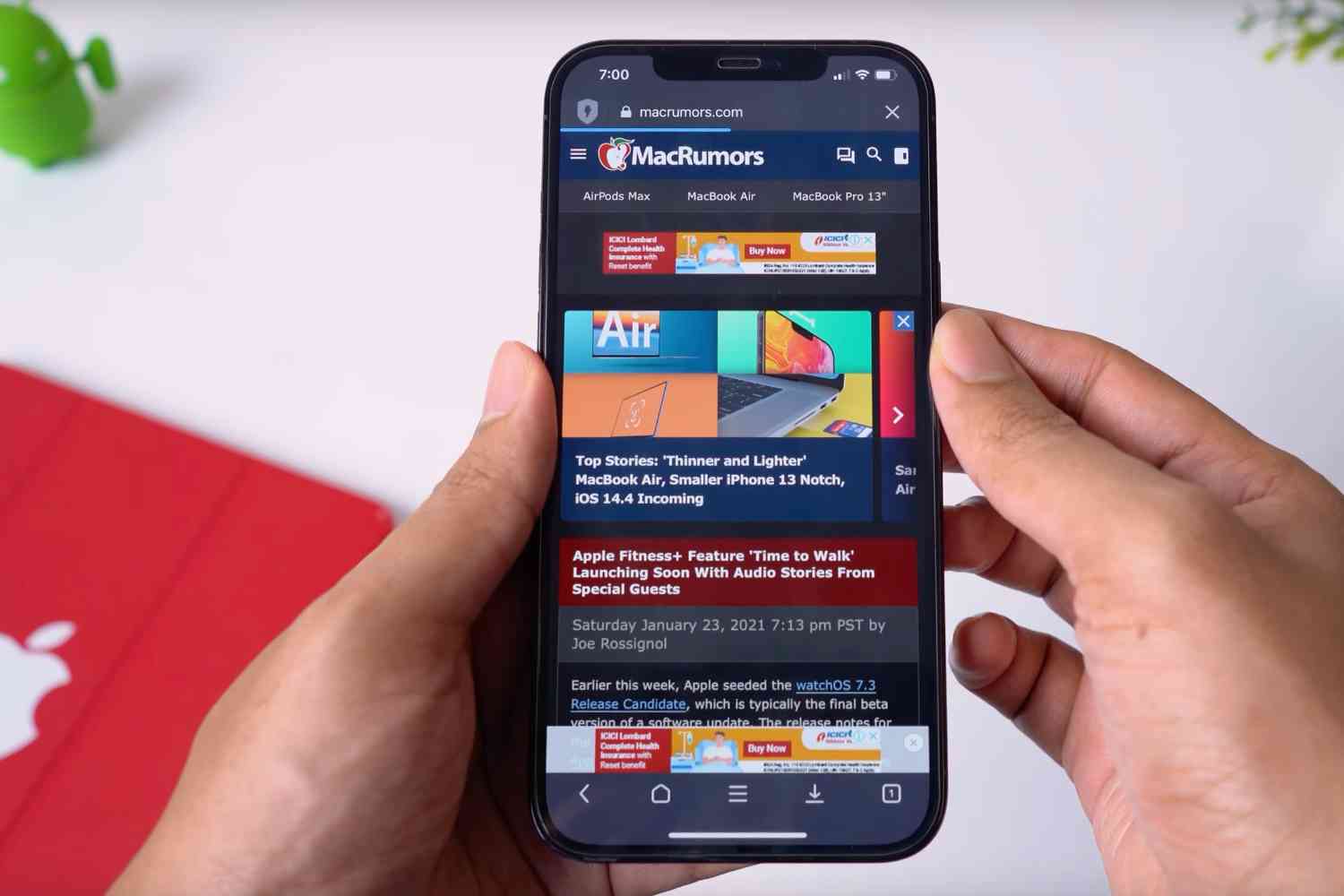Even if some people have used it on a daily basis for several years, the Mail application may still contain certain secrets, certain nuances that we are not necessarily aware of. So inour series of tips and practical articles, it's time to review the basics with who knows, maybe some little tips to simplify your life among the 5 described below.
Create “virtual” mailboxes
The native Mail app is more customizable than it seems. Indeed, you can choose to access some of your mailboxes. But it is also possible to create virtual boxes to access subsets of emails, for example all unread emails, or all those accompanied by an attachment, those arriving this same day only or the list drafts, etc. To do this, nothing could be simpler:
- On the screen where all the mailboxes are displayed, press “Modify”
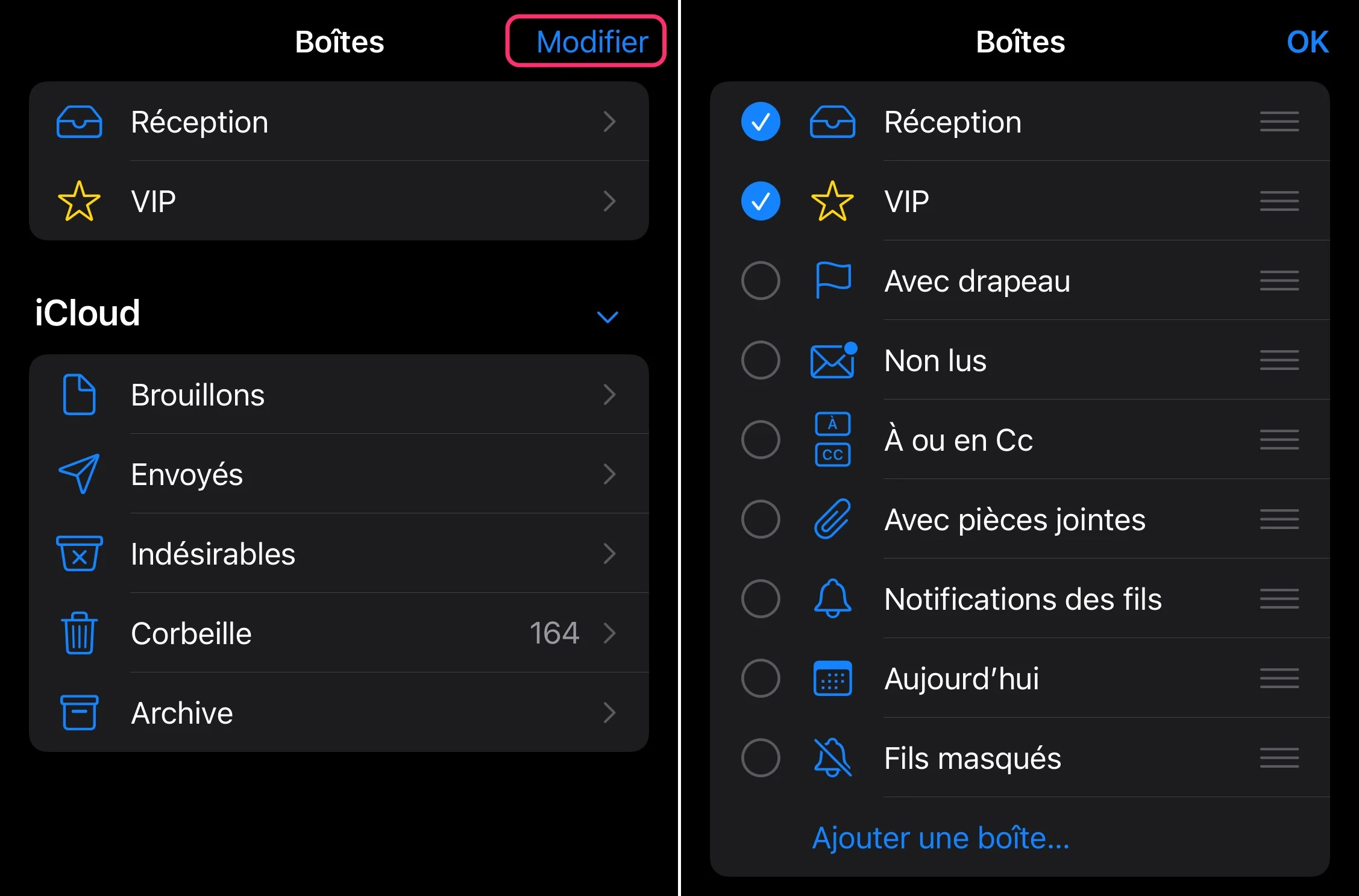
© iPhon.fr
- Check the virtual box to add
- Validate by doing “OK”
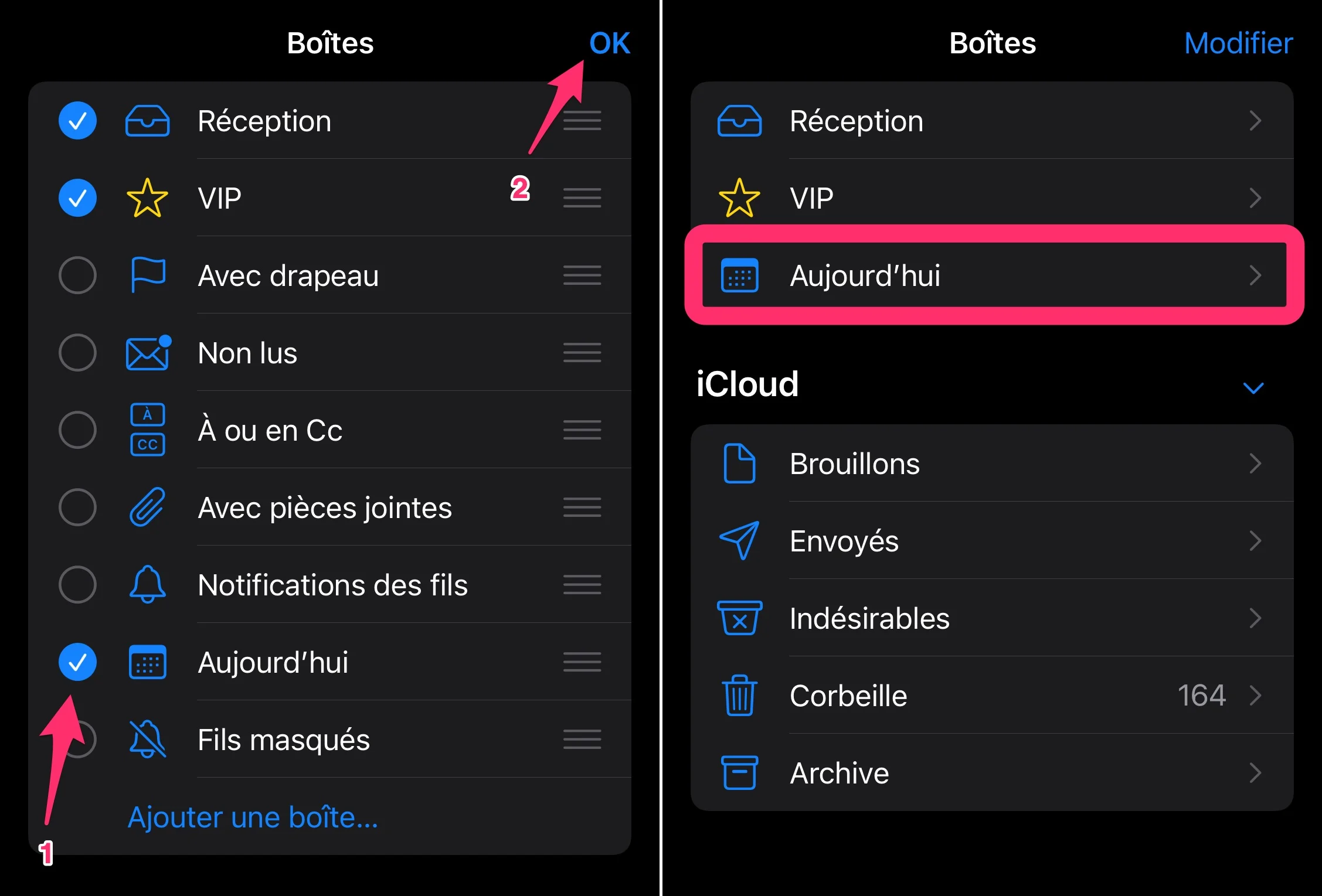
© iPhon.fr
That's it, a new entry is created below the classic inboxes. It gives access to the chosen subset. Simple and very practical!
Sort emails without opening them
Well known, this possibility is still worth remembering: in a mailbox, sliding your finger to the right on an e-mail allows you to mark it as read or unread without having to open it. By sliding to the end of the screen, the read or unread marking action is done without having to press the blue indication.
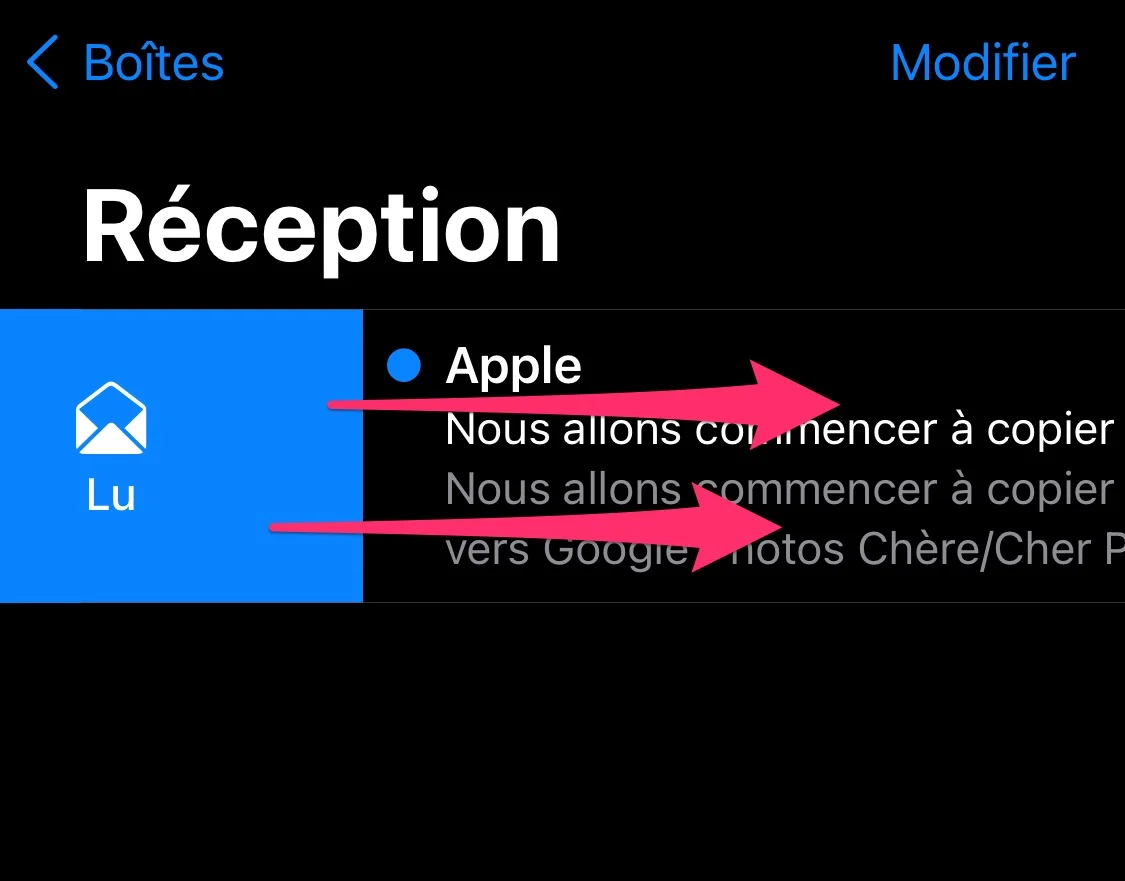
© iPhon.fr
Swipe to the left and another menu appears. The latter offers 3 choices.
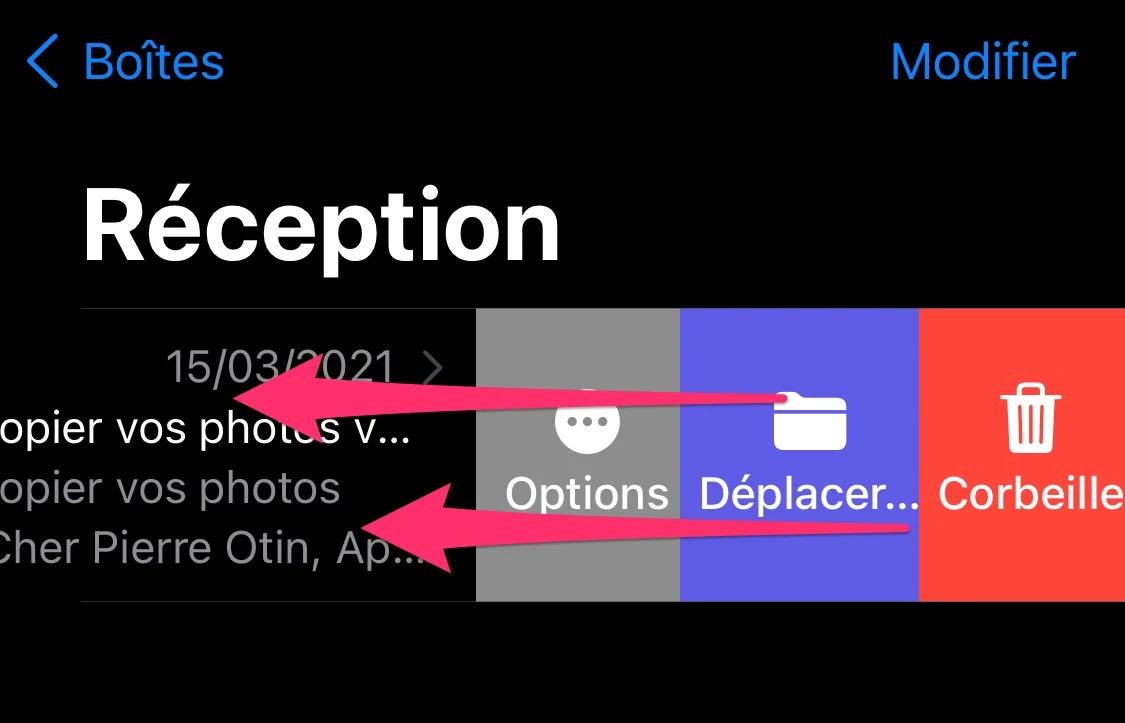
© iPhon.fr
- Trash:to delete the message
- Move… :move it to another box
- Options :other possibilities, like “Flag”, “Place in Junk” and others
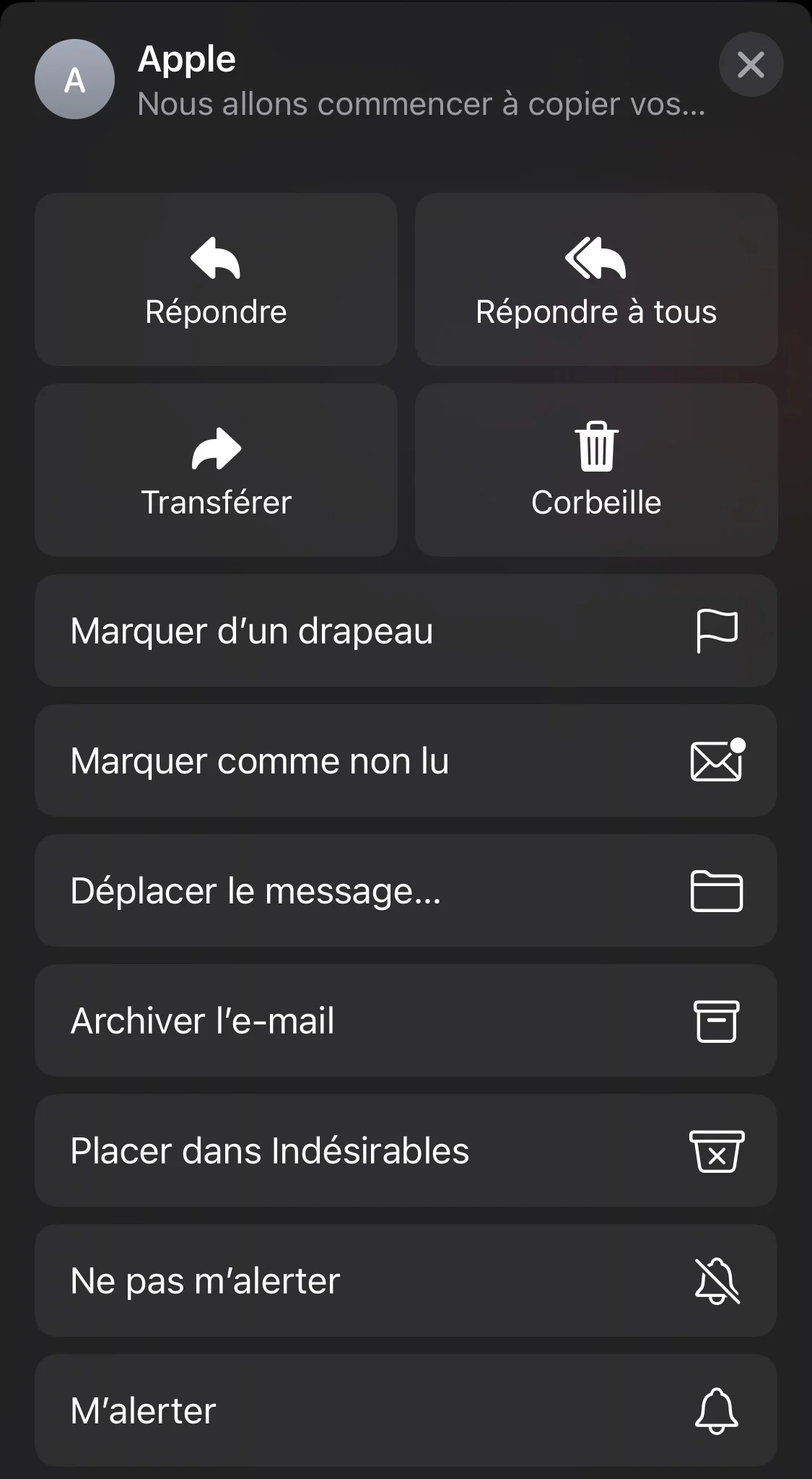
© iPhon.fr
Be careful once again, a complete swipe to the right or left validates an operation. To the left, the email returns to “Read” or “Unread”. To the left, the email is deleted without waiting for confirmation from you. It's practical, as long as it's voluntary!
But even in the case where something was done by mistake, remember that simply shake the iPhone to undo the last action performed.
Be notified of replies for certain conversations
We were just talking above about the options offered. Here is a great example. It is possible to receive notifications when responding to conversations of your choice. Practical so as not to miss anything:
- Access the “Options” menu by sliding your finger to the left on the text of the email
- Choose “Options”
- And select “Alert me” to be notified of messages arriving in this conversation. As soon as someone responds to it, you will be specially notified
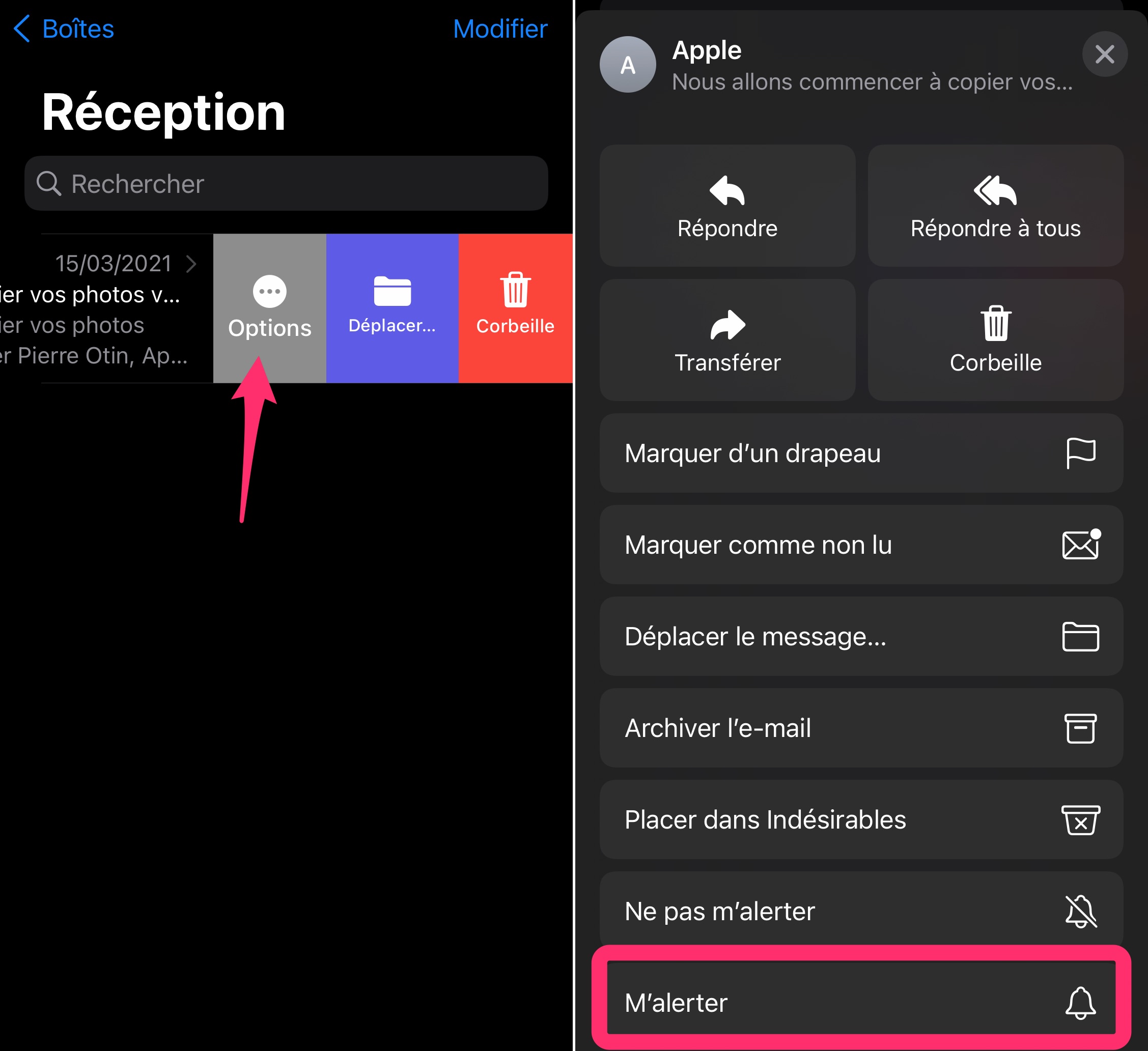
© iPhon.fr
Customize shortcuts
We mentioned sliding gestures a little above. These are not fixed. The user can customize them. To do this, simply go to the iPhone settings and look for the “Mail” section and the “Scan options” menu.
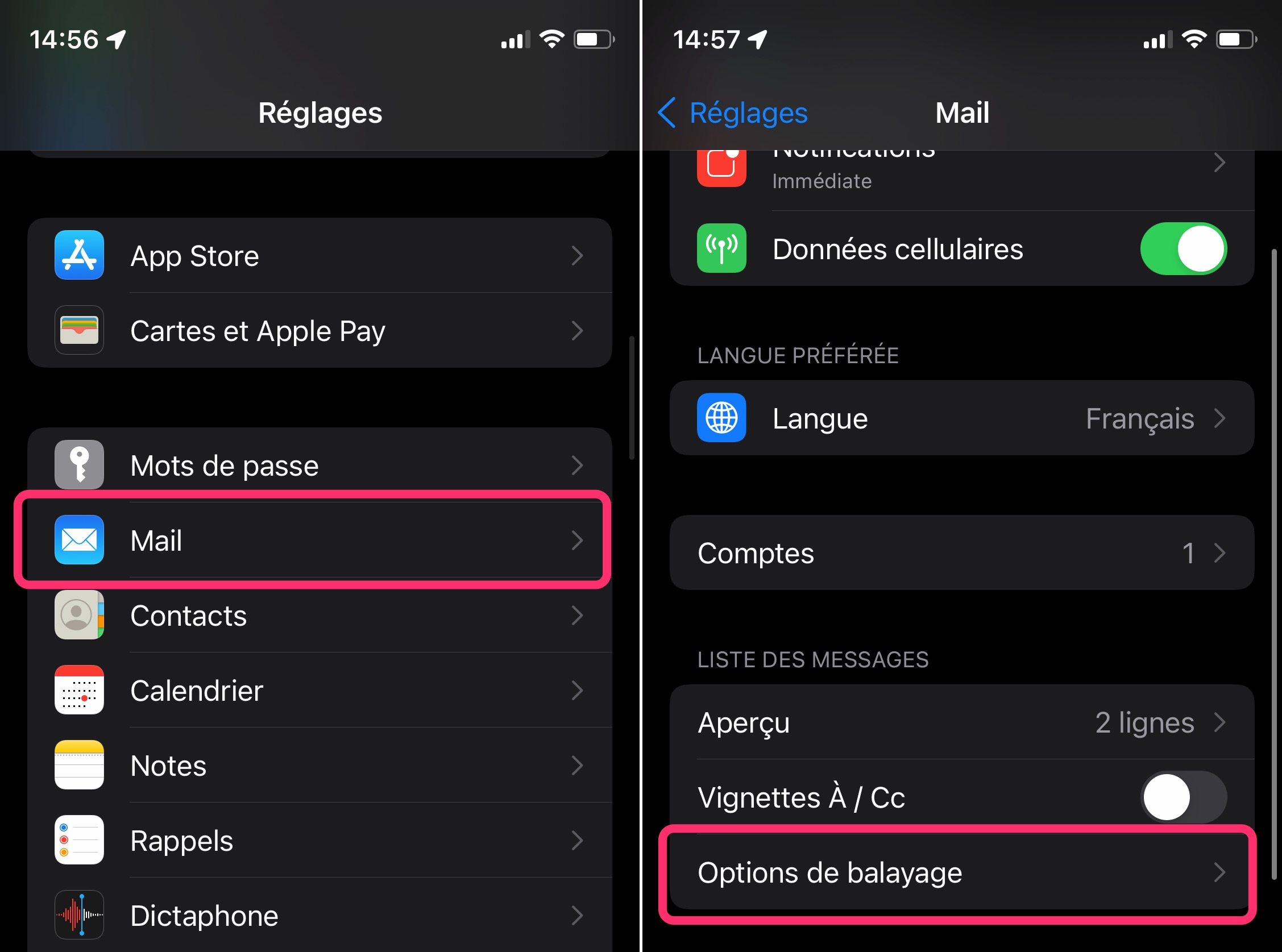
© iPhon.fr
It allows you to personalize the settings and assign them a different operation.
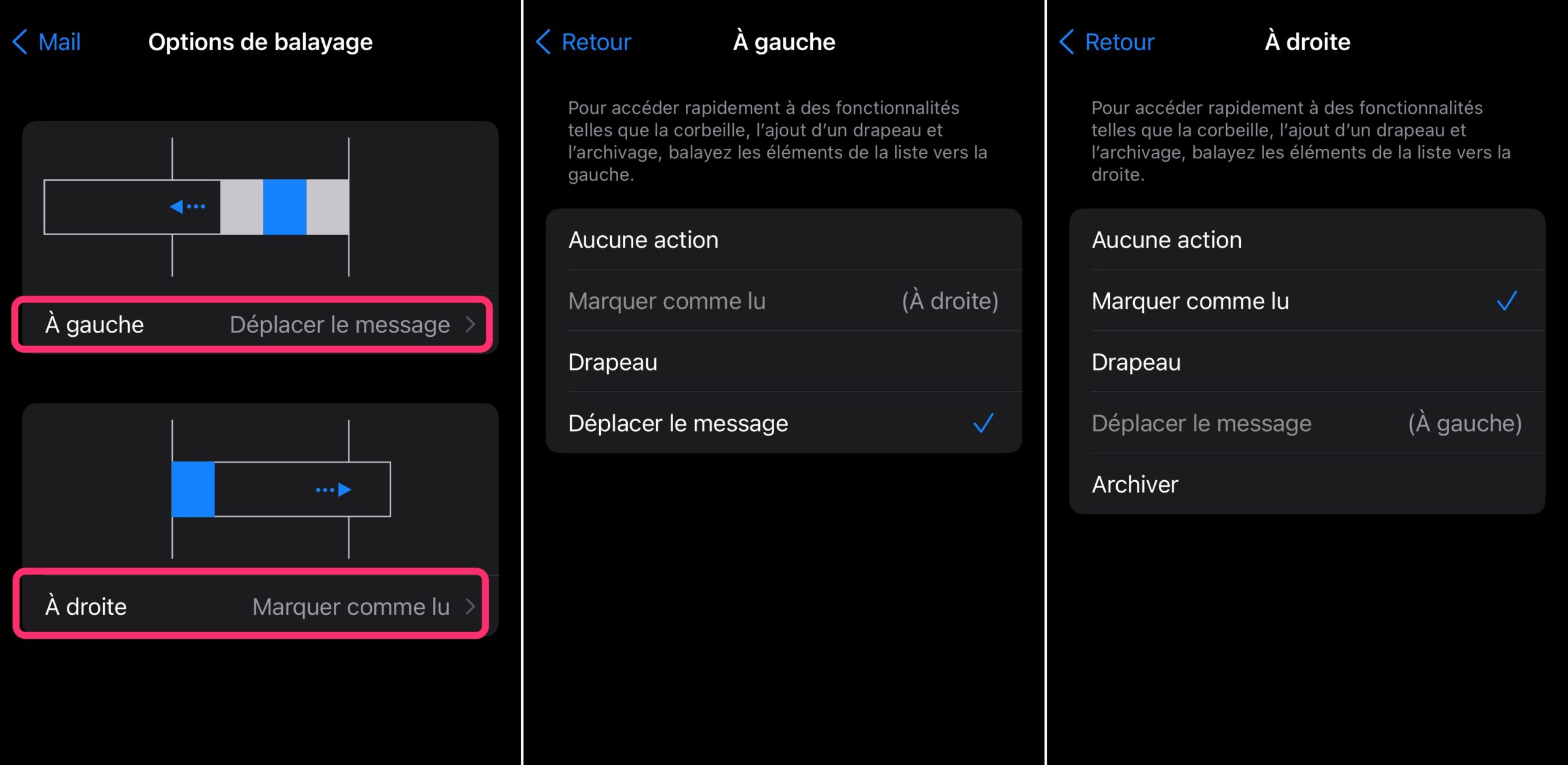
© iPhon.fr
Juggling drafts
When you are writing an email, you may need to return to another conversation to pick up some information. For this type of situation, Apple has provided a particularly practical solution. All you have to do is drag the email down to hide it and access your mailbox as if nothing had happened.
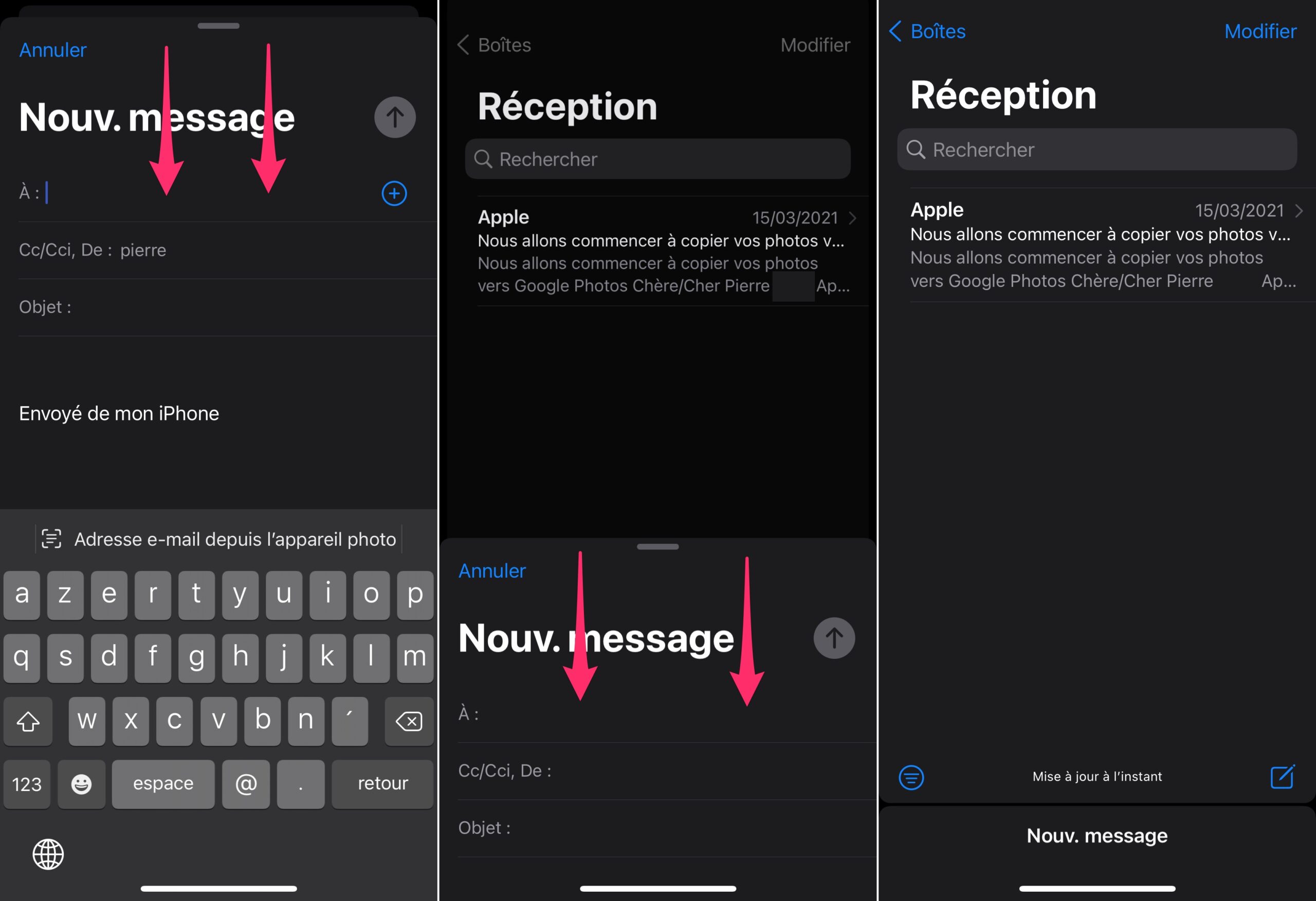
© iPhon.fr
When you want to return to writing your email, simply click on the “New. message” at the bottom of the screen to see it and the other drafts reappear.
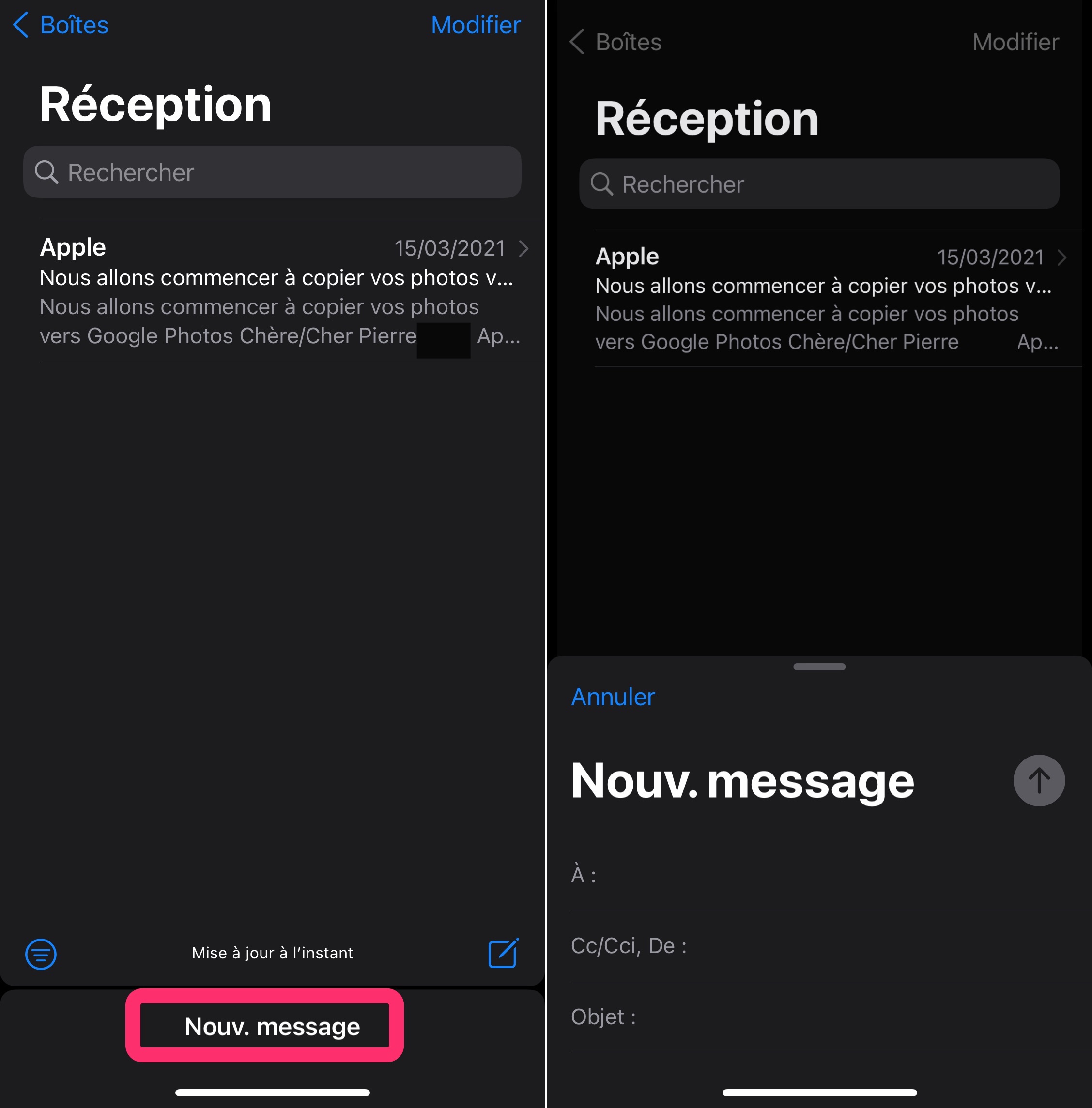
© iPhon.fr
Incidentally, a long press on the icon for creating a new e-mail (bottom right of the screen) displays the list of all current drafts!
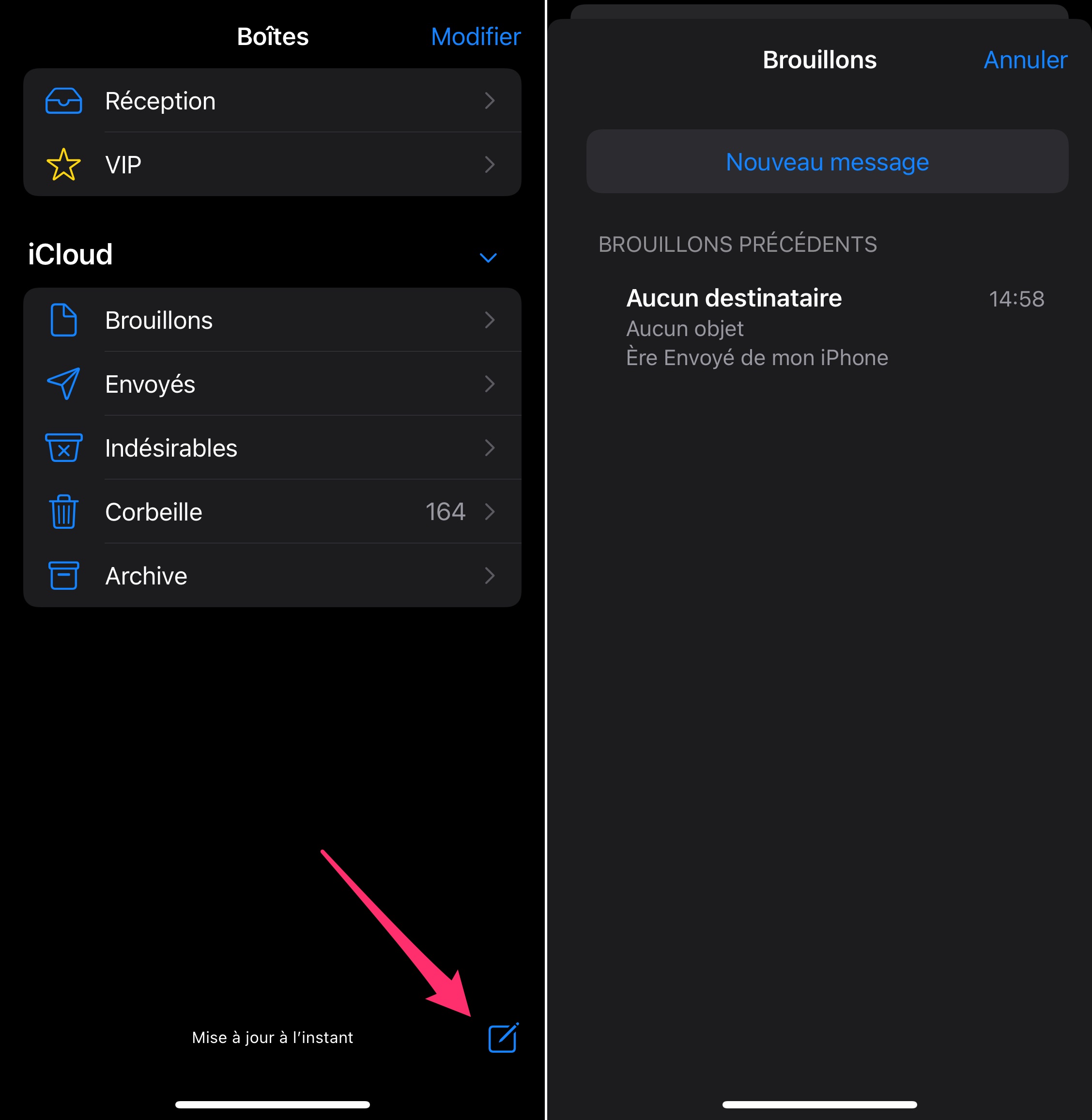
© iPhon.fr
That's it for these Apple Mail tips. Which one(s) have you discovered? Tell us in the comments!
If you want even more macOS and iOS tips,go here.

i-nfo.fr - Official iPhon.fr app
By : Keleops AG
Editor-in-chief for iPhon.fr. Pierre is like Indiana Jones, looking for the lost iOS trick. Also a long-time Mac user, Apple devices hold no secrets for him. Contact: pierre[a]iphon.fr.