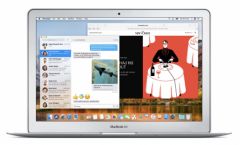In 2016, the 9.7-inch iPad Pro included a
In 2016, the 9.7-inch iPad Pro included a
new True Tone feature allows the screen to adapt in time
real to the ambient brightness so as to always offer the rendering of
color as accurately as possible, in all situations.
This feature has landed in the new iPhones, and it is rather
rare because generally the latest iPhone news are added
gradually to the iPad.
Today we will seehow to activate, deactivate, but also
adjust the tones of iPhone and iPad screens equipped with True Tone,
since it often happens that users deactivate this function at
cause of screen tone judgedtoo yellowdepending on the
light conditions.
For the moment, the only Apple devices integrating a True Tone display
arel’iPhone X, iPhone 8, iPhone 8 Plus, as well as
the 9.7-inch iPad Pro,the 10.5-inch iPad Pro
etthe 12.9-inch iPad Pro from 2017.
Activate and deactivate from settings
- Launch the Settings app
- Go to Brightness and display
- Enable or disable “True Tone”
Enable and disable from Control Center
Bring up the control center by pressingtwice on the
bouton Homefor the iPad, or by slidingthe screen towards
the topstarting from the bottom on the iPhone 8 and 8 Plus. For iPhone
you have to slide the screendownstarting from the corner
upper right of the screen to access the control center.
With the iPad, just pressa long timeon the bar
brightness, or to perform aappui 3D Touchon the iPhone.
On the new page that appeared, just press
the True Tone icon at the bottom rightto activate or deactivate
this functionality.
Some users do not like True Tone because depending on the
lighting conditions, the screen may appear too yellow, and in this case it
It may be recommended to deactivate Night Shift mode or change its
warmth of colors by going toSettings>
Brightness and display>Night Shift.
To have a less yellow screen when the True Tone function is activated, it
is also possible toadjust screen tonesin itself
rendering inSettings>General>
Accessibility>Adapt the display>
Color filters.
On this page, you must activate "Color filters", et
select "Color shade", and modify
intensity and nuanceputting them allhas
RIGHT.
Then you have to gradually slide the shadetowards the
gaucheso that the display turns purple, then drag
intensitycompletely to the leftto reduce the tone
yellow of the screen and the display is more natural.
However, it must be kept in mind that the change of tone can
so that the app appears too blue in certain lighting conditions and
in this case, it is necessarydeactivate the "Filters" function
color".

i-nfo.fr - Official iPhon.fr app
By : Keleops AG
Deputy editor-in-chief, also known under the pseudonym Teza. Former video games journalist, who has been immersed in technology and Apple products since his very first iPhone 3GS in 2009. He has since worked for several American tech sites and now for iPhon.fr. Incidentally YouTuber and Apple product specialist on the MobileAddict channel. To contact me: maxime[a]iphon.fr