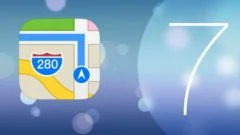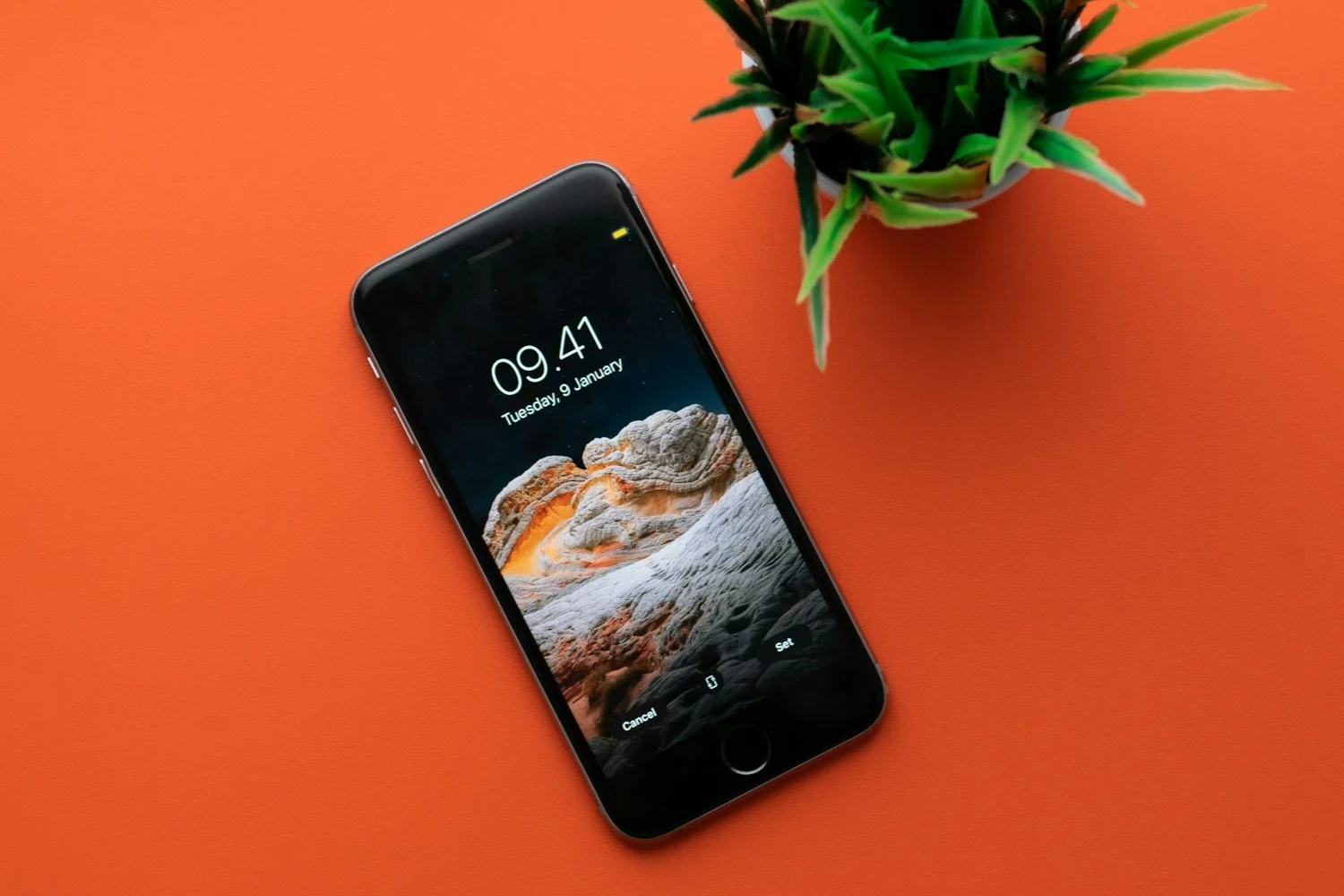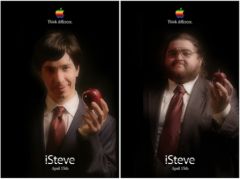iOS can display different information on the iPhone screen,even when locked. This can range from weather information to different notifications from various apps, including Messages. But some prefer discretion: it can then be important to know how to control the visible information despite the code lock, Touch ID or Face ID. Here are the settings you need to know to avoid unwanted leaks regarding your private life.
Block display of messages
By default, messages are not fully displayed in their notifications on the locked screen. But if this is the case, if for example in the past you have mistakenly activated the full lock screen display, this means that anyone can read a preview of the message without having to unlock the iOS device. To prevent these message previews from appearing on the locked screen, follow these steps:
- Go toSettings > Notifications
- Find the “Messages” app
- Go down to the “Show Previews” option and change it to “Never” or “If Unlocked”

© iOS screenshot by iPhon.fr
Prevent quick response
It is possible toreply to a message without even unlocking the iPhone, which can be handy for sending a short response to an important message. But this can obviously leave the possibility for anyone to answer anything. To remove this quick response feature, here is the procedure:
- Go toSettings > Touch ID and passcode, for iPhones with Touch ID, or inSettings > Face ID and passcode, for iPhones with Face ID
- Find the “Allow Locked Mode Access” tab
- Disable the “Reply with message” option

© iPhon.fr
Limit notifications and other app access
Apart from the question of iMessage and other SMS or MMS, the settings allow you to precisely managewhich apps can show notifications on the lock screen. To configure and limit notifications that you want to keep private:
- Go toSettings > Notifications
- Choose the app to manage, WhatsApp in our example
- In the “Alerts” tab, uncheck the “Lock screen” option

© iPhon.fr
Namely
Don't forget that the locked screen allows access to various Apple apps by default, including Siri, Home and Wallet. To configure this:
- Go toSettings > Touch ID and passcode, for iPhones with Touch ID, or inSettings > Face ID and passcode, for iPhones with Face ID
- Find the “Allow Locked Mode Access” tab
- Disable desired features to remove access to them from the locked screen

© iPhon.fr
This is enough to perfect your settings regarding the security of your iOS device and the protection of your privacy. Not everyone will necessarily need to configure these blocks, but for others, it is worth knowing!
Also read:
Editor-in-chief for iPhon.fr. Pierre is like Indiana Jones, looking for the lost iOS trick. Also a long-time Mac user, Apple devices hold no secrets for him. Contact: pierre[a]iphon.fr.