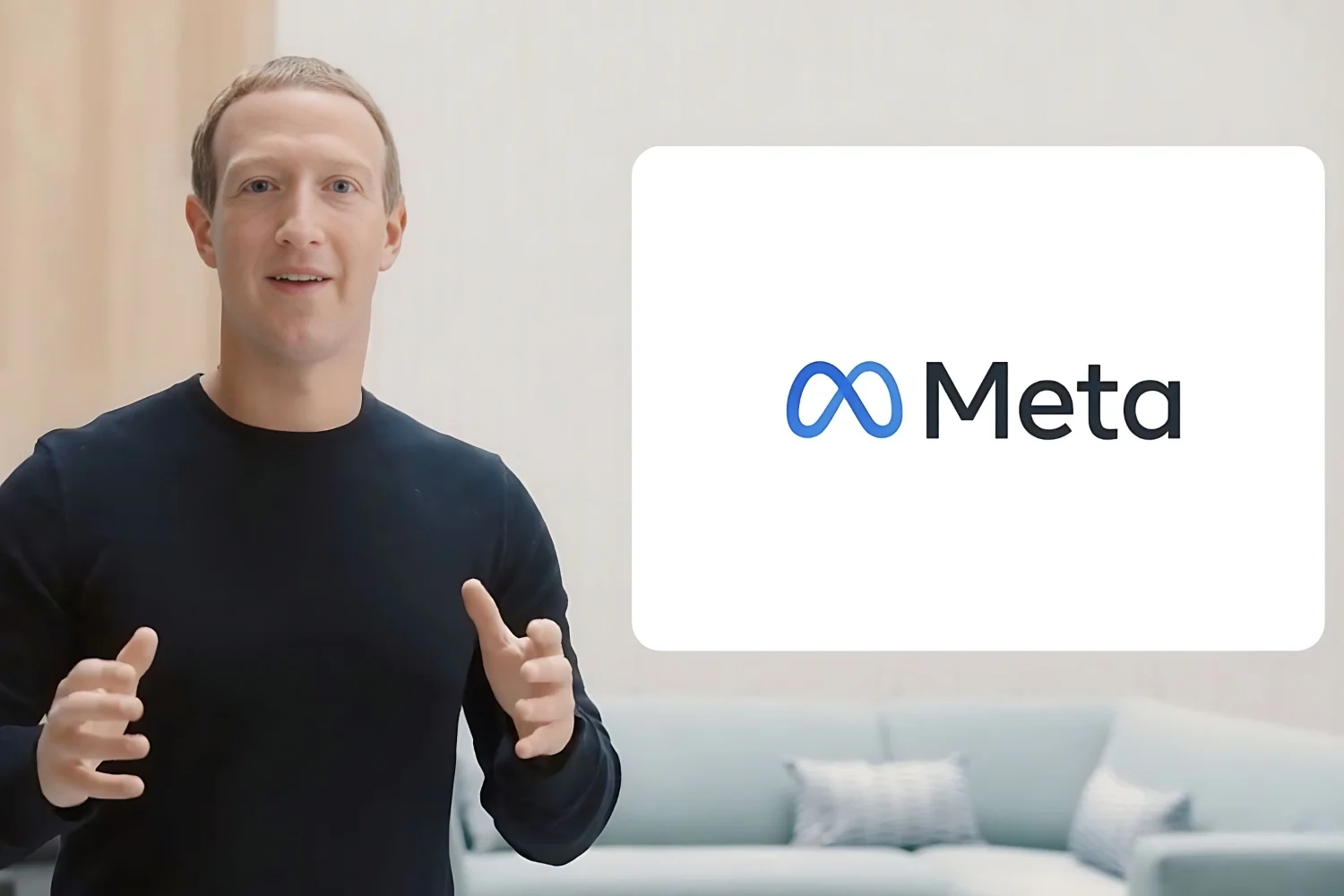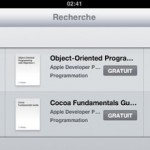The Find My iPhone application, updated
The Find My iPhone application, updated
available for free by Apple is one of those applications that we
hope you never have to use it! However, it may prove
practical if only to know where you left the iPhone in the house.
Ofmany
testimonialsshow that this service can help us find your
precious machine fallen into the wrong hands.
If you haven't already done so, this articleour section
practicalis an opportunity to find out how to activate and use the service
free “find my iPhone” while hoping… that you don’t have one
need. Today it has just been updated with the latest
contributions of iOS 8:
Activation
The Find My iPhone service not only allows you to locate your
iPhone, iPad or Mac on a card, but also to make it ring, to
lock and even erase it remotely.
Natively integrated since iOS 5,it is however necessary
to activate the function to benefit from it. A priori, this is doneto the
first configuration of the iPhone__, but it is also possible to
come back then.
To enable or even disable Find My iPhone. It's once again
in the settings of the iPhone which you must go to and more precisely in the
iCloud section. Going down a little. We access the switch.
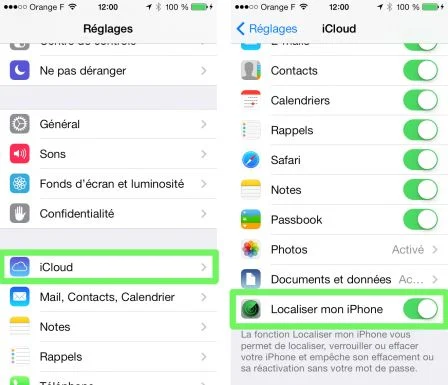
Before deactivating it, it is however important to
know that locating my iPhone is the basis of the locking system implemented
point by Apple in the event of theft. To find out more about the security aspect, I
invites you to
reread this article. Conversely, be careful to deactivate Find My
iPhone in the event of resale under penalty of playing a very bad trick on
the buyer.
Localisation
Before telling you how to locate a lost device, it is important
note that for WiFi iPads and iPod Touches, localization is done by
the WiFi network. It is therefore necessary that your device is connected to
Internet to be able to locate it. Unfortunately, the accuracy is much
less good than via GPS.
To find a lost device, two solutions are available to us:
- On the iCloud website:
Once the service is activated, by going to the siteiCloud.com, just log in using the account
iTunes associated with the iPhone to be able to locate it by clicking on 'locate
mon iPhone’.
Once the machine is located, Apple offers three possibilities: Do
ring, lock remotely with lost mode or just erase
the iPhone. In the latter case, we lose any chance of locating the machine.
later
- Via the iPhone or iPad application:
Launch
Find my iPhonefrom your iPhone or iPad and identify yourself.
You will then be able to find your devices and locate them on a map. THE
The same options are available to you. Little more, it is also possible to
generate a route to be guided to your machine.
Small precision which is important, Locate displays all the machines
linked to the same iTunes account. In addition to this, under iOS 8, the application
also allows you to search for the machines of other members of the
family if
the shared position functionis activated. Otherwise, the
devices can be locked, erased, but not located on the
carte.
Hopefully you won't have to use this tutorial in others
conditions only to find the iPhone in the house. Indeed, even if it is
silently, the 'ring' function of Find My iPhone allows you to
often to quickly get their hands on their smartphone ;-).

i-nfo.fr - Official iPhon.fr app
By : Keleops AG