What's worse, when your own iPhone or iPad passes into the hands of a friend to let them look at a series of photos, than seeing the latter come across private images that you would have kept for yourself?
Fortunately, iOS offers an option tohide certain photos from your camera roll, to find them in a specific location and thus avoid this type of annoying situation. Here is the procedure to follow, for a tip which is added to the more400 practical iOS and iPhone articles to find in our columns.
Why hide a photograph?
Certainly, your iPhone is normally protected by Face ID, Touch ID and/or an alphanumeric code (those who only have a 4-digit code, change the plan immediately!). But there are situations in which your unlocked iPhone ends up in other hands than yours. For example :
- You want to show your child's latest photos to a loved one during a family reunion
- You want to show photos of an apartment that you have visited to a specialist to get their opinion
We'll let you imagine other examples that you've probably already experienced. In these cases, we quickly think about whether there is a photo that we would like to keep secret. Meanwhile, the person in front of us is moving from image to image and may soon come across the one we shouldn't have seen...
We then say to ourselves that we would have done well to take advantage of the hidden images function of iOS, even though iPhon.fr had told us about it!
See below for the procedure on this subject.
Hiding an image, what are the consequences?
Hiding an image from your camera roll has the following effects:
- In the Photos app, it is no longer visible, except in one place, the “Hidden” album
- The album in question is protected by passcode, Touch ID or Face ID
- Applications that have access to your photos, WhatsApp, for example, cannot see photos in the “Hidden” album
How to hide a photograph from your camera roll?
First of all, go to the Photos application. Then, follow the steps indicated below.
- Find the photo(s) to hide
- Select it or them
- Press the adjustment button represented by the three small dots
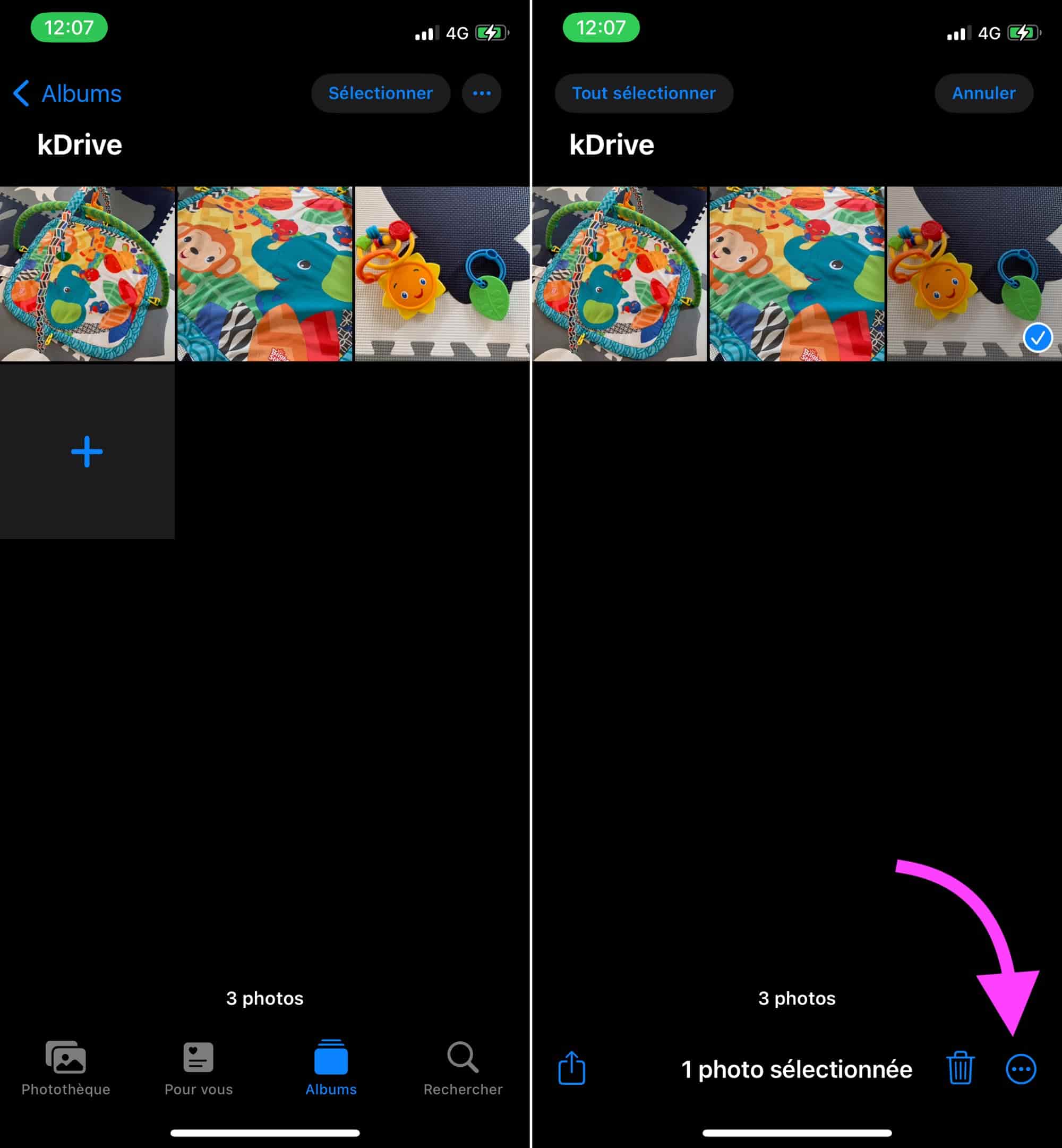
© iOS screenshot by iPhon.fr
- Choose the “Hide” option
- Confirm the operation
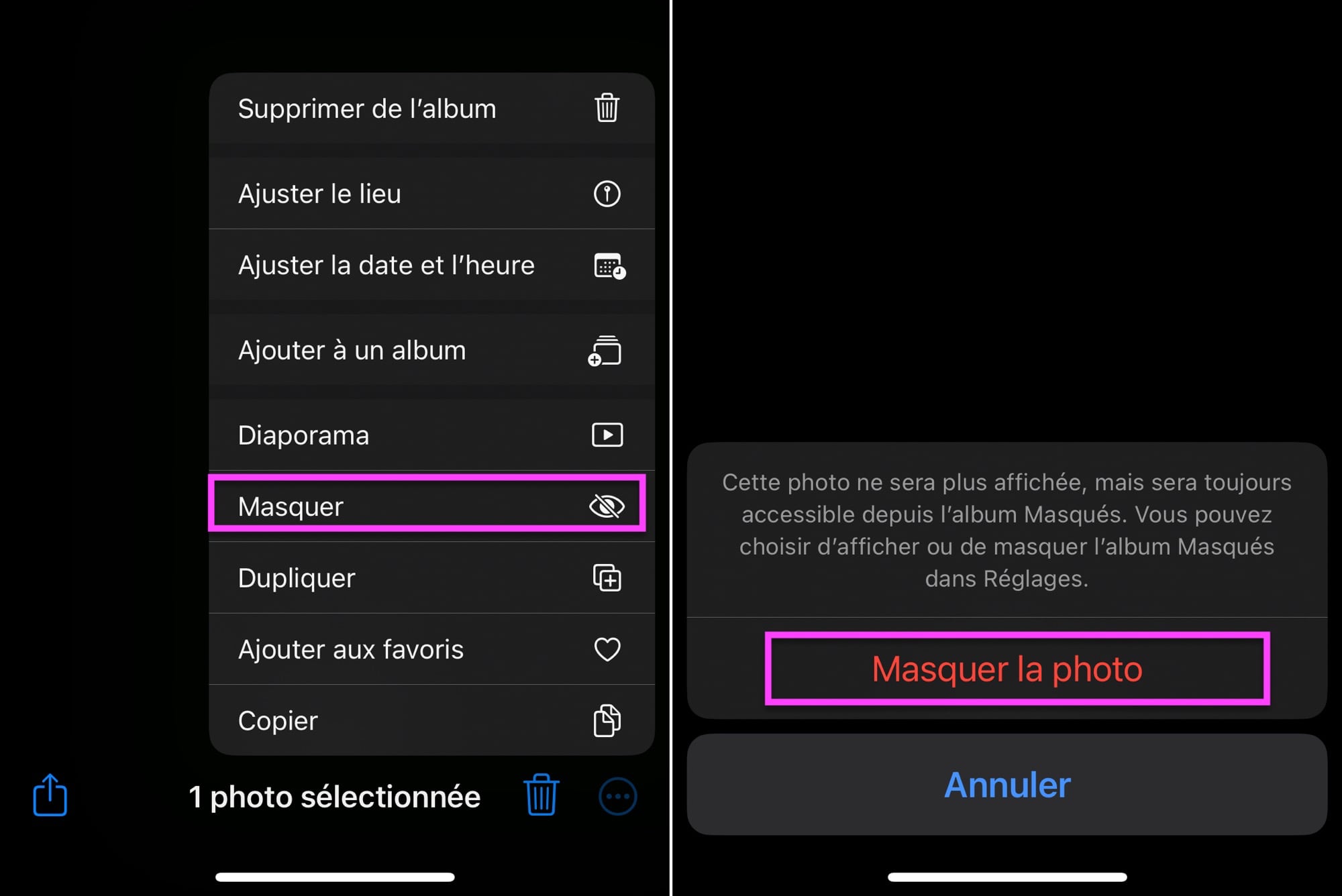
© iOS screenshot by iPhon.fr
The chosen photos then disappear from the camera roll
Where to find hidden photographs?
All the photographs that you have hidden in the past can be found very easily. Go to the Photos app, then:
- Go to the “Albums” view
- Scroll down to find the album titled “Masquées”
- Validate the opening of this album via code verification, Touch ID or Face ID
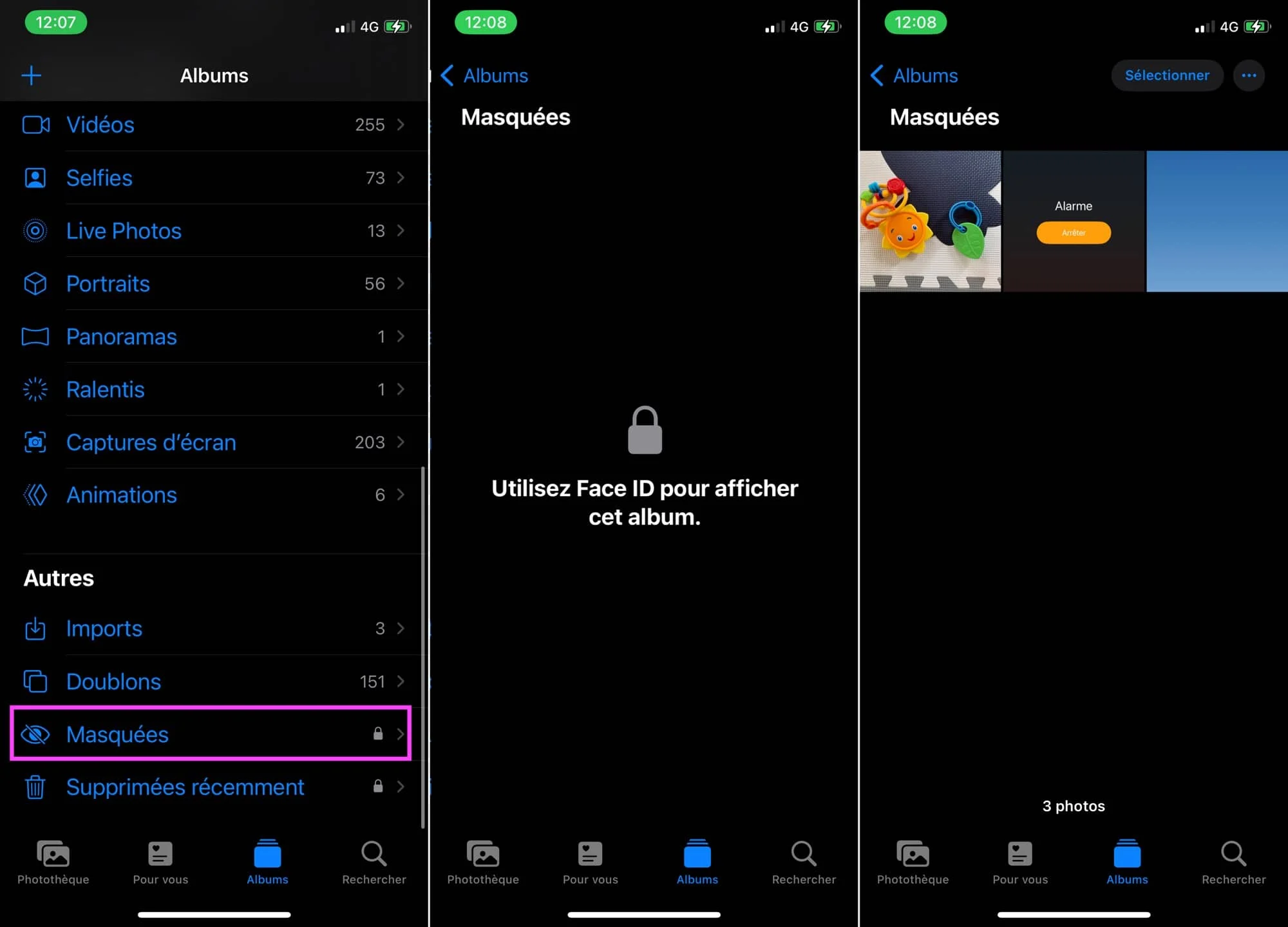
© iOS screenshot by iPhon.fr
And there you have it, you now face all your hidden images.
How to make hidden iOS photos visible again?
- Go to the “Hidden” album to display hidden photos
- Select the photograph(s) that you wish to make visible again in the film roll
- Press the adjustment button represented by the three small dots
- Choose the “Show” option
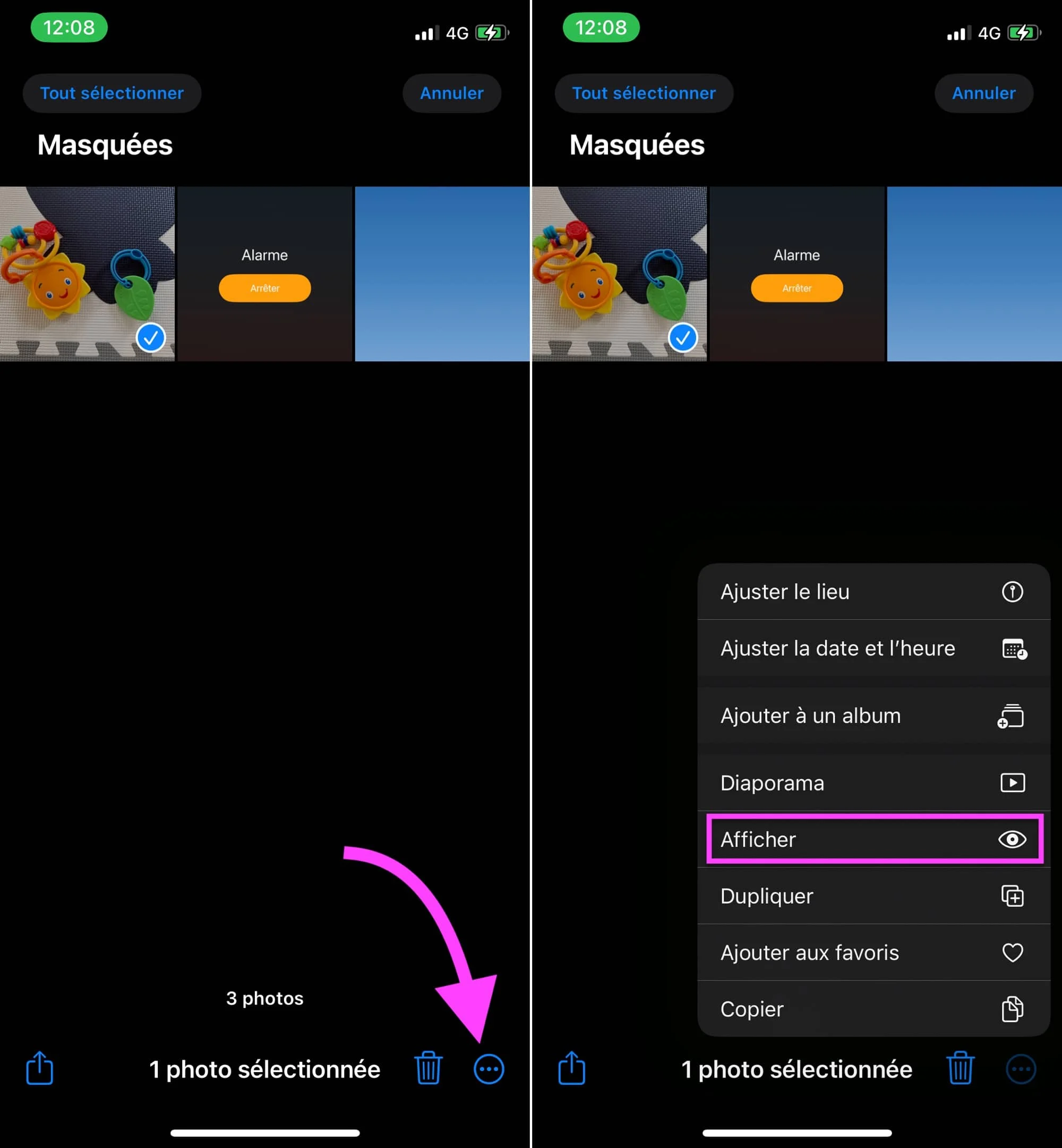
© iOS screenshot by iPhon.fr
And that's it, the photos initially hidden and which we have chosen to be visible again are found in a completely standard way in the camera roll of the Photos app, as if nothing had happened.
Do you use this feature?

i-nfo.fr - Official iPhon.fr app
By : Keleops AG
Editor-in-chief for iPhon.fr. Pierre is like Indiana Jones, looking for the lost iOS trick. Also a long-time Mac user, Apple devices hold no secrets for him. Contact: pierre[a]iphon.fr.






