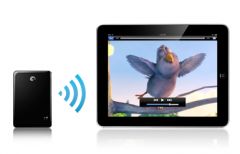If on iMac and Mac mini, you have to use a mouse or a remote trackpad to control macOS, on portable Macs, theintegrated touchpad does the trick in most cases. Even if some users, especially image, video and sound professionals, or those for whom using the trackpad is painful or simply physically impossible, prefer to take advantage of a wired or wireless mouse. Indeed, although this area is really large on the latest models, an external tool dedicated to the control offers more room for maneuver, but also a potentially much gentler position for the wrist.
If you're one of those portable Mac users writing on the built-in keyboard, but directing the cursor using an external tool, you'll be happy to know that the internal trackpad can be disabled. This can be useful to avoid incorrect manipulations with the palm of the hand. Here is the procedure to follow.
- Go to the “” menu“at the top left of macOS, in the status bar
- Select “System Preferences…”
- In the window that then opens, click on the “Accessibility” icon on the left
- On the right, click “Pointer Control”
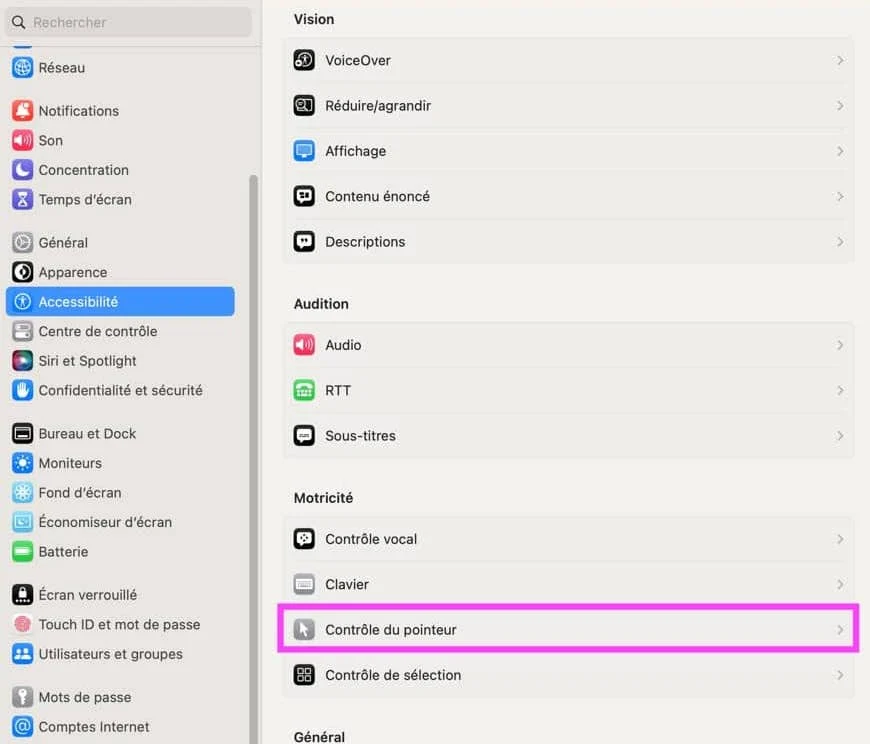
© macOS screenshot by iPhon.fr
- In the next window, check the box “Ignore the built-in trackpad when a wireless mouse or trackpad is present”

© macOS screenshot by iPhon.fr
What about the keyboard?
Unfortunately, macOS does not allow you to do the same for the MacBook's built-in keyboard. To deactivate the latter if you use a remote keyboard, you must use a third-party utility. We have noted two, sufficiently recognized not to fear for the security of your data:Carabiner ElementsetKeyboardCleanToolby the same developer as the excellent BetterTouchTool.
Do you often use a mouse with your MacBook? If yes, which one?
At the editorial office, we are fans of several models, including the LogitechMX Master 3, la LogitechMX Anywhere 3, but also theMX Verticalsuitable for those who want to take care of their posture in front of the screen. Finally, let's not forget that Apple also offers remote control of the cursor, notably withthe Magic Mouse or the Magic Trackpad.
And if you want even more macOS and iOS tips,go here.