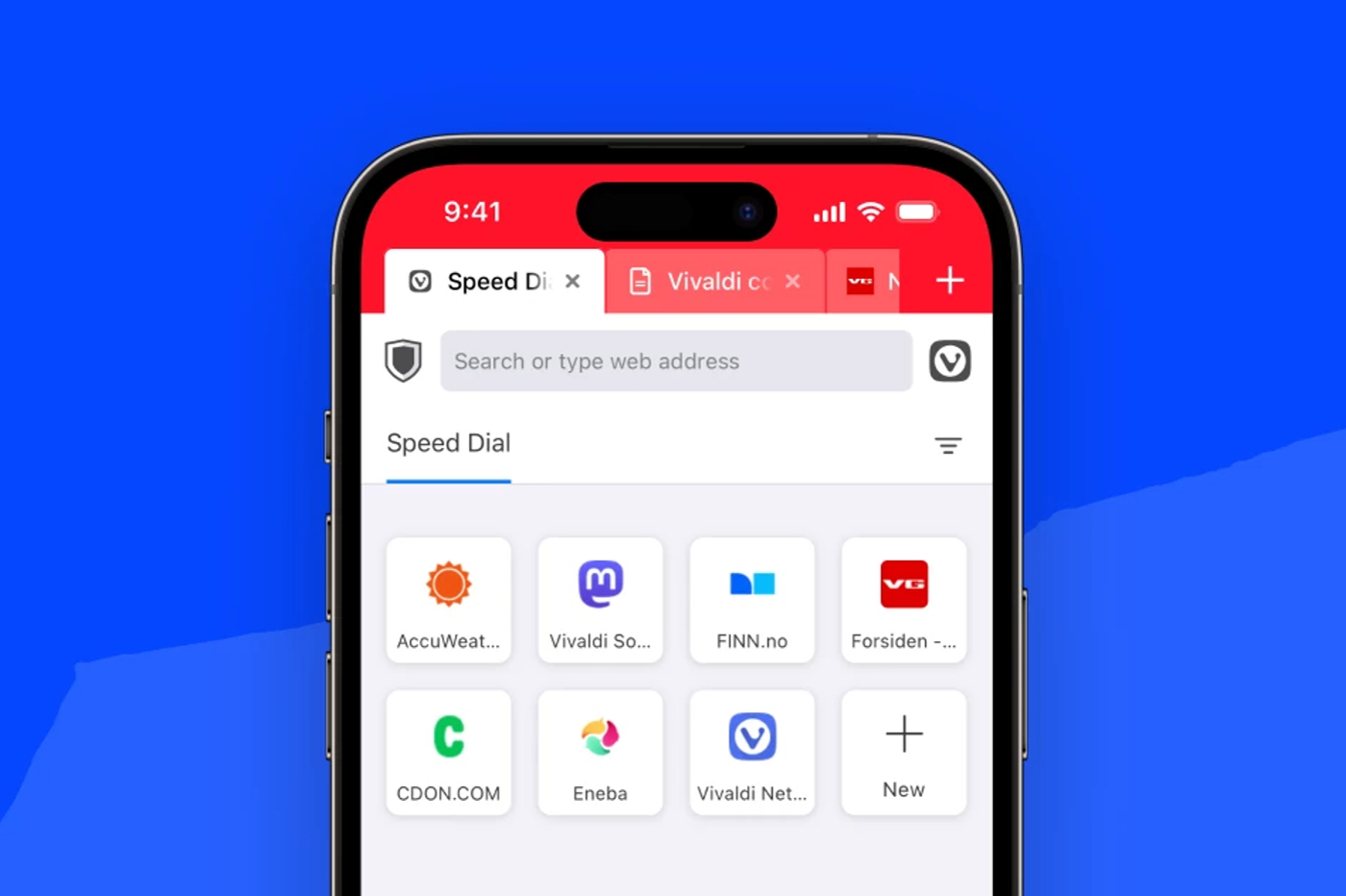HomeKit
HomeKit
is convenient for managing its compatible smart accessories,
like those seen in this file, when we are at home. But this requires
to stay within range of the same Wi-Fi network as that used by them.
Apple, however, offers a functionremote access and management of
connected accessoriesfrom his house, via any other access
internet, a friend's Wi-Fi, or even mobile internet. What's more practical
than being able to turn on the heating in your home, a few hours before your
back from vacation?
A condition to respect all the same to benefit from this:
have a HomeKit hub, iPad, HomePod or Apple TV. And we
let's just see herehow to configure a bridge
HomeKit:
Which devices as a HomeKit bridge/hub?
As seen innotre
page dedicated to home automation at Apple, here are the devices that can be used
of HomeKit hub, only one is enough:
- Apple TV 4 or newer: with the last
version of tvOS. Please note, if the box is 3rd generation, it is not
possible to perform remote configuration of accessories or
modify shared user permissions. - the iPad:since iOS 10,
compatibility for iPad (5th generation), iPad Air, iPad mini 2, 3 and
4 and all iPad Pros - le HomePod: Apple's speaker adds a
another possibility of a gateway to the outside,as seen
ici
One of these three devices serving as a HomeKit hub or bridge will transmit the
order made on your iPhone via mobile internet, 100 km from home
for example, to smart accessories connected to the home Wi-Fi.
How to configure a HomeKit bridge?
First of all, you will have understood, the device to configure as a bridge
must stay at home, connected to the home Wi-Fi network.
Setting up an iPad as a HomeKit Bridge
- Go toSettings > Account name >
iCloud - Sign in using Apple ID and password
corresponding - Verify that both iCloud Keychain and the Home app are
activated - Go toSettings > Homeand activate "Use this iPad
as a concentrator
- On iPhone, set up two-factor authentication to
Apple ID. To do this, you must go toSettings >
Your account name > Password and securityand follow the
proceduredescribed here by
Apple - Go toSettings > Account name > iCloud >
Trousseauand activate “iCloud Keychain” - On Apple TV, go toSettings > Accountsand check
that the same account is signed in to iCloud, with the same Apple ID and the
same password - The Apple TV automatically goes into “HomeKit bridge” mode as soon as it is
connected to iCloud account - To ensure that it has switched to HomeKit bridge mode, on the Apple
TV, go inSettings > Accounts > iCloud, then see
under "HomeKit" if the bridge is connected
Setting up a HomePod as a HomeKit bridge
Nothing to do, the HomePod automatically configures itself as a bridge
HomeKit. You simply need to check that the iOS device used for
configure HomePod is connected to iCloud using
Apple ID also used to configure accessories
HomeKit in the Home app.
Usage checks and precautions
If the setup does not go as expected and the HomeKit bridge does not
not working, surrendericicarefully check the
points indicated. By the way, for more information on configuring a
HomeKit bridge, seeon the dedicated page
on the Apple website.
Once the HomeKit bridge is installed, whether it's an iPad, HomePod or
Apple TV, you have to make sure that itstays onWhen
we leave the house, otherwise it is obviously not usable. Also,
be careful not to cut the Wi-Fi connection, which is essential for good
how HomeKit works in the home.
Finally, fordo the ultimate test of your installation and hub
HomeKit, there is a very simple way that does not even require
leaving home:
- On the iPhone, disconnect from Wi-Fi and switch to connection 3 or
4G - Then, go to the Home app and try to turn on or off a
connected accessory - If the command was effective and the connected lighting was turned off
for example, the HomeKit hub did its job well
Once assured that everything is functional, it is then possible to
order and manage smart accessories installed at home, like a
connected thermostat, connected lighting, a smart lock,
anywhere remotely from home, provided you have a connection
internet on his iPhone.
In this regard, to equip yourself with a HomeKit accessory, do not hesitate to
to consult
our dedicated file, listing many HomeKit connected devices. And
then not to be missed,all
Acts of HomeKitas well as ourpage
special dedicated to HomeKit and how it works.

i-nfo.fr - Official iPhon.fr app
By : Keleops AG
Editor-in-chief for iPhon.fr. Pierre is like Indiana Jones, looking for the lost iOS trick. Also a long-time Mac user, Apple devices hold no secrets for him. Contact: pierre[a]iphon.fr.