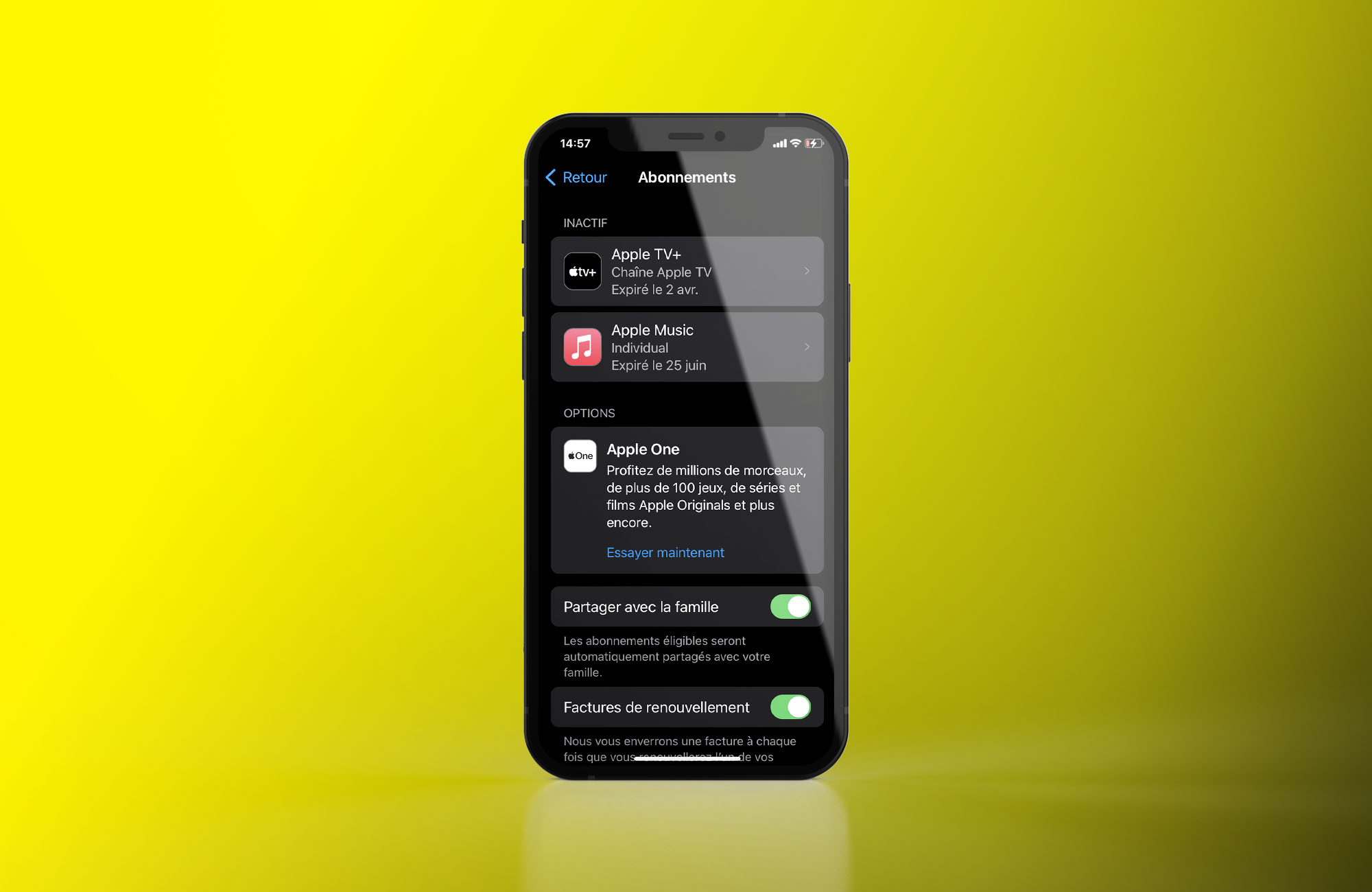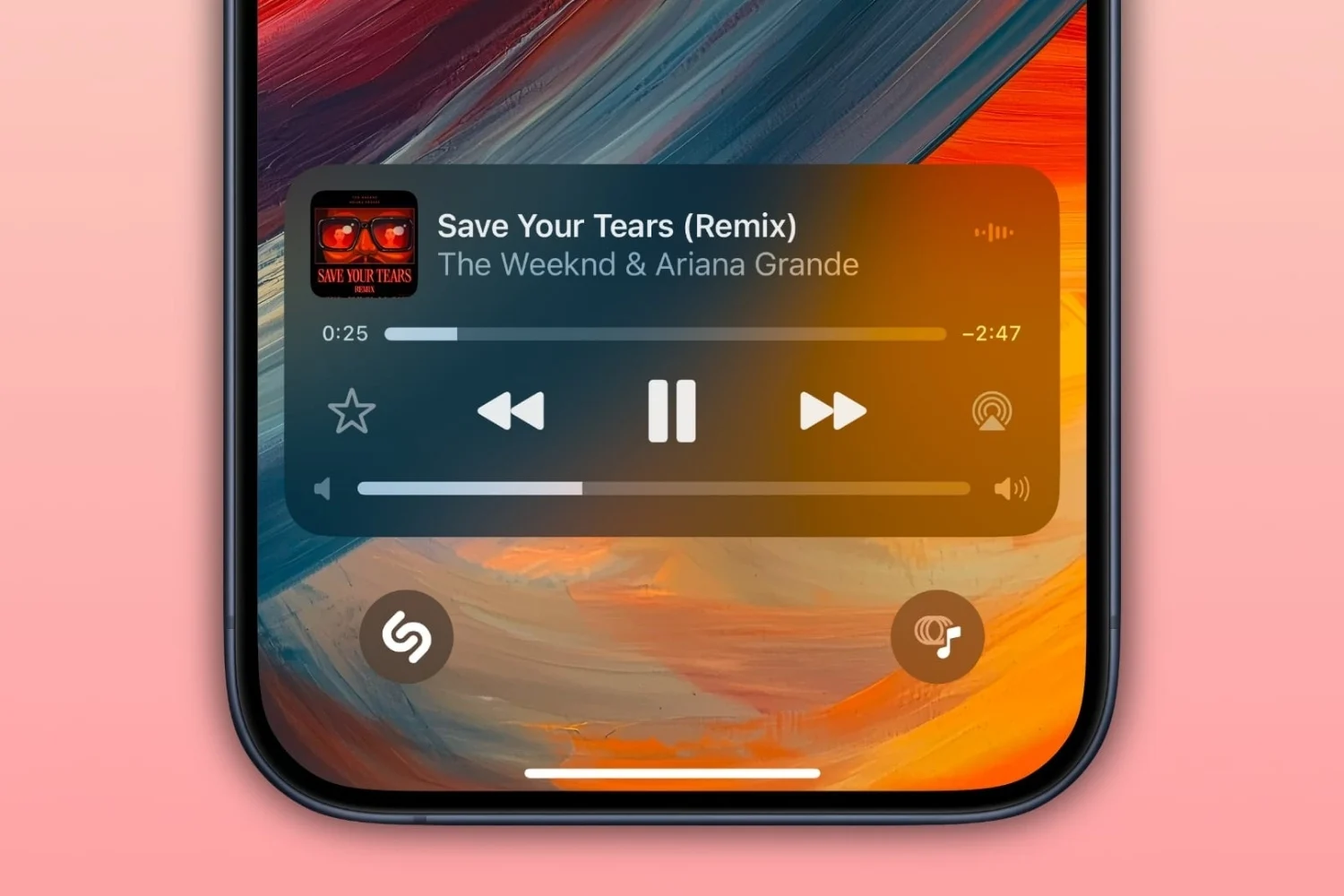Updated August 20, 2024: AltStore is now free.
AltStore is the first iPhone app store alternative to the Apple App Store. It allows you to install iOS applicationswithout going through the App Store, which is a big new feature allowed by Apple since iOS 17.4. However, remember the following two conditions regarding AltStore:
- Its download is only officially possiblefrom devices located in Europe
Its installation is only possible by subscribing to a cost subscription.€1.80 per year- AltStore has been free since the end of August 2024. You no longer need to pay €1.80 per year to benefit from it now
Here is our detailed guide explaining how to recover the app and have it on your iPhone alongside the famous Apple App Store.
The procedure has been tested on iPhone and iPad. If everything works without problems on iPhone, on iPad, for the moment, this is not the case. AltStore cannot be installed this way on iPadOS.
Follow the steps one by one as indicated:
- Open the Safari application and go to the official AltStore website:https://altstore.io/
- Press the “Get AltStore” button, which takes you to the bottom of the page
- Continue by pressing the button labeled “€1.50/year + VAT”
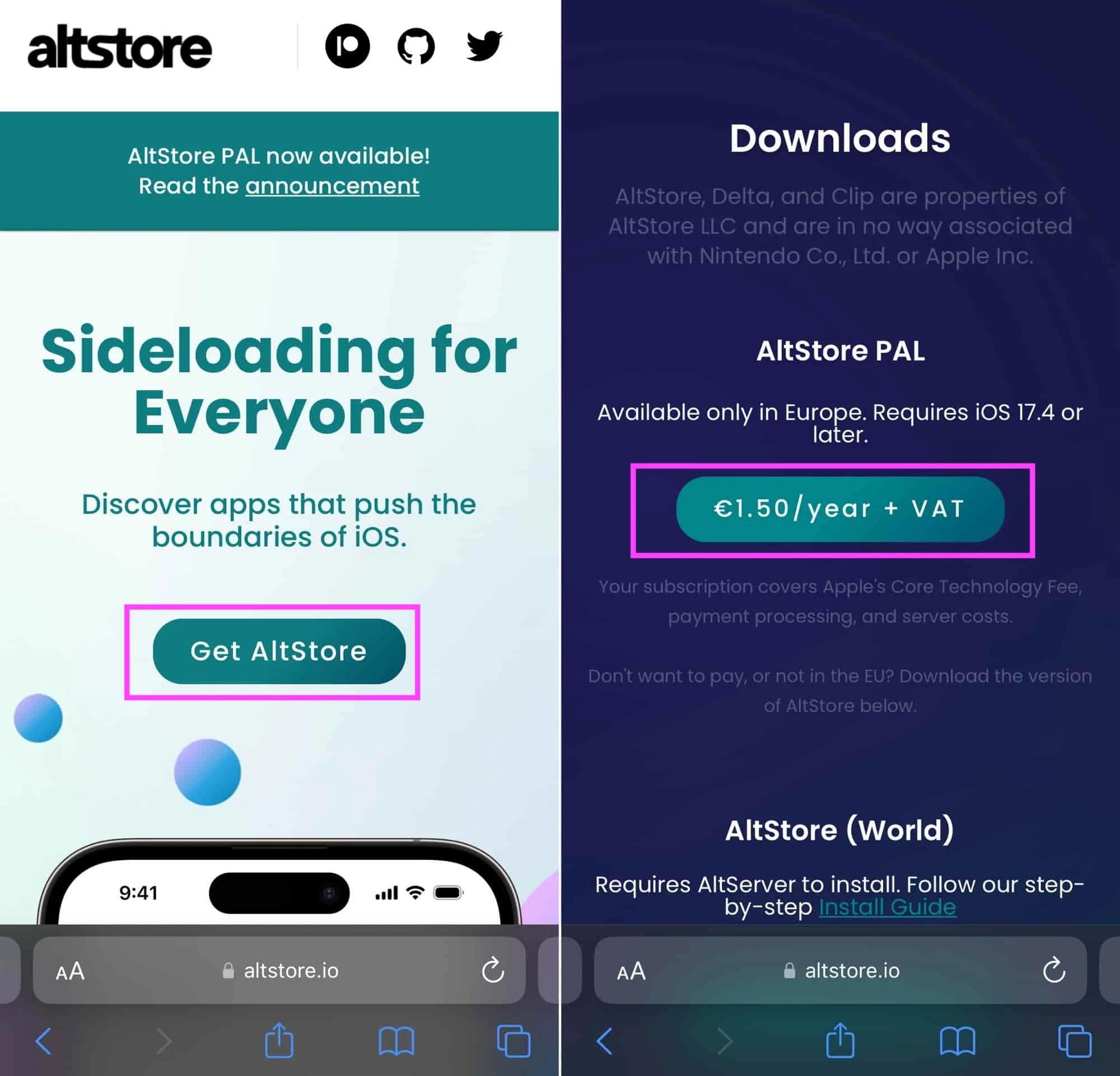
© iOS screenshot by iPhon.fr
- Pay for the order using the payment method of your choice: CB or Apple Pay. In both cases,Please note the contact email address used, it will be used later to manage the AltStore subscription
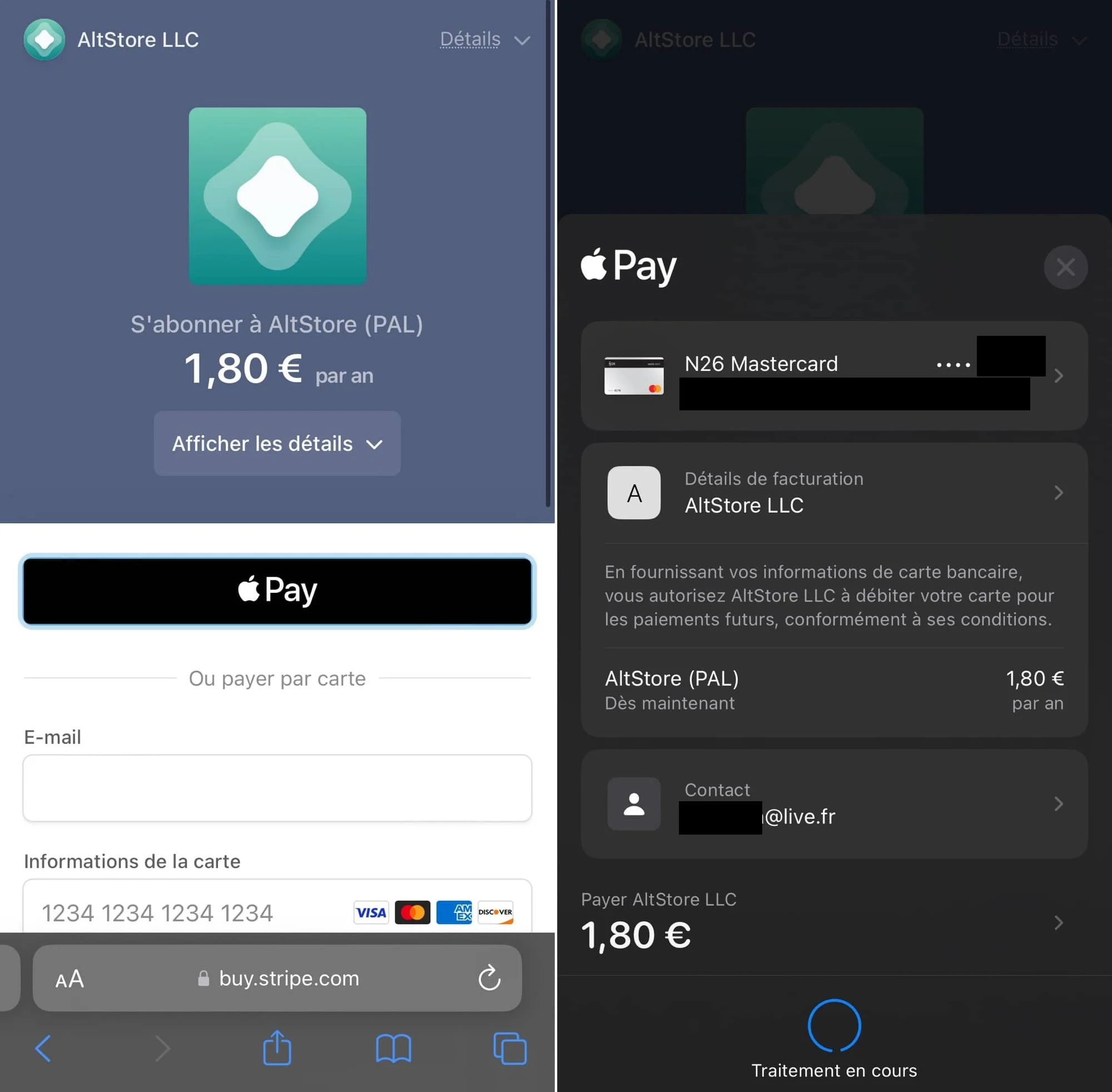
© iOS screenshot by iPhon.fr
- Then press “Download”
- A window then appears, it indicates that iOS does not authorize the installation of apps from the AltStore, but that this point can be configured from the system settings. Everything is normal so far
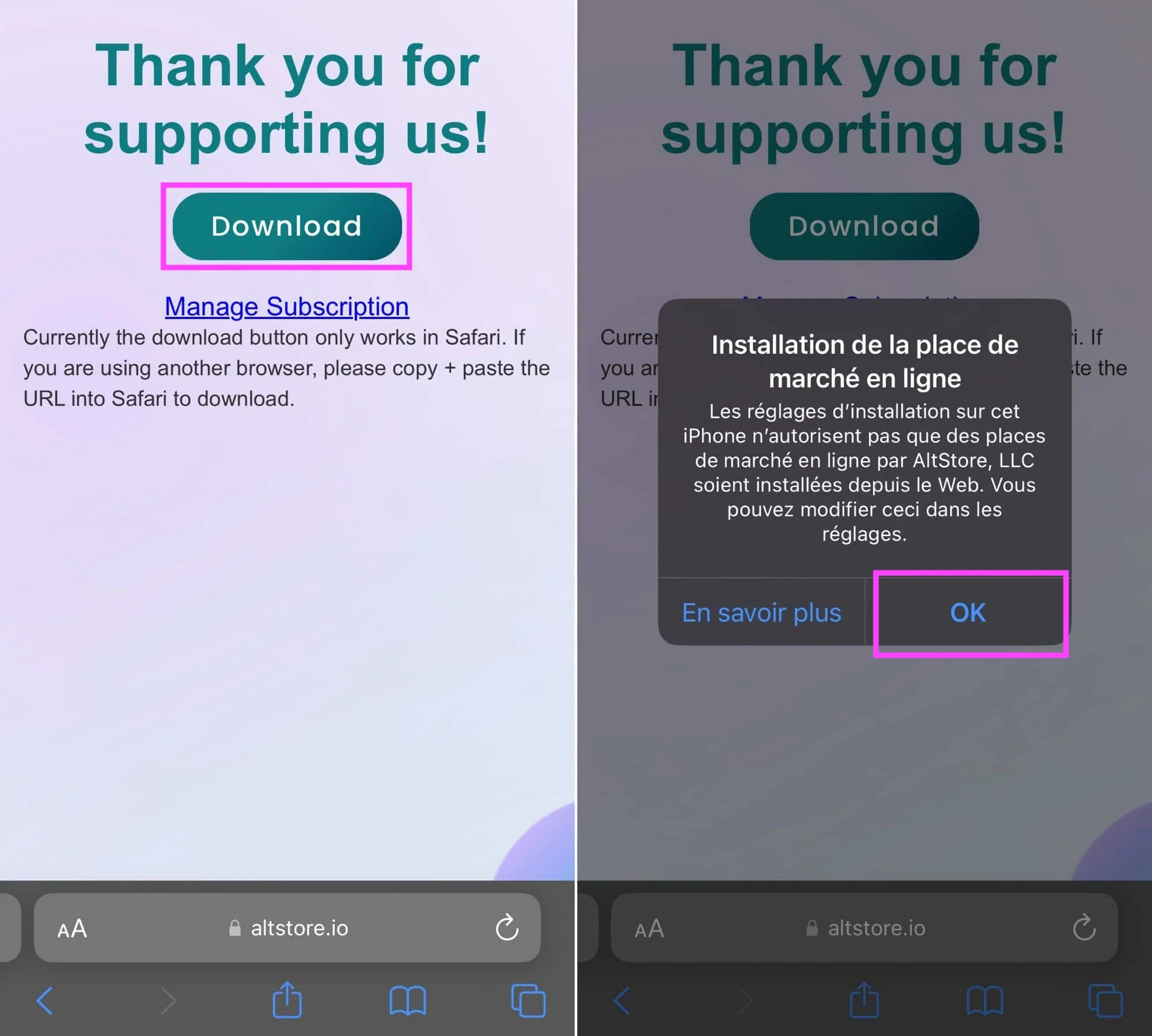
© iOS screenshot by iPhon.fr
- Press “OK” then go to the Settings app on your iPhone/iPad.Be careful, do not close the current Safari tab. Simply return to the iPhone Home screen with a swipe up from the bottom of the screen, then find the Settings app
- Go to “Authorize the online marketplace from developer AltStore, LLC” then confirm by pressing “Authorize”
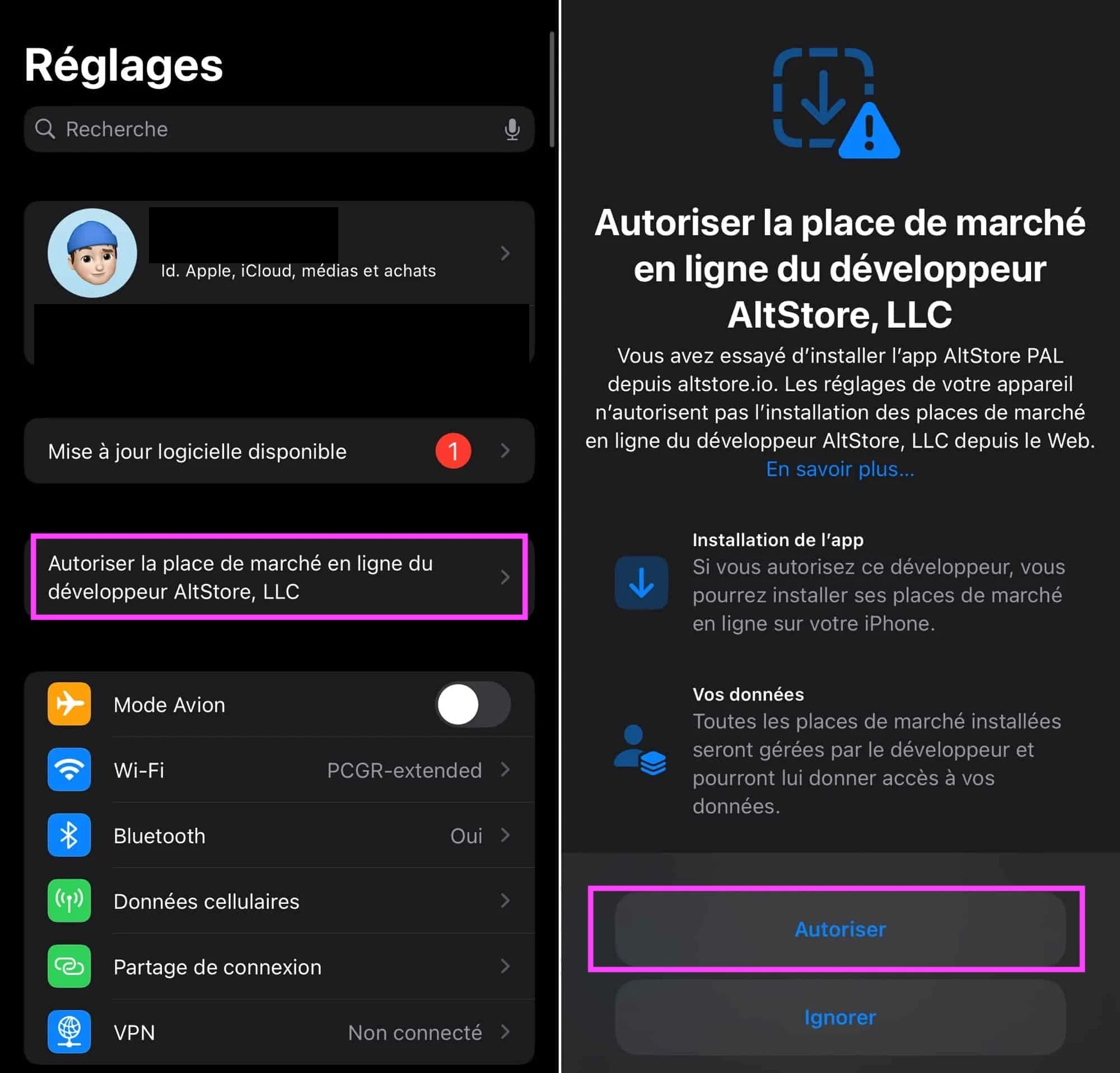
© iOS screenshot by iPhon.fr
- Tap the “Install App Marketplace” button and press “Continue” one last time
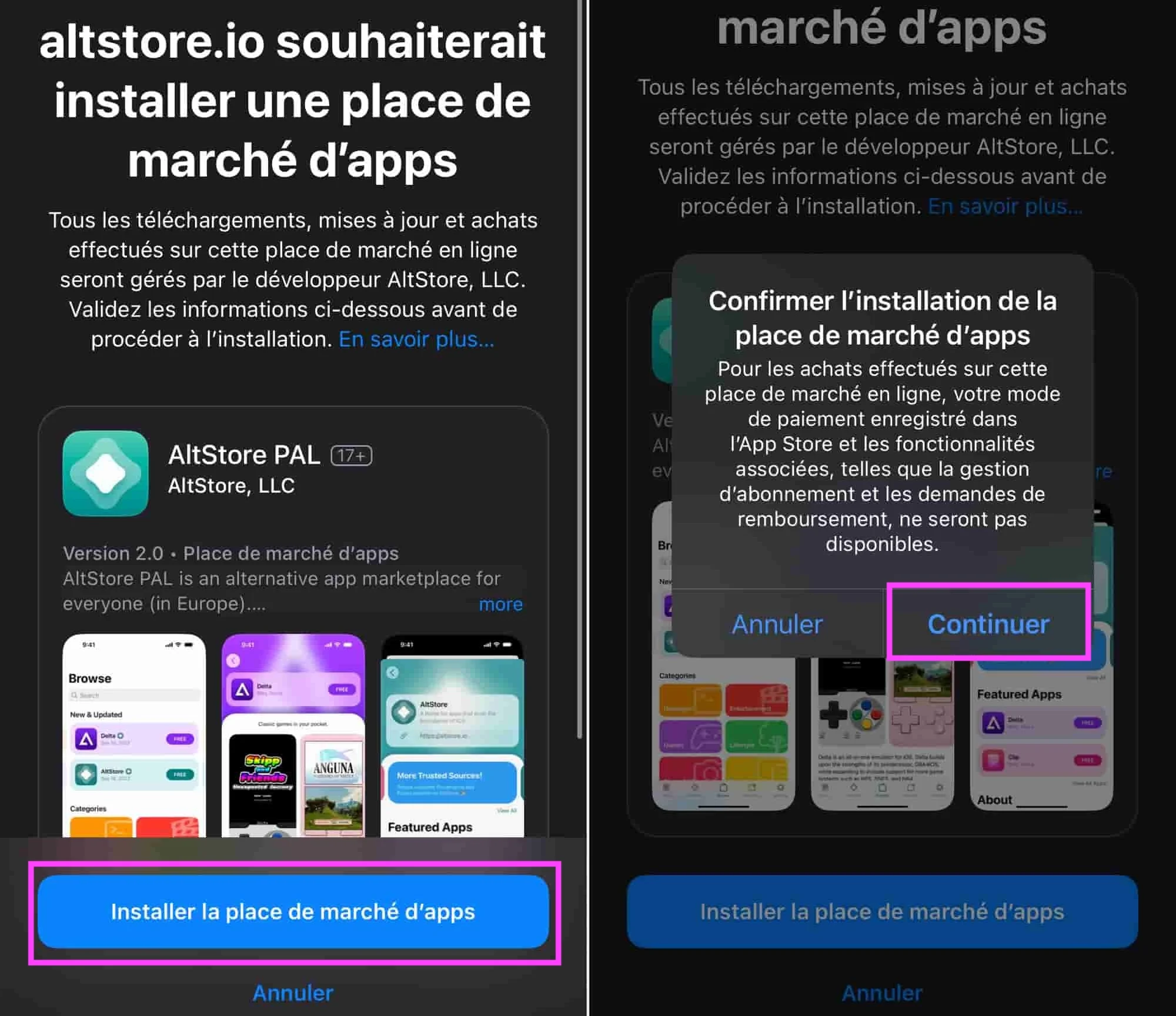
© iOS screenshot by iPhon.fr
- Return to Safari and press “Download” again
- Finally, AltStore installs
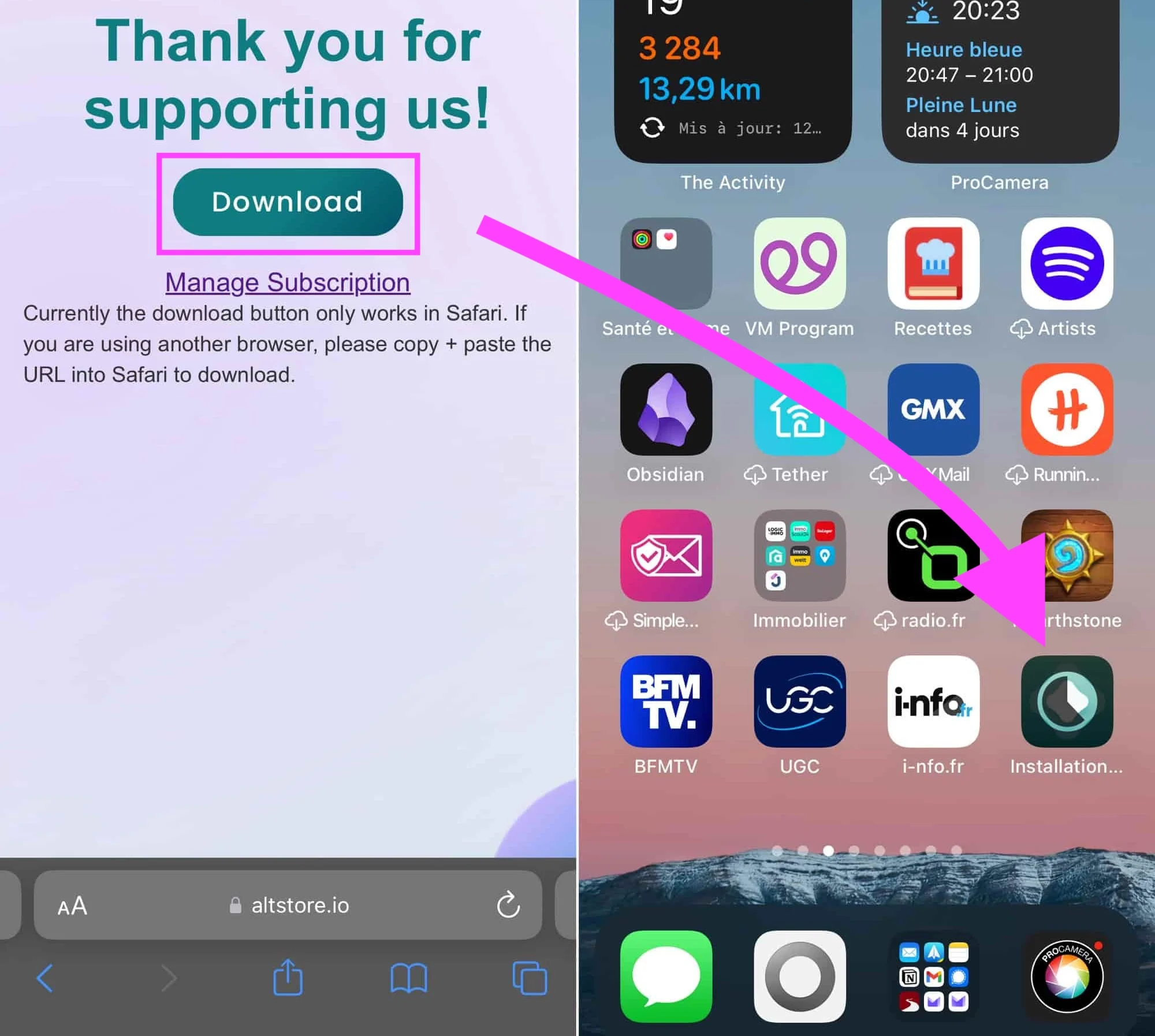
© iOS screenshot by iPhon.fr
Attention :Only delete the AltStore app if you are sure you no longer want to use it. We made the mistake of deleting the app and it was impossible for us to reinstall it without going back to checkout and purchasing a license for one year (€1.80). We have contacted the developers about this, but have received no response to date. Our first AltStore account is therefore lost for the moment following a simple deletion of the app.
Don't make the same mistake as us.Delete the app only if you no longer want to use it. Otherwise, leave it in a corner of your iPhone until the end of the one-year subscription, just in case.
Updated April 25, 2024:If you delete the AltStore app from your iPhone, you can now easily reinstall it. To do this, follow the steps until you land on the payment page. And enter your email address with which you subscribed to the Stripe subscription for AltStore. Stripe will then detect that your email address is already associated with an account and automatically take you to the page where the Download button is located. So, all you have to do is press it to start a new installation of the app.
My first steps in AltStore: how do I install an application?
AltStore presents you with different sections in the bottom menu bar:
- News :in this page, you will find all the news concerning AltStore
- Sources :this section allows you to add sources to AltStore, that is to say databases where AltStore will draw applications and make them available within it
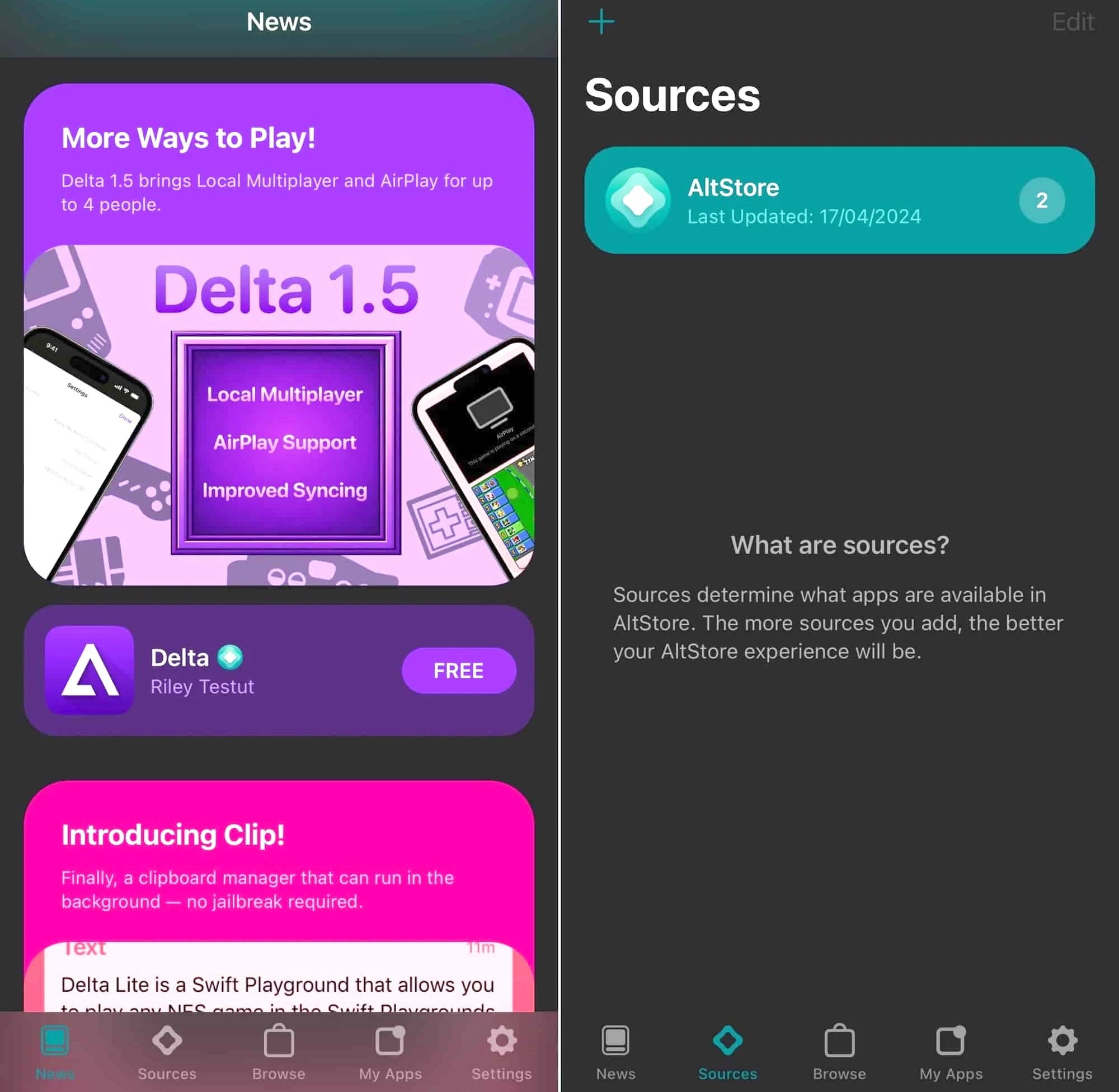
© iOS screenshot by iPhon.fr
- Browse :allows you to explore the catalog of applications present AltStore
- My Apps :to manage which apps you have installed and which ones can be updated
- Settings :different settings are presented here, including an option to change the design of the AltStore app icon and another allowing you to link your Patreon account to AltStore (by subscribing to thePatreon AltStore, you can benefit from certain advantages, including exclusive access to certain applications)

© iOS screenshot by iPhon.fr
To install an application from the AltStore catalog, go to “Browse” to do a search using the dedicated functionality at the top, or let yourself be guided by the recommendations and/or category rankings. Then, everything happens as in the classic App Store, pressing “Free” allows you to retrieve the app in question, if it is free. Other apps, like Clip, are only available to subscribers of the Patreon AltStore.
Note: for the moment, only 2 basic applications are available in AltStore.
Don't hesitate to readour complete guide to the retro gaming emulator application Delta. We explain in particular how to install it from the AltStore. The procedure can be copied for any other application in the alternative app store.
How to manage your account and cancel the AltStore subscription?
Manage your subscription
To manage your subscription to AltStore, the handling is special. The app does not yet allow you to do this. Here's how to get out of it:
- From an iPhone or Mac, go to the following page:https://altstore.io/manage
- Tap “Manage Subscription”
- Enter the email address used for payment. You are then notified of the upcoming receipt of an email allowing you to manage your Stripe account for payment linked to AltStore
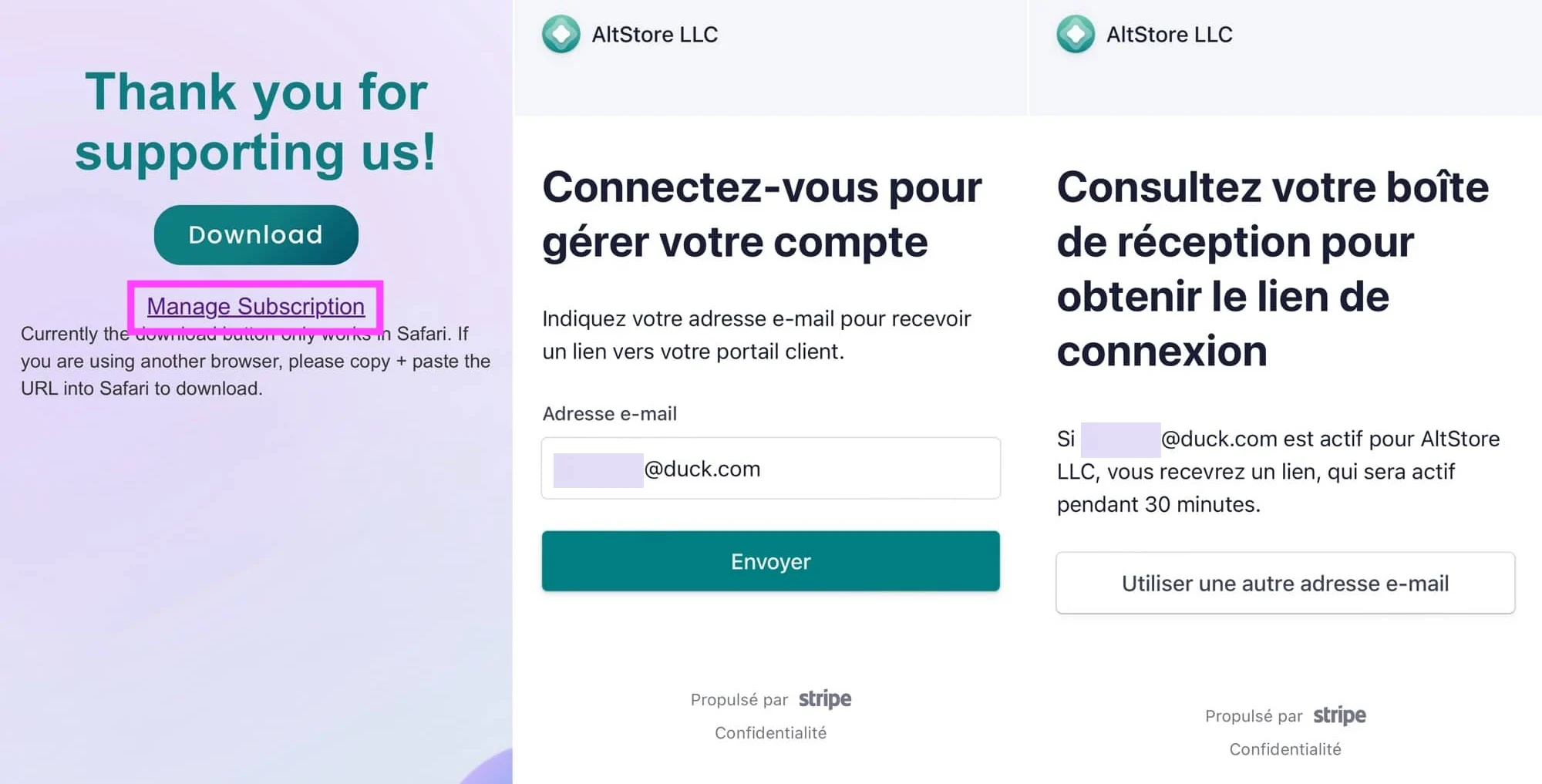
© iOS screenshot by iPhon.fr
- Go to your inbox for the email address used and click on the “Login” link
- You then arrive on the Stripe account management page linked to AltStore
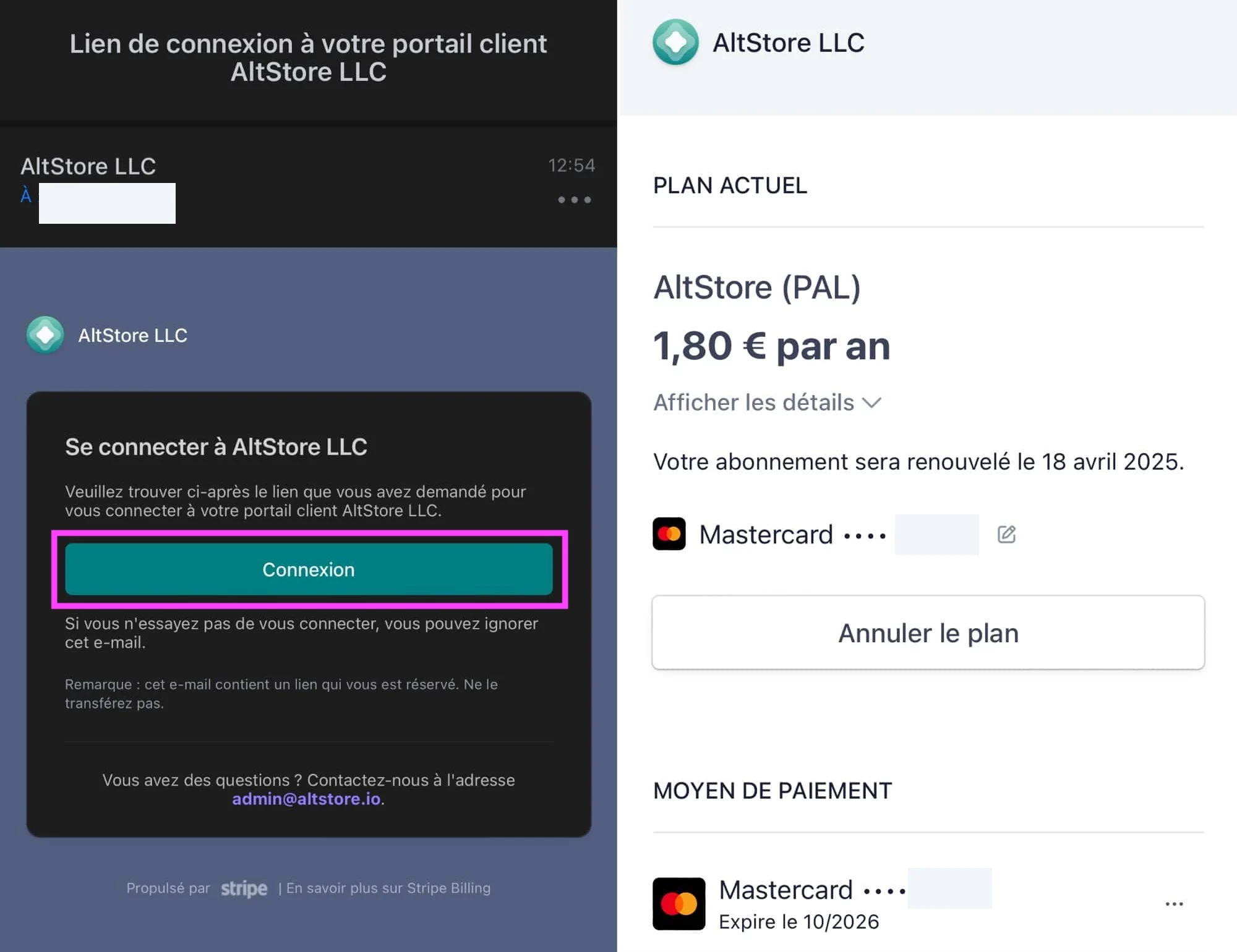
© iOS screenshot by iPhon.fr
Here you can cancel the subscription, modify your payment method for the next statement, add one or more other payment methods, view your billing history or even modify your billing information.
How to cancel your AltStore subscription?
Unsubscribe
To unsubscribe, it's simple:
- Press “Cancel plan”
- Confirm by pressing “Cancel plan”

© iOS screenshot by iPhon.fr
If the subscription is indeed canceled, in the account, the mention “Renew plan” is visible.
You can tap this if you want to resubscribe. Otherwise, leave as is. You can exit your account.
To go even further, in particular to erase all traces of the AltStore on your iPhone or iPad, there istwo additional operations to complete, detailed below.
Supprimer l’app AltStore
- Long press on the icon and choose “Delete app”
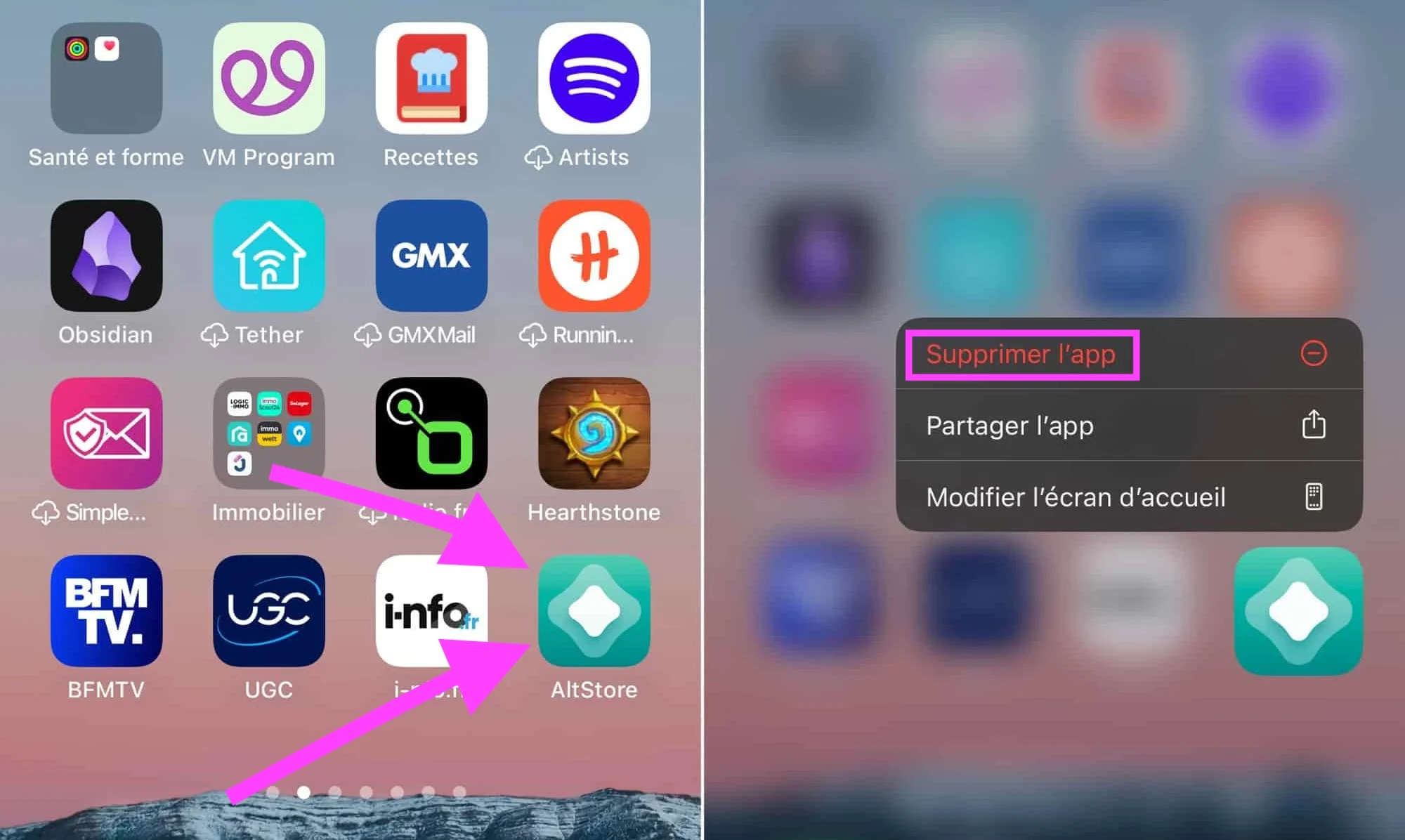
© iOS screenshot by iPhon.fr
Disable AltStore rights on your device
- Go toSettings > App installation
- Continue to “AltStore”, choose “Remove developer” and confirm
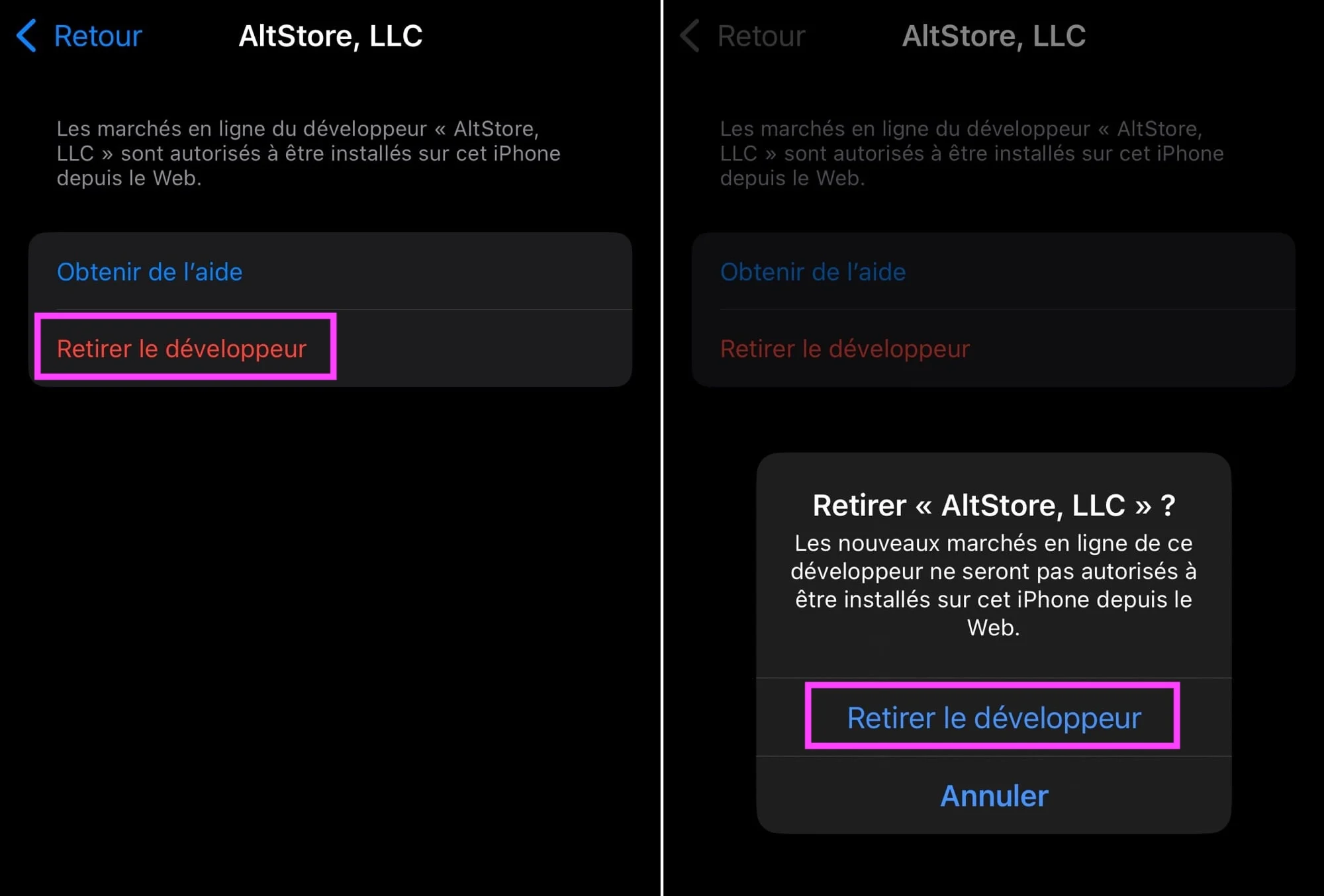
© iOS screenshot by iPhon.fr
There you have it, AltStore has completely disappeared from your iPhone.
Notice to those who have tested AltStore, what are your impressions of this first alternative iPhone app store?

i-nfo.fr - Official iPhon.fr app
By : Keleops AG
Editor-in-chief for iPhon.fr. Pierre is like Indiana Jones, looking for the lost iOS trick. Also a long-time Mac user, Apple devices hold no secrets for him. Contact: pierre[a]iphon.fr.