You know that Apple has authorized retro game emulation applications on the App Store since spring 2024. And to bring back good memories, you would be ready to try it.
But you may not know where to start to find your good games from yesteryear on your iPhone.
This is precisely ourguide completfor the best retro emulator app available on iPhone today, I namedDelta.
How to install the app, how to install games and where to find them? We tell you everything in this file that fans of retro games will greatly appreciate.
What is the Delta emulator app?
Delta is a retro game emulator supporting various consoles from the late 20th century/early 21st period. Thanks to Delta, and by getting your hands on the right game files (what we call ROMs), you can find iconic titles from the Game Boy, Nintendo 64, Sega Genesis, among others, on iPhone. Enough to discover or rediscover superb gems that have marked (or not) the history of video games.
Until Apple allowed third-party App Stores on iPhone in the second quarter of 2024, installing Delta on an iOS or iPadOS device required an overly complex procedure. But today, the procedure is much simpler and above all completely supported by Apple. Furthermore, you will note that it only applies to iPhones located in the European Union to date.
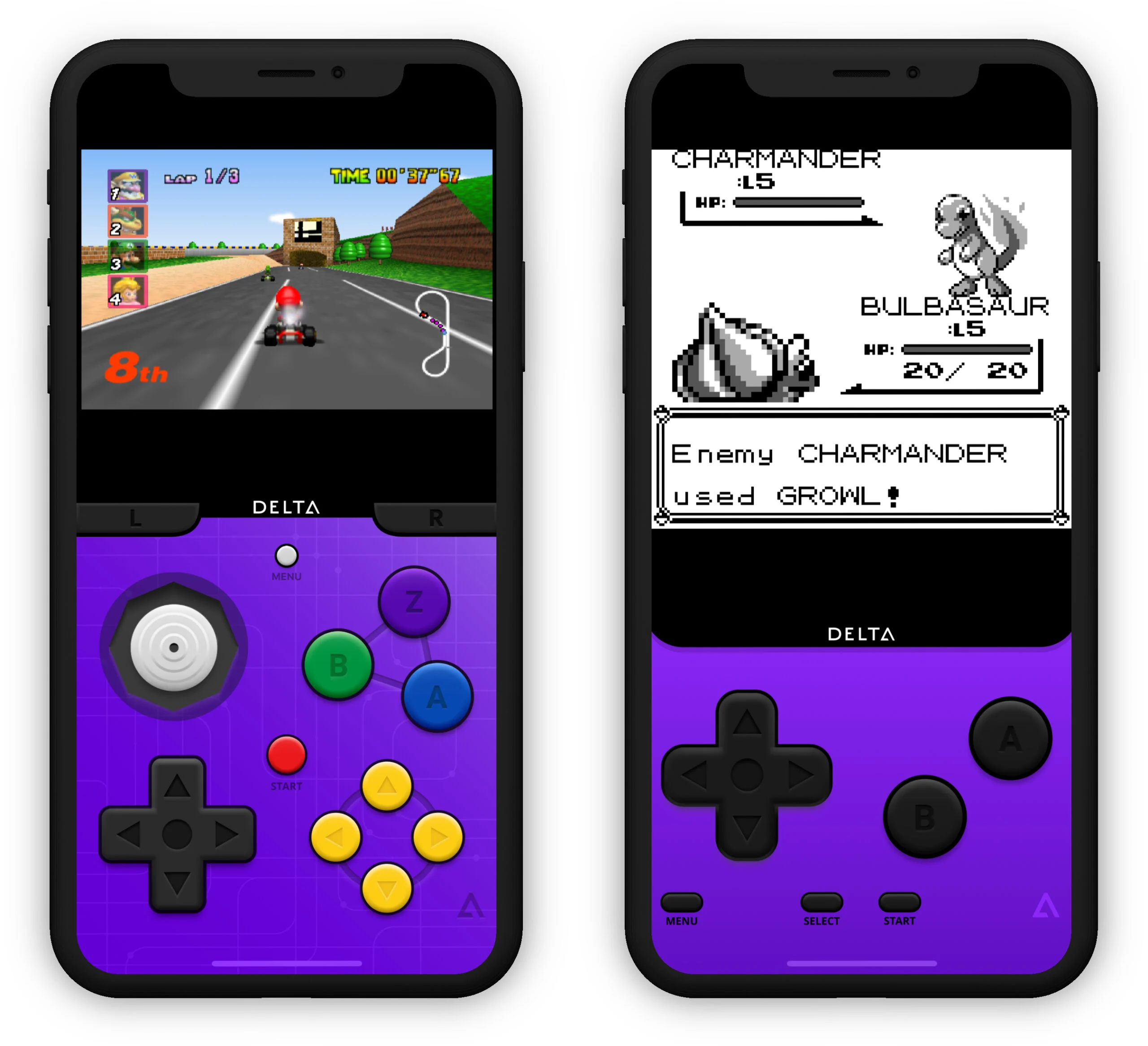
© iOS screenshots by iPhon.fr
- Installer AltStore (see our complete guide describing the process)
- In the AltStore app, go to the “Browse” section
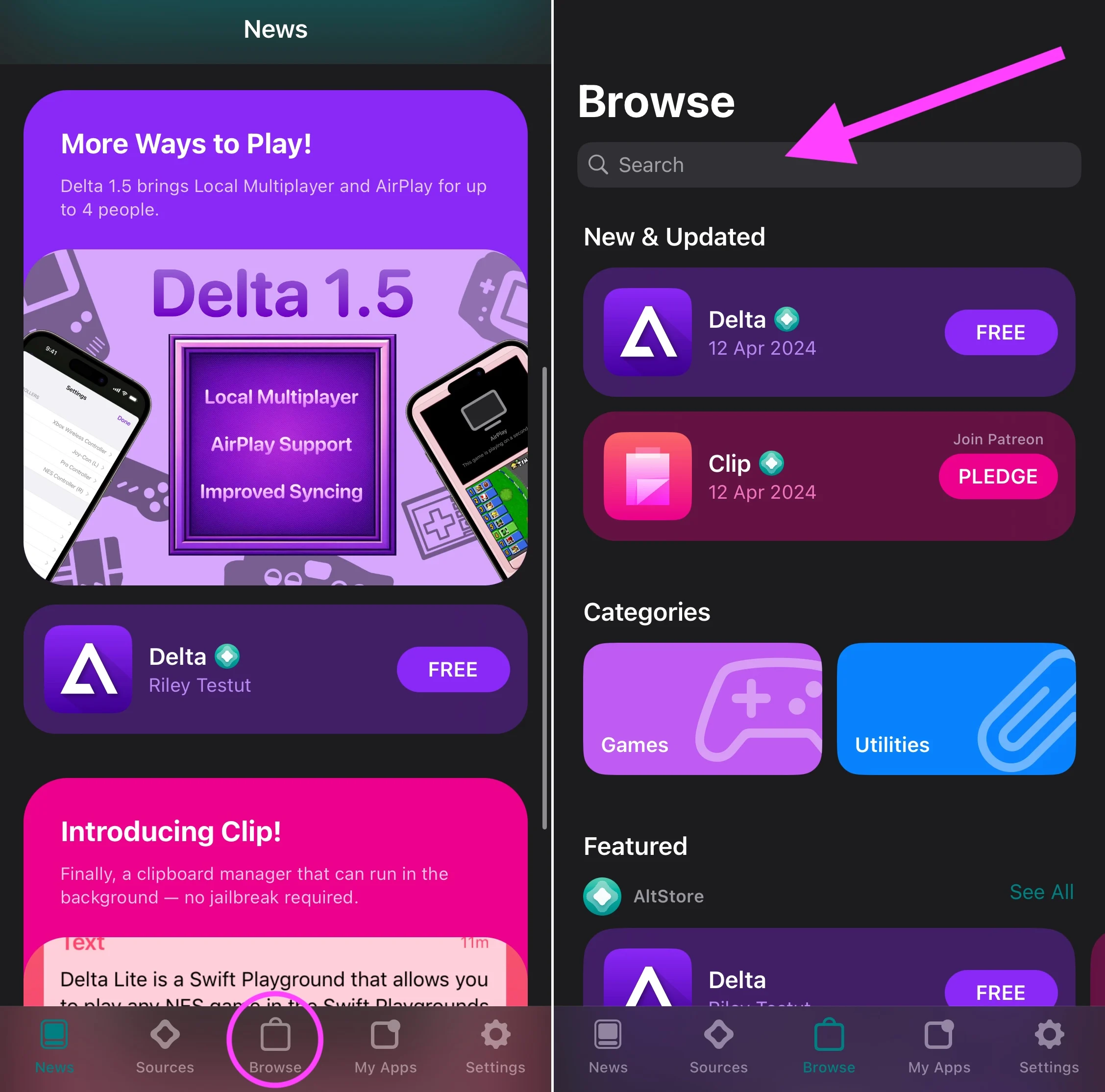
© iOS screenshots by iPhon.fr
- In the search tool at the top, write “Delta”
- Press the result displaying the Delta app, then “Free” to start the download
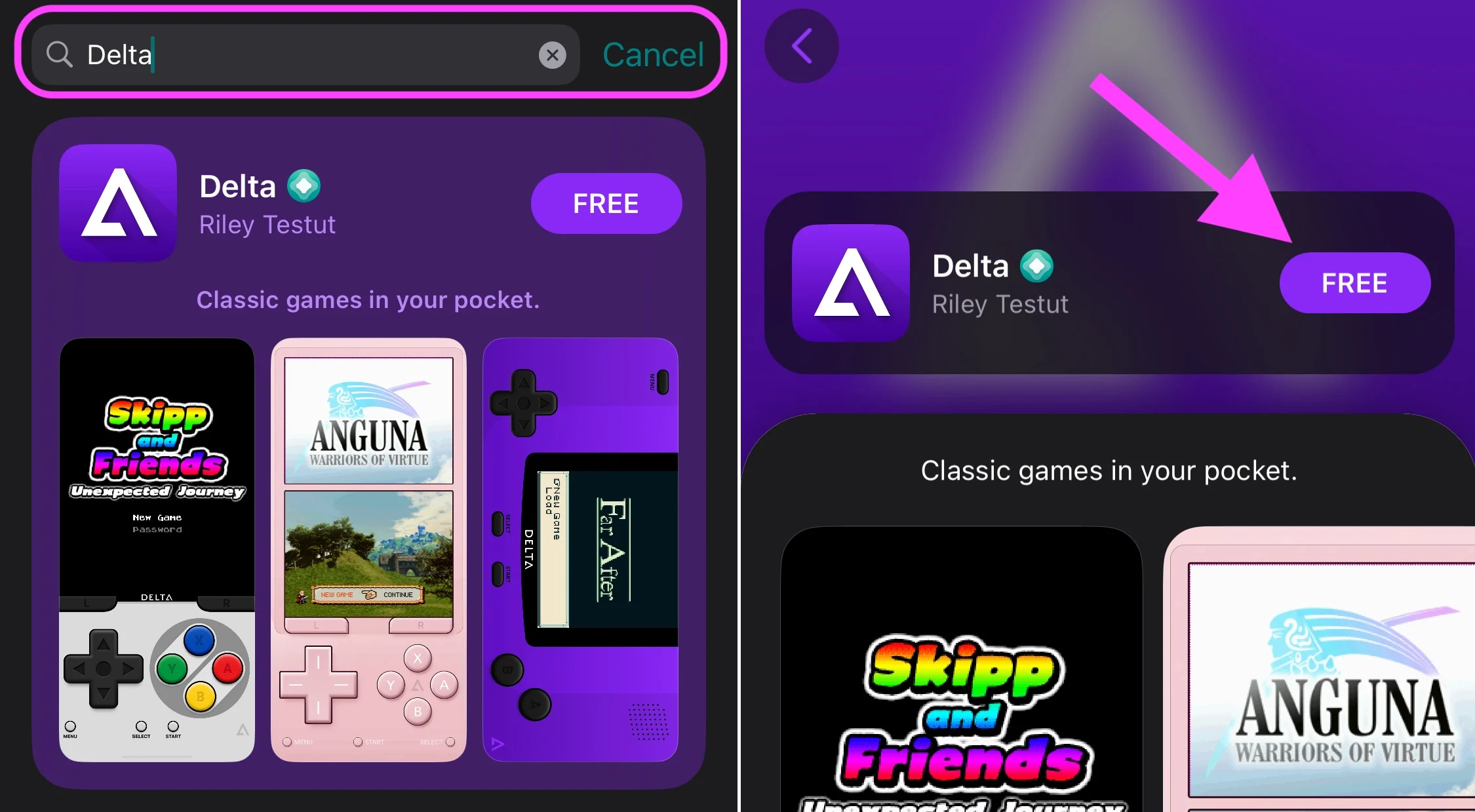
© iOS screenshots by iPhon.fr
- Confirm by pressing “Install Delta”
- Validate one last time by pressing “Install app”
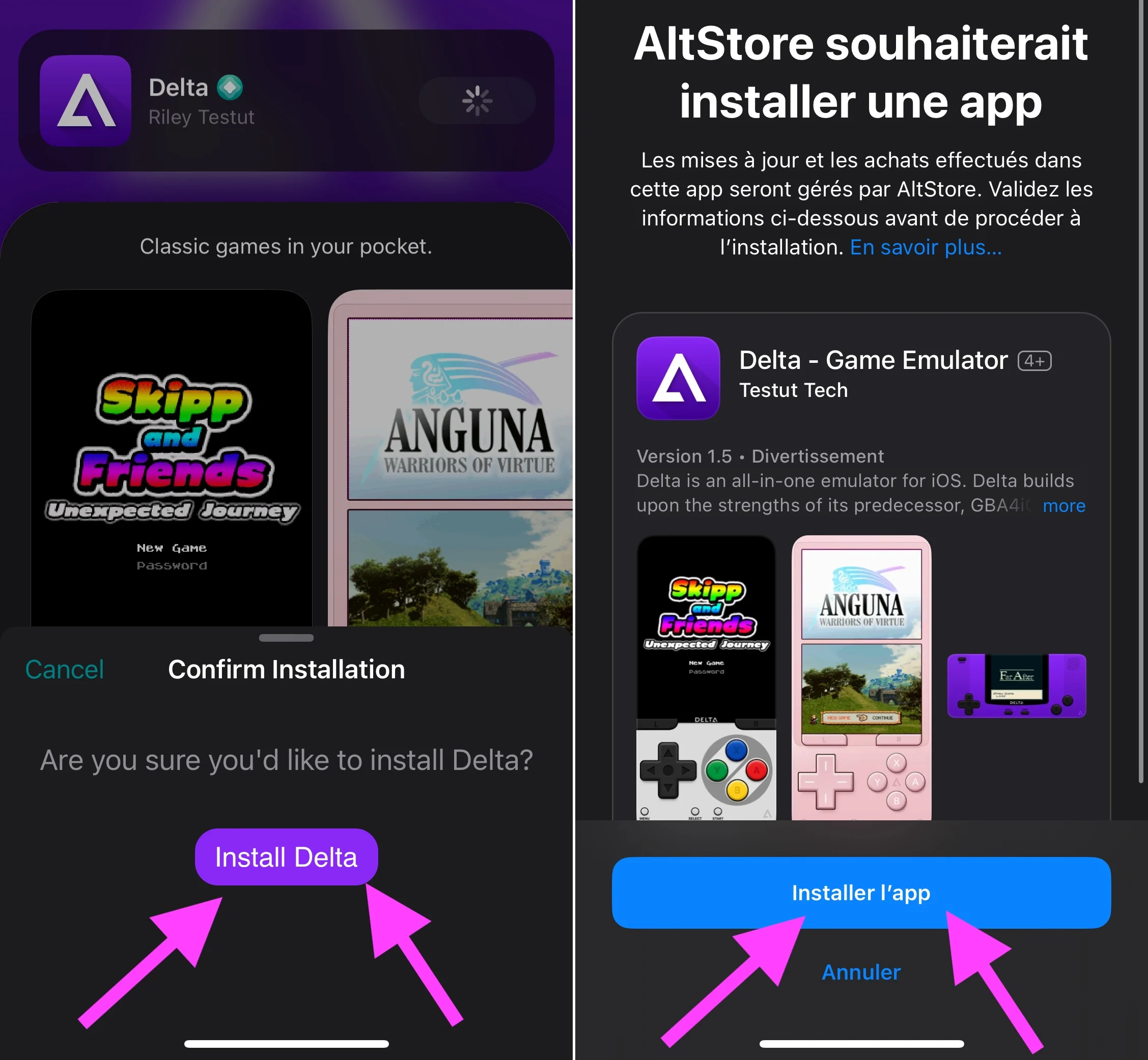
© iOS screenshots by iPhon.fr
After a few moments, Delta appears on your home screen like any other app that was installed through the official Apple App Store.
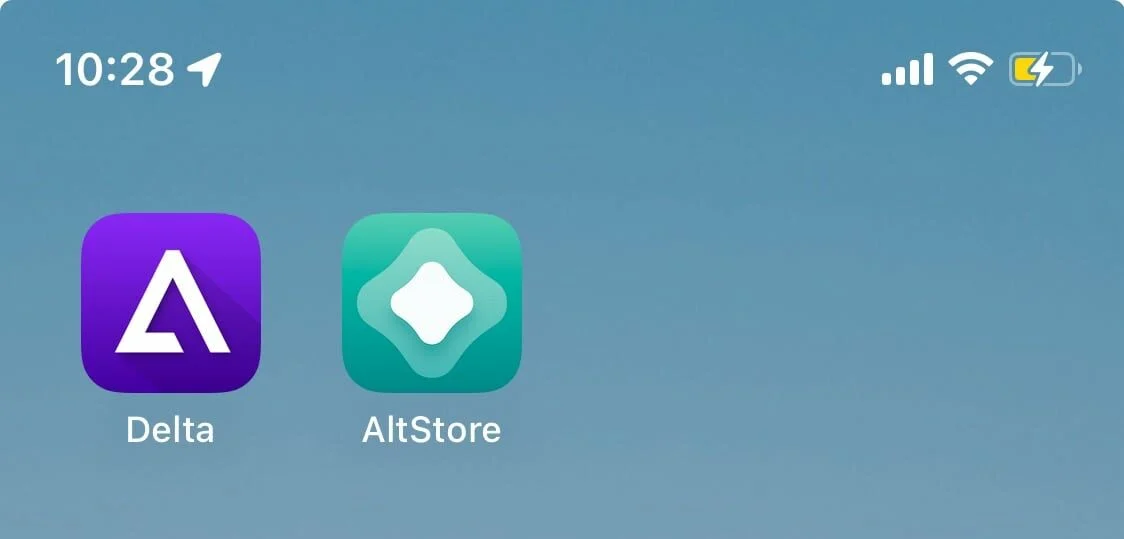
© iOS screenshot by iPhon.fr
How do I install a game in Delta?
Delta is an emulator and therefore does not integrate any games. You actually have to provide it with emulated game files, called “ROMs”, which it will be able to read and launch, a bit like a GameBoy game cartridge. that would be inserted into the console.
But before explaining how to install a game, let's see together which games are supported and where to find them.
What games are compatible with the Delta emulator?
TheOfficial Delta FAQis clear on this subject. It delivers all ROMs compatible with Delta. Here they are:
- NES :all files in .nes format
- SNES (SuperNES) :all files in .smc, .sfc and .fig formats
- Game Boy :all files in .gb format
- Game Boy Color :all files in .gbc format
- Game Boy Advance :all files in .gba format
- Nintendo DS :all files in .ds and .nds format
- Nintendo 64 :all files in .n64 and .z64 formats
- Sega Genesis :all files in .gen, .bin, .md and .smd formats
As you can see, the list of supported consoles is substantial, which should please all fans of retrogaming, old players who experienced the golden age of portable consoles, or even younger people wanting to discover superb titles that are perfectly playable on iPhone, but never ported to mobile.
! Be careful though, DS games require the installation of additional files. As for Sega Genesis games, they can only be played by users subscribed to thePatreon AltStore.
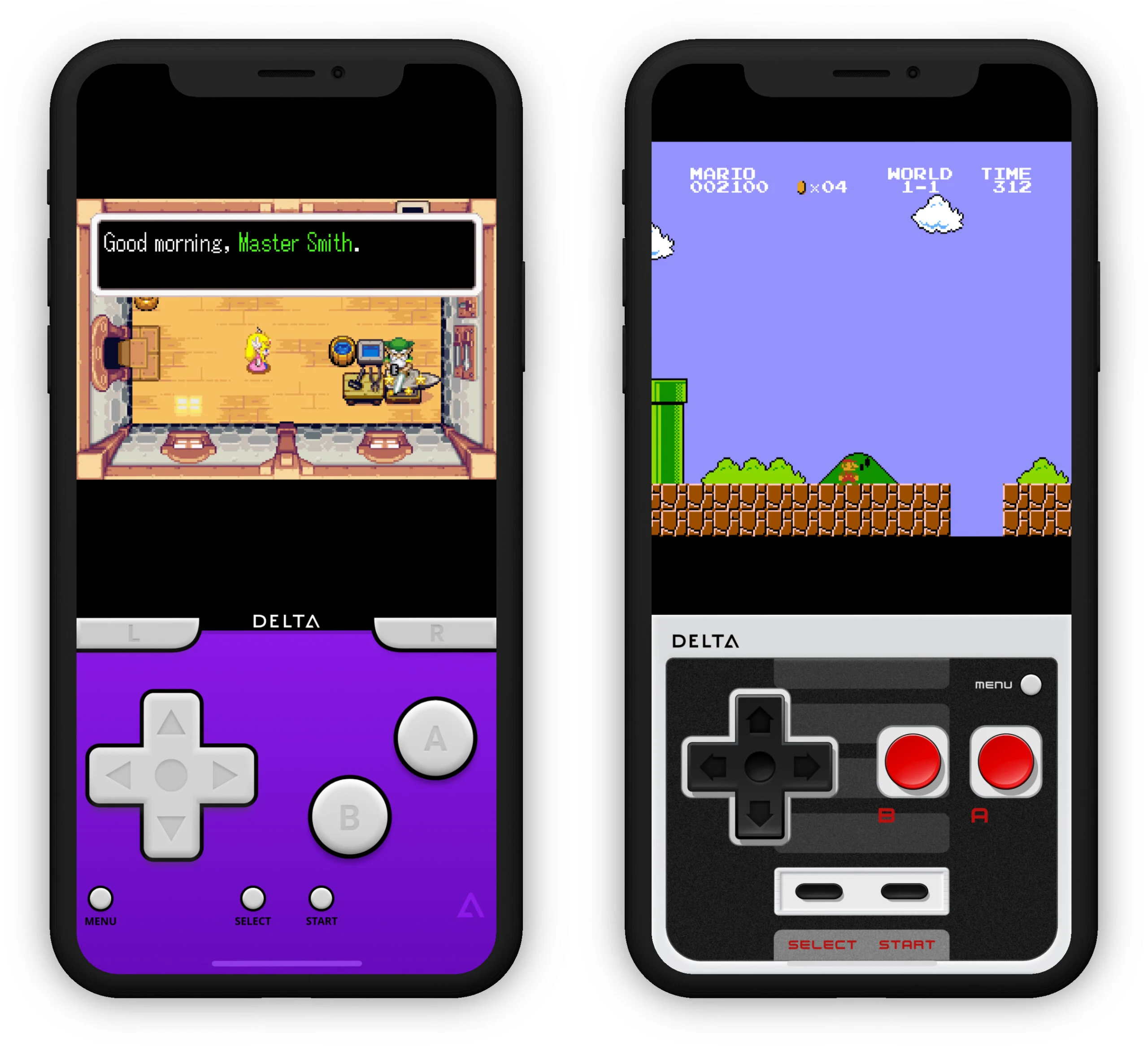
© iOS screenshots by iPhon.fr
Where to find Delta compatible games?
Each game for an emulator like Delta is in fact a file that you will have to search for and download. So you understand, Delta does not offer a games catalog, it's up to you to do the work on your part at this level.
But to help you, here is alreadya list of 5 reference sitesalready identifyingthousands of compatible games, sometimes in French, sometimes in English, sometimes even in Japanese or other languages:
- EmulatorGames.net :the ultimate bible, containing games for all Delta compatible formats. Unfortunately, its search function is not the most practical when you want to focus on titles available in French
- Emuparadise.me :duels against the previous site for the throne of the most complete emulation site on the web. It has the advantage of being able to filter games by geographical edition
- Vimm.net :less pretty than the other sites listed here, vimm.net in any case appears to be one of the most complete. In addition, it has a regional filter which makes it easy to find ROMs in French
- JeuxMangas.com :this site has a specificity, it offers a section dedicated to emulations of games translated into French (more than 200 games). There we find the biggest licenses, Pokémon, Mario, Sonic, etc.
- RPGAmers.fr :focused on RPG type games, this site offers several hundred for download, with a strong point, the indication of the language of each title
Obviously, you can also use Google by typing “ROM”, followed by the name of the console and the name of the game, then adding the mention “fr” or “france” to try to find the French version of the title in question.
How do I install a game in Delta?
Now that you have the choice ofarmessources, all you have to do is find the right game, in the language you want, and for a Delta compatible console. Then you can apply the following procedure which should allow you to enjoy the title in Delta most of the time without additional manipulation.
First of all, go to the game download page found on one of the sources cited above, from elsewhere. Then :
- On iPhone, from Safari, start downloading the file via a “Download” or “Télécharger” button, or similar (it’s “Save Game” on EmulatorGames.net, for example)
- A window should pop up asking you to confirm the download. Press “Download”
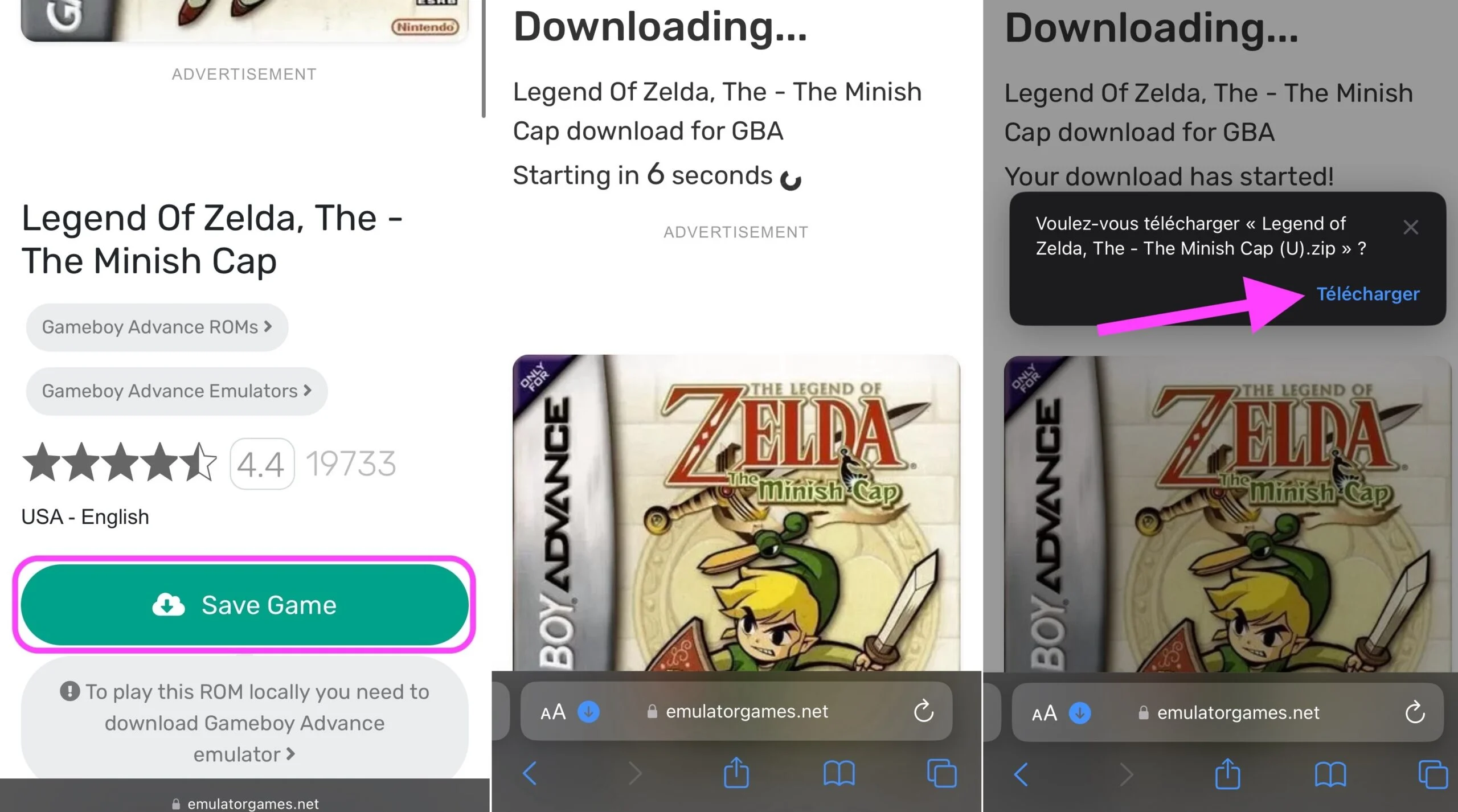
© iOS screenshots by iPhon.fr
After a few seconds or a few minutes depending on your connection, the file is on your iPhone. If it hasn't downloaded, force the download.
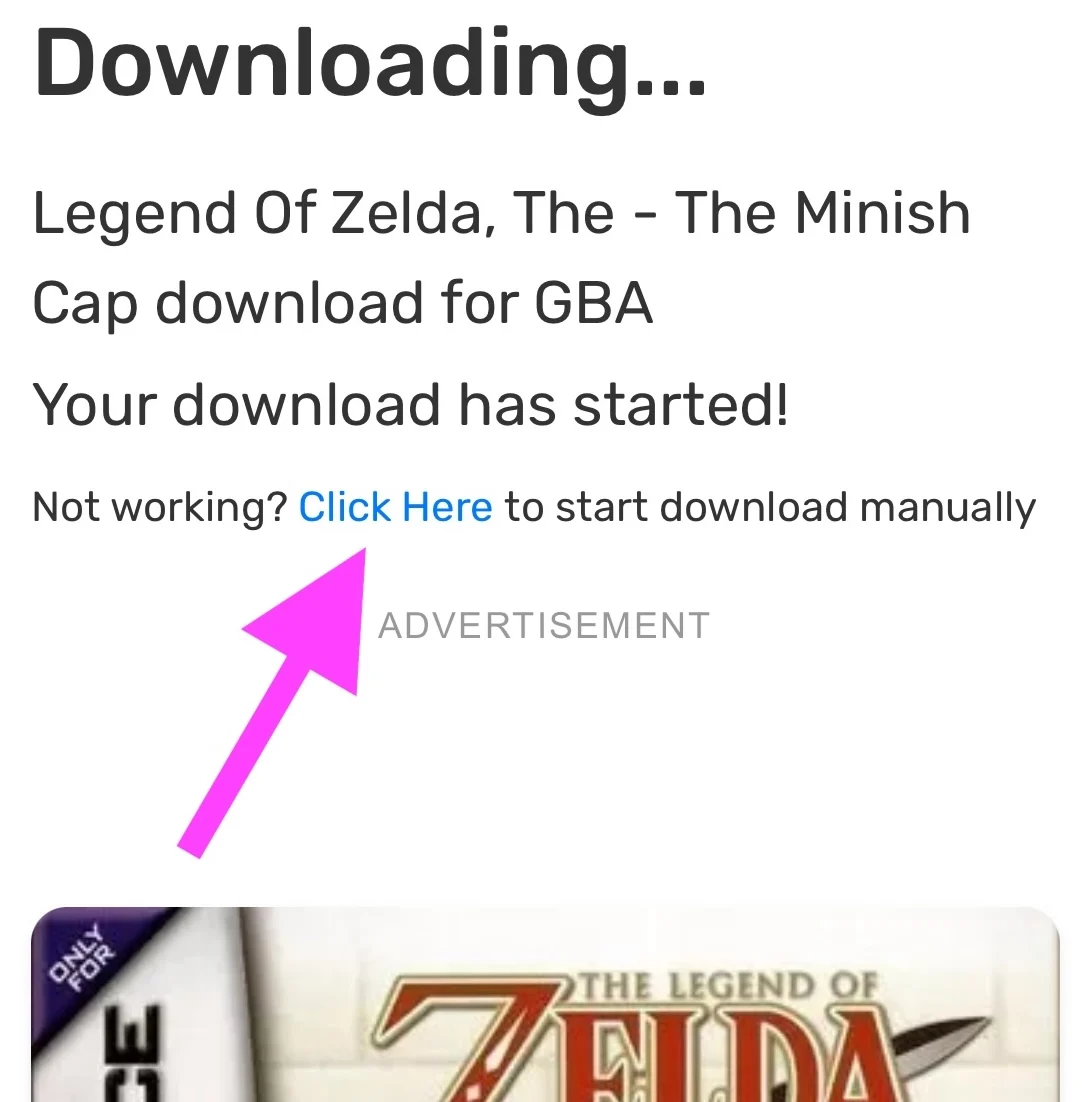
© iOS screenshot by iPhon.fr
You must now import the game into Delta.
- Open the Delta app
- Press the little + at the top right to add a game
- Choose “Files”
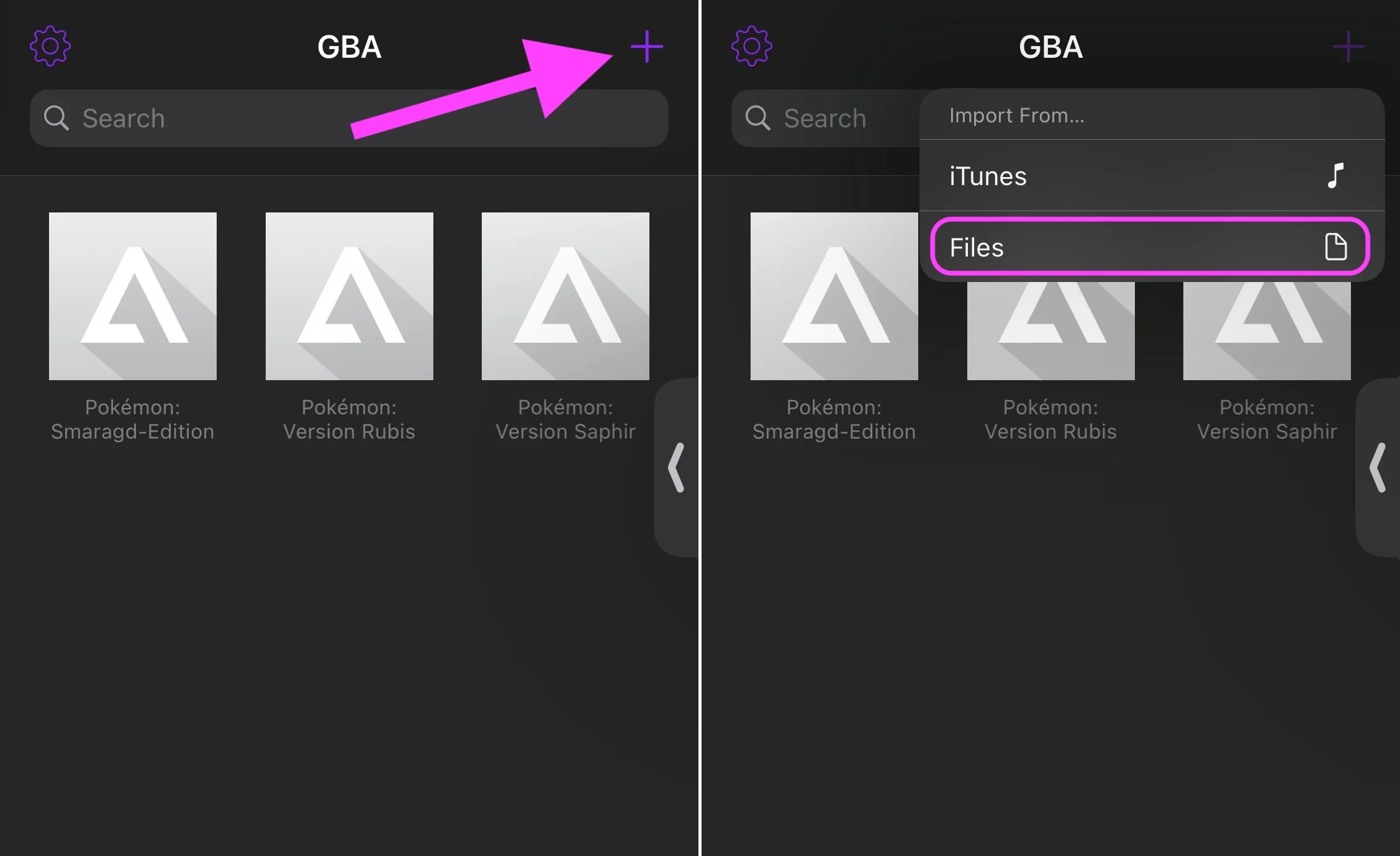
© iOS screenshots by iPhon.fr
A file explorer opens, it's up to you to find the downloaded file. This is located, by default and if you retrieved it via Safari, inOn my iPhone > Downloadsor iniCloud Drive > Downloads
- Once the game file is found, whether in .zip or with one of the ROM extensions (.nes, .gb, etc.), select it
- Tap “Open” at the top right
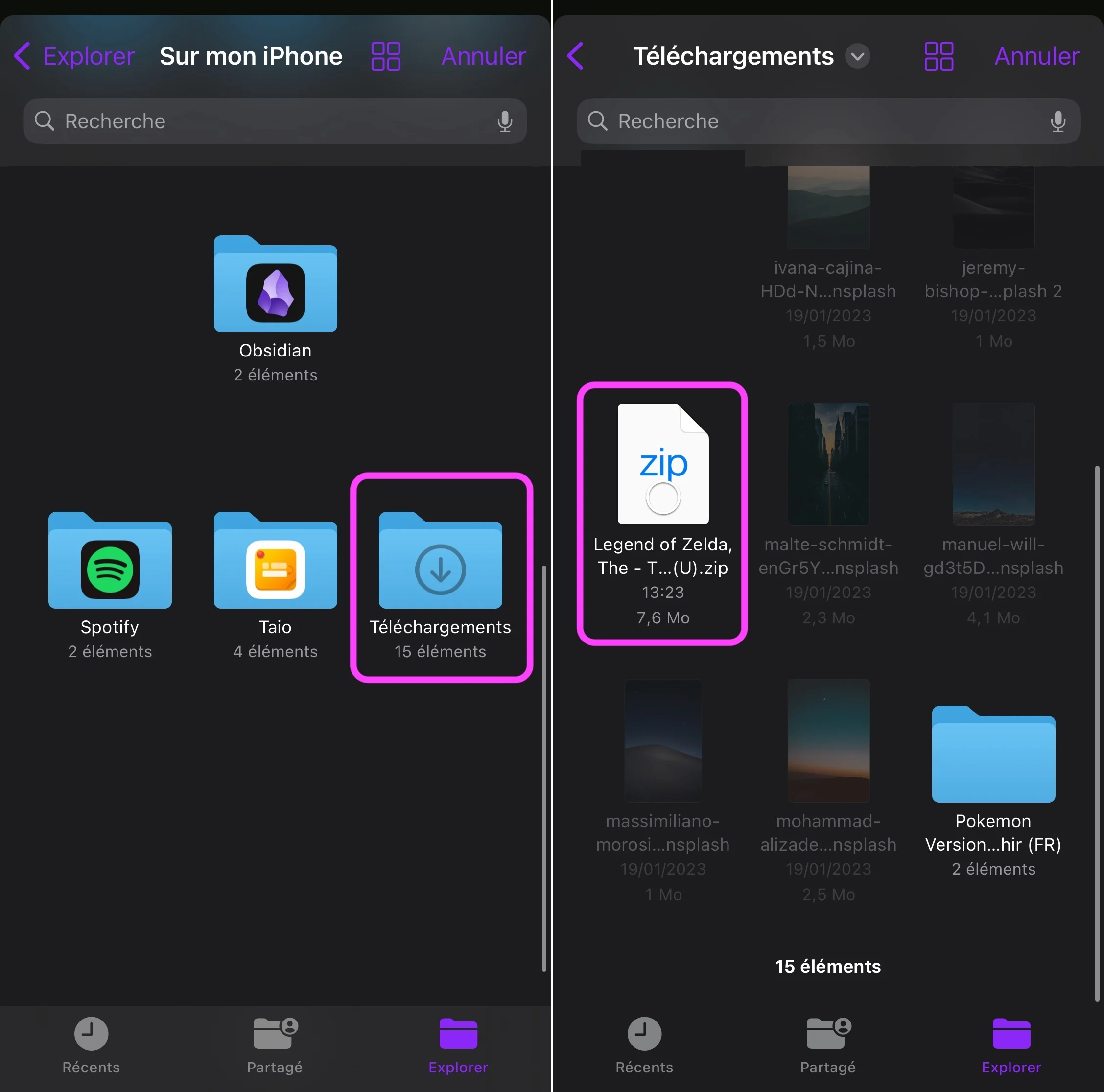
© iOS screenshots by iPhon.fr
And that's it, your game is now integrated into your Delta game library, ready to be launched.
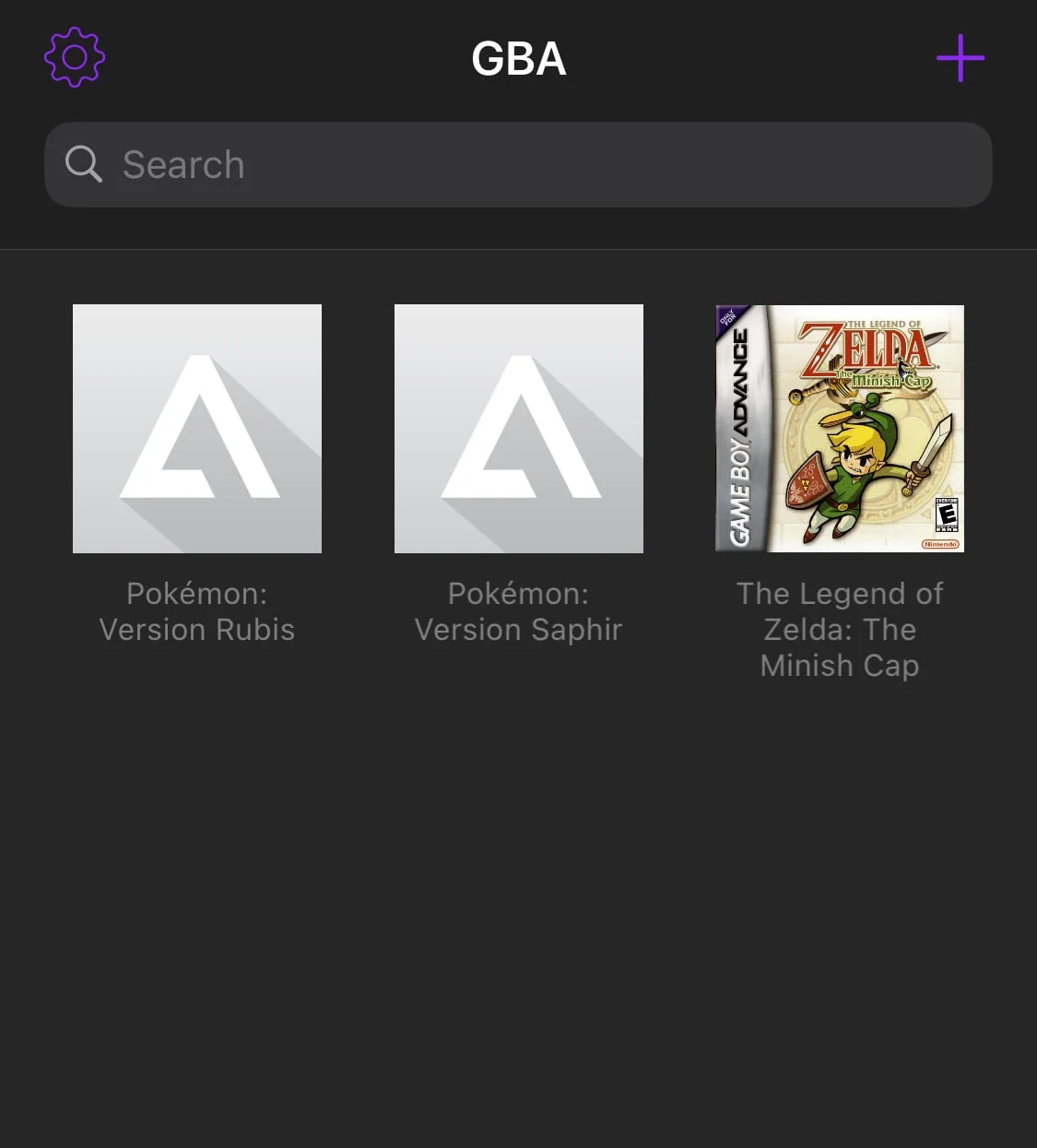
© iOS screenshot by iPhon.fr
Notice that Delta divides its pages according to the emulated console. For example, all GameBoy Advance games are displayed on the same page.
All that remains is for us to wish you good (retro) gaming!






