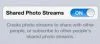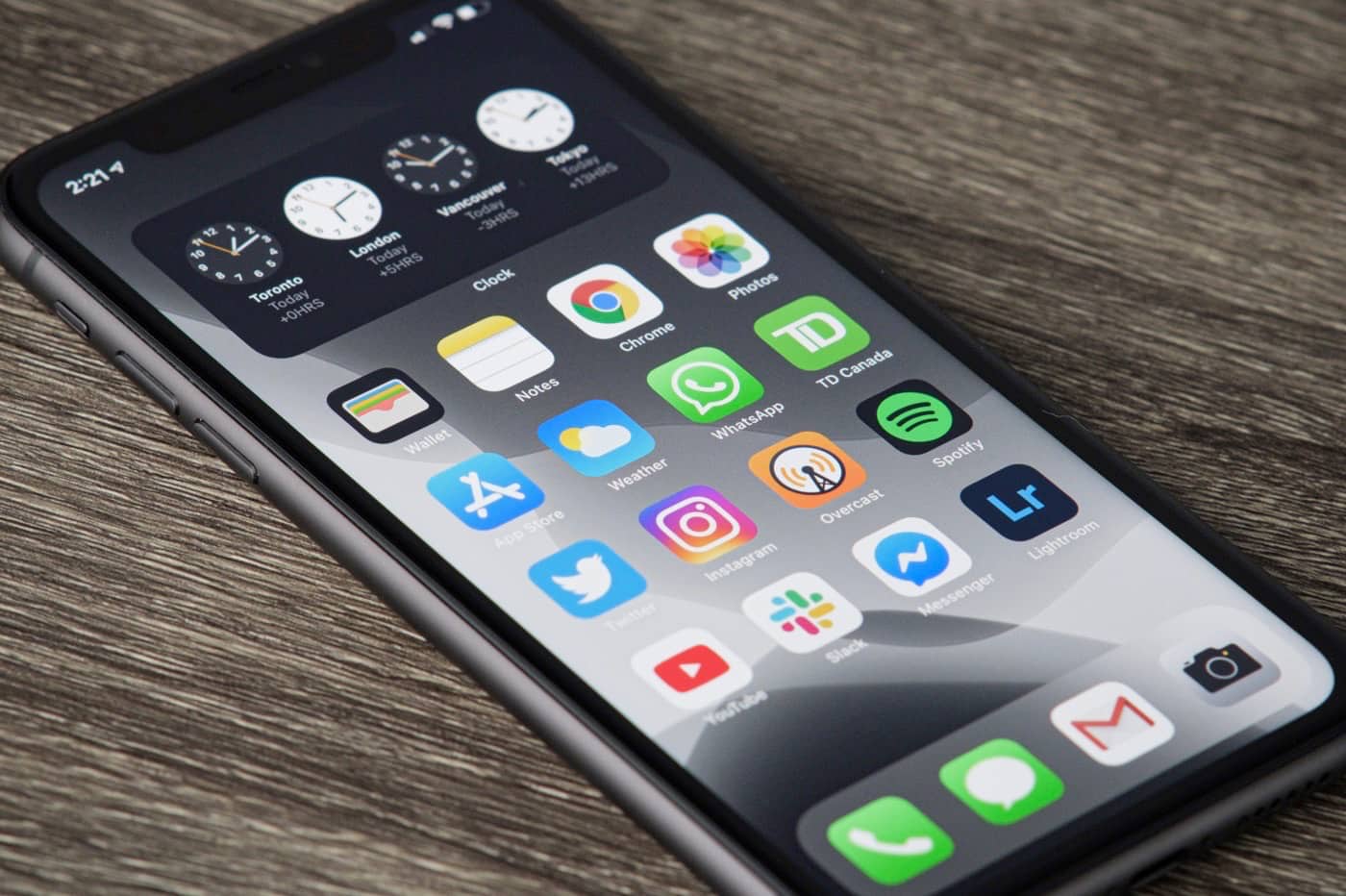ChatGPT has been available on iPhone in France for a few days. Well, let's say, because in recent weeks and with the buzz that the conversational robot is experiencing, numerous third-party applications have emerged on the App Store, wreaking havoc between those who charge extra for access to the AI, those which use other intelligent algorithms signed by OpenAI, or even those which seem entirely doubtful in terms of respecting your private data...
So here is ChatGPT, officially arrived on our iPhone and iPad, in the form of asimple free application.
Find below what you need to know to tame the beast andmake it your everyday ally, whatever Siri says…
Discovering ChatGPT on iPhone
If you haven't done so yet, to use ChatGPT, whether on the web or in the iOS app, you musthave an OpenAI account. You can create one as soon as you open the application, taking advantage, if you want, of the “Continue with Apple” registration functionality. This, we remind you, allows you not to disclose your email address to the service in question, or even your first and last name.
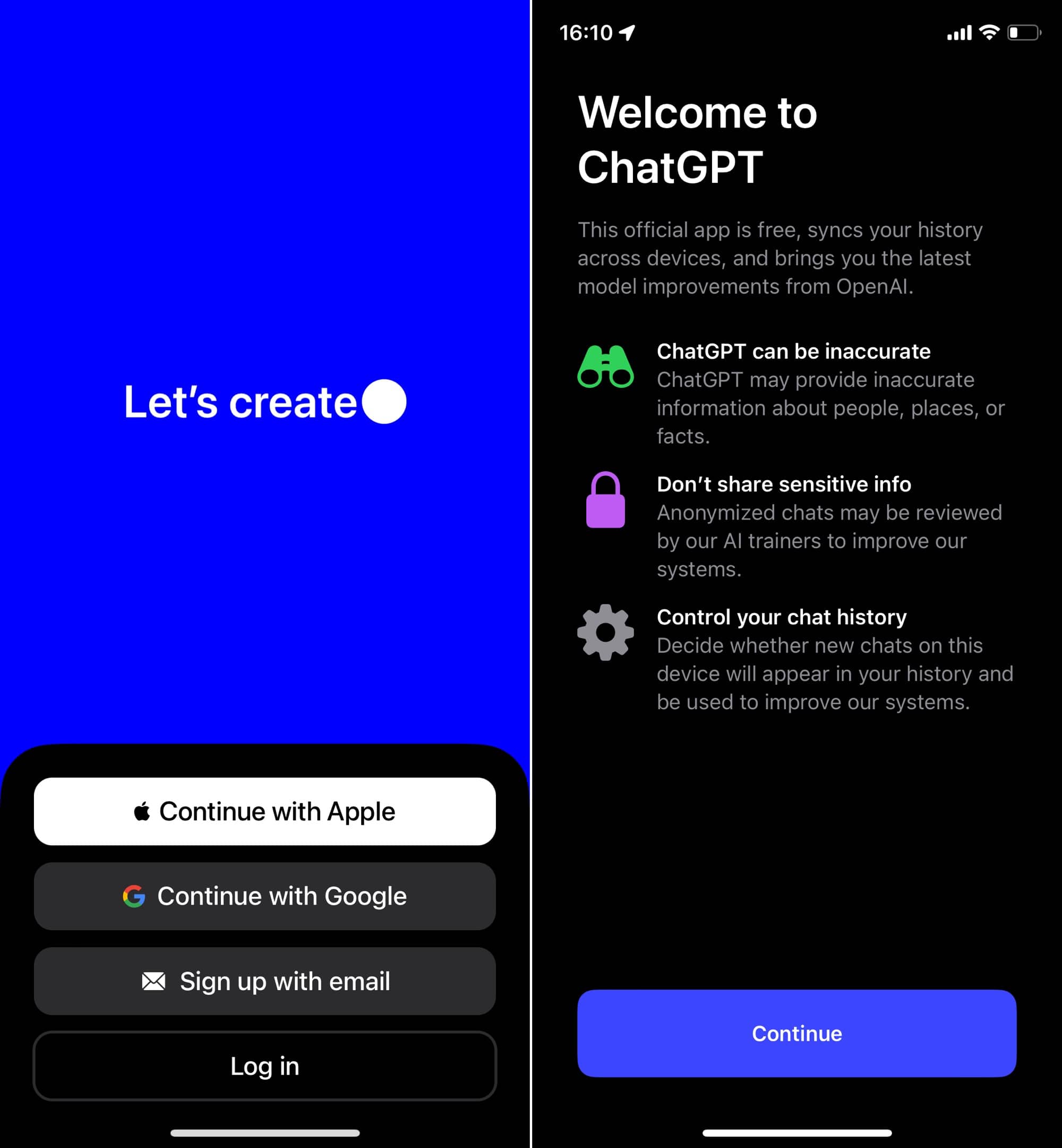
© iPhon.fr
Once your account is created, you have access to ChatGPT. The first screen is the conversation screen. Submit your first question to test.
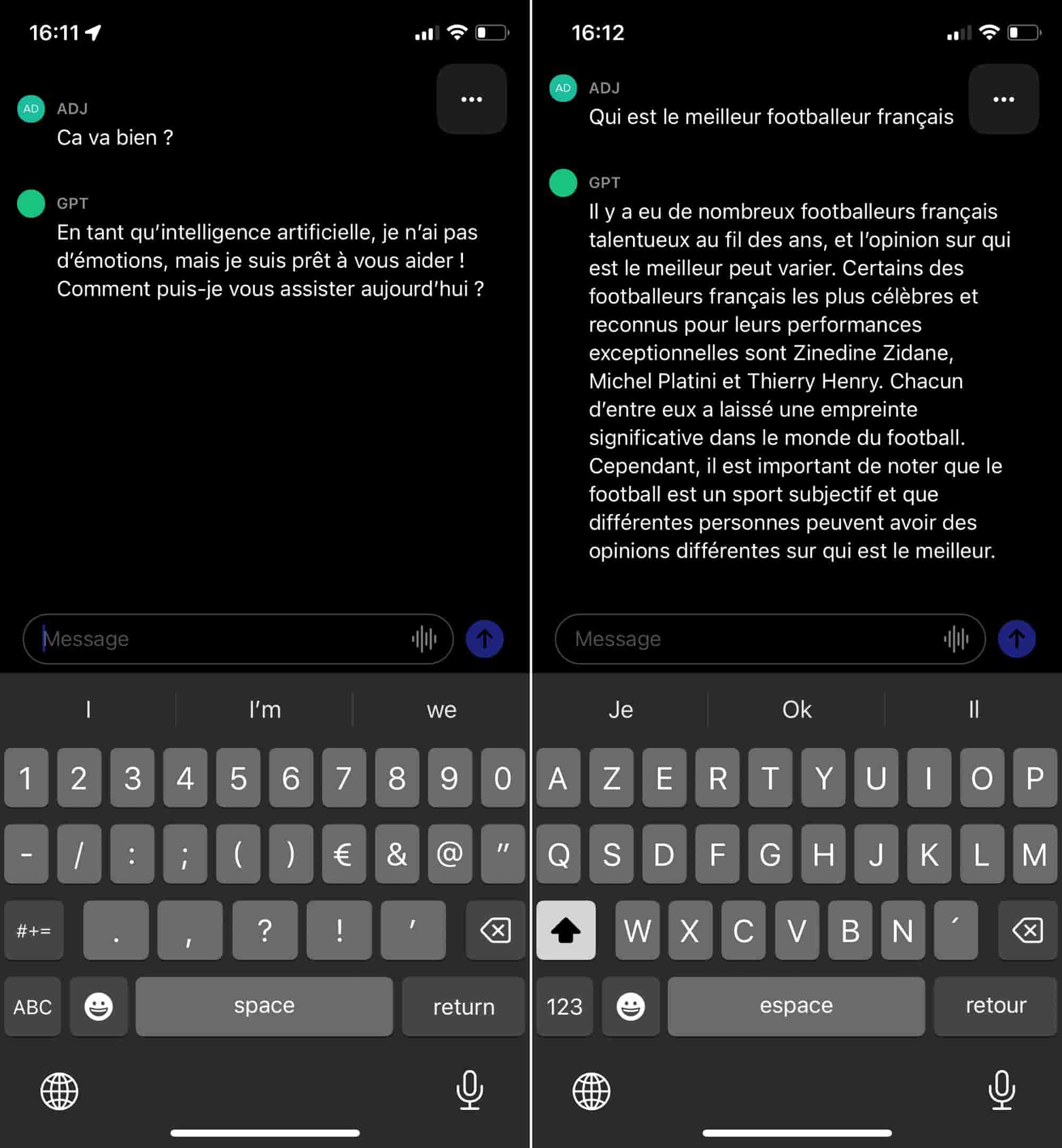
© iPhon.fr
Turn off data sharing
Via the three small dots at the top right, you access the ChatGPT settings. In particular, you can deactivate the sharing of your robot usage data with OpenAI for the purposes of improving the service, to gain confidentiality. For that :
- Go to “Data Controls”
- Turn off the switch labeled “Chat History & Training”
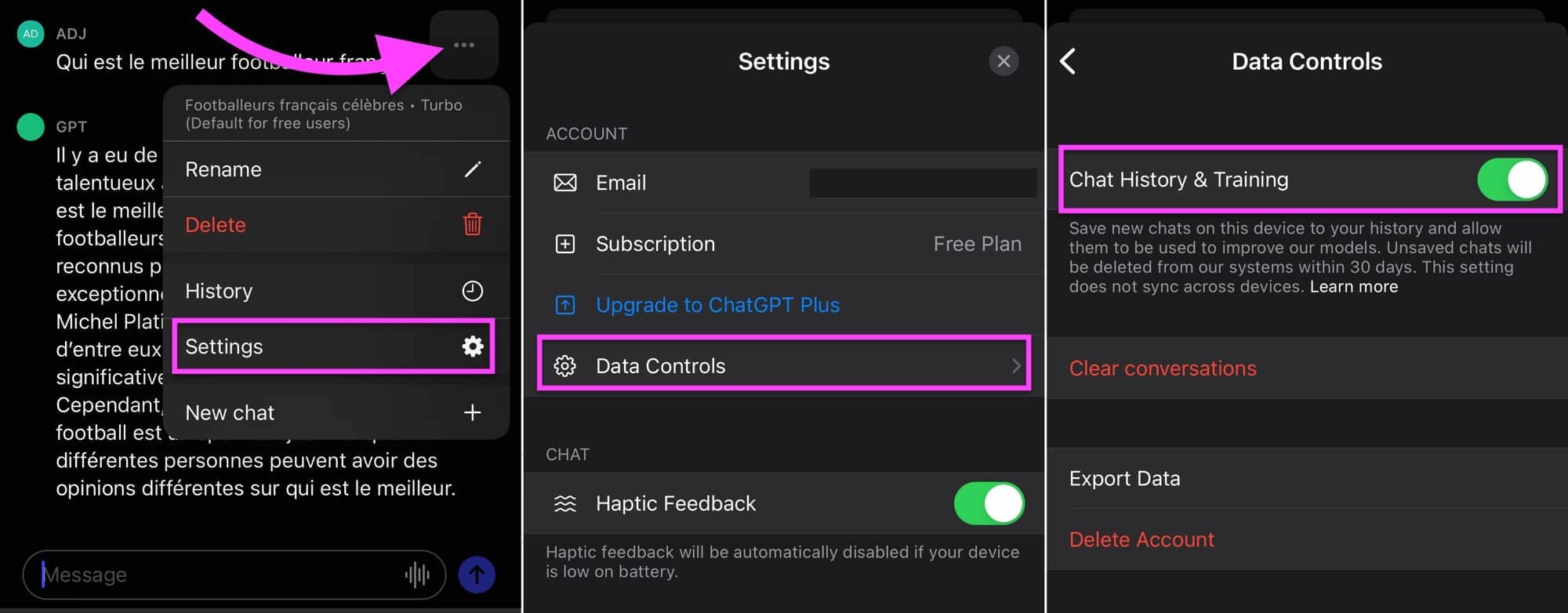
© iPhon.fr
Be careful though, deactivating this feature limits browsing your query history.
This is also where you can delete your conversation history (“Clear conversations”) or export data or even completely delete your account.
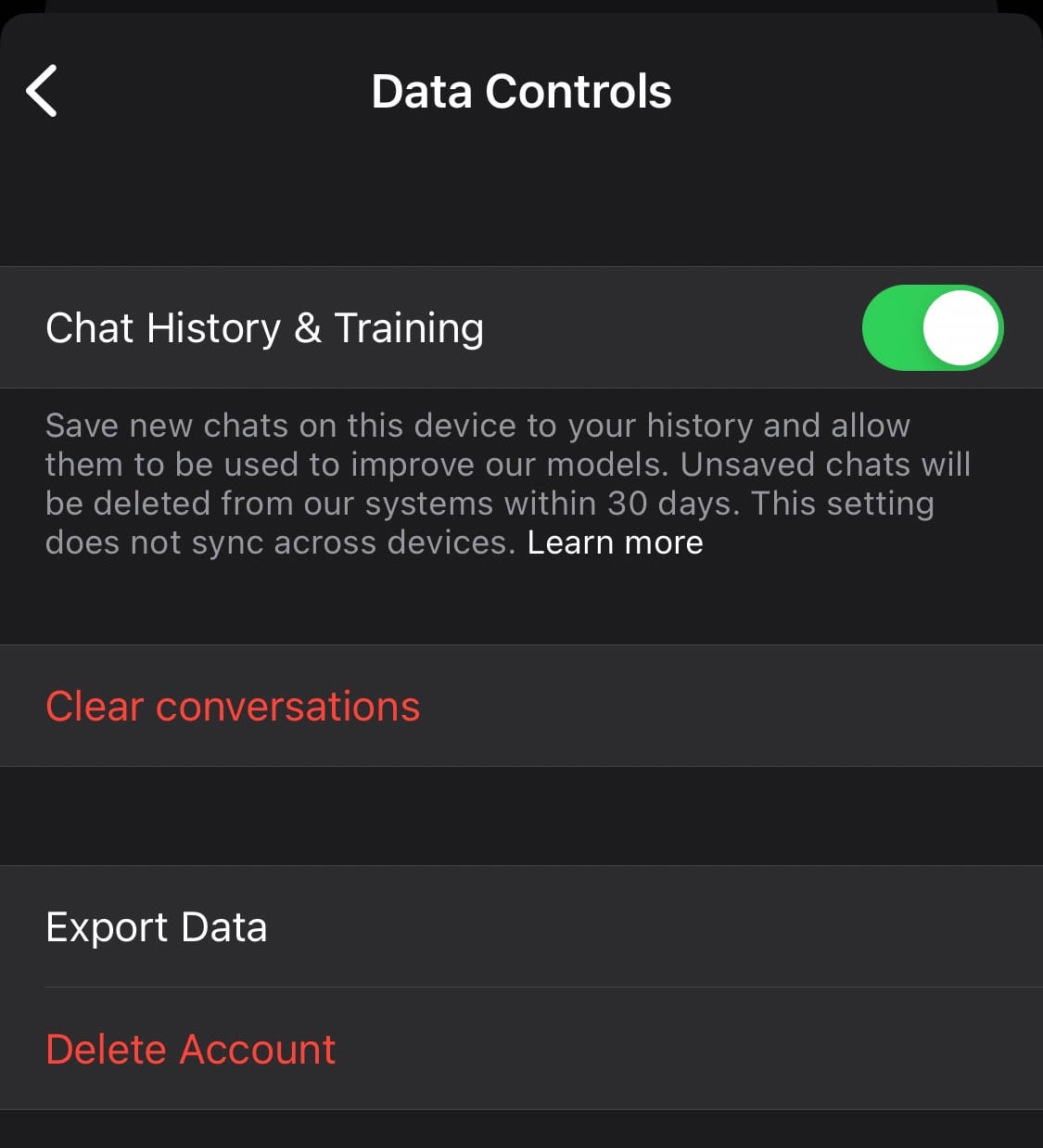
© iPhon.fr
Change the main language of your communications
ChatGPT is able to detect the language in which you are speaking to it. But to simplify the task, you can indicate in the settings the language that you will mainly use during your requests. This will notably speed up processing time:
- Go to settings
- Press “Main Language”
- Choose the desired language
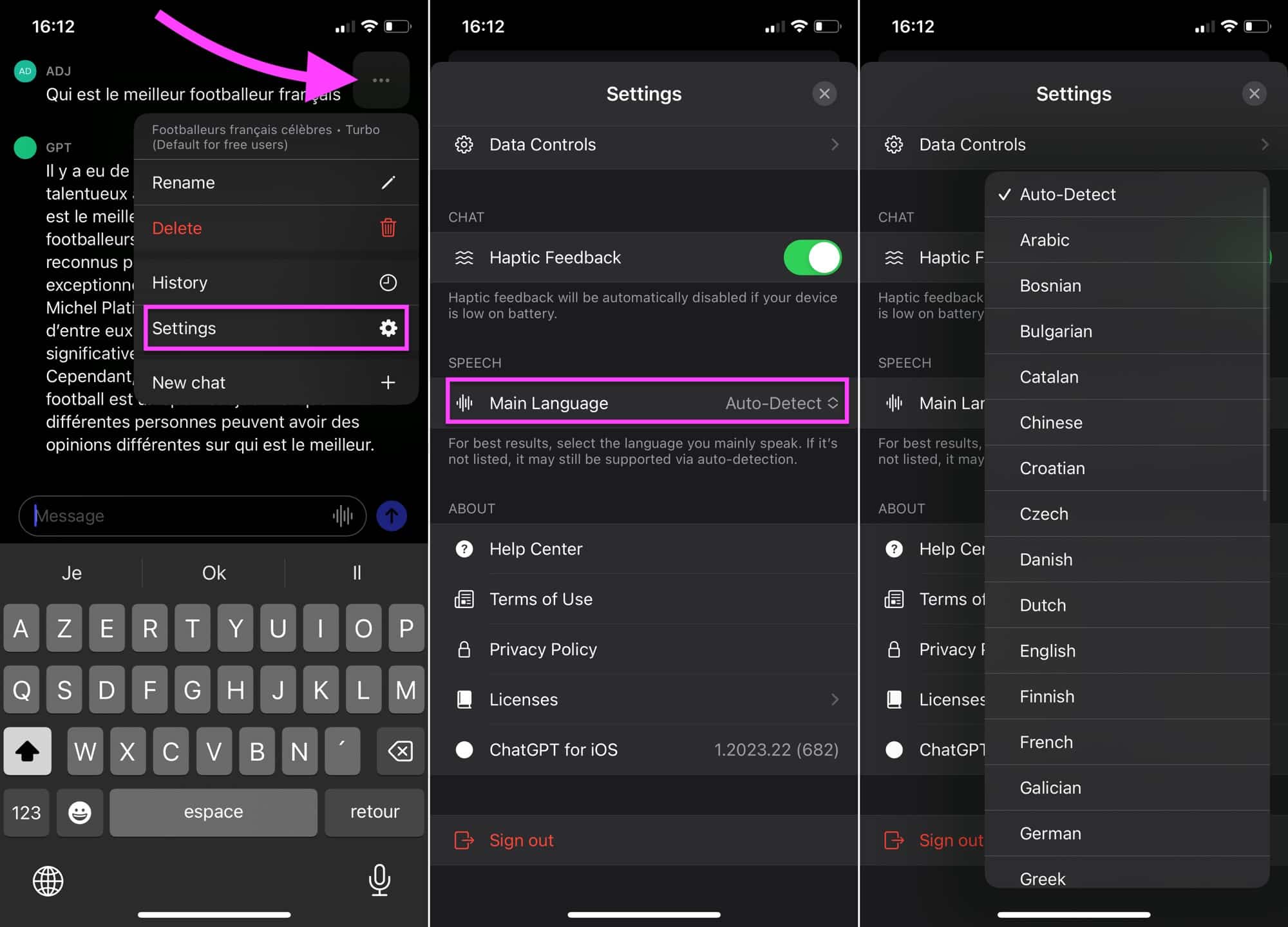
© iPhon.fr
Make a request by voice
Writing requests to ChatGPT can sometimes seem daunting. Fortunately, there are two techniques to go much faster, by simply asking questions by voice:
- Method 1:Use the iOS voice dictation feature by tapping the small microphone at the bottom right of the iOS keyboard, then speak your request and click “Send”

© iPhon.fr
- Method 2:Use ChatGPT's audio-to-text content transformation feature by tapping the small white icon to the left of the send requests icon, then say your request and click “Send”
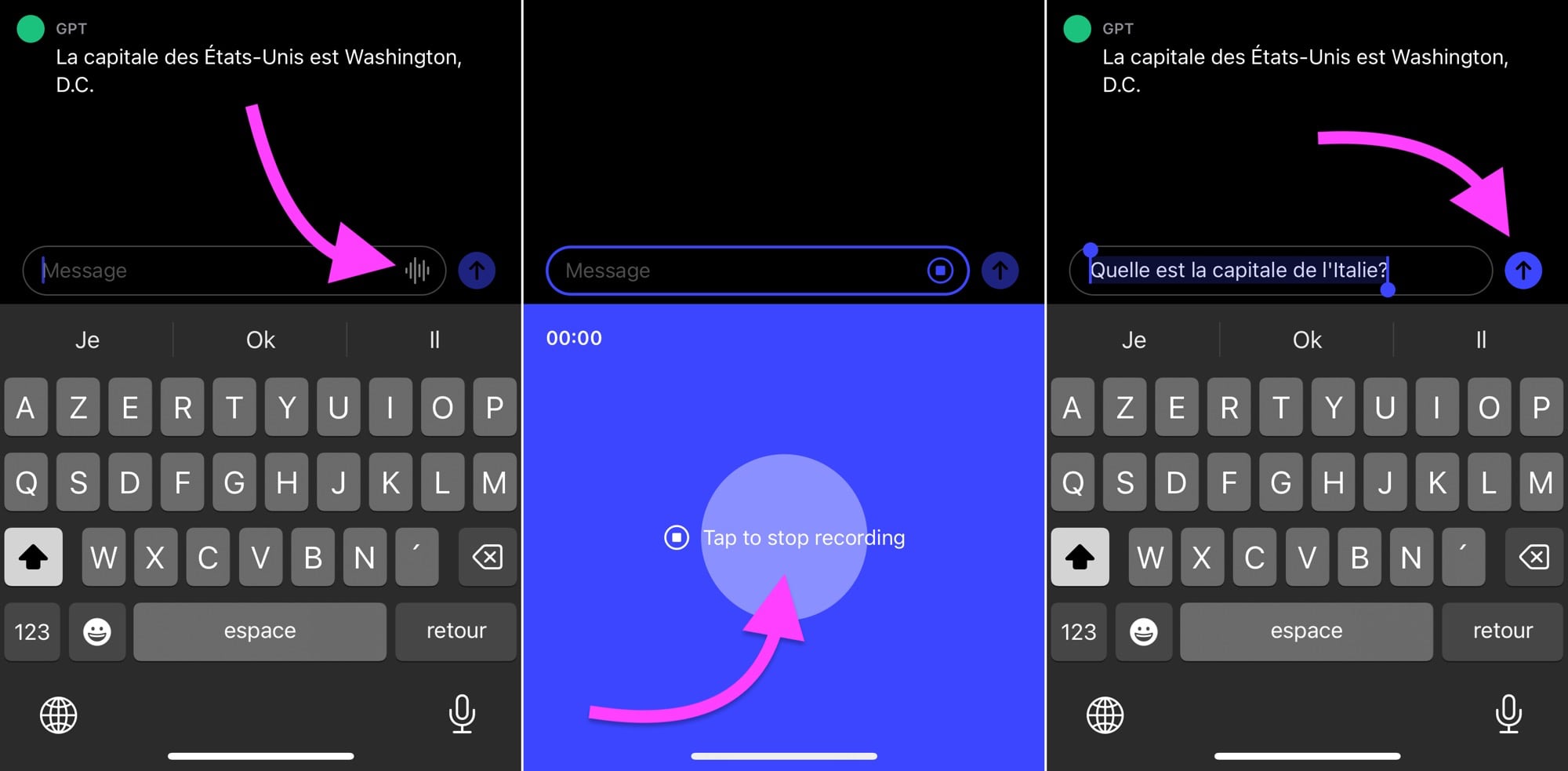
© iPhon.fr
Go further with ChatGPT answers
When you long press on a signed text from the OpenAI robot, the following options are displayed:
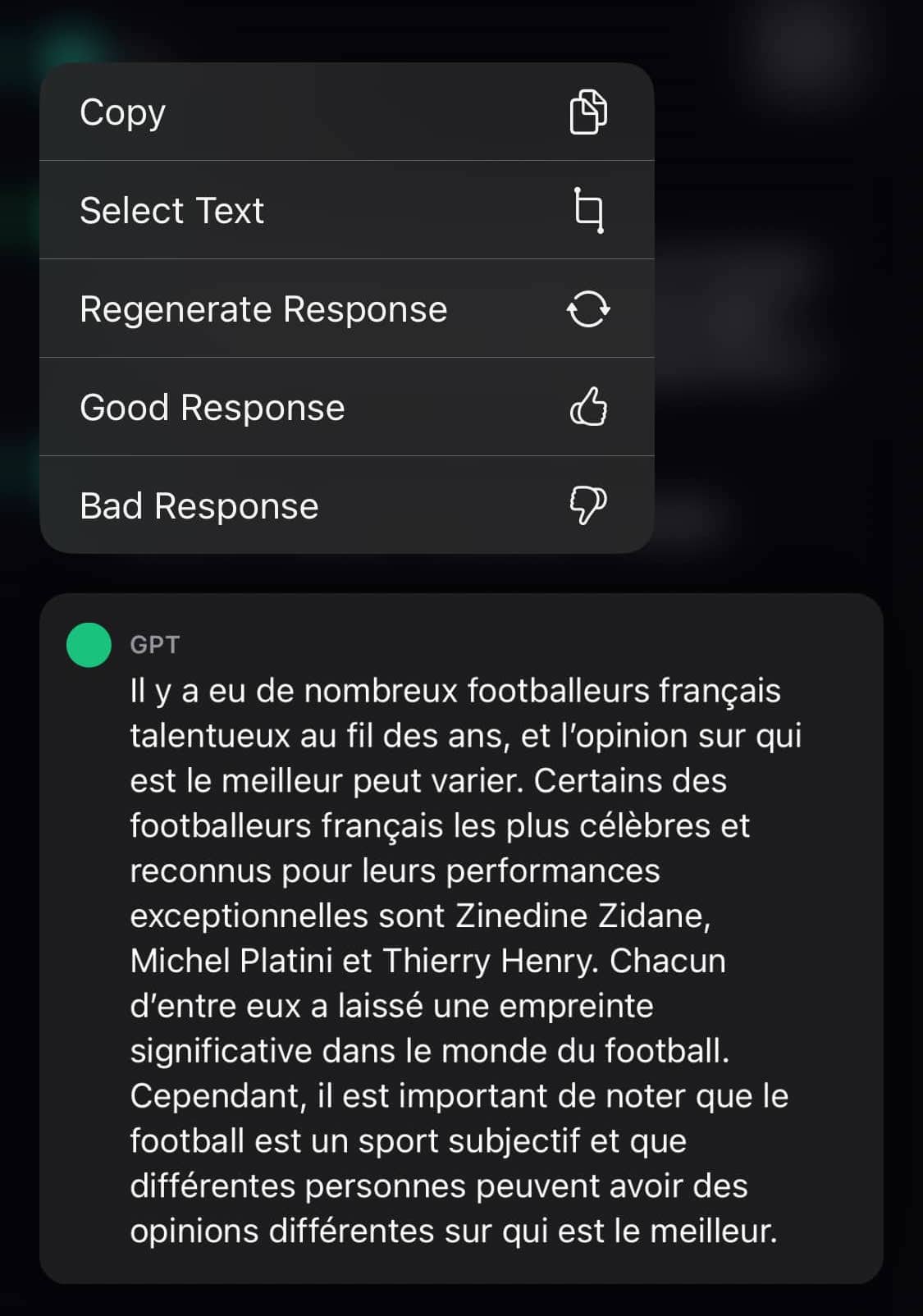
© iPhon.fr
- Copy :to save the text to your iPhone's clipboard
- Select Text :to take only part of an answer
- Regenerate Response :to force a new generation of a response to the same query
- Good Response et Bad Response :to give OpenAI an opinion on the response provided, good or bad, and thus allow the robot to improve
What do you think of this official ChatGPT application on iPhone? Do you like her? Will you use OpenAI conversational AI more often from now on?

i-nfo.fr - Official iPhon.fr app
By : Keleops AG
Editor-in-chief for iPhon.fr. Pierre is like Indiana Jones, looking for the lost iOS trick. Also a long-time Mac user, Apple devices hold no secrets for him. Contact: pierre[a]iphon.fr.