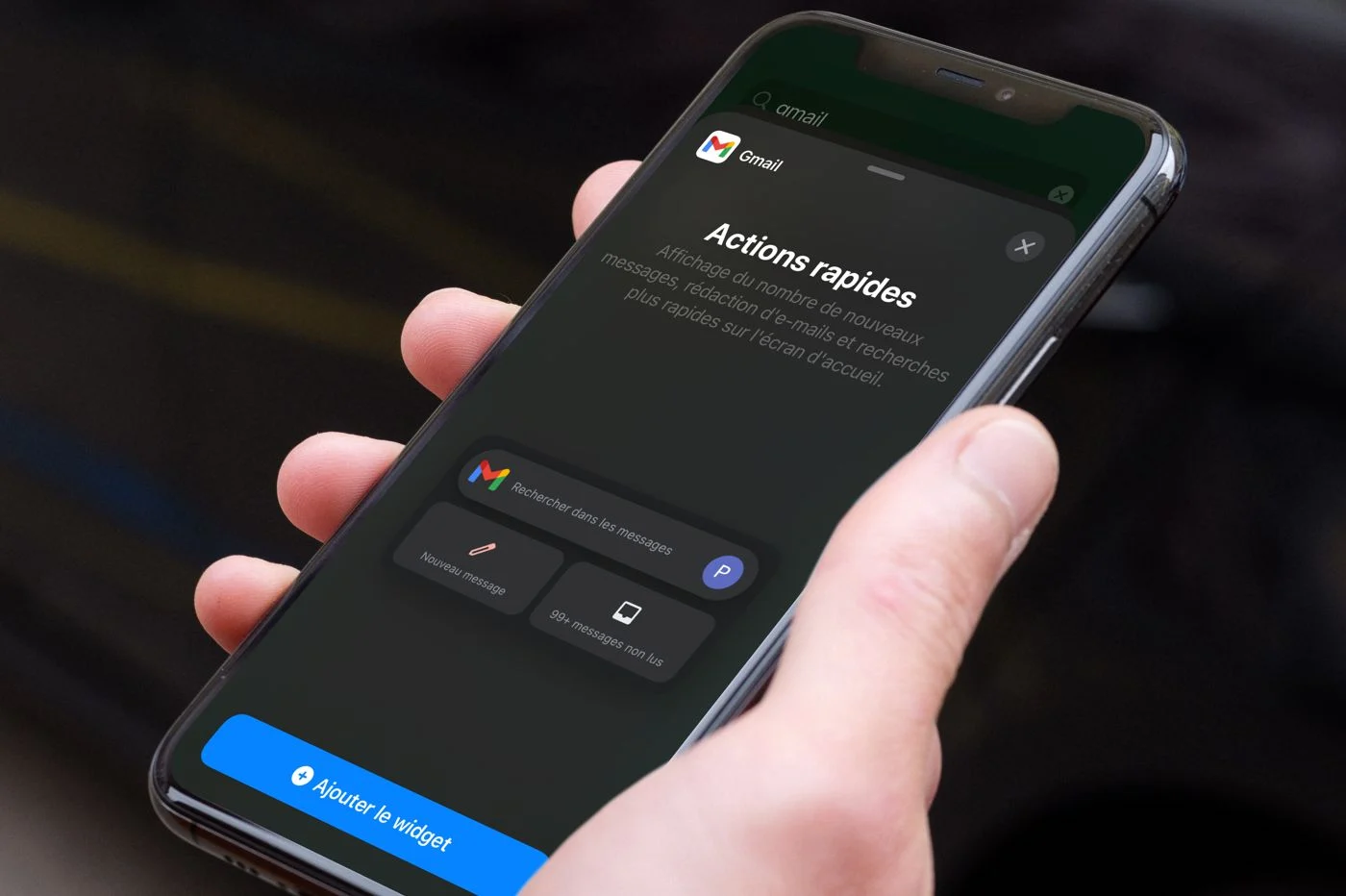Did you dream of renewal for your iPhone home screen? iOS 18 did it! The latest Apple update dated inaugurates personalization options previously never seen on apple smartphones. For example, it is now possible to modify the icons as you wish.
You can move them, delete their names and modify them with a new option that has of course not gone unnoticed:Tandon them using a color filter.In black and white, or the color you prefer. We explain how to do it!
Step 1: Go to publishing mode
The first thing to do is to enter intoedition fashion. How ? Holding your finger pressed anywhere on the home screen. Easy ! Then aPressure on "Modify"top left, then"Personalize"in the menu and you are there.
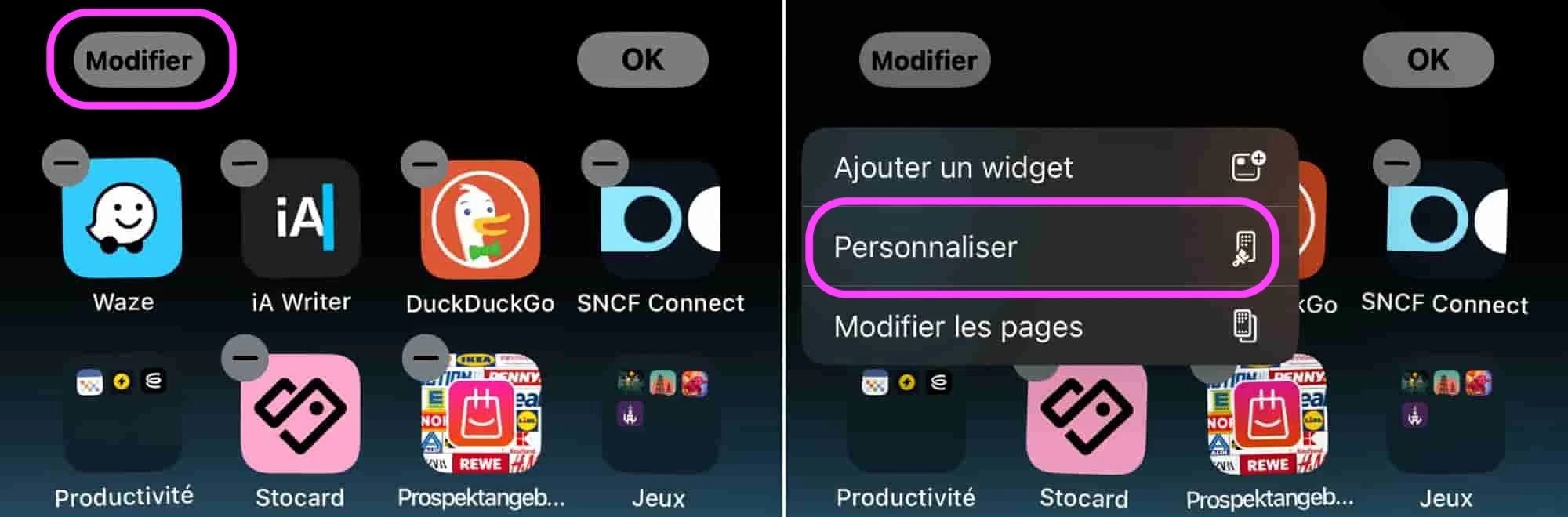
© IOS screenshot by iphon.fr
Step 2: Play with the colors
Now look at the bottom of the screen. You see the banner with "clear", "dark", "auto. "And" tinted "? It's yourcolor palette. Touch "tinted" and let the magic operate.
![]()
© IOS screenshot by iphon.fr
Step 3: Find the perfect color
Have fun with the sliders to choose the shade you like and adjust its intensity.You can even use the pipette at the top right to draw a color directly on your wallpaper. Practical for perfect harmony!
To obtain a monochrome shade, with all in black and white, just pull the second gauge to the right.

© IOS screenshot by iphon.fr
Step 4: Validate and admire
After finding a satisfactory shade,Press anywhere outside the personalization pane. And now, your icons proudly wear their new color, including widgets!
Below, our example in black and white.
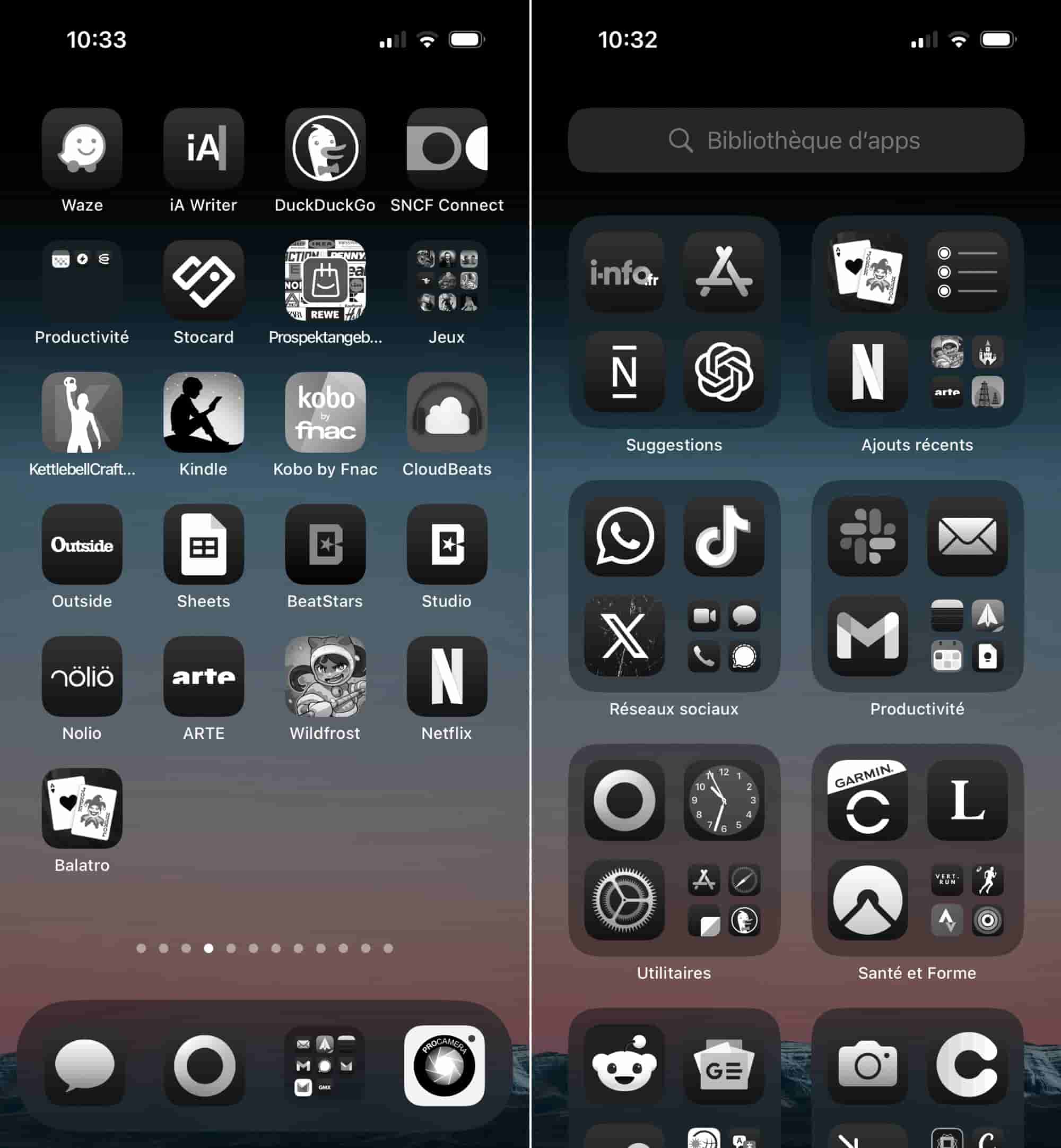
© IOS screenshot by iphon.fr
With iOS 18, personalizing your home screen becomes child's play. In a few steps, you completely change the appearance of your interface, after years to use Apple's default.
Bonus: delete apps titles
As specified, iOS 18 also allows you to hide the names of applications under icons, for a more minimalist and refined style.Follow this linkTo consult our tutorial on this subject.

i-nfo.fr - Iphon.fr official app
Equal: AG Tescience



![[edit: the winners] 4 licenses of the Sparrow email client on iPhone offered with iPhon.fr](https://cline.one/tech/ignace/public/Grobubu2/0212/.sparrow-iphone-2_t.jpg)