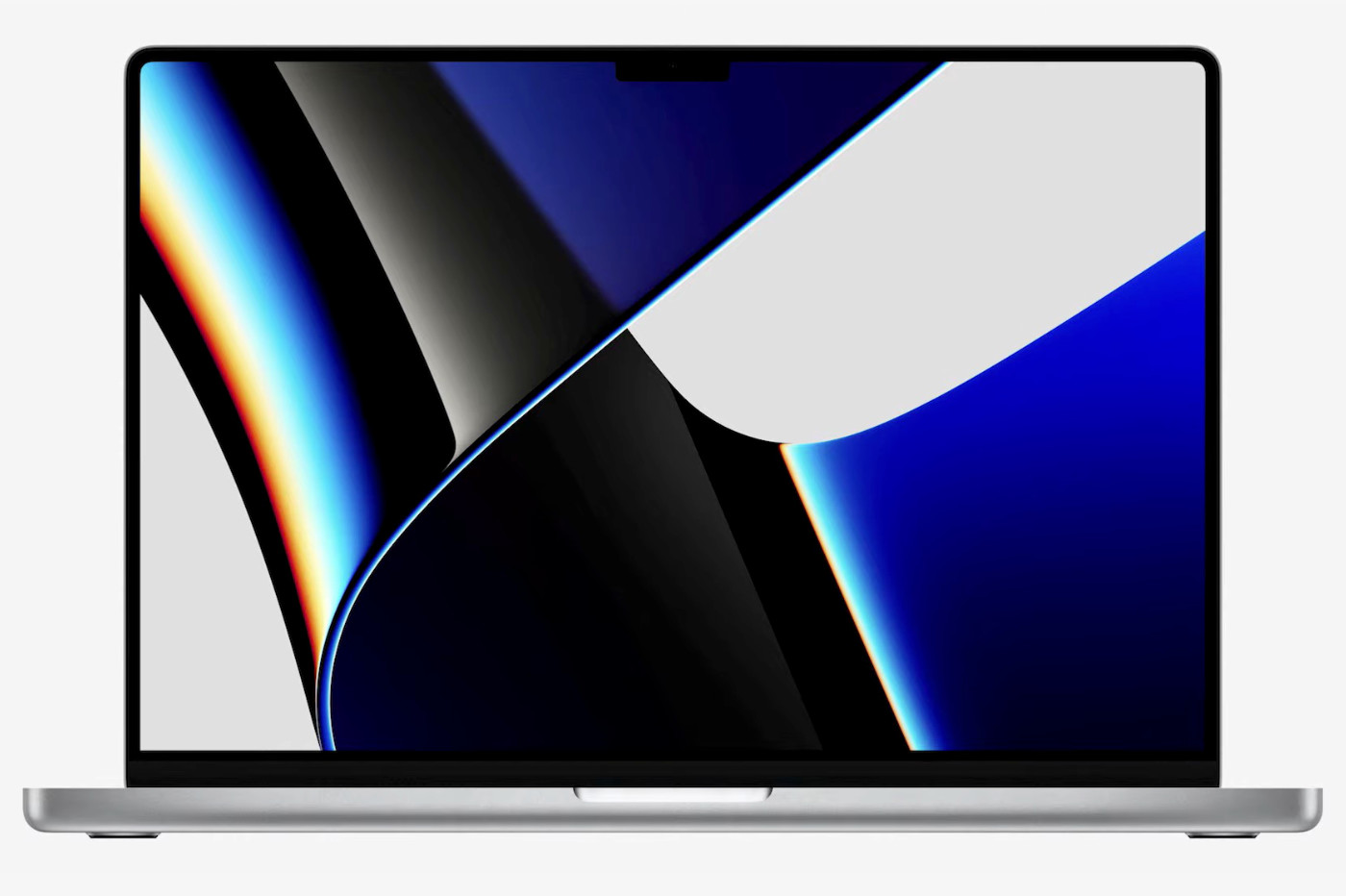Update 2.2: adaptation of the shortcut for the new travel certificate between 7 p.m. and 6 a.m. dating from May 2021.
Update 2.1: fix for inversion of first and last name in the certificate. Thanks to the users who mentioned this error to me.
Update 2.0: return to a single shortcut required, for the new April 2021 certificate. The shortcut works both for nighttime outings (7 p.m. – 6 a.m.) and for daytime outings (6 a.m. – 7 p.m.).
Update 1.3 and new shortcut 1.0: the curfew shortcut is upgraded to version 1.3 to take into account the new curfew times. A new shortcut for the day certificate in the departments where the reinforced measures are applied is also available for download. The two shortcuts can work side by side, with the same file of registered people and therefore with two different certificates.
Update 1.2: taking into account the new curfew times generalized to the entire territory.
Update 1.1: There was a bug preventing the use of a postal code starting with a zero. This is now fixed.
We saw herehow to generate a digital travel certificate on the iPhone using the government appTousAntiCovid. Below, we detail another way to generate and display a curfew exit certificate. This is about taking advantage of the Shortcuts app by creating aautomationto launch as soon as desired,to generate a certificateor view full screen,and therefore with the corresponding QR code, the last certificate generated.
And to make it easier for you, you don't have to assemble the shortcut yourself, we did it for you, based on a shortcut found onRoutineHuband signed @The_Bonnec. Thanks to him by the way if he reads us, his shortcut was already well stocked. Our shortcut can be particularly useful if you want to generate certificates for yourself, but alsofor different members of your family, because multiple profiles can be saved. In addition, it is interesting to study for those who want to understand shortcut programming.
In any case, for this strange end of the year under curfew, here is how to take advantage of this iOS shortcut for generating travel certificates. Hope it will be useful to you.
Download the shortcut
- First of all, you must make sure that you have activated the “Allow untrusted shortcuts” option inSettings > Shortcuts
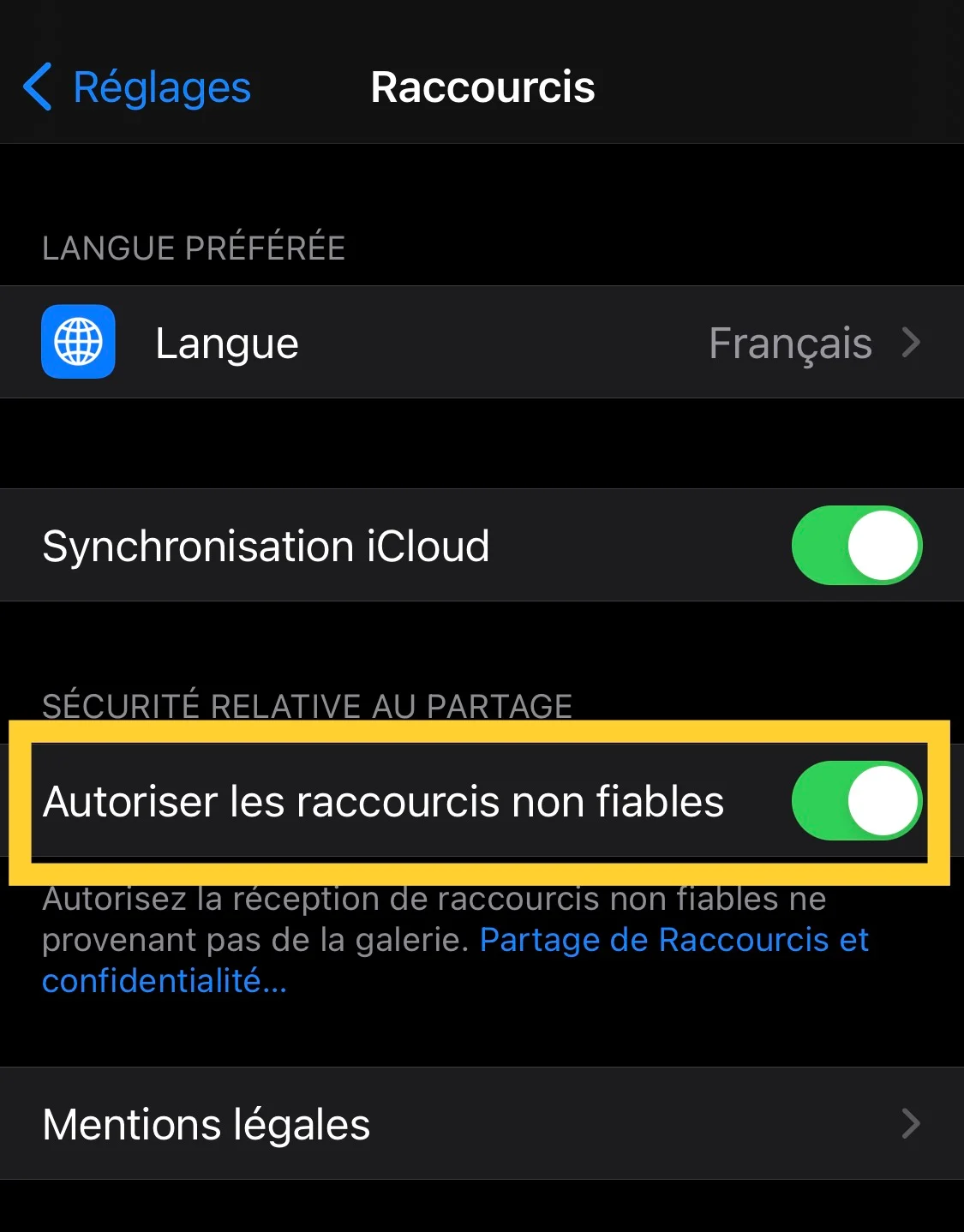
© iPhon.fr
- Then downloadthe shortcut for the curfew certificate
- The shortcut preview opens, scroll down to the bottom to find and tap “Add Untrusted Shortcut”
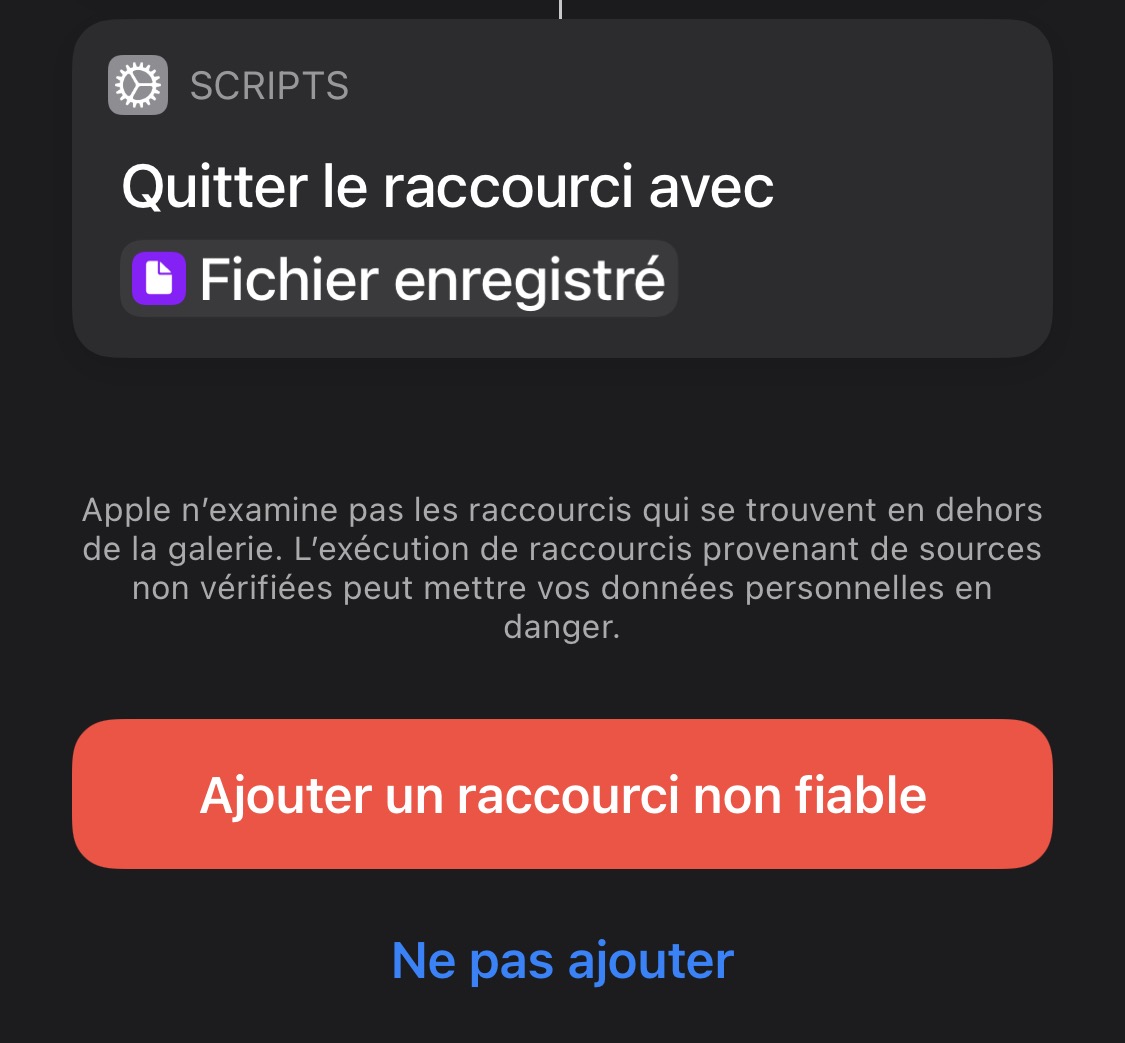
© iPhon.fr
How to use the shortcut
View a certificate or generate a new one
The shortcut is able to detect if you have already generated a certificate in the past. If so, it offers to display it on the screen. You can therefore launch the shortcut to generate a new certificate, but also to display the certificate in the event of a police check. This choice must be made as soon as the shortcut is launched.
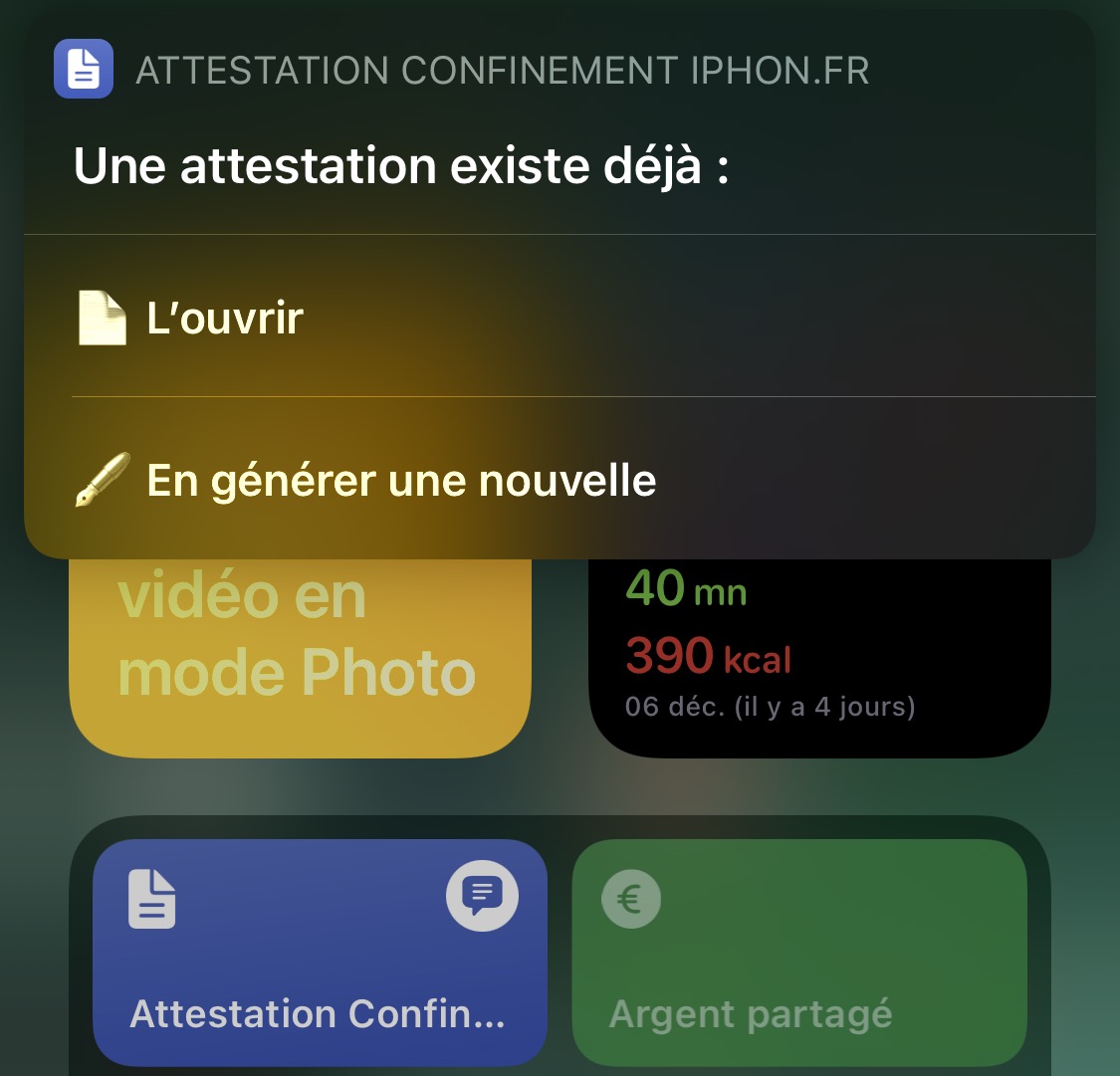
© iPhon.fr
Profile management
When you first launch the shortcut, you don't have any saved profiles. It's up to you to follow the steps to create a first profile of a person for whom you want to generate one or more certificate(s) subsequently. At this stage, simply follow the steps:Choose a profile > New person, then fill in your information.
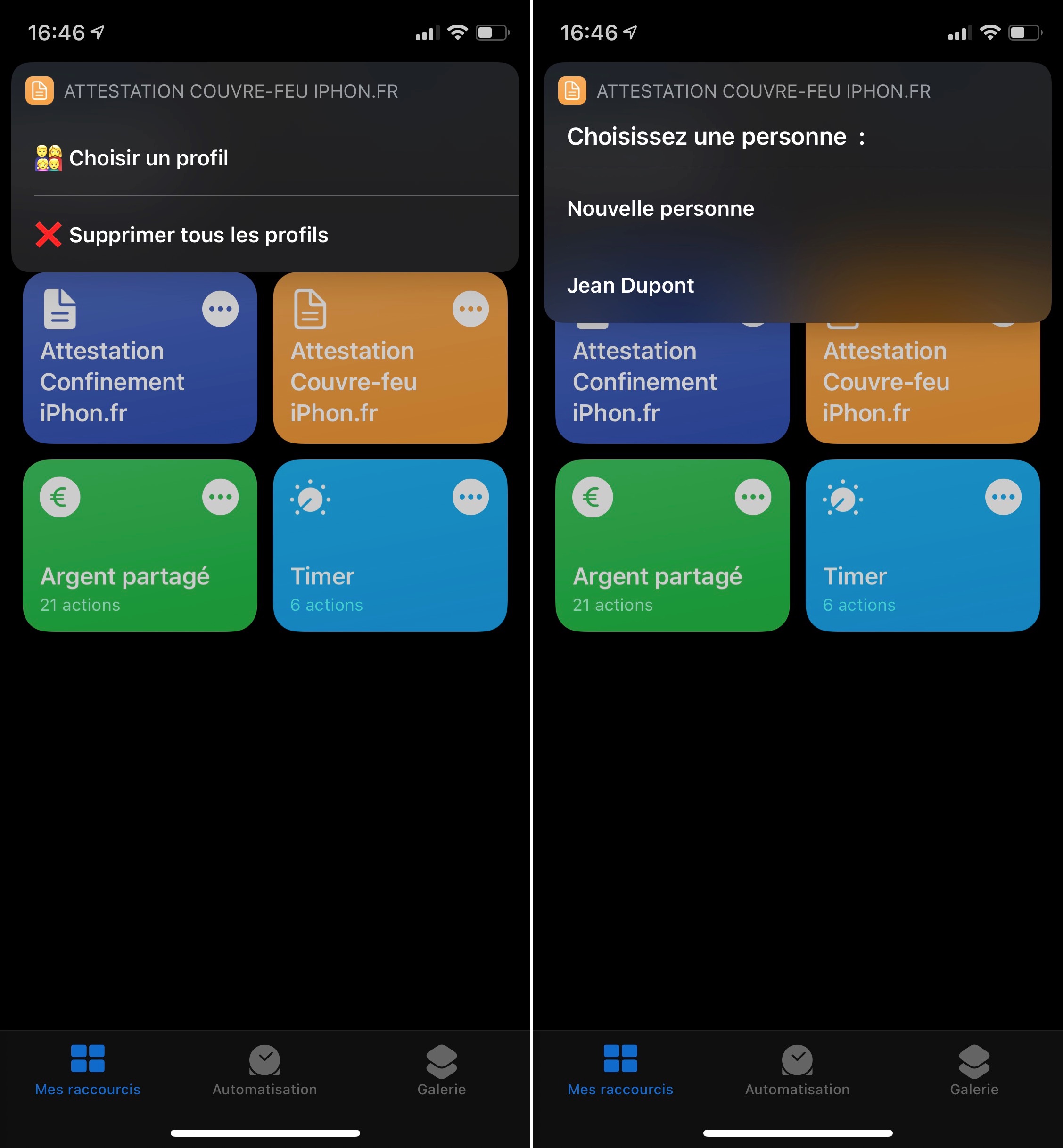
© iPhon.fr
You can then choose not to save the profile for any reason, or to start from the beginning if you have noticed an error in your information. Be careful, it is better to avoid any typos or other oversights. Because once a profile is saved, it can no longer be modified. However, the profile file can be deleted to start from scratch. If you have therefore seen an error in your information, it is better not to save the profile and/or start again.
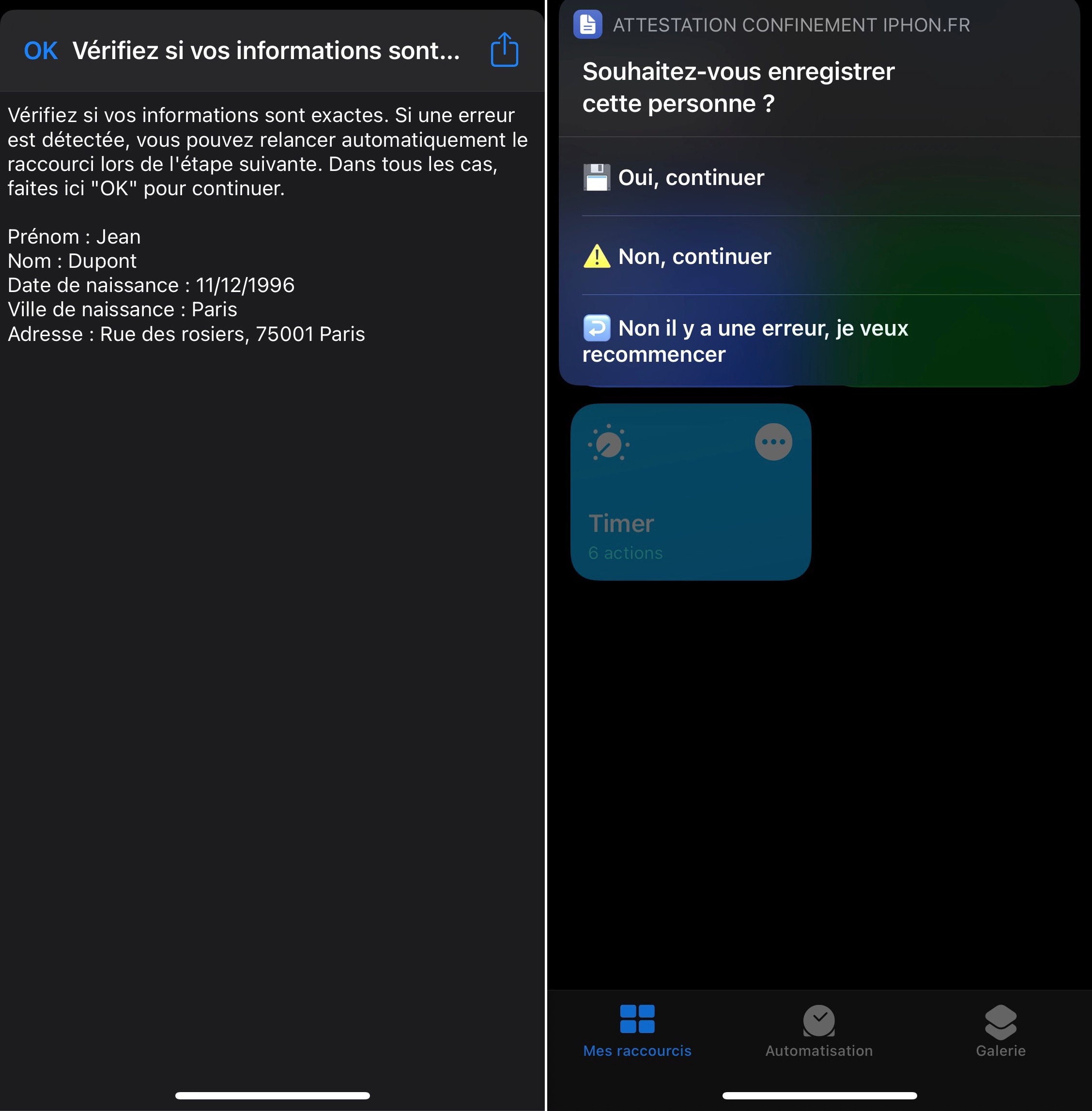
© iPhon.fr
If you choose to save the profile, it will be offered the next time you launch the shortcut. Note that you can only create one profile per launch of the shortcut. To create a new profile, you must choose “New Person” each time you launch a new generation of certificate. Also note that you can create as many profiles as you want.
Generation of the certificate
Once the profile is completed, you move on to generating the certificate. Here, just follow the steps: select the reason, release date and time.
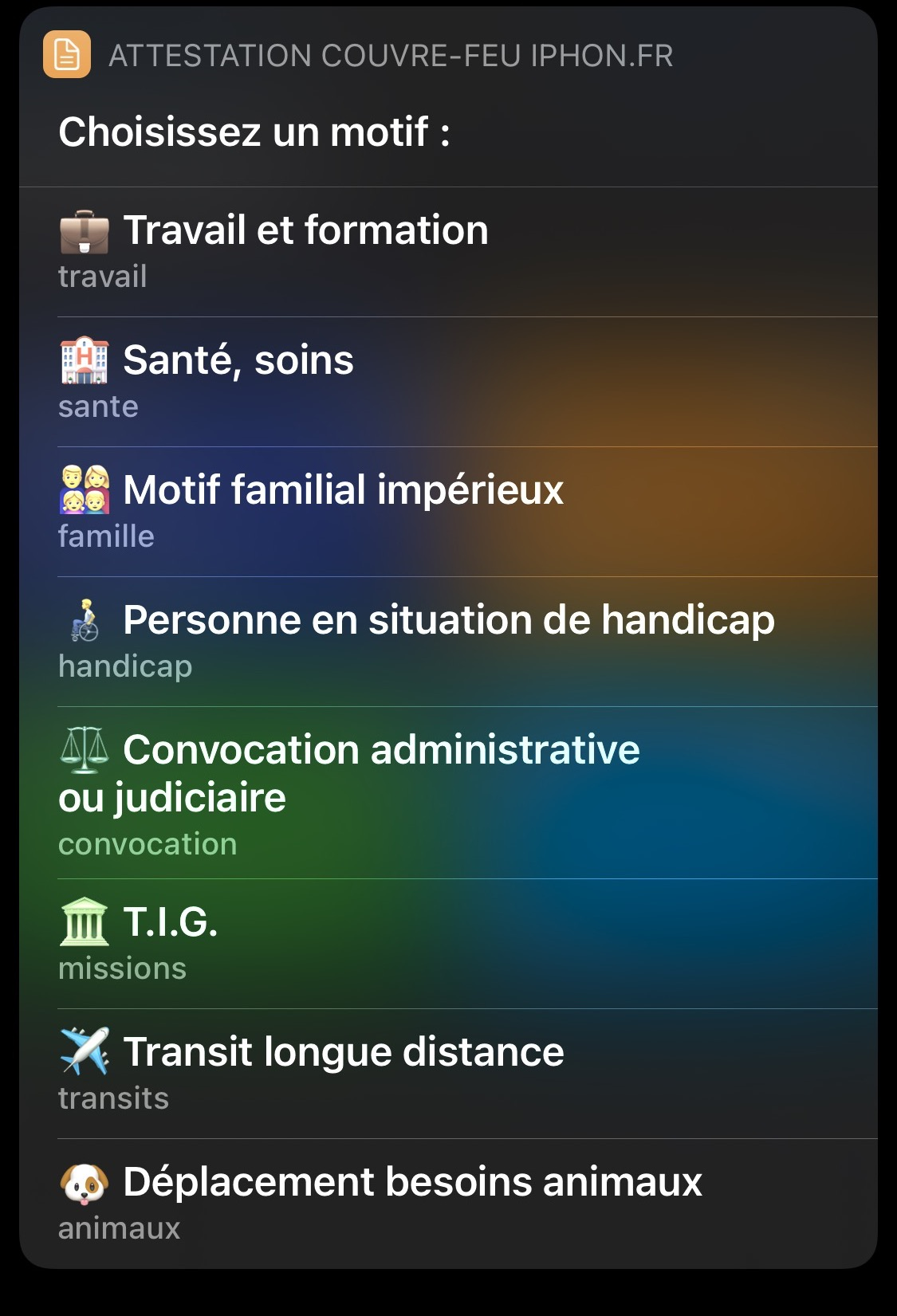
© iPhon.fr
The shortcut ends up showing you the certificate in full screen. You can share it to save it wherever you want, but know that it is already saved in the Files app (and therefore on iCloud), in the folderShortcuts > Confinement.
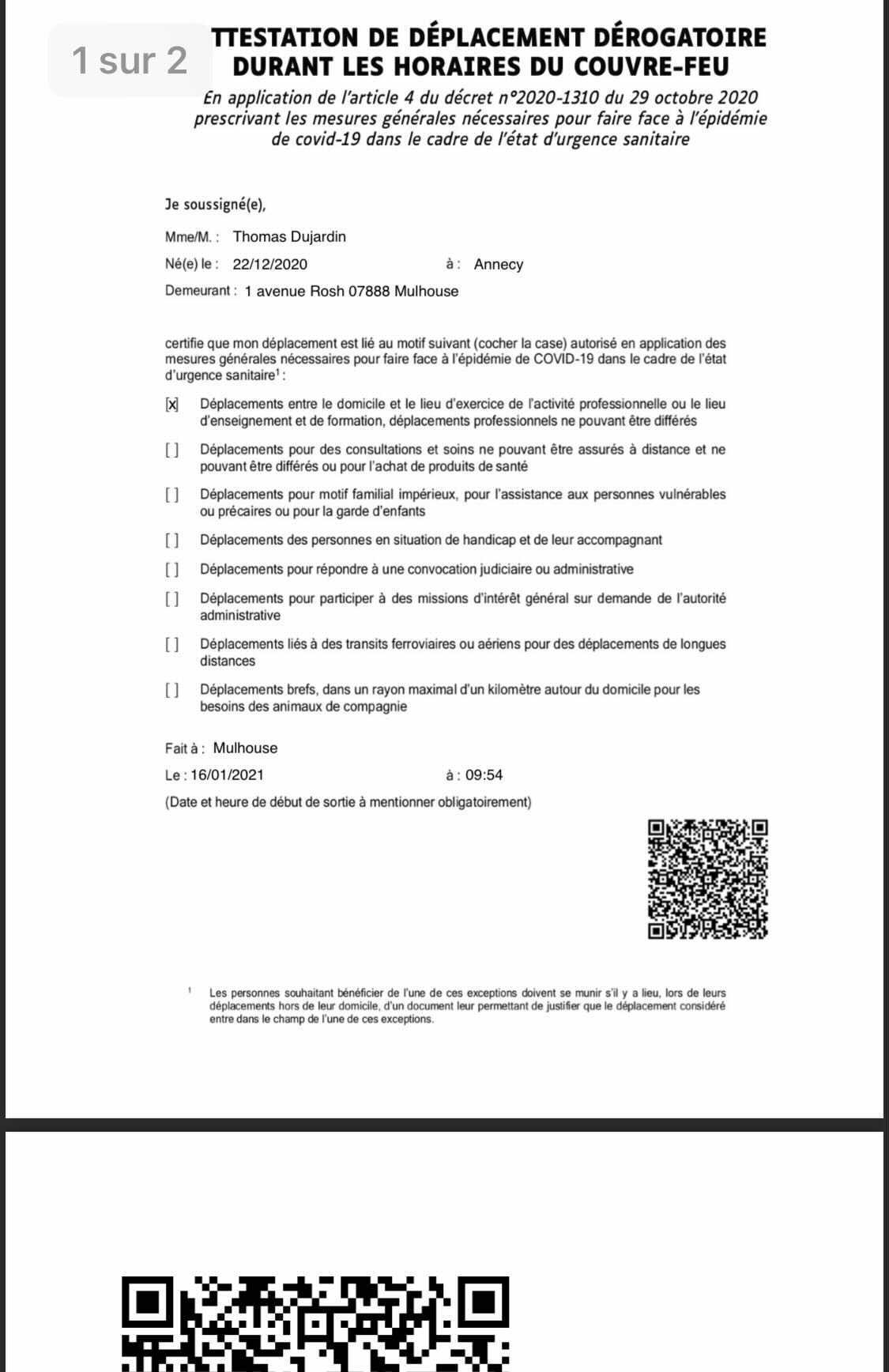
© iPhon.fr
To display it, simply restart the shortcut by choosing “Open” when the automation asks you what to do after detecting that a certificate already exists.
You can finally launch the shortcut in different ways, either by opening the Shortcuts app or better, via the Shortcuts widget in the “Today” view.
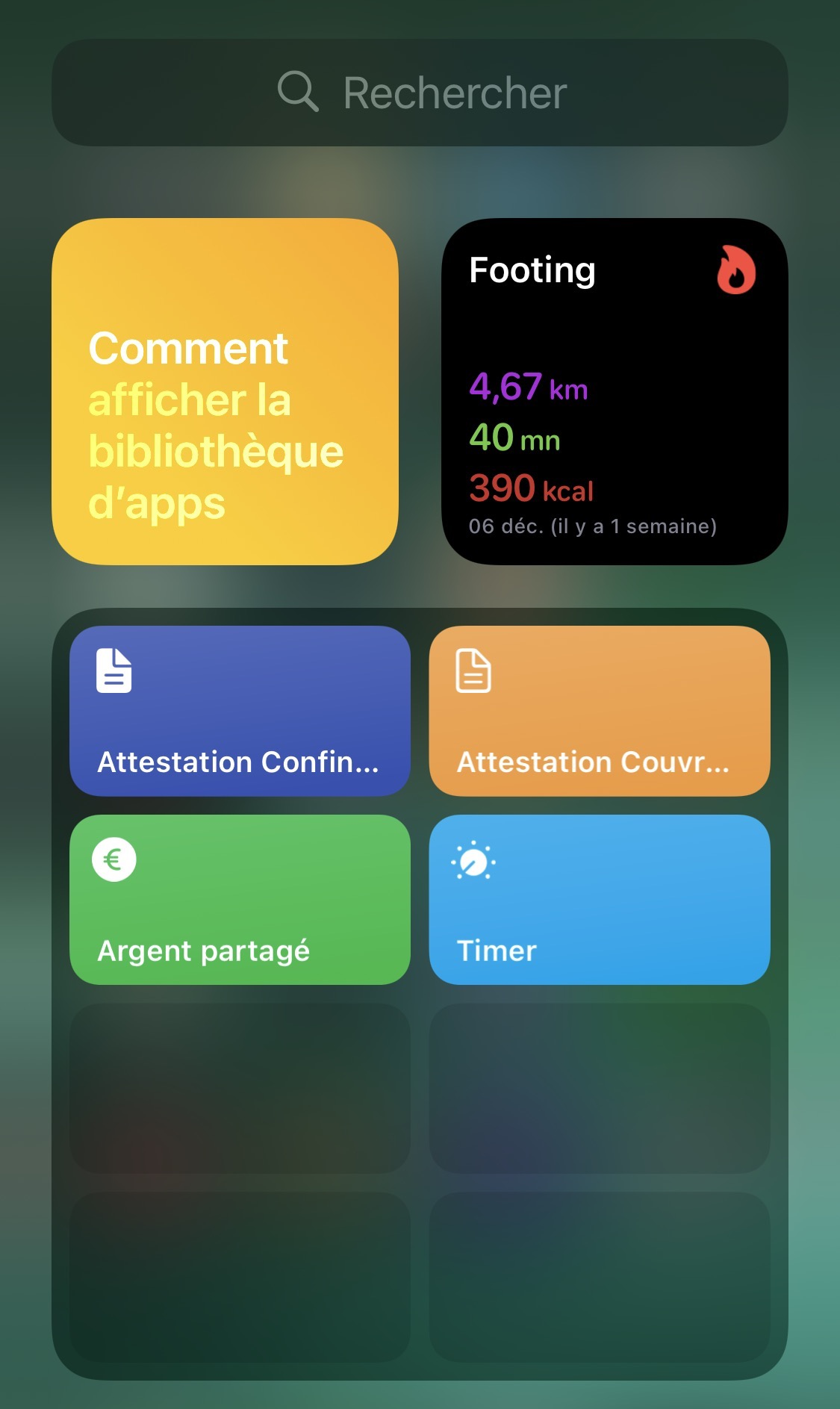
© iPhon.fr
There is also the possibility of saving the shortcut as an app or configuring a Siri phrase to open it. Without forgetting the fact ofbe able to launch it with two taps on the back of the iPhone, or even set a time of day or a geolocated location as a trigger.
If you have any questions or comments or even bug feedback, do not hesitate to let us know, here in comments for example or in the email address indicated at the very top in the shortcut programming view.
Finally, be aware that the shortcut leaves the following traces: a folder named “Confinement” containing the files, the certificate in PDF format, “Attestation.pdf” (and in addition the day certificate, “Attestation-journee.pdf” if you need it) and the list of profiles in text format. To clean up, if you no longer want to use the shortcut for example, simply delete this “Containment” folder. It can be found, on Mac, in iCloud Drive > Shortcuts, and on iOS, in the appFichiers > iCloud Drive > Shortcuts.

i-nfo.fr - Official iPhon.fr app
By : Keleops AG