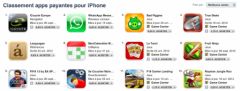Accessibility controls, we keep telling you, hide many secrets on iOS. In our series of tutorials describing little-known functions on iPhone, this new episode focuses on Back Tap. This is the ability to launch actions by touching the back of the iPhone.
Some prerequisites
To take advantage of this functionality, you must firstly have adevice running iOS 14 or later, on the other hand a not too old iPhone model. Here is the list of iPhones compatible with Back Tap:
- iPhone 8
- iPhone X
- iPhone XS
- iPhone XS Max
- iPhone XR
- iPhone 11
- iPhone 11 Pro
- iPhone 11 Pro Max
- iPhone SE 2020 and SE 2022
- iPhone 12, 12 Pro, 12 mini et 12 Pro Max
- In addition to any iPhone from 2022 and later
Note that the feature is exclusive to the iPhone, so it is not available on iPad.
Simply follow the following procedure:
- Go toSettings >Accessibility > Touch
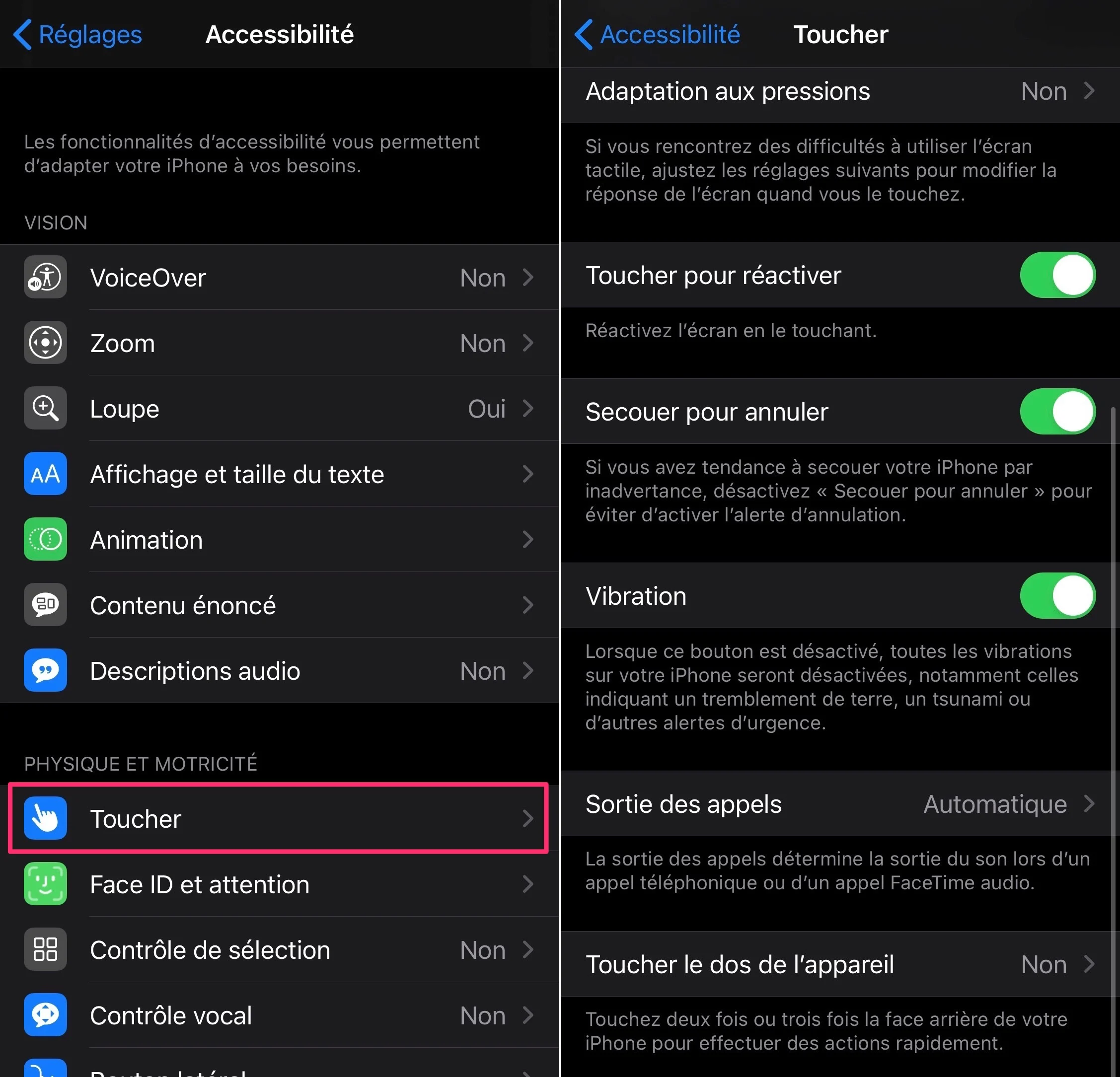
© iPhon.fr
- Choose the last option “Touch the back of the device”
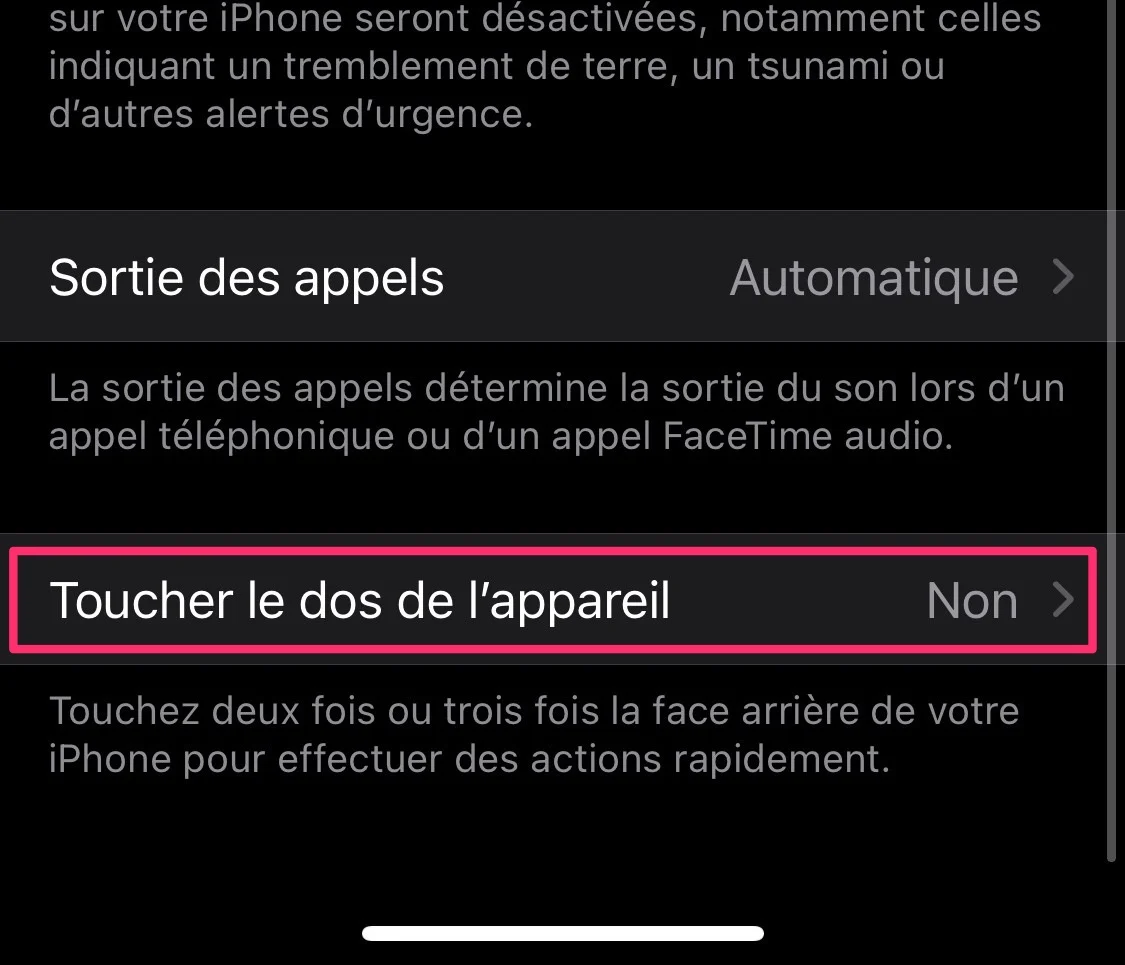
© iPhon.fr
- Two settings then appear: “Touch 2 times” and “Touch 3 times”
- To configure one or both of these settings, press one or the other and choose the desired option from the long list that appears
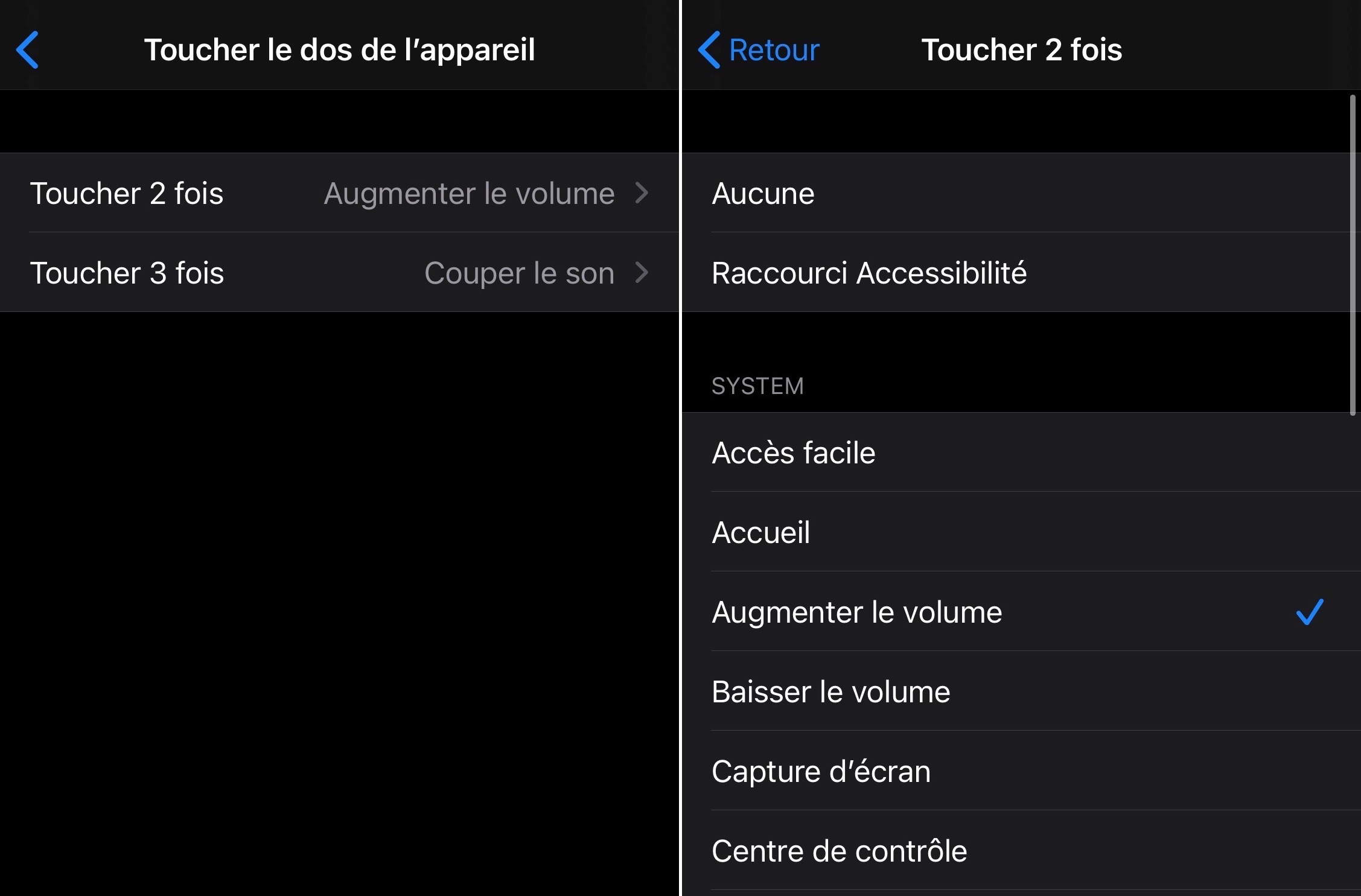
© iPhon.fr
Among these available options, we find the following:
- Welcome
- Easy access
- Camera
- Increase volume
- Lower the volume
- Screenshot
- Control center
- Notification Center
- Mute the sound
- Flashlight
- Shake
- App switcher
- Siri
- Spotlight
- Lock screen
- Lock rotation
You can also launch accessibility aids, as well as personalized shortcuts from the Shortcuts application.
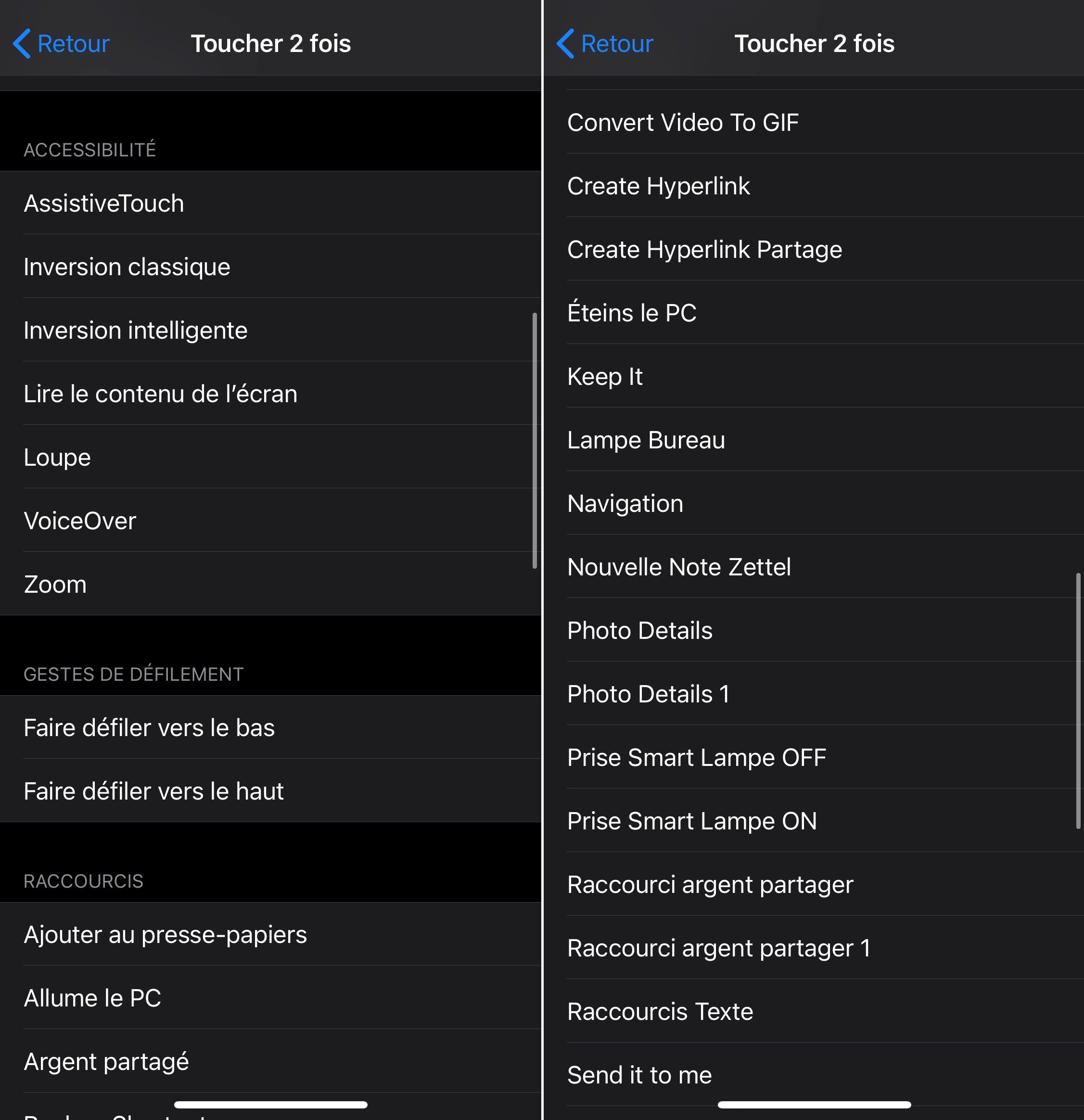
© iPhon.fr
For example, in the simplest way, and for example, I configured “Tap 2 times” to increase the volume, and “Tap 3 times” to mute the volume. It works well, even with a case on the iPhone.
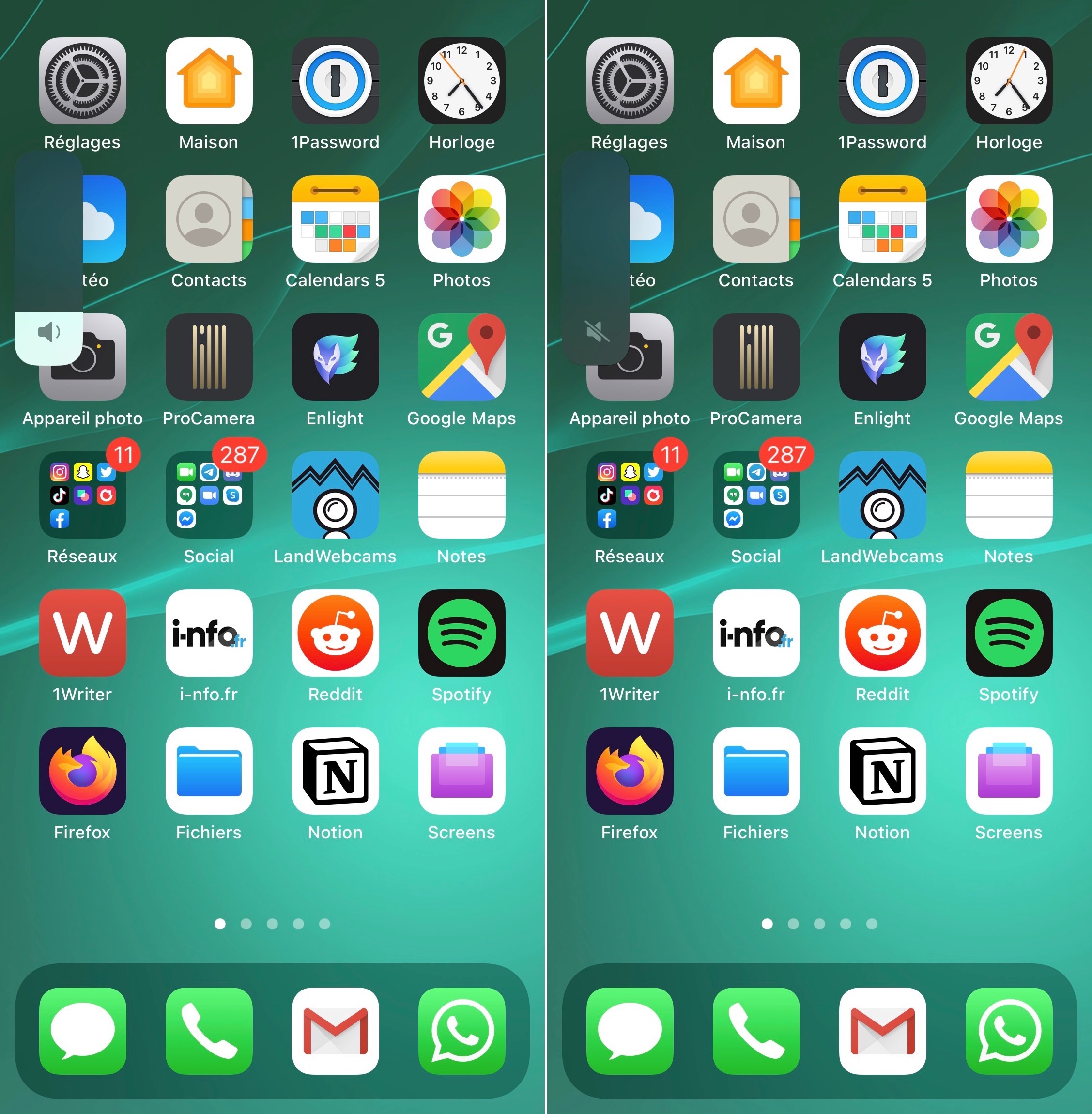
Two pats on the back, left image. Three pats on the back, image on the right © iPhon.fr
How to disable Back Tap on iPhone?
- Return to “Tap 2 times” and “Tap 3 times” settings
- Choose the “None” option
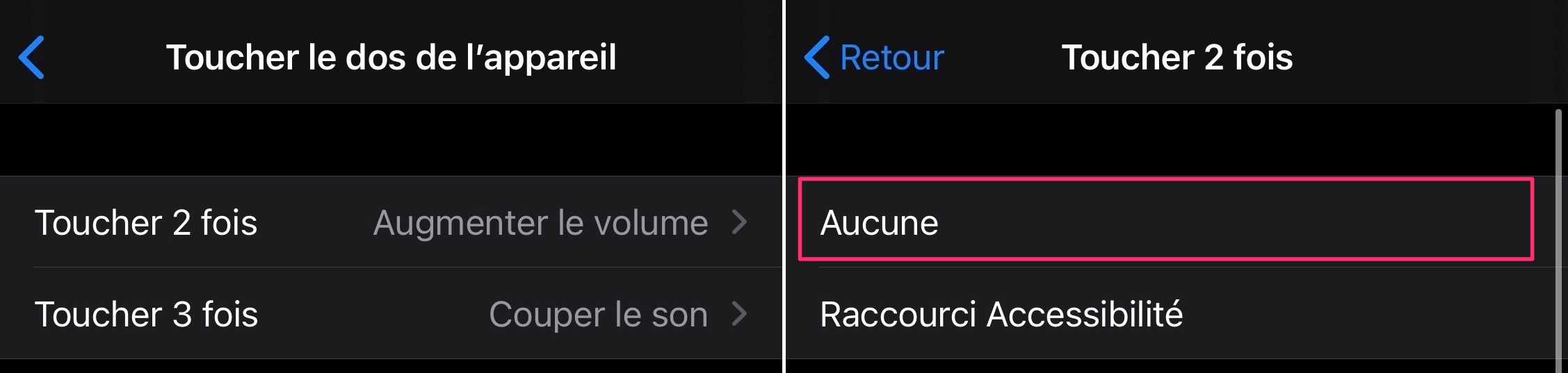
© iPhon.fr
And there you have it, you now know how to configure this shortcut which can be very practical, provided you find the right idea according to its uses. Especially since being able to choose automations from the Shortcuts app for this functionalitymakes the possibilities almost endless.
What shortcuts did you choose for Back Tap on iPhone?
Also readall our iOS and macOS tutorials.

i-nfo.fr - Official iPhon.fr app
By : Keleops AG
Editor-in-chief for iPhon.fr. Pierre is like Indiana Jones, looking for the lost iOS trick. Also a long-time Mac user, Apple devices hold no secrets for him. Contact: pierre[a]iphon.fr.




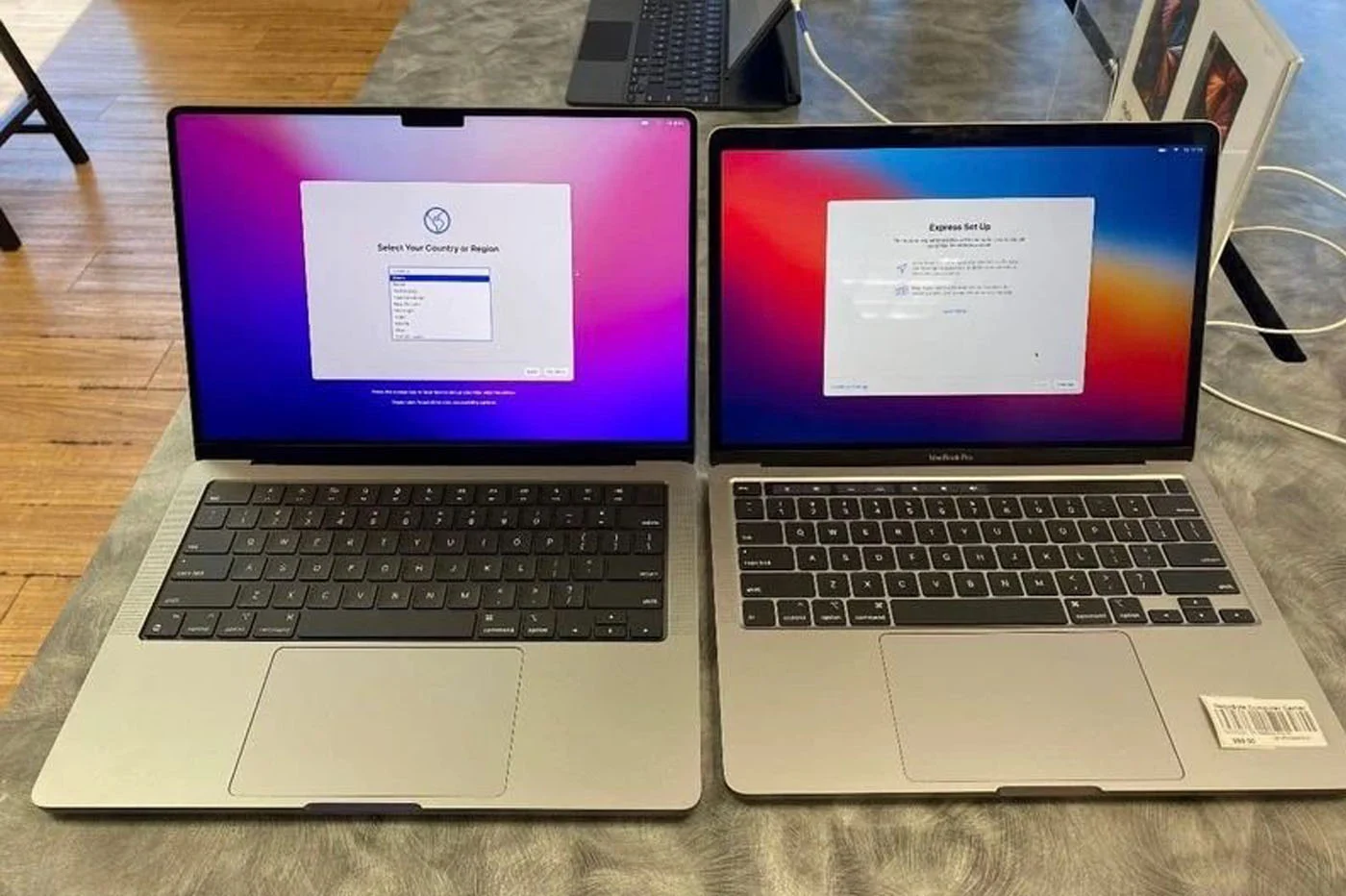
![[CYDIA] MultiIconMover, a very practical utility!](https://cline.one/tech/ignace/app/uploads/2019/09/placeholder-1200x630.jpg)