The Control Center has been one of the flagship features of iOS and iPadOS for many years. This module can be unfolded from the upper right corner of the screen downwards, on iPhone with Face ID and iPadOS, or from the bottom of the screen upwards on iPhone with Touch ID. It contains many controls, Wi-Fi, Bluetooth, audio playback, etc. and is even accessible from the locked screen.
In short, if you have owned an iPhone or iPad for a while, you know it well. But did you know that it can be customized as desired in the system settings and that it has “hidden” shortcuts? Let's discover together all the secrets of the iOS and iPadOS control center, which are increasingly available year after year.
First of all, as an introduction, here is the evolution of the Control Center since iOS 7:
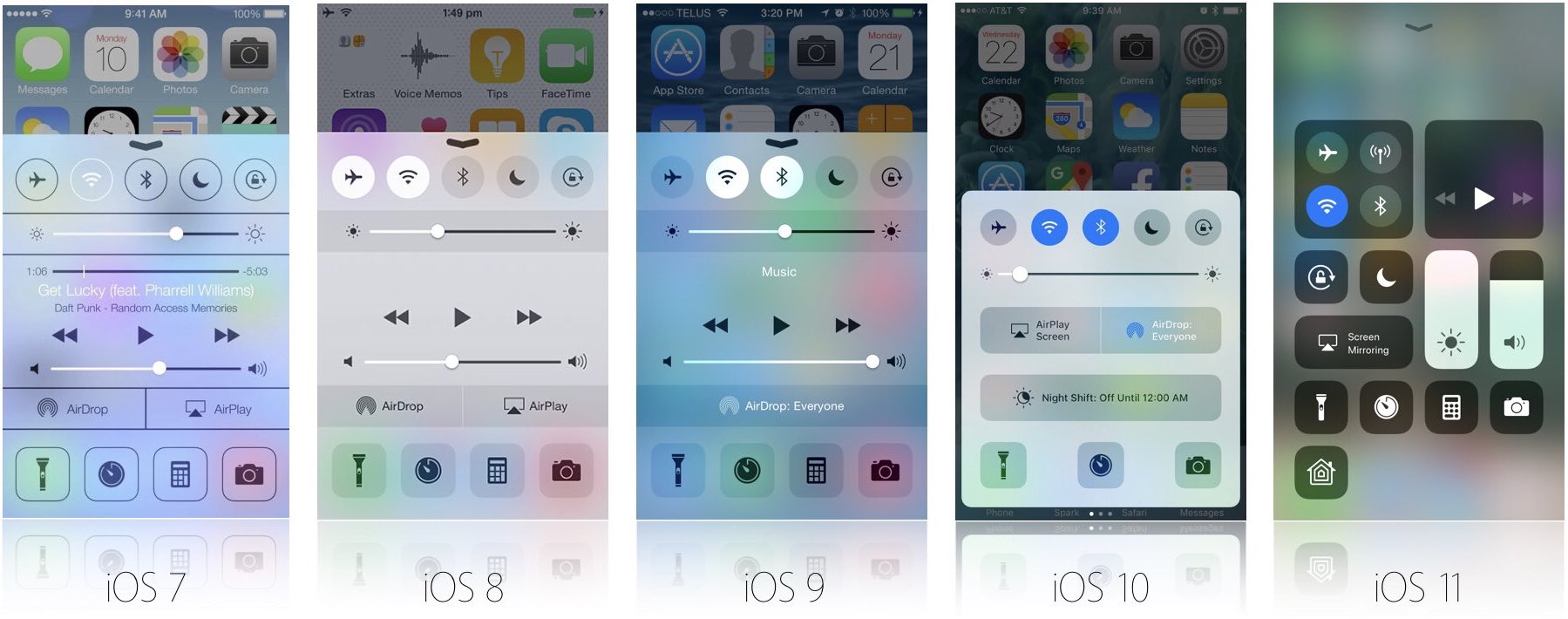
© iSanderLuyckx / Twitter
The latest version has the advantage of compactness, but also of being able to be organized according to one's preferences.
How to organize your control center?
Beyond its aesthetic aspect, and as seen in aprevious articlewhich indicated how to take advantage of the screen recording function, the control center can be adjusted in the settings. The user can choose to add various buttons, sometimes very practical, thecontrolling the Apple TVFor example.
Everything happens inSettings > Control Center.
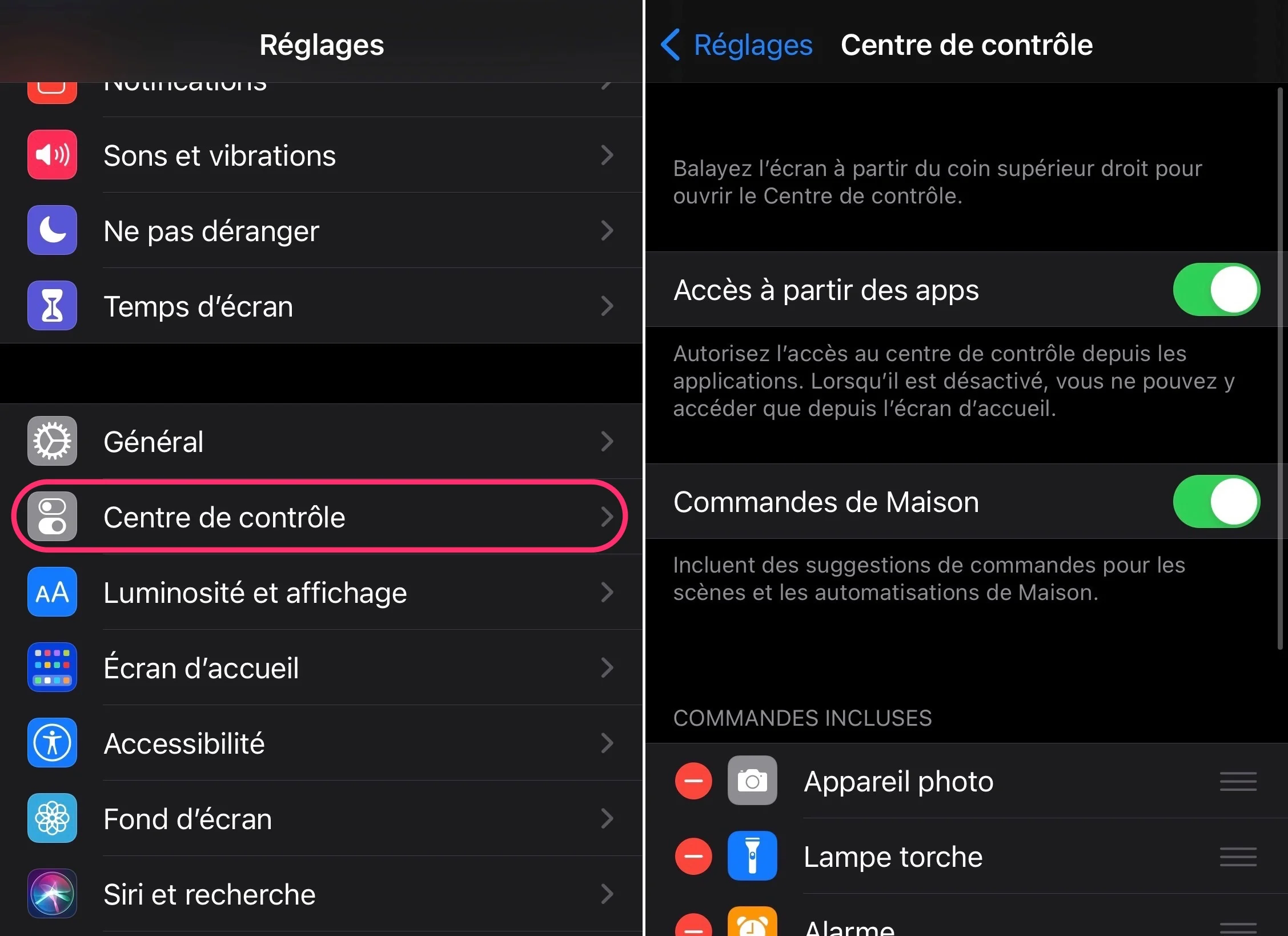
© iPhon.fr
At the top of the page, two settings allow you to make small adjustments.
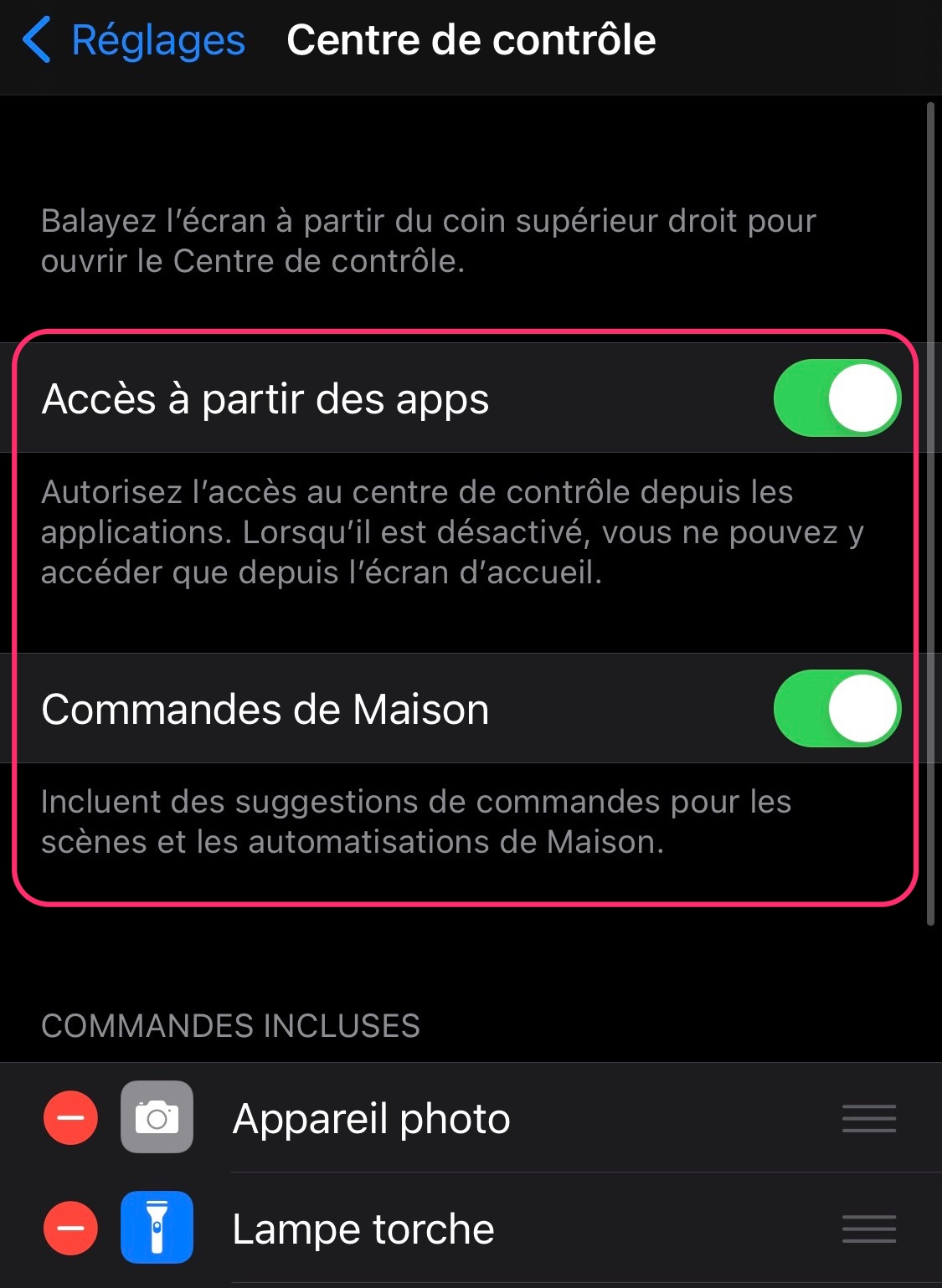
© iPhon.fr
- Access from apps:leave enabled so that the control center is accessible when an app is displayed on the screen. If this option is disabled, the Control Center is only accessible from the lock screen and from the home screen
- House Orders:when this option is activated, the control center displays HomeKit shortcuts, one of which allows you to go to your favorites and others present or not depending on their frequency of use
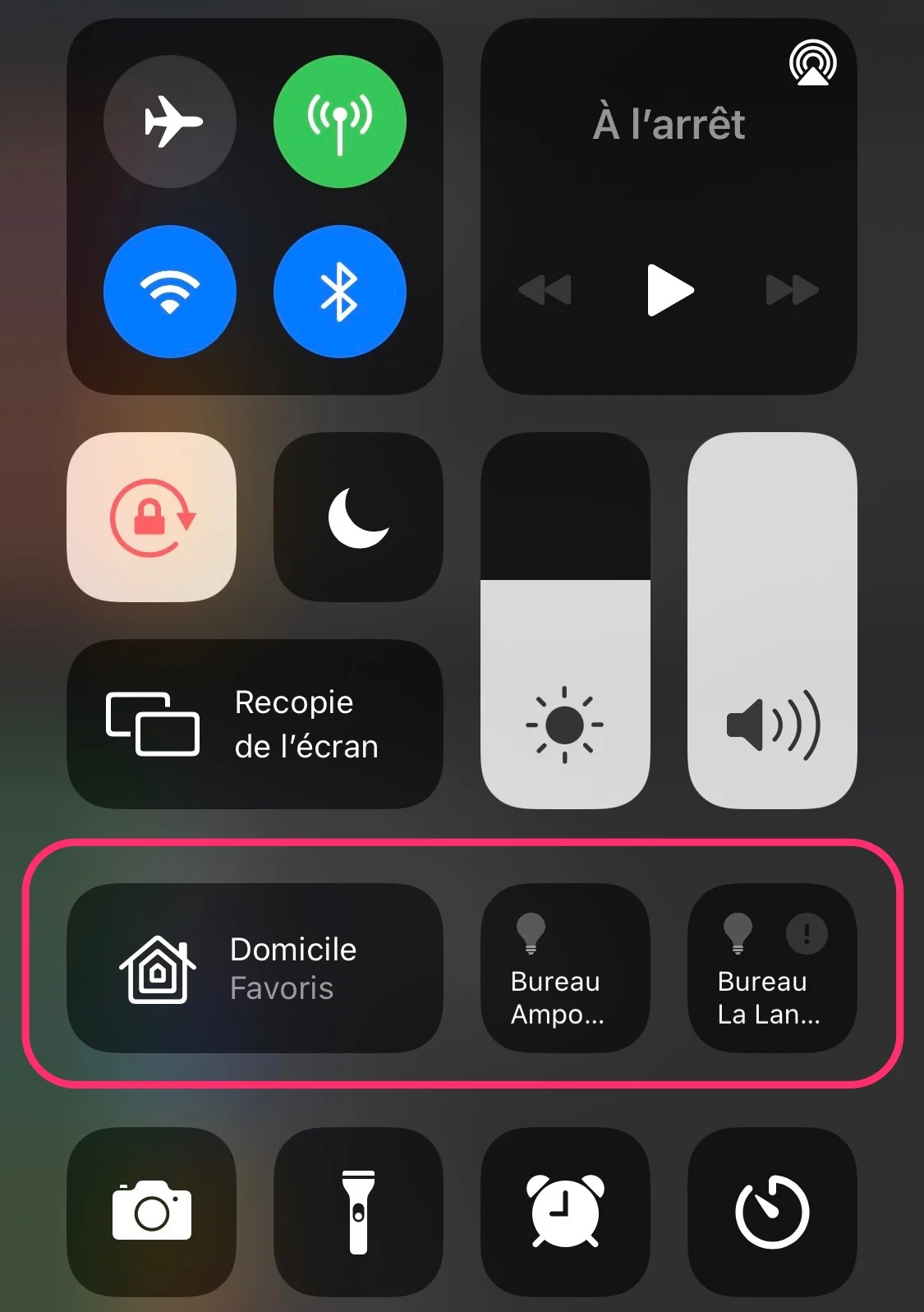
© iPhon.fr
Customizable Control Center controls
Always inSettings > Control Center, you can manage the commands that will end up in the control center or not.
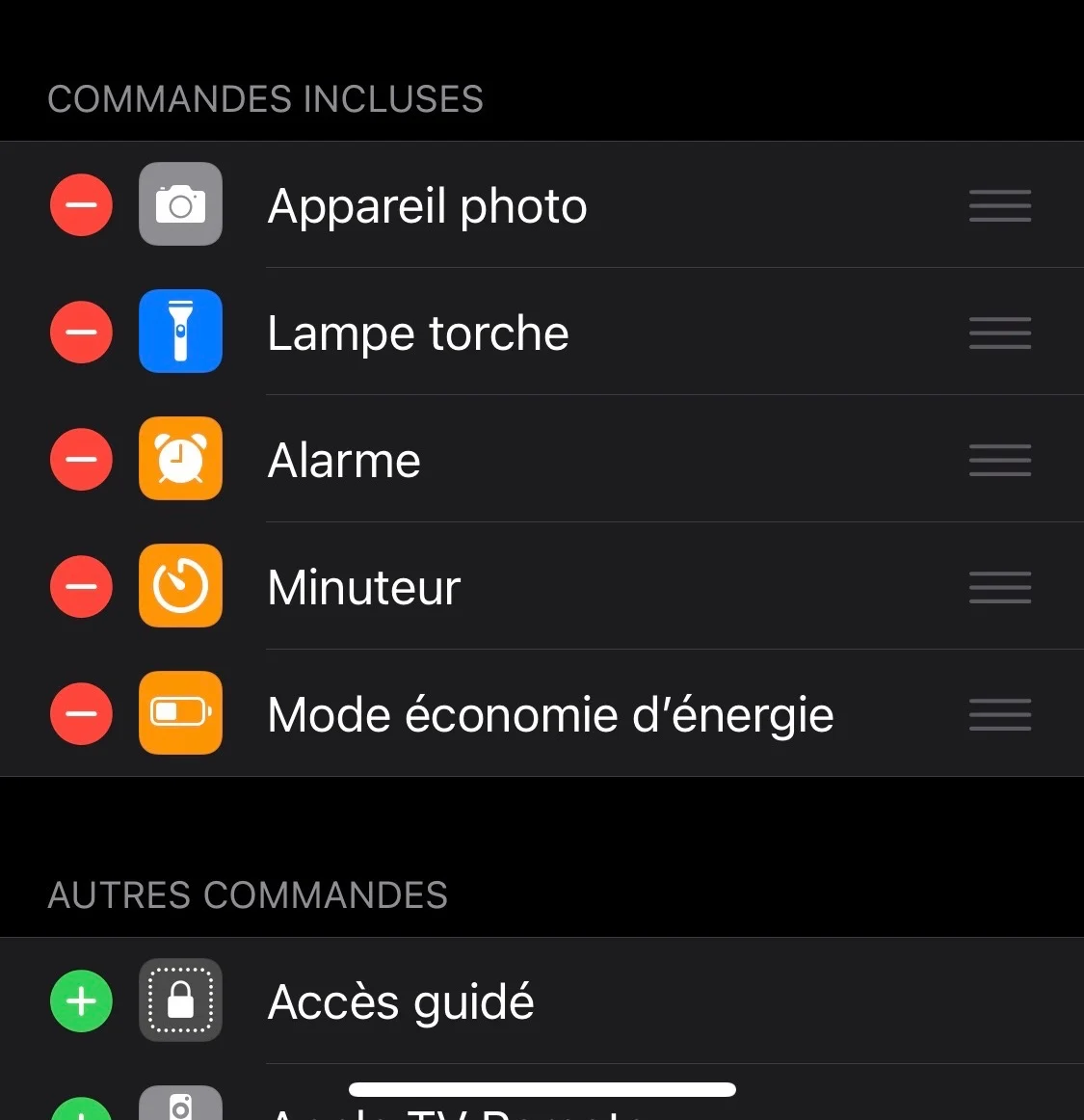
© iPhon.fr
These have fairly clear names, corresponding to the functions concerned: Flashlight, Stopwatch, Dictaphone, Accessibility shortcuts, Calculator, Energy saving mode, Text size, Alarm, Notes, etc. There are more than twenty of them, which can therefore be included, or not, in the control center.
Here's how to manage them:
- Add a command to the Control Center:press the little green “+” to the left of a command under “Other commands”
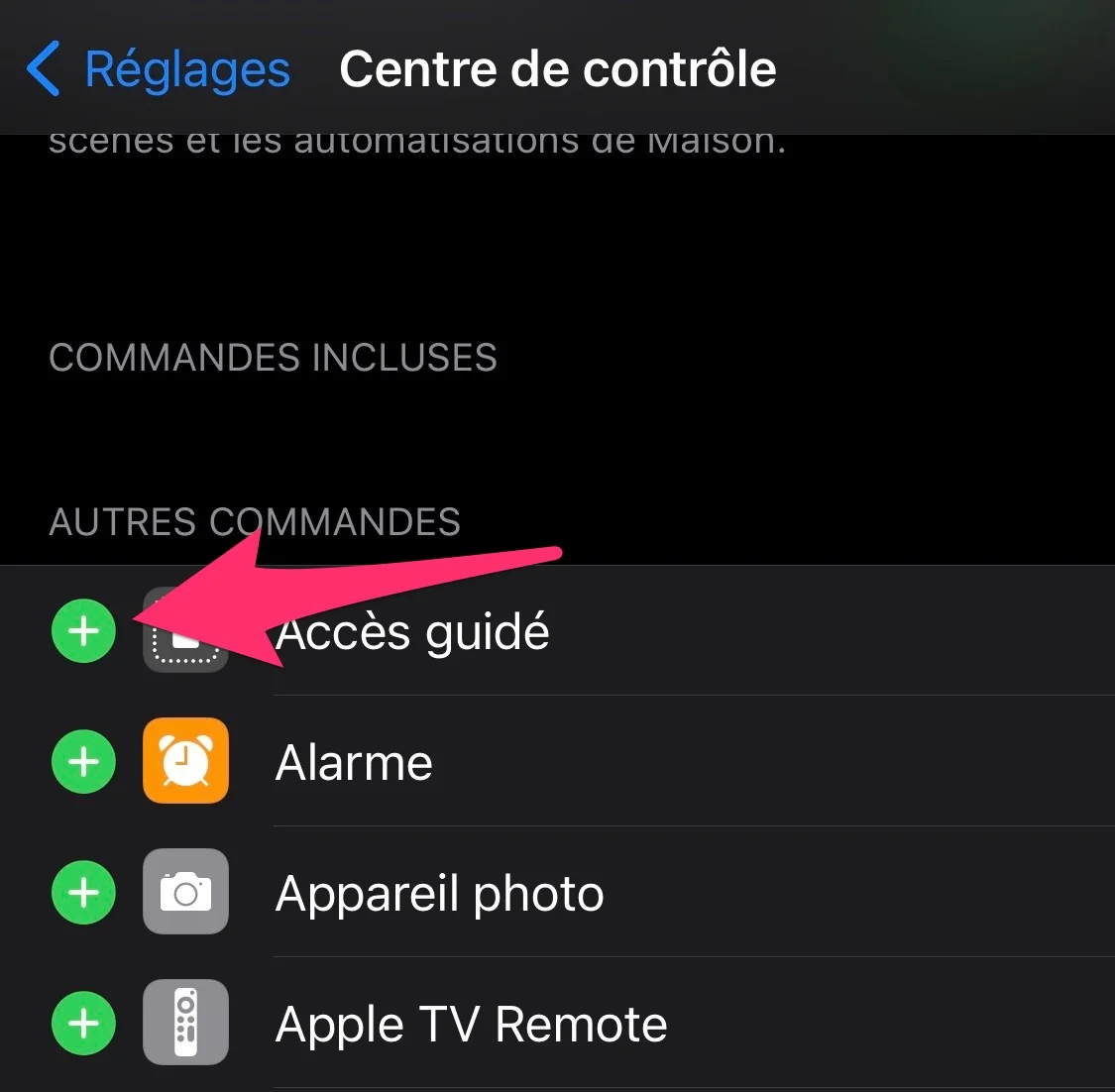
© iPhon.fr
- Delete a command from Control Center:press the small red “-” to the left of a command under “Commands included” and validate by choosing “Delete”. This also works by dragging the command into the bottom category “Other commands” while holding down the three small bars on the right
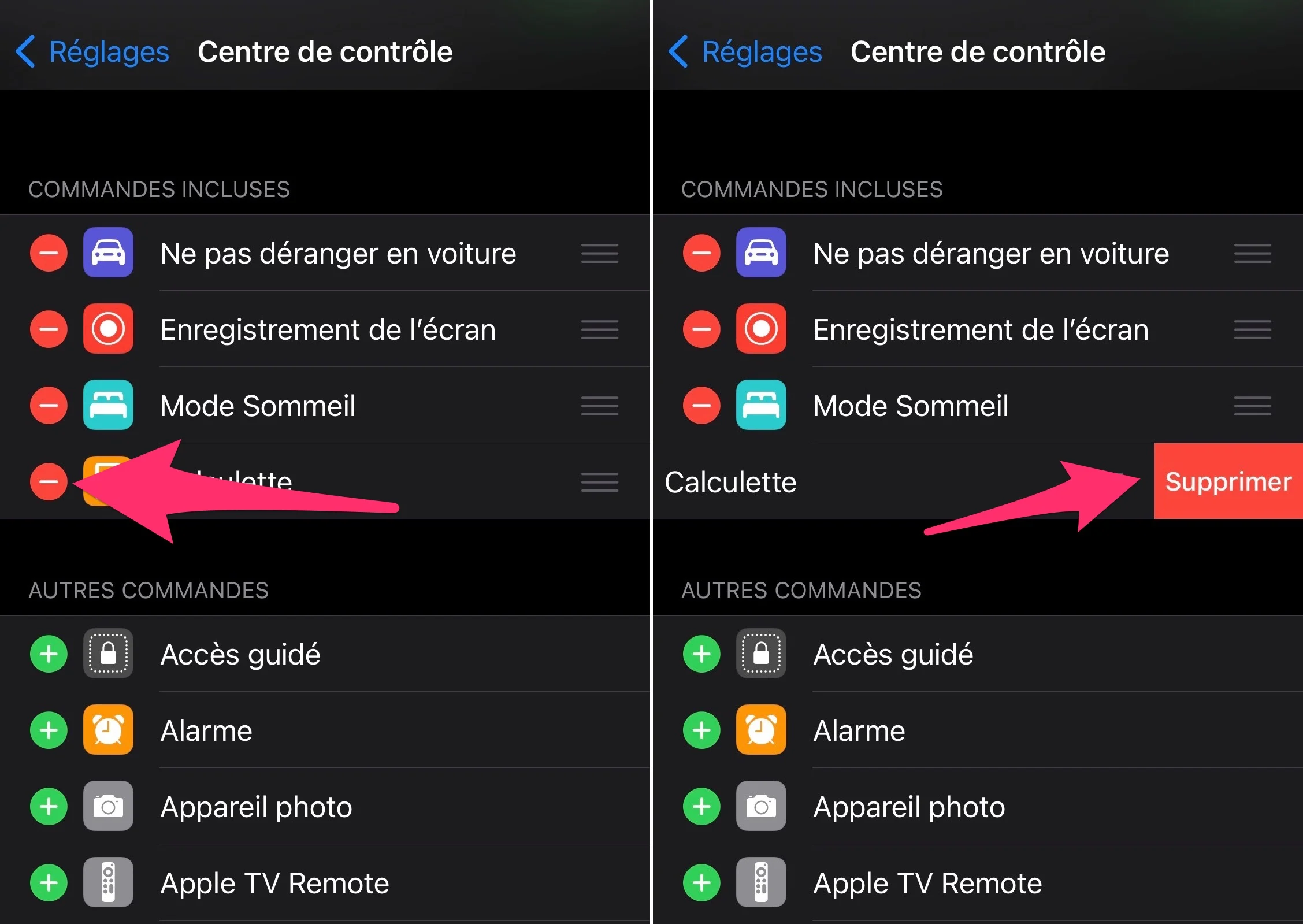
© iPhon.fr
- Rearrange orders:tap the three small bars to the right of a command then drag it up or down in the list of included commands
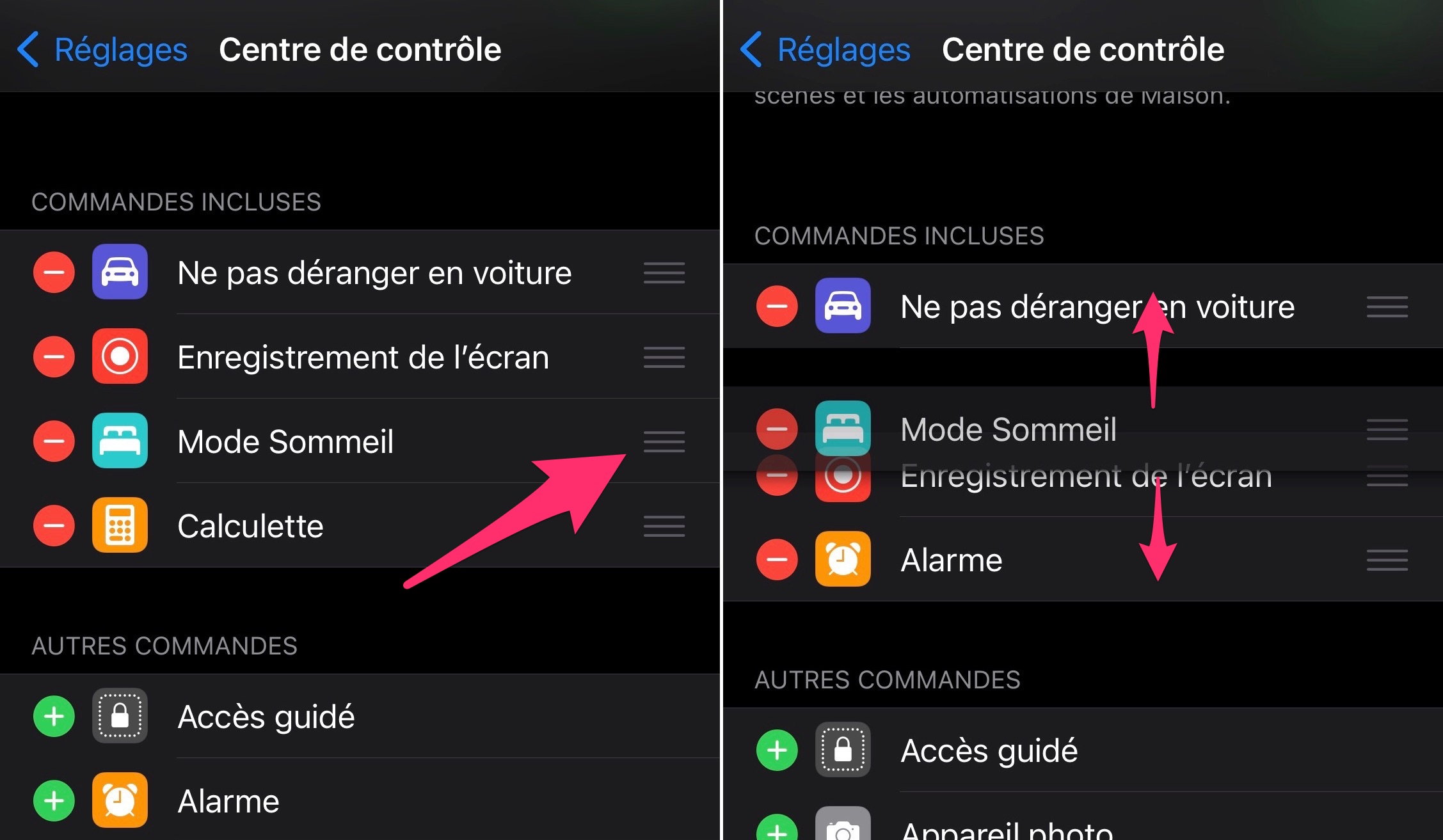
© iPhon.fr
Note that these additional commands are only added to the lower part of the control center, the first part is fixed and cannot be modified. This includes network settings, brightness, airplane mode among others.
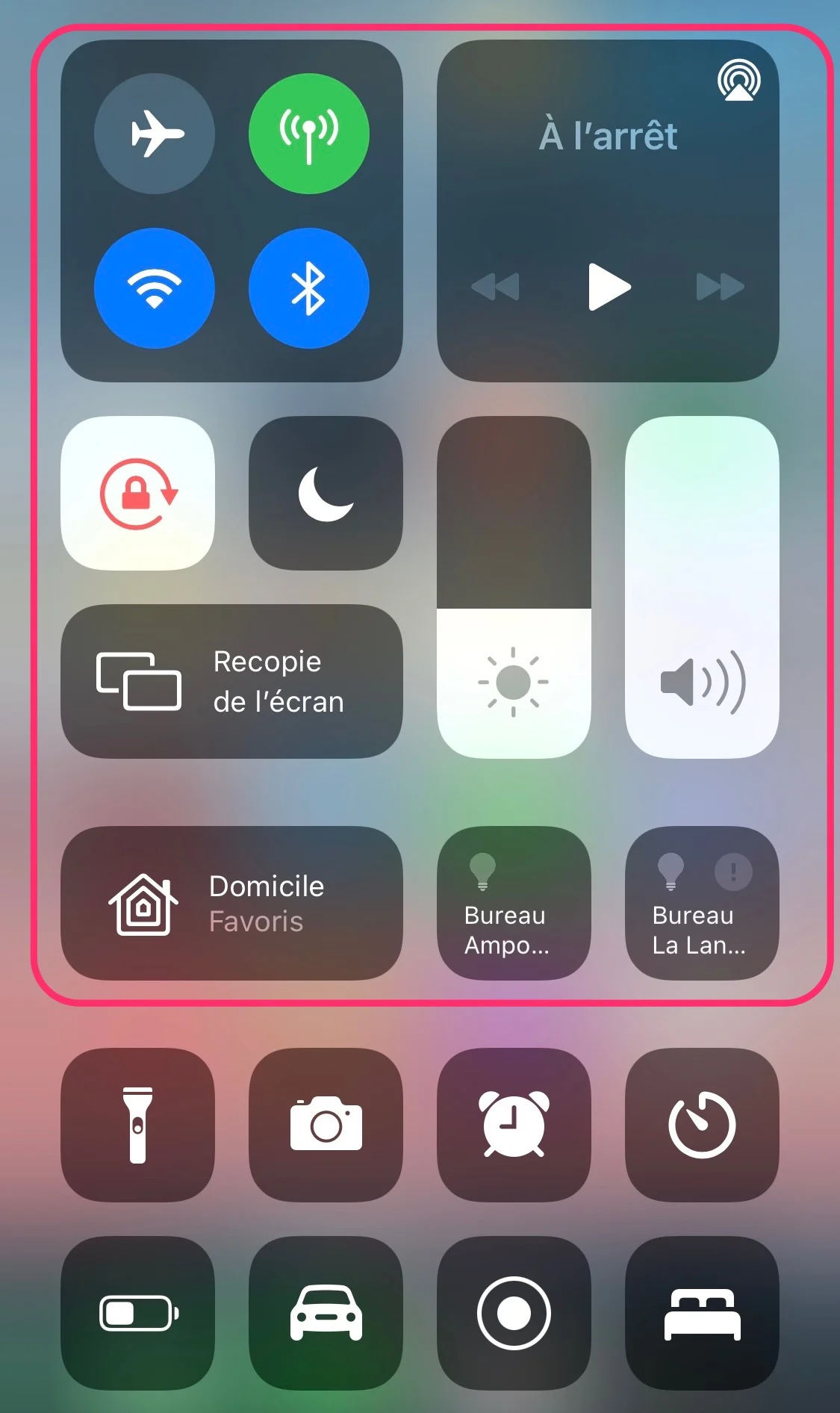
© iPhon.fr
The control center can only contain this upper part, without shortcuts in the second part.
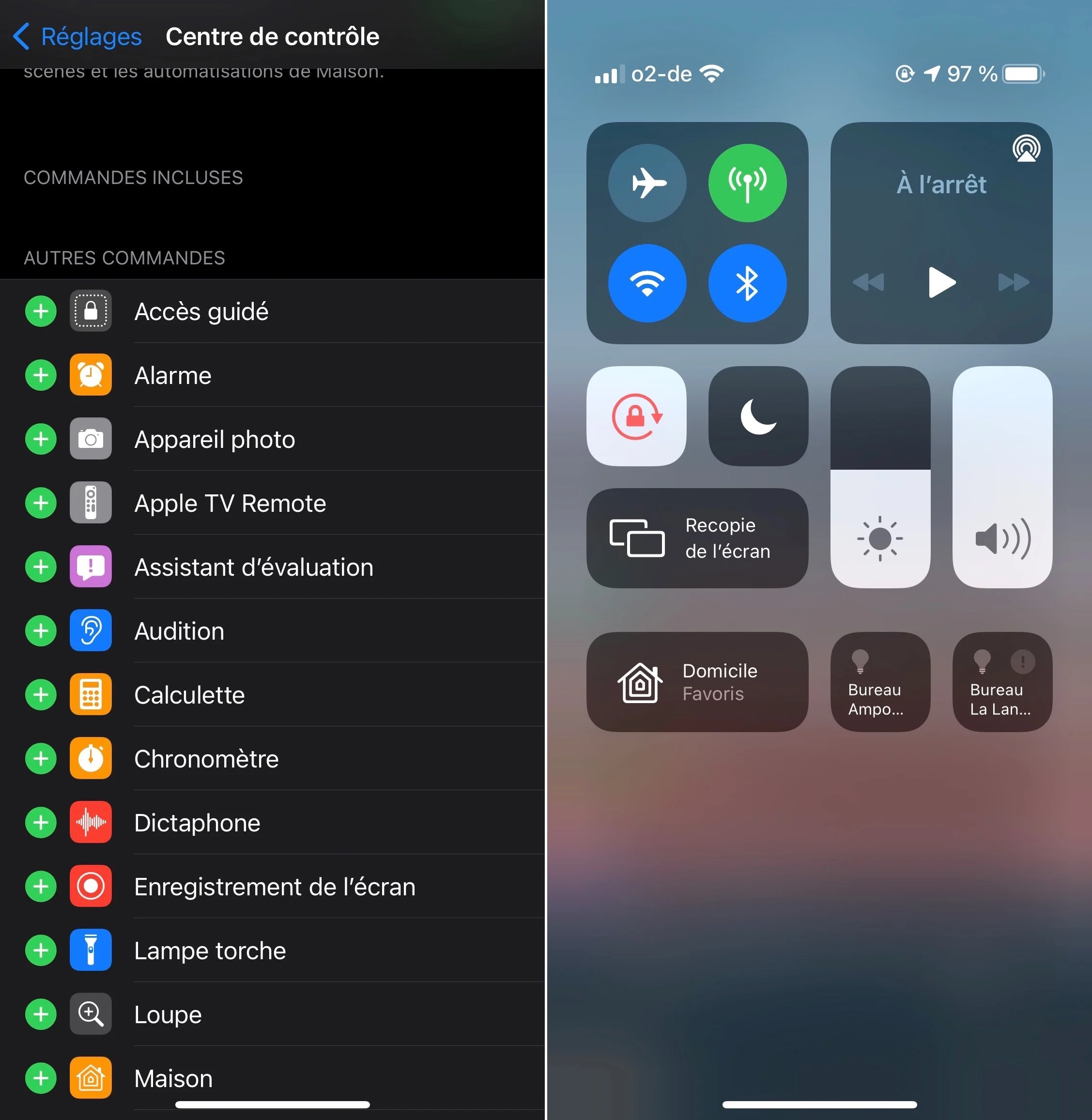
© iPhon.fr
Or, for the more greedy, include all the shortcuts from the list of optional parameters.
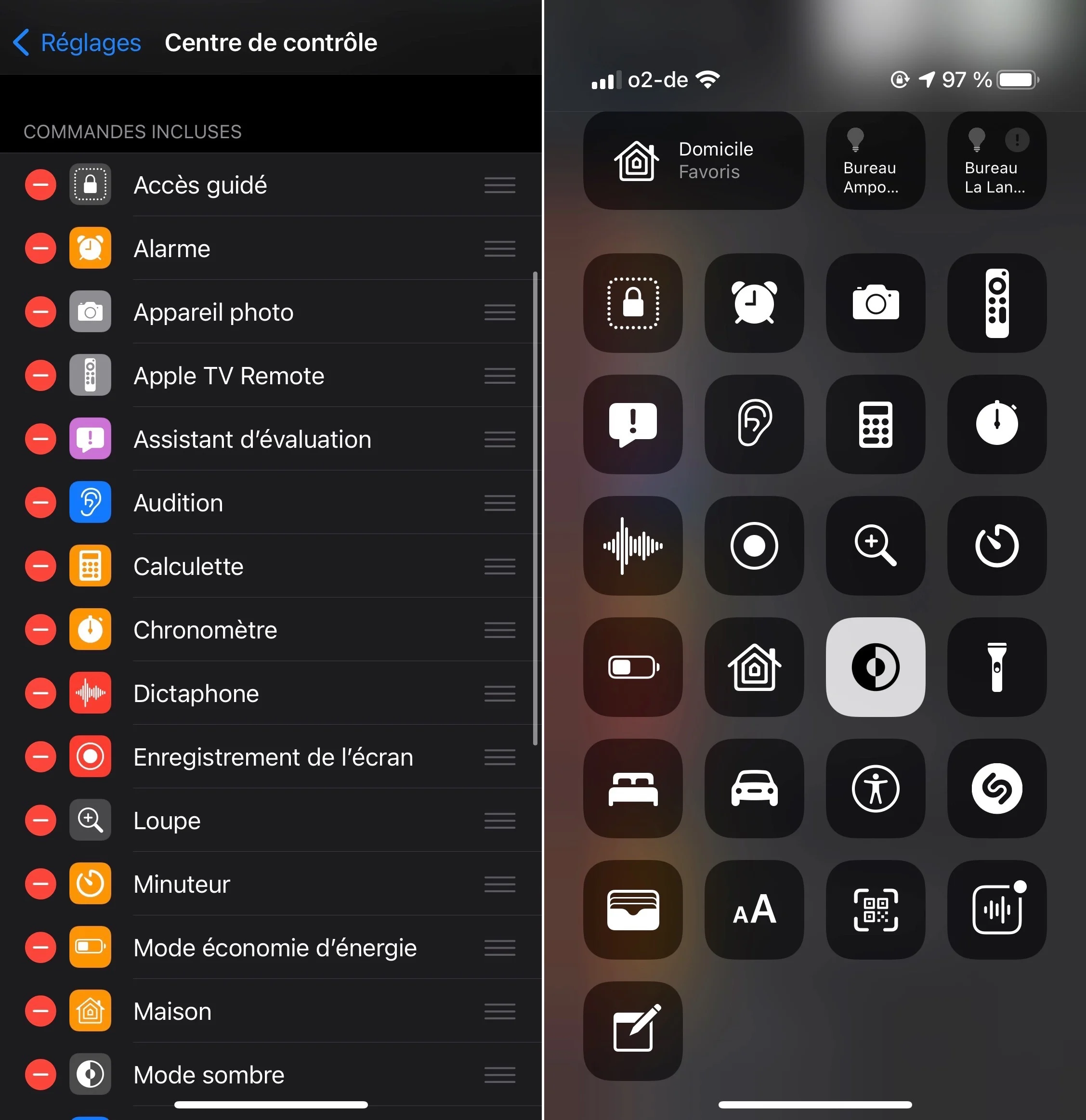
© iPhon.fr
It is worth noting that many Control Center options have a3D Touch access. This then gives access to additional settings. iPhones that do not have this screen technology can also benefit from it by performing aappui longon one of the commands. This usually brings you to a new window with different settings choices. For example, in the case of Connection Options, a new window shows additional AirDrop management and Personal Hotspot settings. Another example, for the timer, a new bar allows you to set the time more precisely.
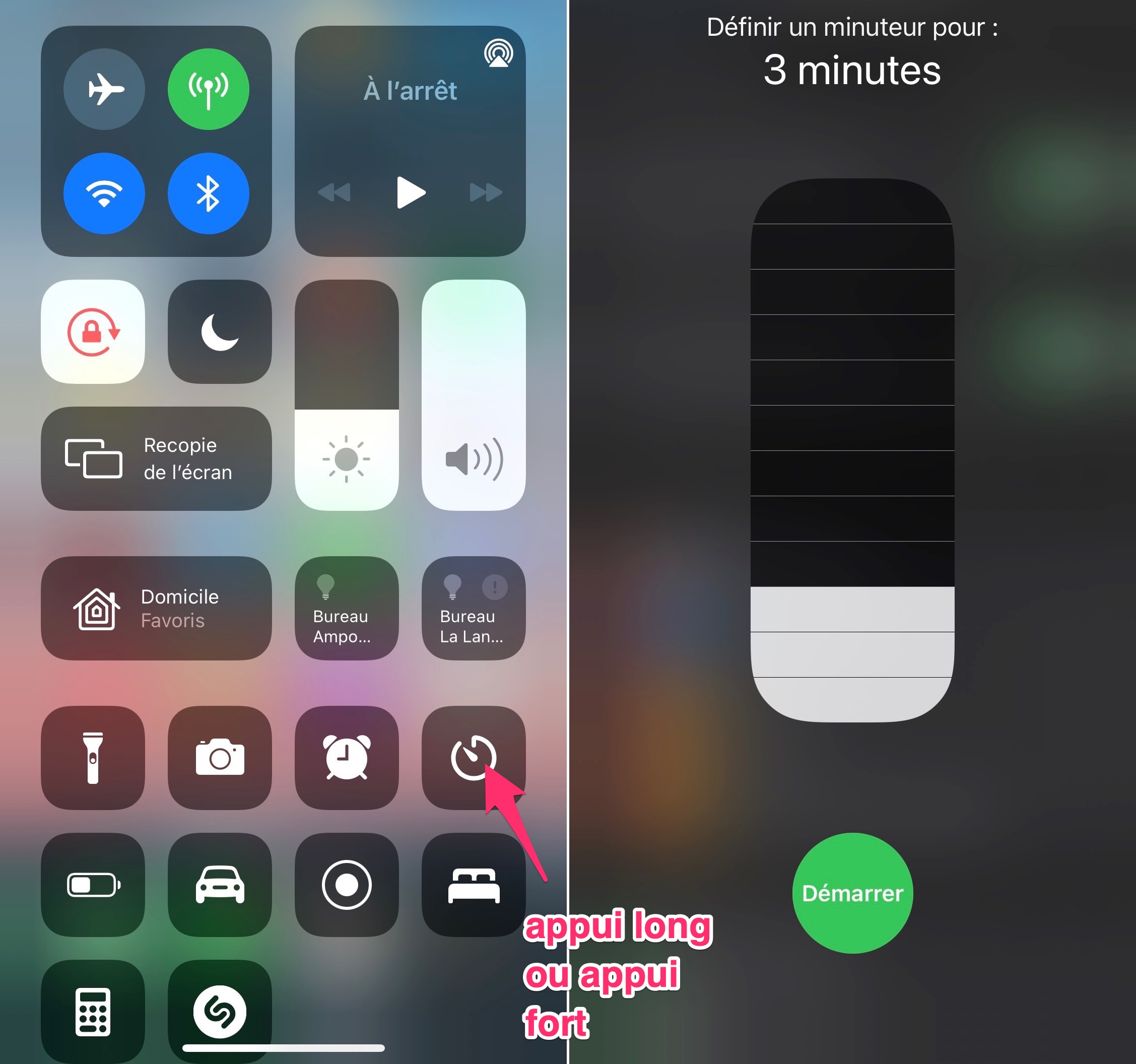
© iPhon.fr
The special case of Wi-Fi and Bluetooth
Finally, we note a very particular point, it concerns the deactivation of Bluetooth and Wi-Fi. The subject has raised a lot of questions, because Apple has changed the way the buttons work since iOS 11. In fact, deactivating Wi-Fi and Bluetooth via the Control Center buttons or by switching to airplane modedoes not actually stop both connections. Wi-Fi and Bluetooth remain active to a certain extent, to support the proper functioning of services like Find My, AirDrop, AirPlay, connection sharing, or even a link with an Apple Pencil or an Apple Watch. However, it remains possible tocompletely disable Wi-Fi and Bluetooththrough the Settings app or for users who wish, or by taking advantage of asuitable shortcut, or by asking Siri.
There you go, you now know a lot more about the control center.

i-nfo.fr - Official iPhon.fr app
By : Keleops AG
Editor-in-chief for iPhon.fr. Pierre is like Indiana Jones, looking for the lost iOS trick. Also a long-time Mac user, Apple devices hold no secrets for him. Contact: pierre[a]iphon.fr.





