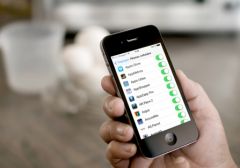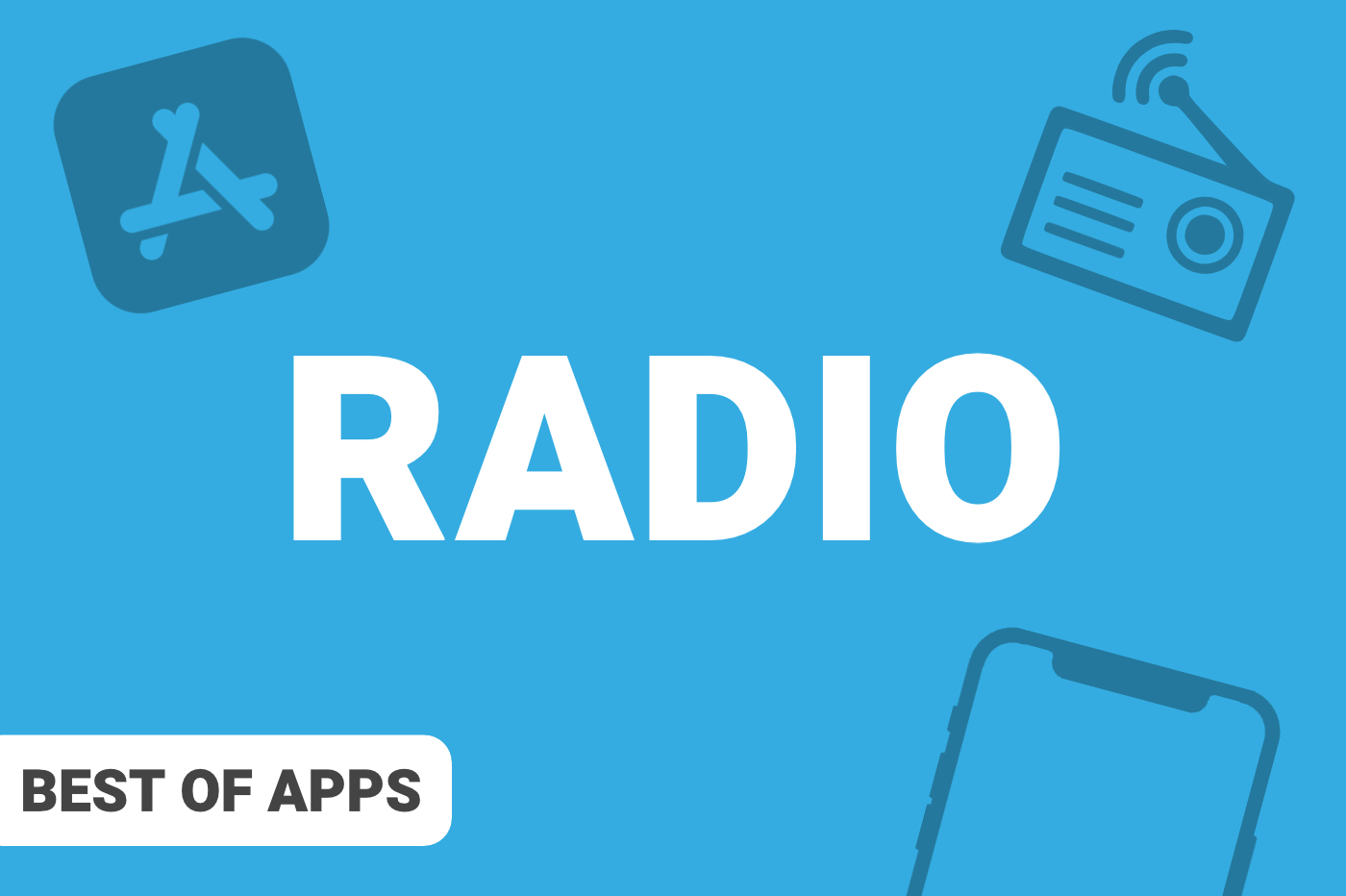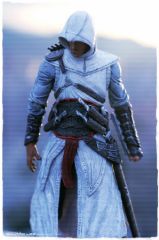When iOS 11 was released several years ago, many users expressed their dissatisfaction, for a very simple reason. It was no longer possible to actually turn off Wi-Fi and Bluetooth from the Control Center.
Faced with an outcry at the time, Apple confirmed that this was intended behavior and explained itself. The goal of the maneuver was to make Wi-Fi and Bluetooth always accessible through functions essential to the normal operation of iOS and iPadOS, AirDrop, AirPlay, connection sharing, Apple Pencil, Apple Watch, or even location services, for example. This behavior of the Wi-Fi and Bluetooth buttons in the Control Center is still in effect today.
It is howeverpossible to turn off Wi-Fi and Bluetooth completely. You just have to know how to do it, when the control center is no longer the way to get there. Let's take a look at the different maneuvers to turn off Wi-Fi and Bluetooth.
The least practical: going through the settings
The most logical, but least practical way to disable Wi-Fi and Bluetooth is to go to the settings: seeSettings > Wi-FietSettings > Bluetoothto deactivate the corresponding switch.
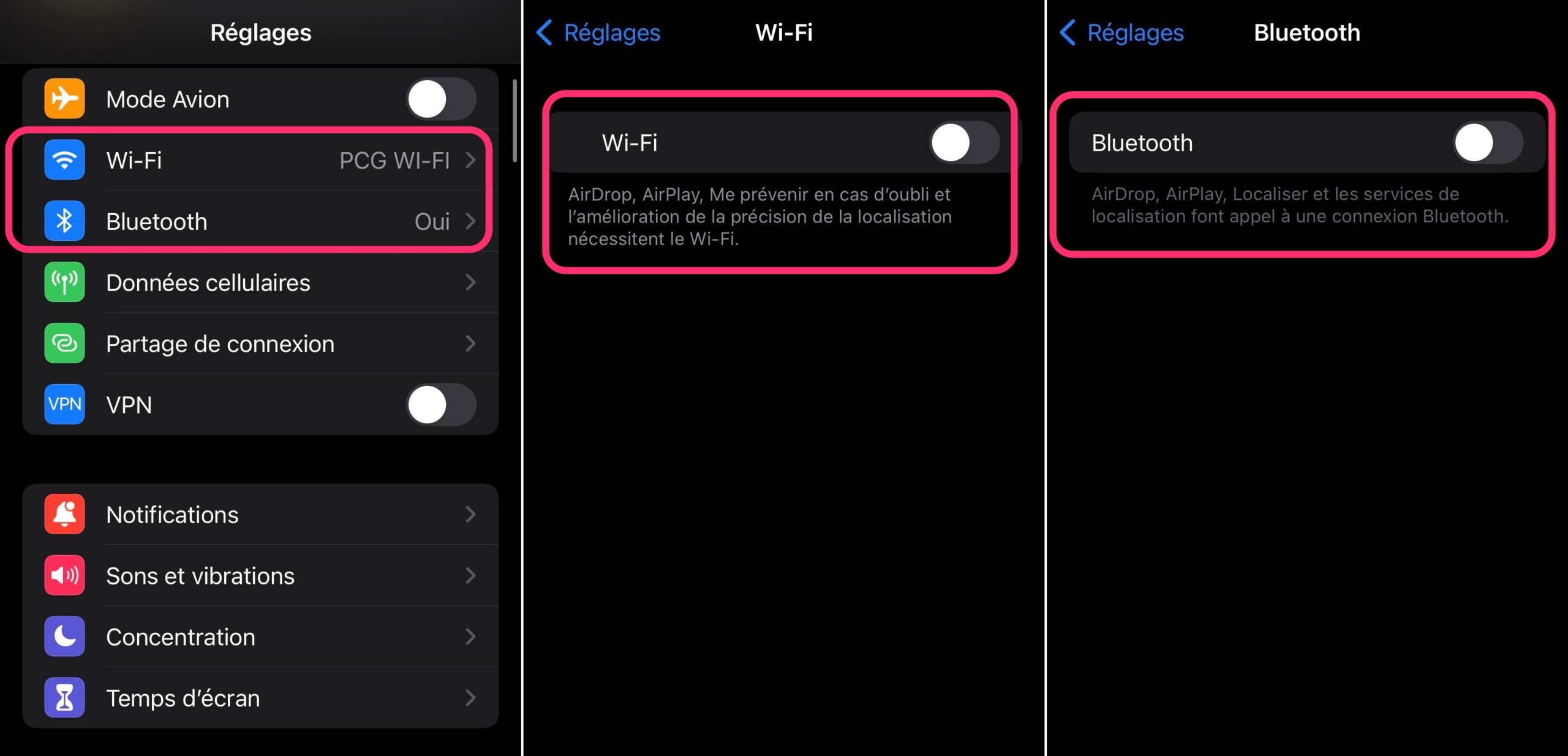
© iPhon.fr
Quick and easy: the hidden shortcut
Did you know that quick access allows you to navigate to Wi-Fi and Bluetooth settings from the home screen? In fact, all you have to do is long-press the Settings app icon, no matter where it is, in the Home Center, in Spotlight, or in the App Library.
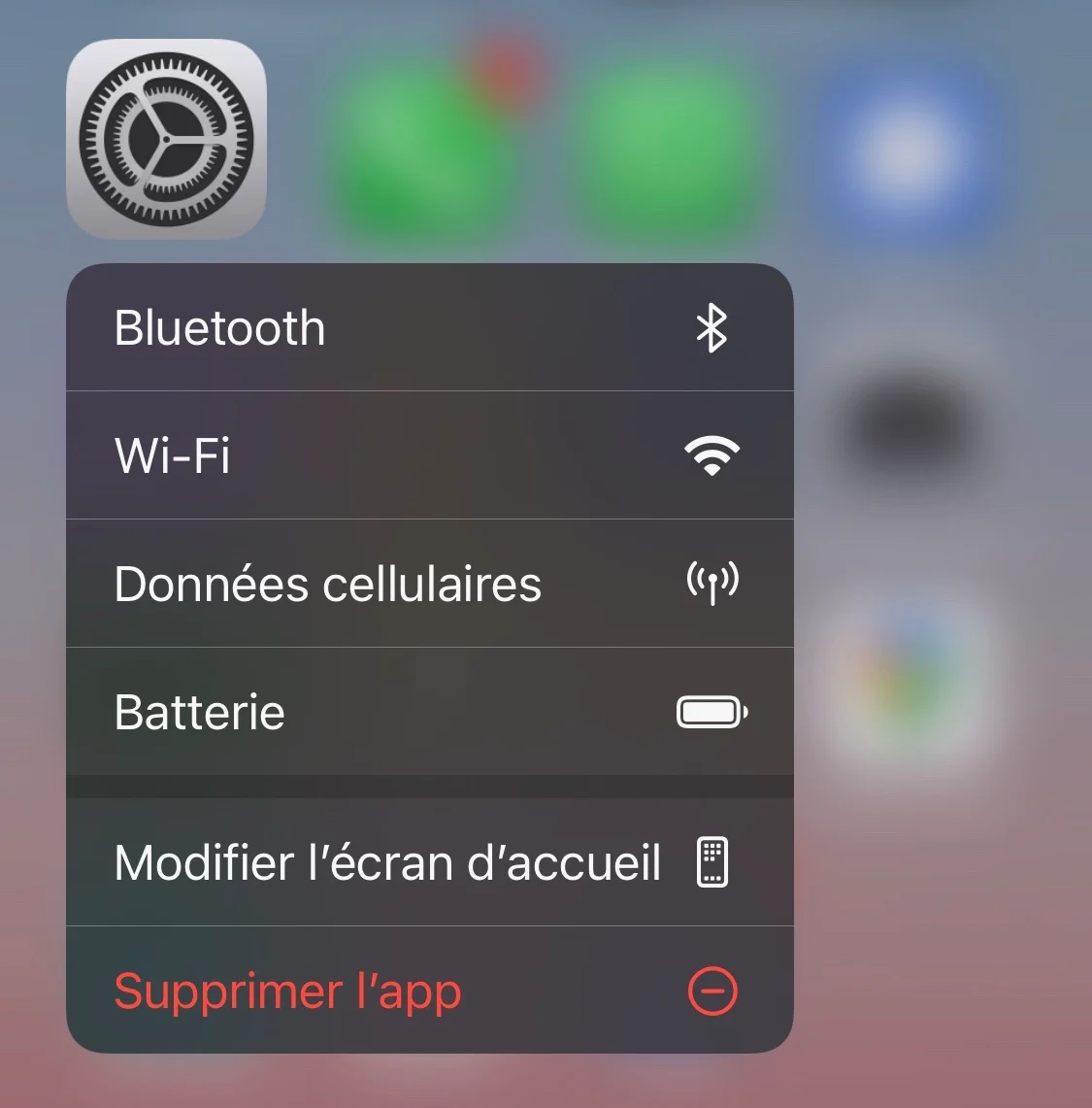
From the home screen © iPhon.fr
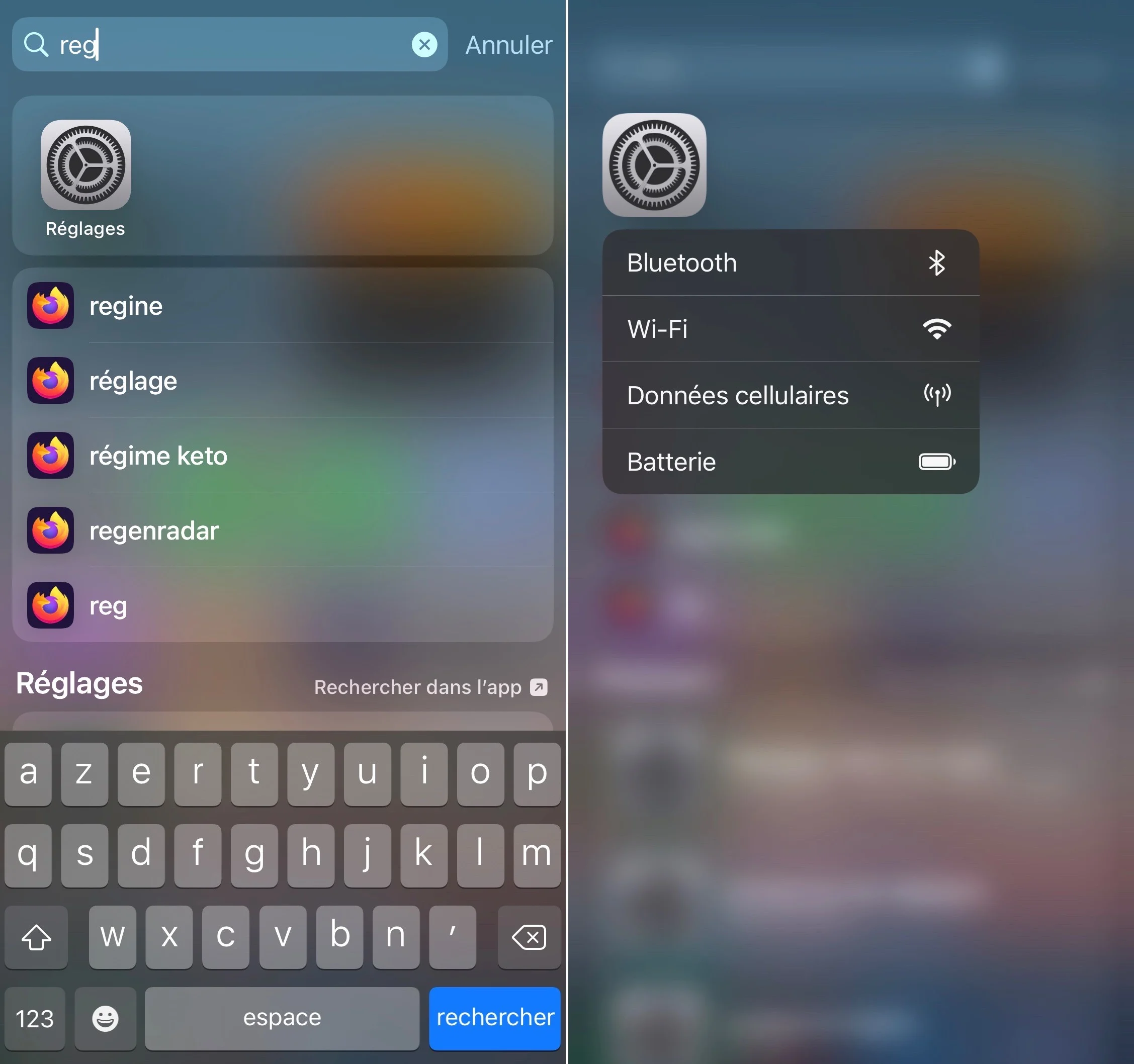
From Spotlight © iPhon.fr
You can then press Bluetooth or Wi-Fi, which will take you to the settings page for each of the two connections. There, you can then deactivate one and/or the other.
Orally: via Siri
Calling Siri allows you to go even faster! “Hey Siri, turn off Bluetooth” or “Hey Siri, turn off Wi-Fi” directly launches the modification of the parameter in the settings. You don't even need to flip the switch yourself,Siri takes care of everything.
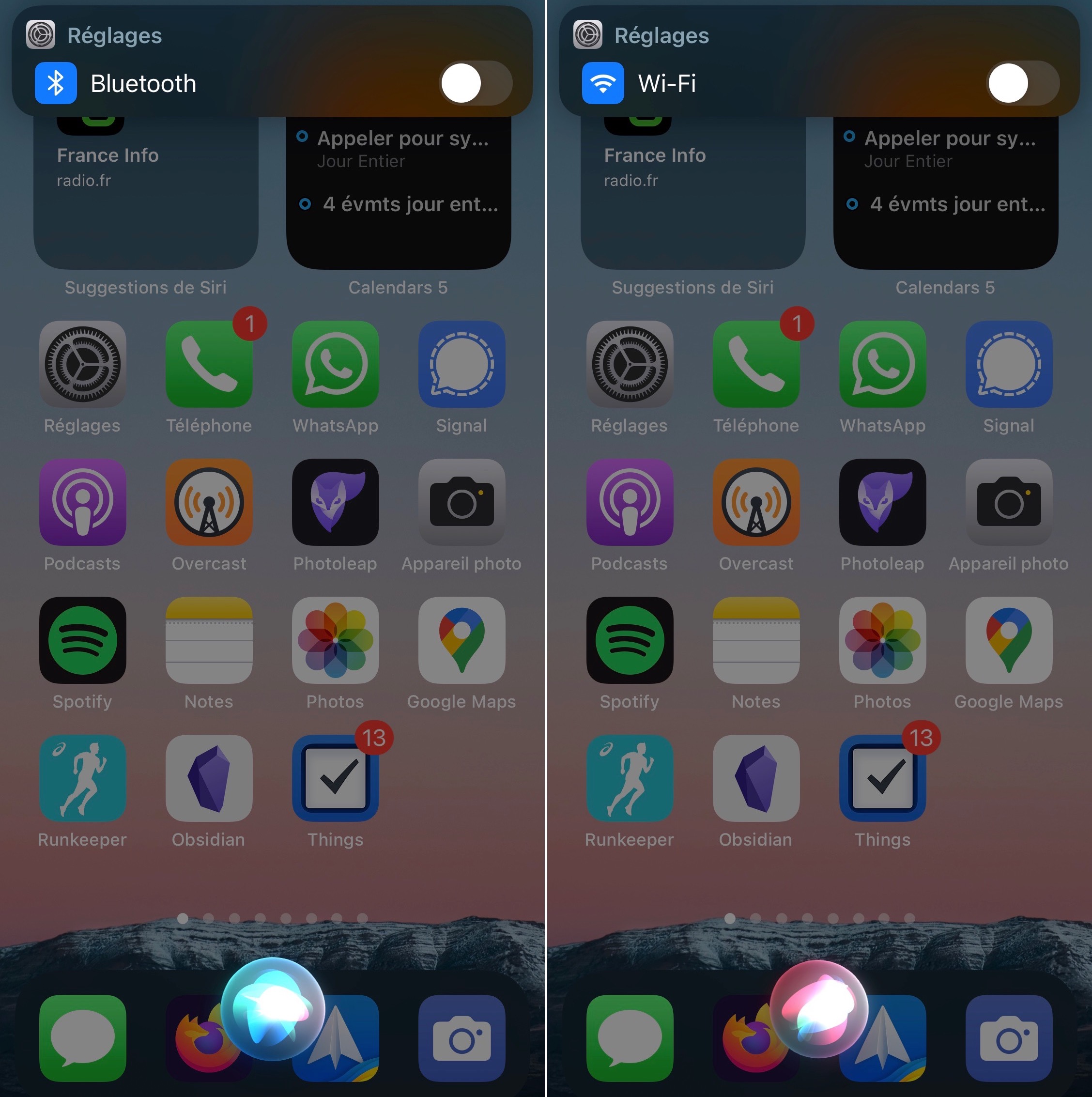
© iPhon.fr
The most powerful, but a little more technical: our iOS shortcut
It is possible to change Bluetooth and Wi-Fi settings from an iOS shortcut. And you know, a shortcut can be launched in different ways, from the app, from the home screen, but also from a widget or even via Siri. We can also imagine the shortcut launching according to a time of day, or even according to a location that you have just reached.
We have explained how to create a shortcut to quickly deactivate Bluetooth and/or Wi-Fi. We also offer the shortcut for free downloading, to save you the assembly phase of the automation.
- See you hereto discover, recover, install and use this iOS shortcut from iPhon.fr. We obviously hope you like it!

© iPhon.fr
For your part, what is your preferred way to turn off Wi-Fi, Bluetooth, or both? For us, theiOS shortcut is definitely adopted, there is nothing more practical and quick once set up!
Editor-in-chief for iPhon.fr. Pierre is like Indiana Jones, looking for the lost iOS trick. Also a long-time Mac user, Apple devices hold no secrets for him. Contact: pierre[a]iphon.fr.