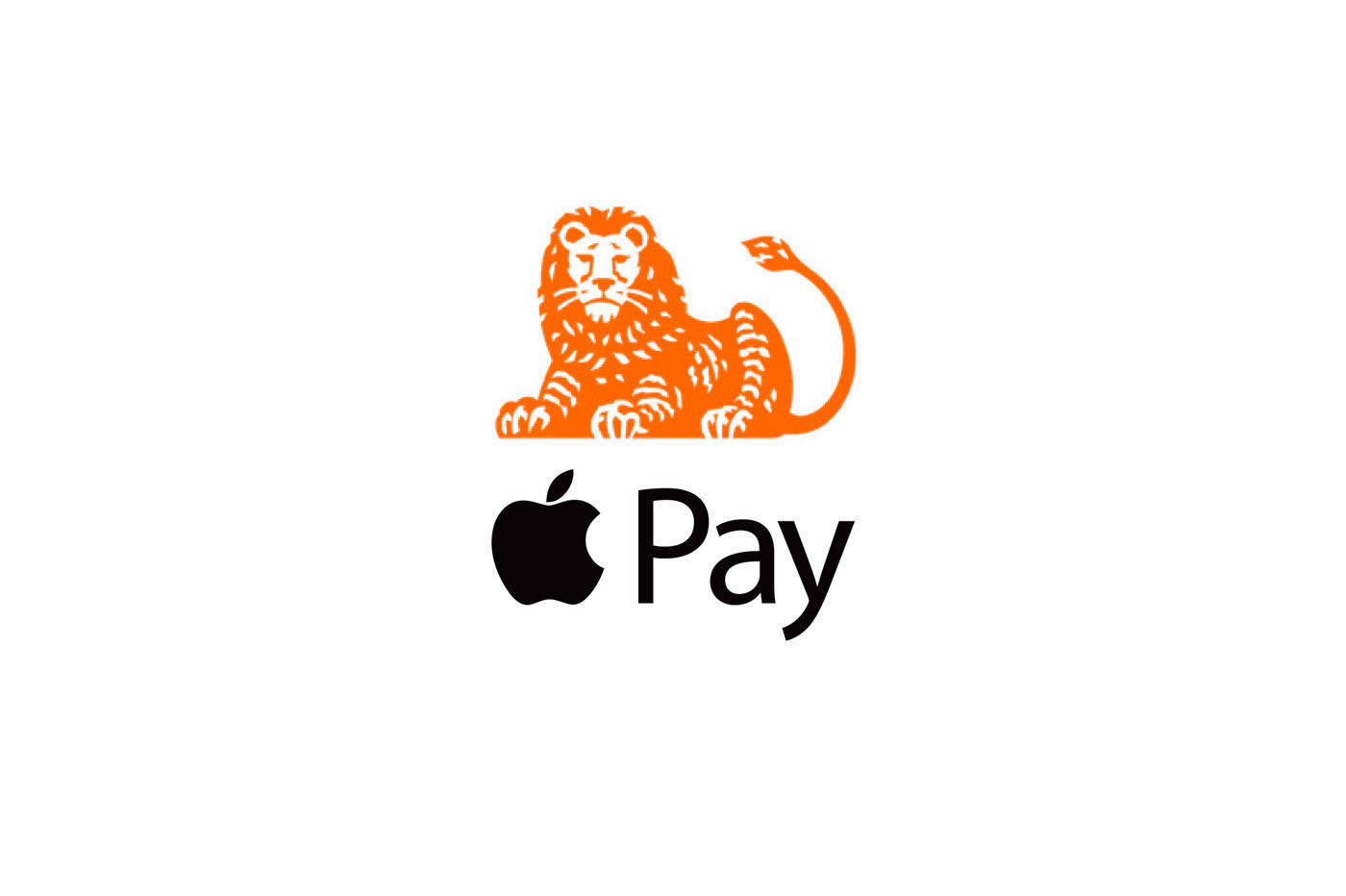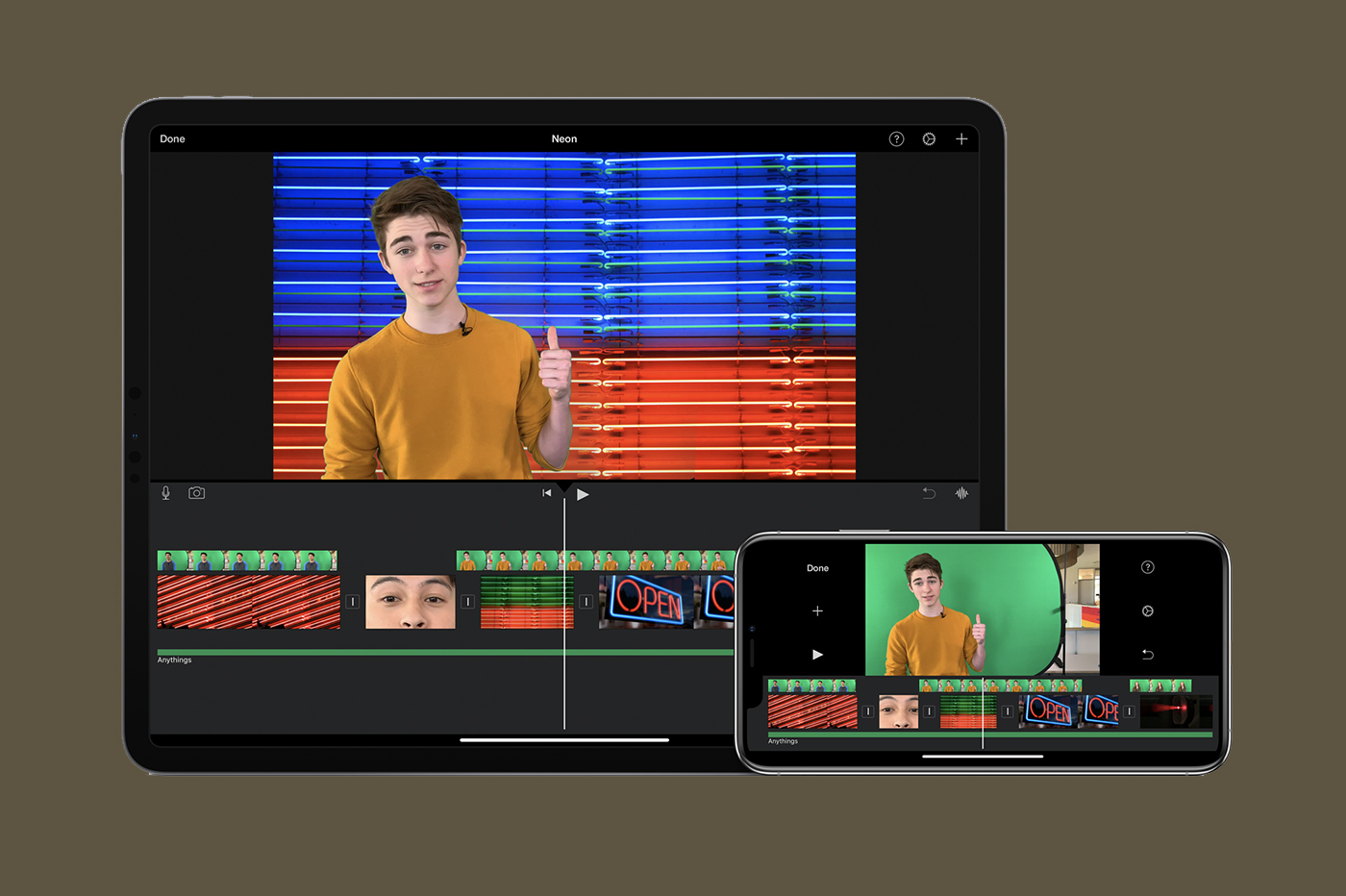Even if we are often praised for "everything
Even if we are often praised for "everything
unlimited" in mobile plans, internet connections are in practice
limited with a monthly quota not to be exceeded, under penalty
to then surf at a snail's pace, or worse to see his access
simply cut.
For a long time, we had to be satisfied with a global calculation of the
consumption. But since the latest versions of iOS, it is possible to
control your data consumptionthanks to a few adjustments
to know :
Measurement and control of data consumption
To access the consumption measurement and control screen
data, simply go to the iPhone settings then in the menu
Cellular data.
By scrolling down, one can see the amount of data
consumed by each application, since the last reset of the
counters.
It will therefore be necessary, for the measure to be truly useful and practical, to think about
reset statistics every month. For this, a
button is provided at the very bottom. Do not hesitate to set a recurring alert
monthly on the plan renewal date so as not to miss the discount
to zero!
If any of these apps seem a little too demanding, it's best to
hisremove the possibility of connecting other than via WiFi.
To do this, simplyturn off the switch that is
found next to his name.
By the way, just above this switch is the menu
System servicesin which the consumption of each
iOS functionality: Push Notifications, Siri, etc.
Beware of automatic app updates
Is not a
talked about in detail in this handy article, iOS allows updating
automatic applications over Wi-Fi, but also over 3G/4G.
So to make sure you don'tnot spend your quota unnecessarily
downloading sometimes large app updates, better
besure to have deactivatedthe switchData
Cellularwhich can be found in the sectioniTunes and the App Store
iPhone settings.
Assistance Wi-Fi
iOS 9 brought in itssettings, a
new function which seems very useful. It is about
l’assistance Wi-Fiwhich allows the 3G or 4G connection to take over
when the Wi-Fi connection is too bad.
However, the function, when activated, can randomly
consume a lot of cellular data. So, to avoid this in the
frame of apackage with limited data, it is advisable to
go intoSettings > Cellular Data, for, at the very bottom of
the screen below the applications, disableAssistance Wi-Fi.
Music and Podcasts, data gluttons
For usersd’Apple
Music, iOS has a function allowing you todecrease the quality
music streaming when the connection is via data
cellularin order to consume less data. You have to go to
Settings > Music, and carefully check the deactivation of the
functionQuality opt. on cell. Note that the function
above,Use cellular data, is the same as that
accessible inSettings > Cellular Data
Likewise, the Podcasts application can consume a lot of data if
we don't pay attention to the settings. In particular, it is possible to
limit downloading new podcasts, so that this
only happens when the connection is Wi-Fi. To do this, you must go
InSettings > Podcastsand activate the optionDownload.
only via Wi-Fi.
To conclude, in addition to the tips given above, you should always
think aboutgo check the settings of each application
installed on the iPhone, so as to knowwhat
might consume cellular data from time to time.
Additionally, there is often the possibility ofreserve some
Wi-Fi connection functions, which is rather practical, unless
to be, for several days, far from any traditional internet connection. Here in
in any case, a few practical points which will certainly make it possible to
better control your cellular data consumption.
Do not hesitate, if you have other tips to share on this subject, to do so.
report in the comments below.

i-nfo.fr - Official iPhon.fr app
By : Keleops AG