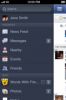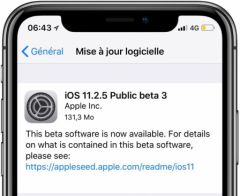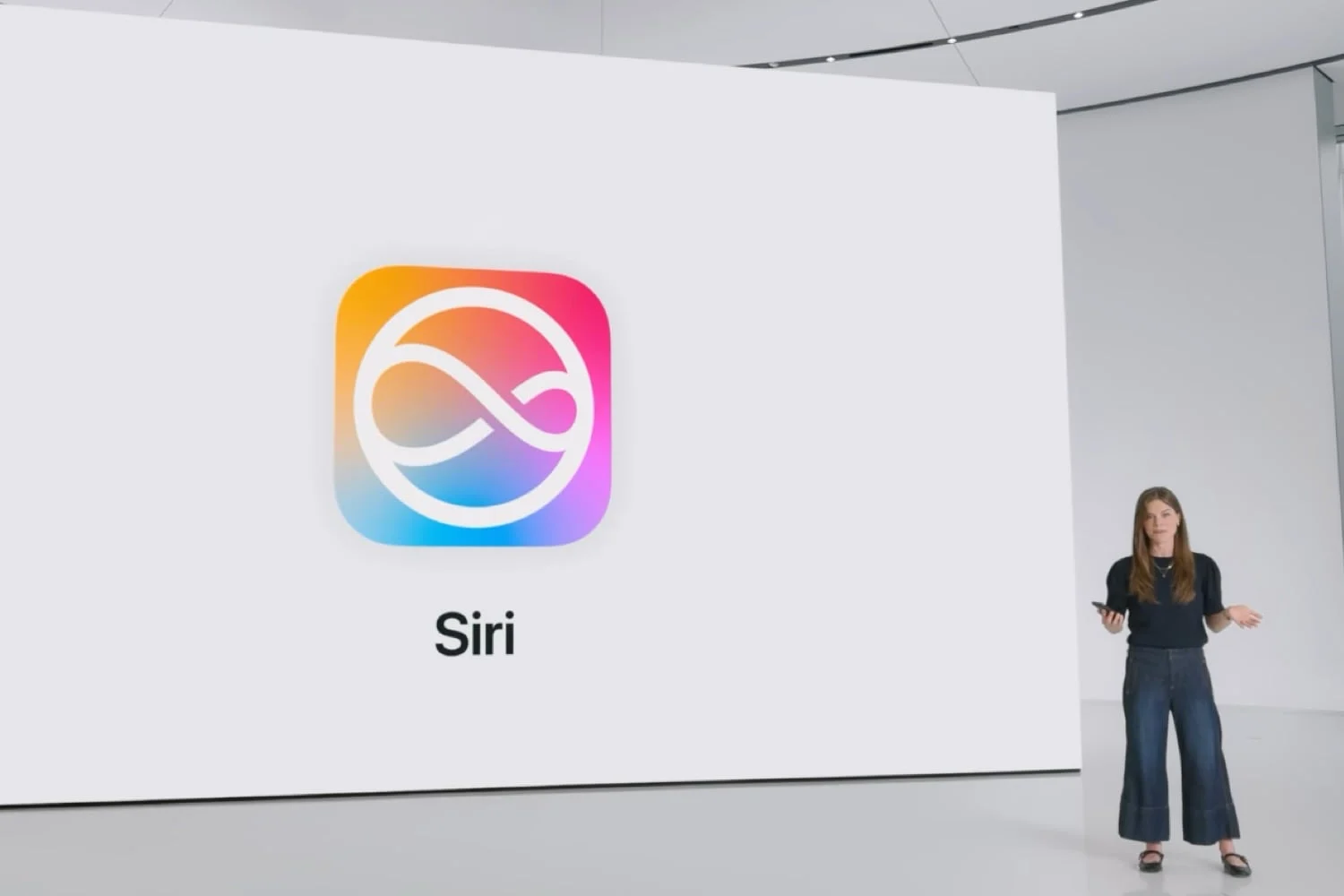Version 18 of iOS is currently being tested. The first beta was released on June 10. It is possible to install it, knowing all the same that theprocedure is risky. Here we detail everything you need to know if you want to give it a try.
Preamble
With iOS 17, Apple has made accessing the iOS beta testing program very easy. No need to create a developer account anymore,no need to pay anything. Anyone can, if they wish, join the trial program, both for the developer beta iterations and for the public beta iterations. So know that you have very easy access to beta developers.
However, this is not a formality to be taken lightly. Beta developers can suffer from many dysfunctions, even more than public betas. By installing a developer beta, you expose yourself toseveral risks, as described below. It's up to you to take the precautions indicated here and ensure that you are prepared to deal with any inconvenience. Trying out iOS 18 features early has a cost, as part of beta testing, so it's not necessarily easy.
Compatible iPhones
First of all, make sure that your machine is indeed compatible with iOS 18. It must be inthis list. Please note that you have an iPhone that is already running iOS 17, you are guaranteed to be able to install iOS 18.
Risks and precautions
Installing a developer beta carries the following risks:
- Malfunction in various places of the OS:you may suffer from unexpected restarts, irregular battery life, Wi-Fi connectivity problems, app crashes, etc. All this means that, for daily use, it is not recommended to use a machine running a beta version of iOS
- Risks to your data:Random bugs also mean risks of data loss. Indeed, for various reasons you can end up losing photos, notes, messages and many other contents available on your iPhone
This is why it is very important, if you have decided to install a beta version anyway, toback up your entire device first. You have the following choices to do this:
- Make a wireless backup to iCloud
- Save a backup on a Mac, via USB connection
Last point, installing a new OS always requires a few gigabytes of free disk space. Before you start, make sure that your smartphone does not display full memory. If necessary, clean up by deleting some old, unnecessary applications and their data, or unloading heavy videos and/or photographs from the iPhone.
Once the iPhone is backed up and relieved of some heavy files, you can continue.
Installing iOS 18 Beta
Find below the steps to follow to install iOS 18 in developer beta:
- Go to the “Settings” app
- Continue inGeneral > Software Update
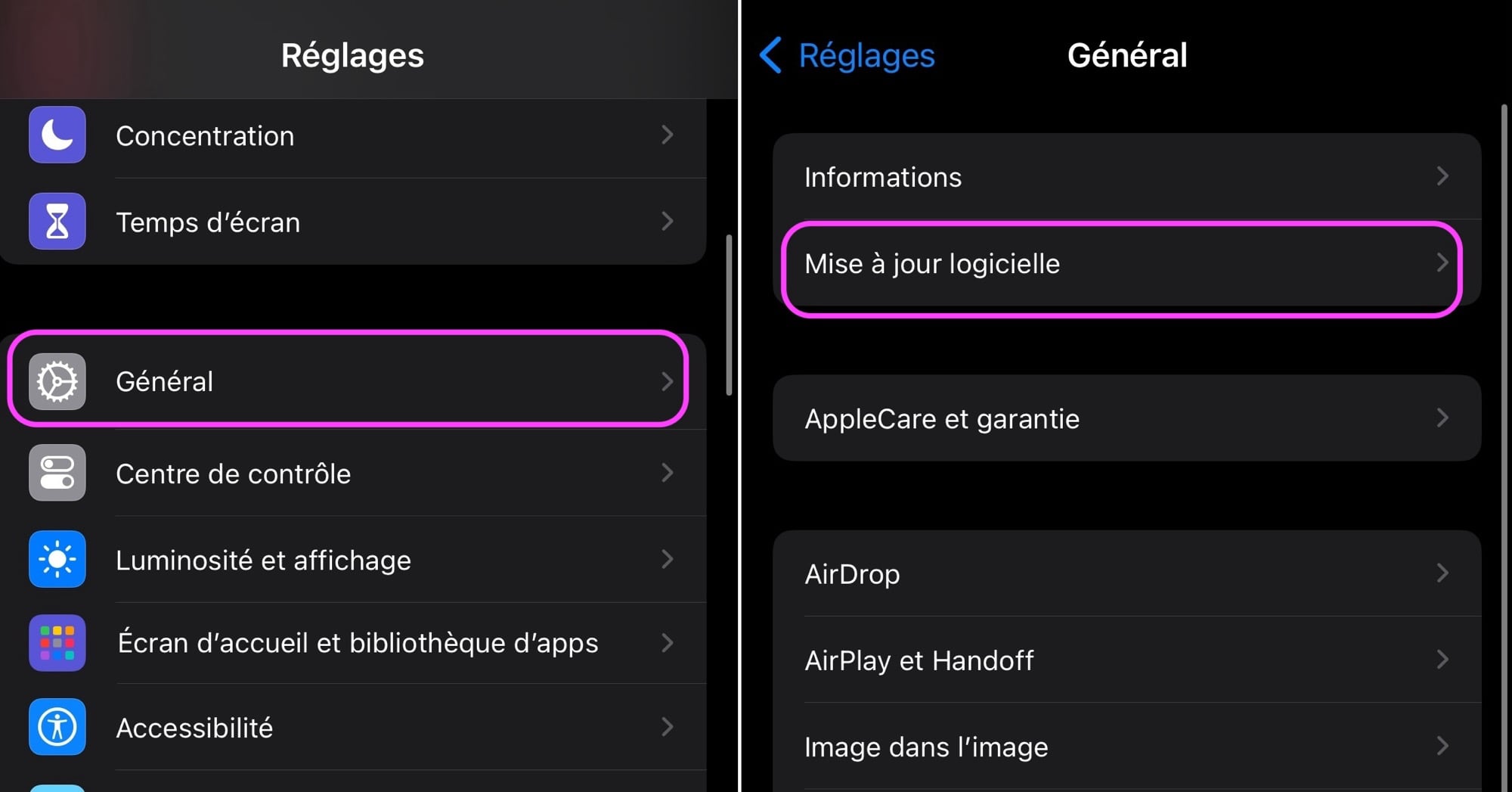
© iOS screenshot by iPhon.fr
- Continue inBeta updates, then activateiOS 18 Developer Betato take part in the iOS 18 developer beta testing program
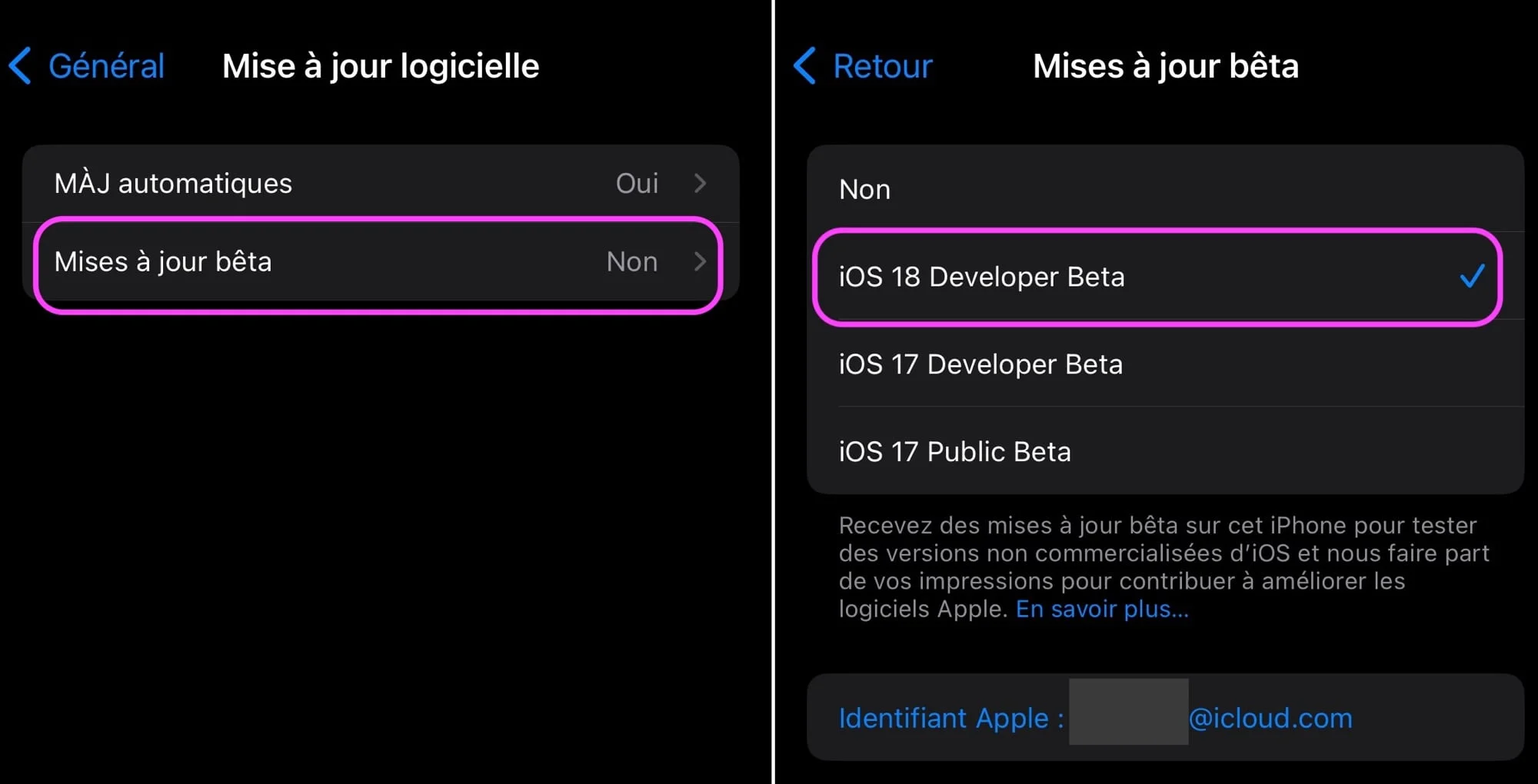
© iOS screenshot by iPhon.fr
- Return to previous screen
The iOS 18 beta should appear here. All you have to do is install it by pressing “Update” then validating the operation with your iPhone code.
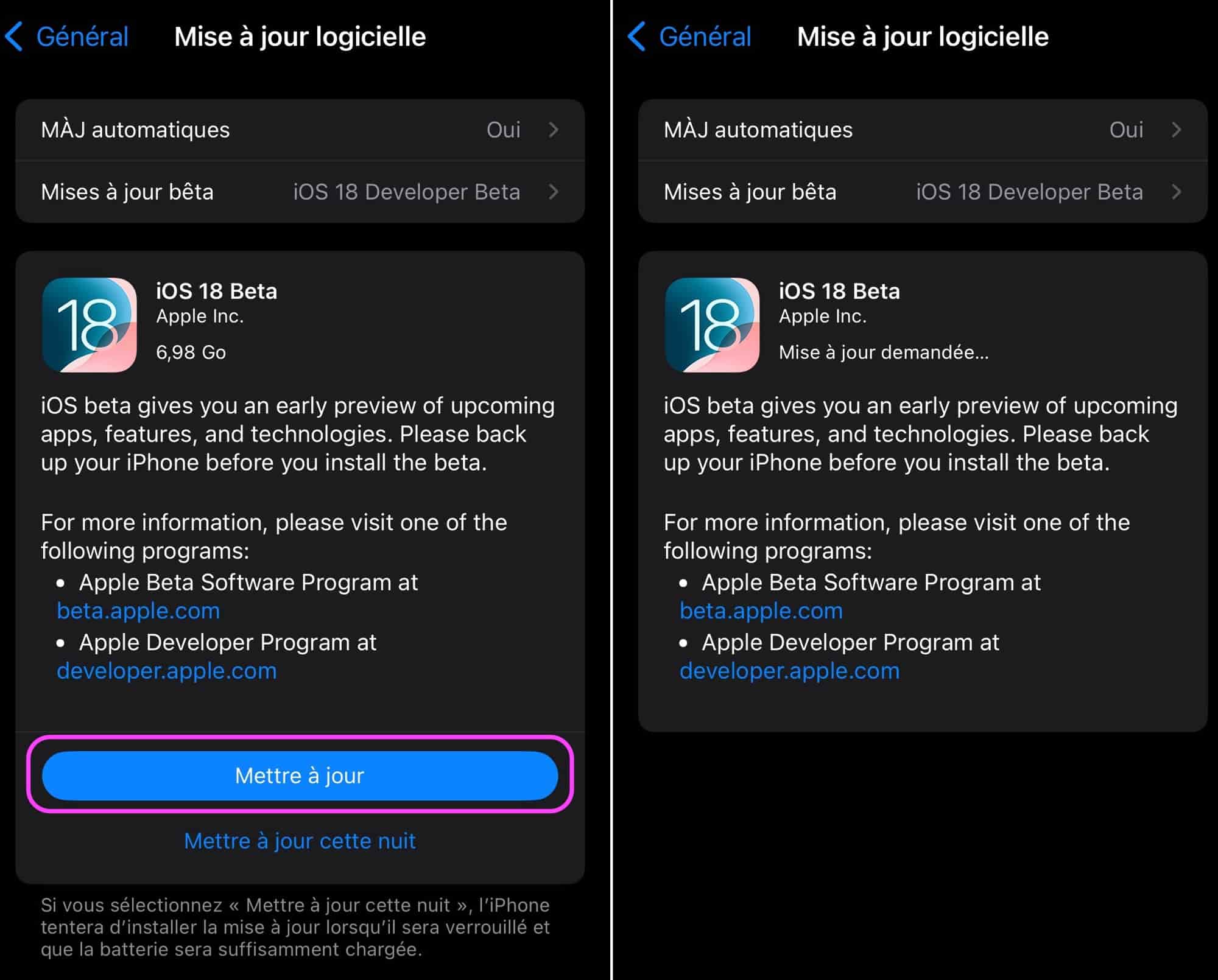
© iOS screenshot by iPhon.fr
After a few seconds, the download will start automatically.

© iOS screenshot by iPhon.fr
From there, simply follow the on-screen prompts until the iPhone restarts and the update installs. The progress of this should be indicated on the screen in the form of a white loading bar.
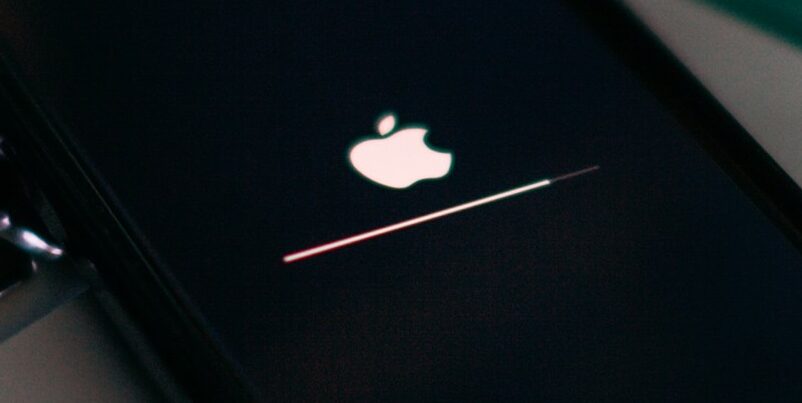
© Unsplash / Viktor Szabo
After a few minutes and the procedure is completed, you find your iPhone active. The latter welcomes you and you can now discover the new features that iOS 18 has to offer you, without encountering too many bugs, we hope for your sake.
For our part, apart from a few display bugs, no crucial function of the iPhone seems to be problematic under iOS 18 beta 1. What about you?

i-nfo.fr - Official iPhon.fr app
By : Keleops AG
Editor-in-chief for iPhon.fr. Pierre is like Indiana Jones, looking for the lost iOS trick. Also a long-time Mac user, Apple devices hold no secrets for him. Contact: pierre[a]iphon.fr.