- It appears sometimes, depending on the application launched
- It signals access to the camera
- This access can be disabled, as described below.
In fact, the explanation is very simple. This green dot actually means that an application is using yourcamera. This way, you are informed instantly, like the indicator light found on our Mac computers. No more need to damage the panel or the sensor with a potentially abrasive sticker, which Apple strictly advises against
How to use this data?
He iscannot deactivatethis alert. However, it is particularly useful for spotting a potential developer accessing the camera without needing it on paper. For example, the green light coming on when opening a VPN application should alert you. Otherwise, you can go so far as to report the application questioned by the green dot to Apple, which will then be responsible for judging its behavior.
Additionally, you should know that this green dot does not specify whether the editor in question is using your front or rear lens. The best is therefore, in case of suspicion, toclose all your appsand gradually reopen them in order to guess which one is at the origin of the green dot.
Please note that you can disable camera access to any app. To do this, follow the following steps:
- Go to the iPhone “Settings” application
- Find your app
- Turn off the switch next to “App. photo"
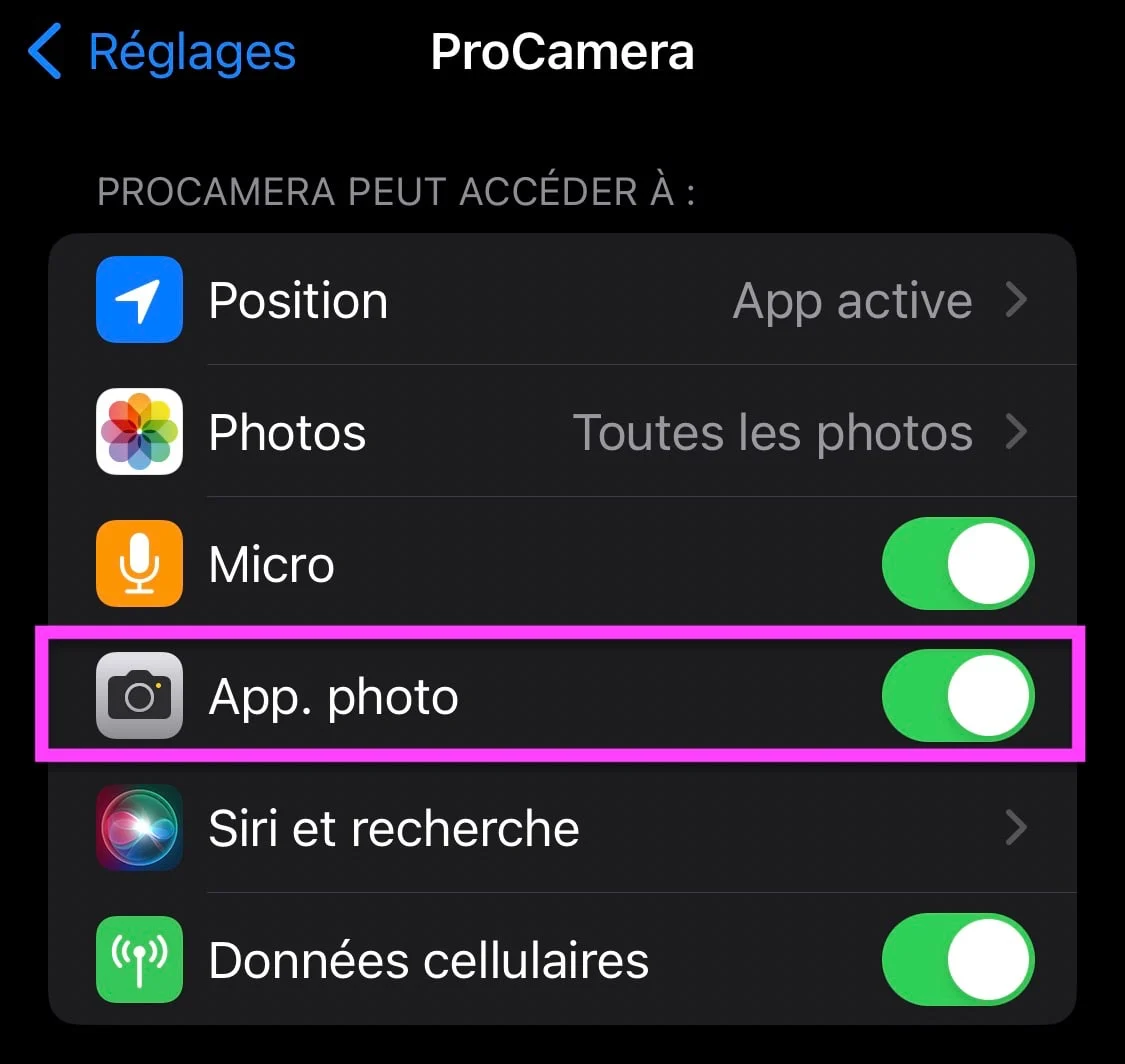
iOS screenshot by iPhon.fr
And the orange dot?
The orange dot works similarly to the green dot, except that it does not warn of camera use, but of microphone use. So,as described in detail here, when you see an orange dot displayed at the top of the screen, it means that an app open on the iPhone or iPad is using the microphone.
Do not hesitate to consultour many other iPhone, iPad and Mac tutorials.

i-nfo.fr - Official iPhon.fr app
By : Keleops AG






