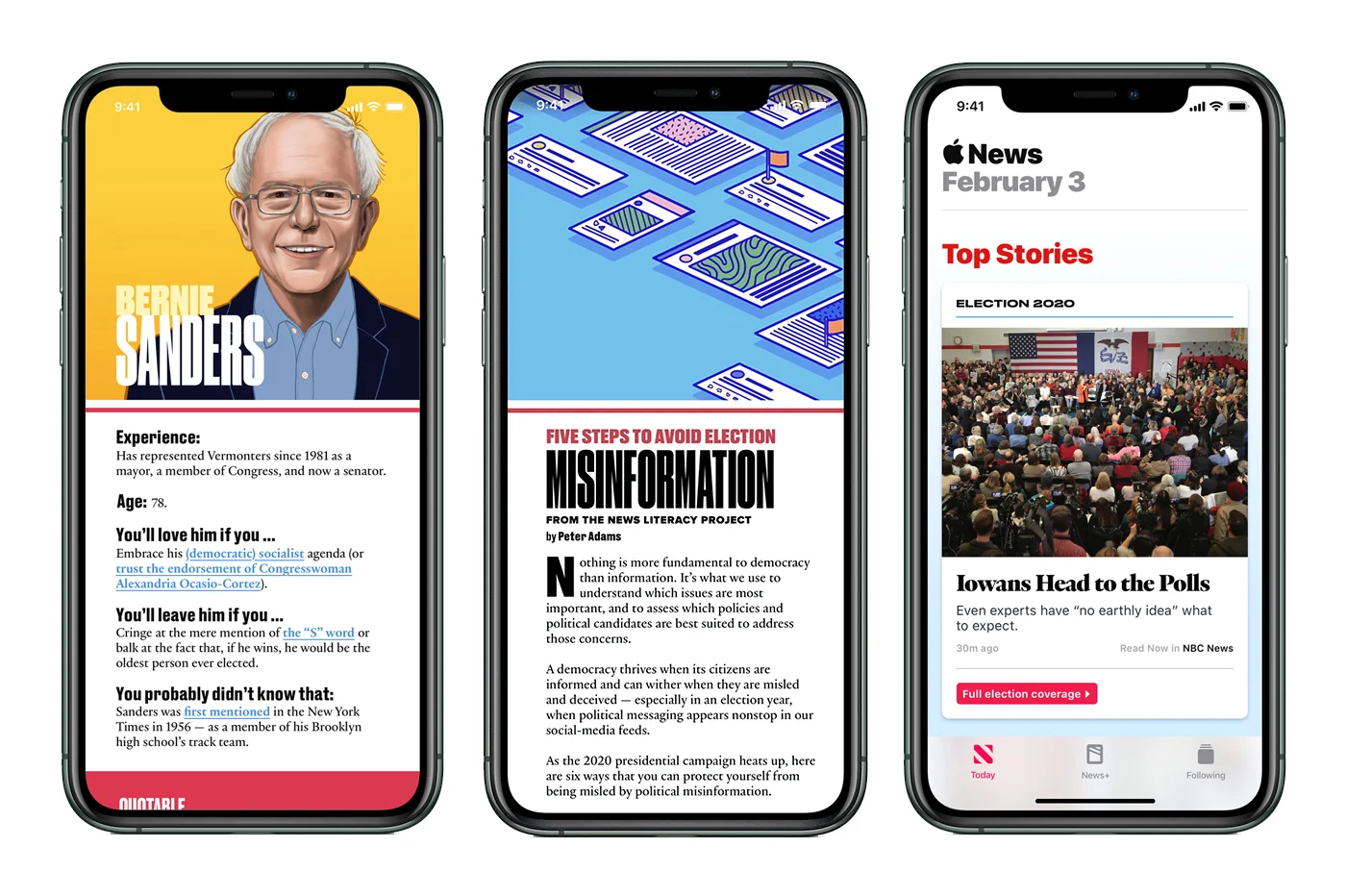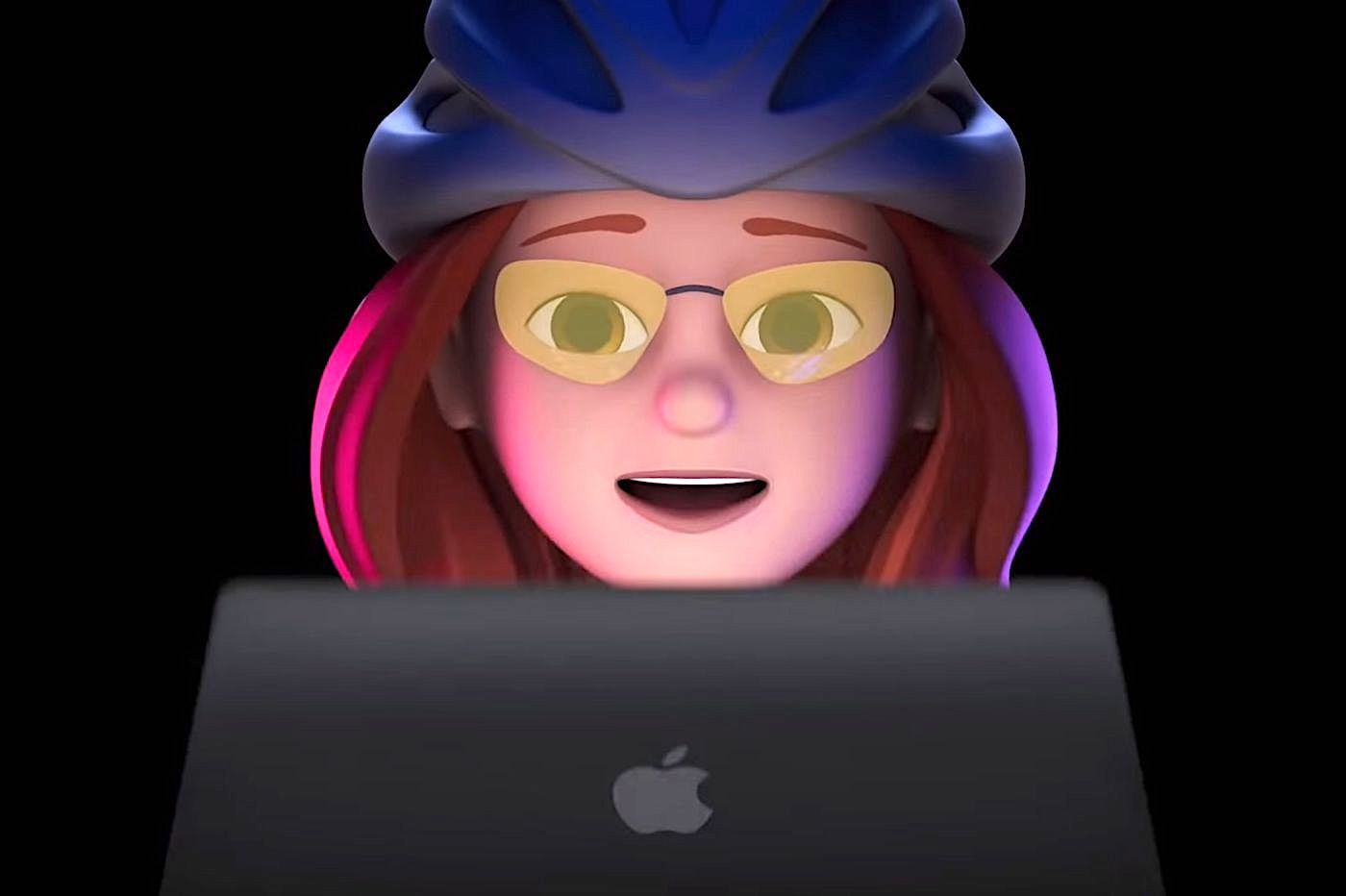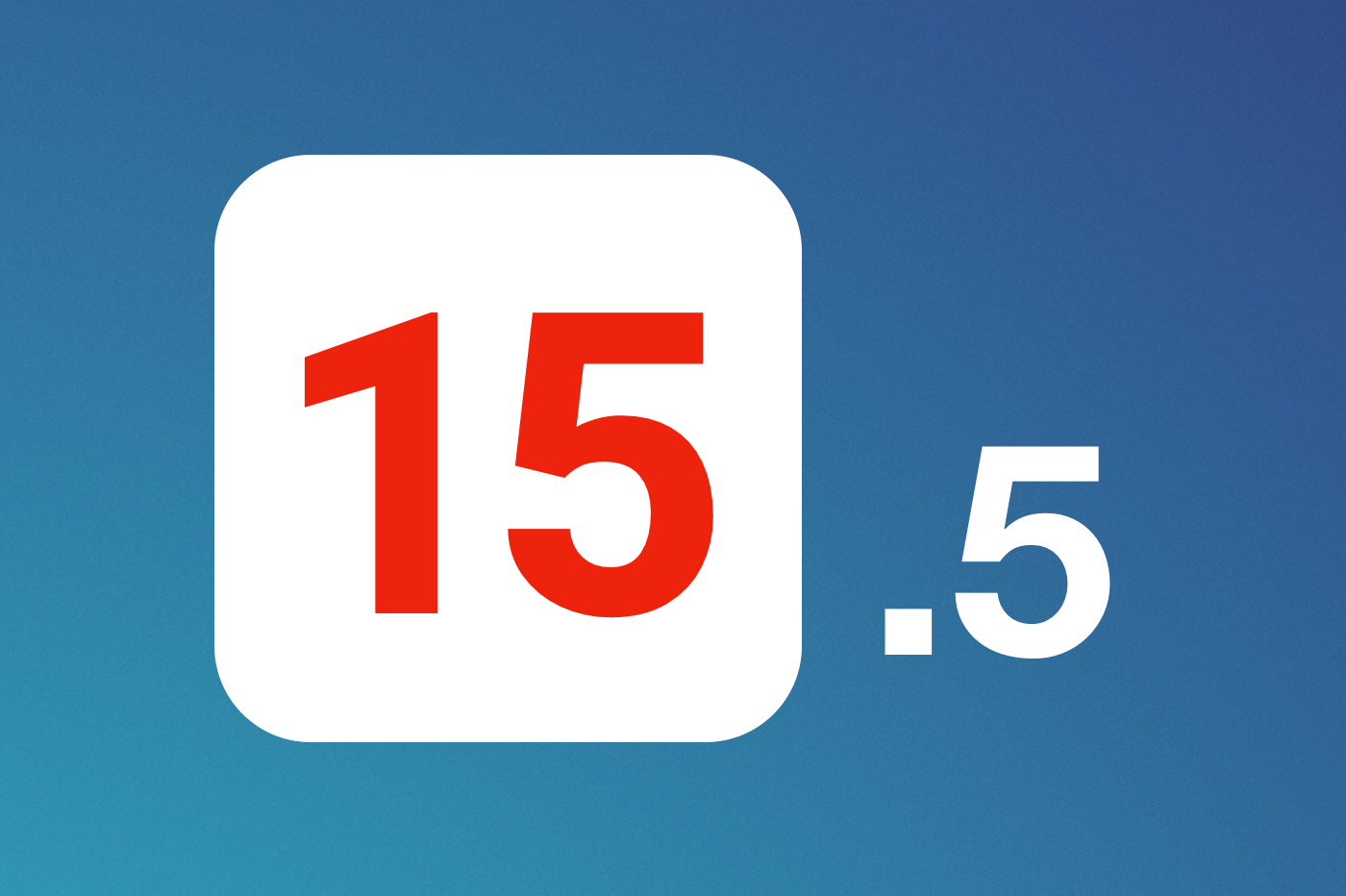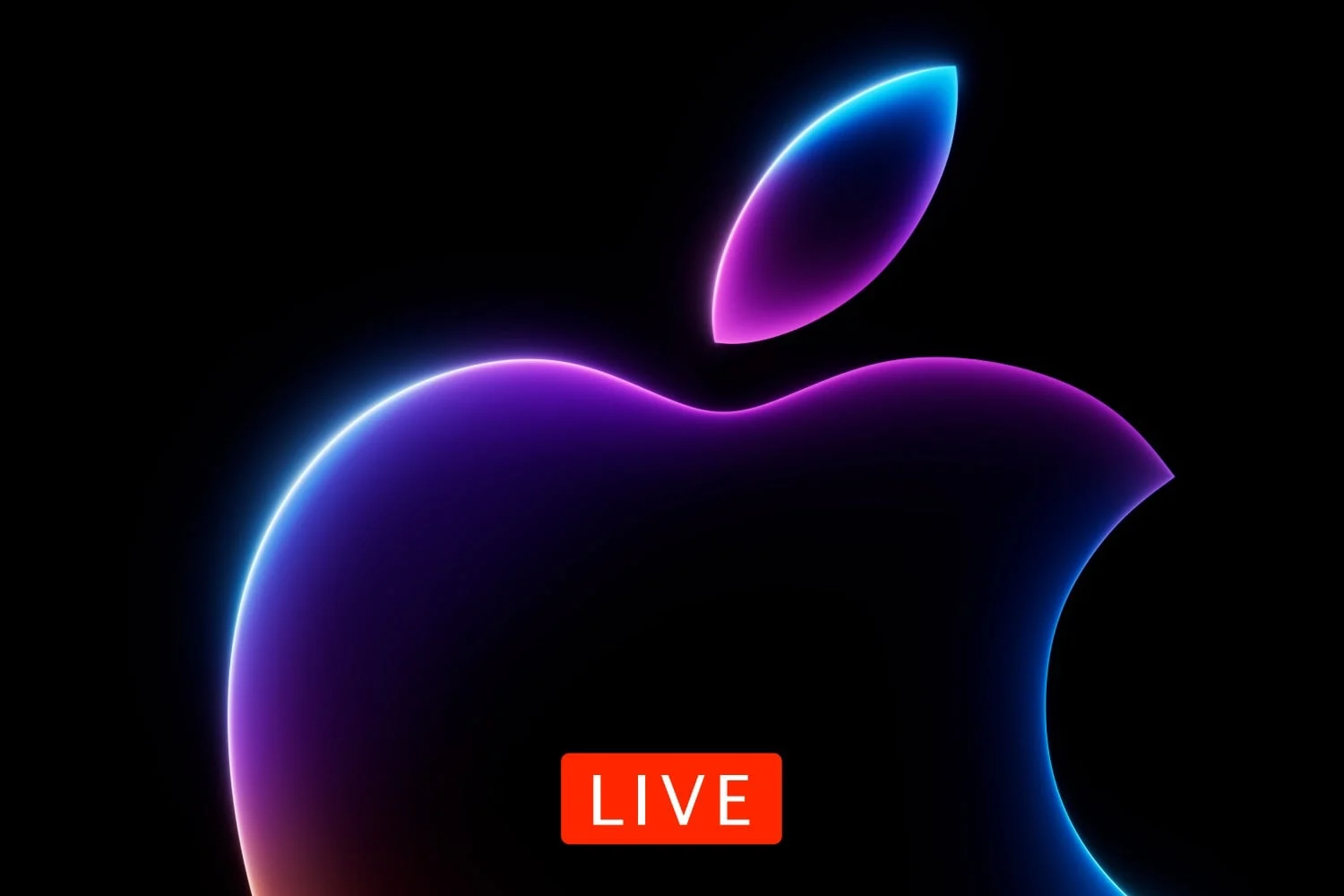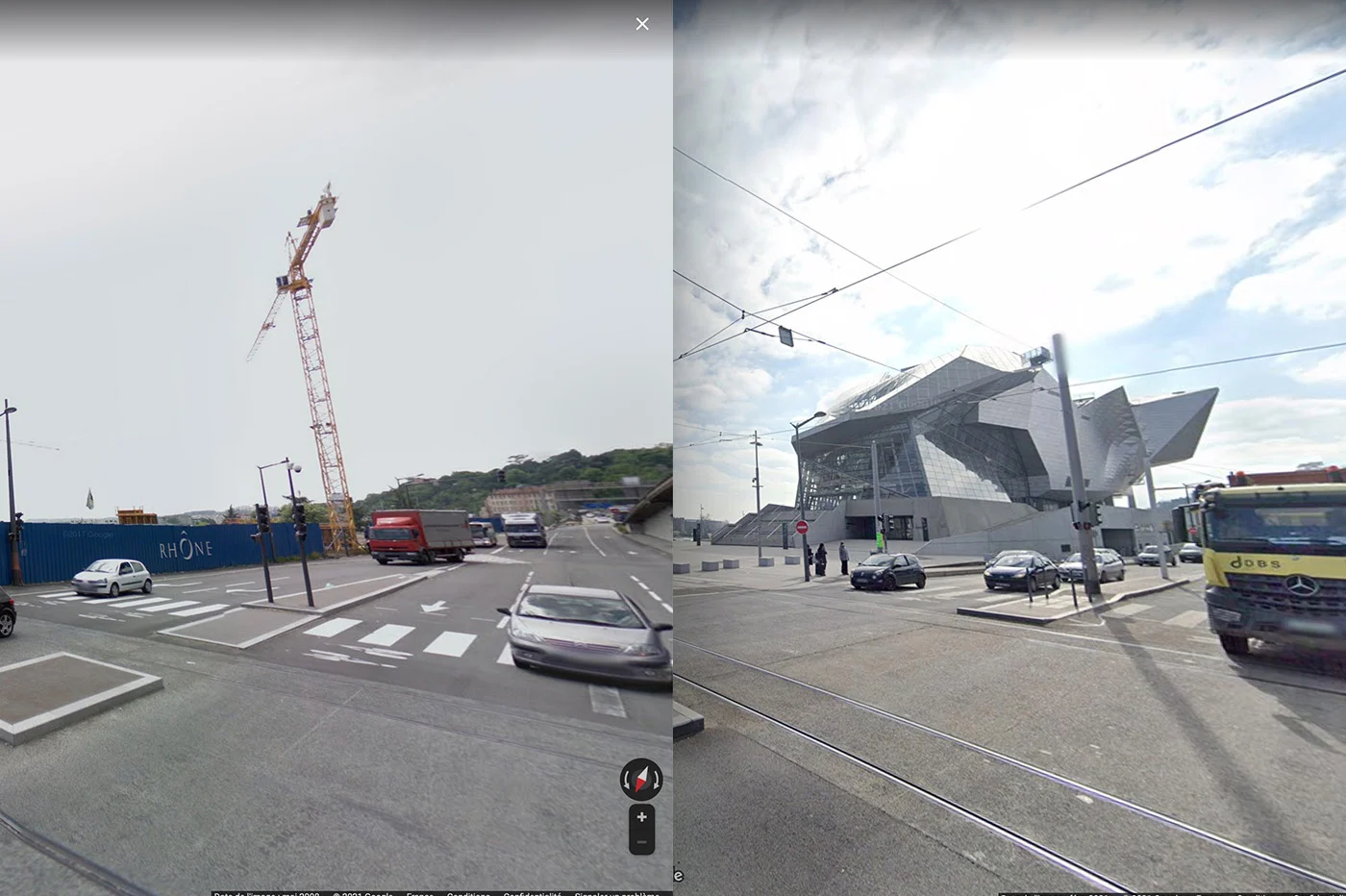iOS 8is finally here, after
iOS 8is finally here, after
downloads more or less long, you have undoubtedly managed to complete the
update, or are in progress. This update brings its share of new features.
But once the update is installed, we don't necessarily know where
to start.
We have therefore decided to offer you a selection of10
new features to test just after installation.
This time, there's no question of rummaging through the menus, these 10
new products are easy to find, easy to use and particularly
practices.
Onward to discovery:
Dynamic notifications
Like before, when we receive an email, SMS, tweet... a little
notification appears at the top of the screen. If it is still possible to press
above to switch to the relevant app, iOS 8 offers a solution
much more practical.
From now on, when a message notification for example appears
the screen, simplypull down a little to see it
unfoldand be able toanswerwithout having to tip
to another app.
Hey Siri
With iOS 8, the iPhone still has a lingering ear, at least
when plugged into a power source. In this case,
launching a 'Hey Siri' allows you to activate the assistant orally and then
ask for what you want.
In passing, let us note that what we say is displayed on the screen as we go along.
measurement and no longer only at the end as before.
Autonomy under the microscope
We are all the same, we only fear one thing: to see it disappear
the iPhone during the day.
To find out why the battery drains so quickly, iOS 8 brings a
new menu that you have to look for in the settings. Thanks to him, we can
know which are the most demanding apps, over the last 24 hours or
even over the last 7 days.
To access it: Settings/General/Use/Using the
battery
New multitasking page
With iOS 7, Apple has partially revised the multitasking page that appears
when you double-click the home button.
In addition to finding and being able to close open apps that
are running in the background, this page is now an opportunity
easily access used contacts
recently.
In the upper part, we see the last contacts used. He is
Also possible to access favorites by scrolling through these contacts.
Practical, right?
Predictive keyboard
Another practical novelty that we will soon no longer be able to do without: the
keyboard.
Without really changing anything to what we have known for a long time, Apple has
added some new features. Thus, on the upper part of the keyboard are displayed
while typing word propositions. Just press one
of them for this word to be inserted.
Over time, the keyboard learns and the propositions are refined in
depending on contacts, context and our writing habits.
And if you don't like it,predictions can be hidden
with a simple swipe up and down.
An ever more complete weather forecast
There is also something new on the weather side.
In addition to the small symbol which is now displayed in the center of
notification, Apple has reworked on the weather app. From now on, the supplier
data is no longer Yahoo, but The Weather Channel. Result the
hourly forecasts are extended to 24 hoursnow and the
Classic forecasts are displayed for the next 9 days.
In addition to this, find data at the bottom of the screen as an index
UV, atmospheric pressure or even wind speed.
Improved search
To access the search window, no change, you must always
swipe from bottom to top on the home screen. Therefore, the search field
Spotlight comes up and that's where things really change.
Obviously and as before, it is possible to go through this to search
an app on your machine, rummage through emails, notes, messages
or reminders. But with iOS 8, the search goes further. We can thus
search for an app on the App Store, a book on iBook, but
also amovie or album in iTunes. Just as
practical, it is possible to find,a restaurant, a pharmacy… and
to switch to Maps to get there. According to the research,
Wikipedia files or even websites can be recommended.
With iOS 8, search becomes a key part of the system that leads to everything
or almost.
iMessage: much more than just messaging
This year, the application is getting up to date. When I say on the page, I
think of the selfie trend. Certainly before we could take a photo with
iMessage and send it afterwards, but it's much simpler
NOW.
By long-pressing the camera at the bottom of the screen, we see
a small round menu opens: at the top the camera, on the right the film.
All that remains is to choose. The front camera is activated by default…
guess why?
Once captured, the film like the photo is immediately sent to the
correspondent, without there being anything to do. This may come as a surprise!
Same principle for audio messages except that you have to press this time
on the small microphone and keep it pressed until the recording is finished. In
sliding upwards, the sending is carried out while it is deleted from a
swipe right
Time-lapse photography
iOS 7 brought burst mode to the iPhone, iOS 8 brings it to him
accelerated mode. In practice this is what we call 'Time
Lapse' that we mentioned inThis item.
Time Lapse is a technique which consists of capturing still images
of a subject or scene at a lower frequency than that at which
we will broadcast them. When we put everything back at normal speed, this gives
an impression of accelerated hence the name chosen by Apple.
Here, it is available with the other photo modes.
Some tips to finish
And we end this first contact with a new pre-installed app
simply namedTips. With its yellow icon in the shape
of electric bulb, Apple intends to regularly include something to help us
better use iOS. As I write this article, there is a small
ten including interactive notifications, iMessage menus, etc.
9 tips are good, butfor those who want more, know
what
our free ebook which should be updated soon
(it's a matter of hours) offers more than 30!
And to go further:
- iOS
8: here are the first widgets, extensions and apps supporting the app
Health available and to come

i-nfo.fr - Official iPhon.fr app
By : Keleops AG