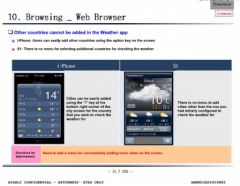macOS Ventura was released at the end of October 2022, for everyone, after months of testing. This new major version of macOS has arrived with many new features (described here). Unfortunately, not all Apple computers can take advantage of this. Let's take stock of the machines that support macOS Ventura and review together what the main changes to the system are with this update.
Who can install macOS Ventura?
Here are the Apple machines that can benefit from macOS Ventura:
- Mac Studio 2022
- MacBook 2017
- Mac Pro 2019
- Mac mini: all models since 2018
- iMac and iMac Pro: all models since 2017
- MacBook Air: all models since 2018
- MacBook Pro: all models since 2017
- And all Macs newer than those on this list
As we saw there, officially, old Macs that support the previous version of macOS, Monterey, cannot install macOS Ventura. It is likely, however, like what we saw for macOS 12, that some developers will offer solutions to deploy macOS Ventura on a machine that is, on paper, not compatible. But it won't be without bugs though.
All the new features of macOS Ventura have beendetailed in our columns. But if some are not the most striking, others deserve the spotlight. Here is our selection of changes that make Ventura a potentially very welcome update to macOS:
- Camera Continuity:use your iPhone as a webcam for your Mac during FaceTime calls for example
- Safari and shared tabs:surf the web together, collaboratively, by sharing certain tabs with colleagues or friends
- Stage Manager :new window management interface, supposed to be more ergonomic and more practical than what older versions of macOS offer
- Apple Notes :new smart folders in Apple's note-taking app
- Watch :new application for time, countdowns and alarm clocks, available on Mac and similar to what iOS offers
- Freeform :new Apple application, allowing you to freely write, draw and paste elements on a sort of large whiteboard. Please note, this application should not be released today, but will arrive later in the year
How to update to macOS Ventura
macOS Ventura tempting you? Is your Mac compatible? Go to your Mac's system settings to download and install macOS Ventura:
- Menu “”
- System Preferences
- Software update
Before starting the procedure, however, we advise you to make a Time Machine backup of your Mac, and/or clone your hard drive, using a third-party app likeGet Backup, For example.
Who among you has updated your Mac to Ventura?

i-nfo.fr - Official iPhon.fr app
By : Keleops AG
Editor-in-chief for iPhon.fr. Pierre is like Indiana Jones, looking for the lost iOS trick. Also a long-time Mac user, Apple devices hold no secrets for him. Contact: pierre[a]iphon.fr.