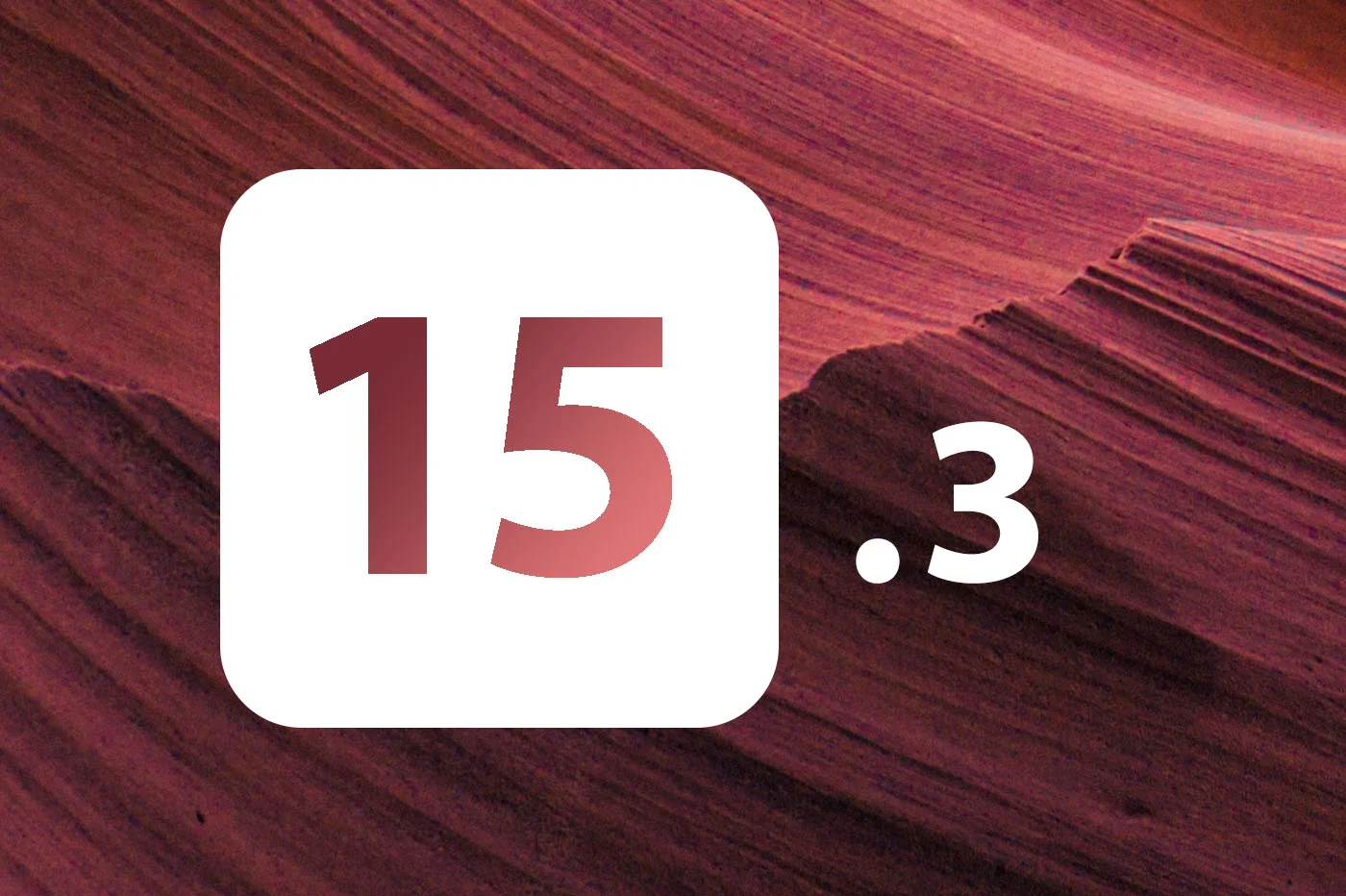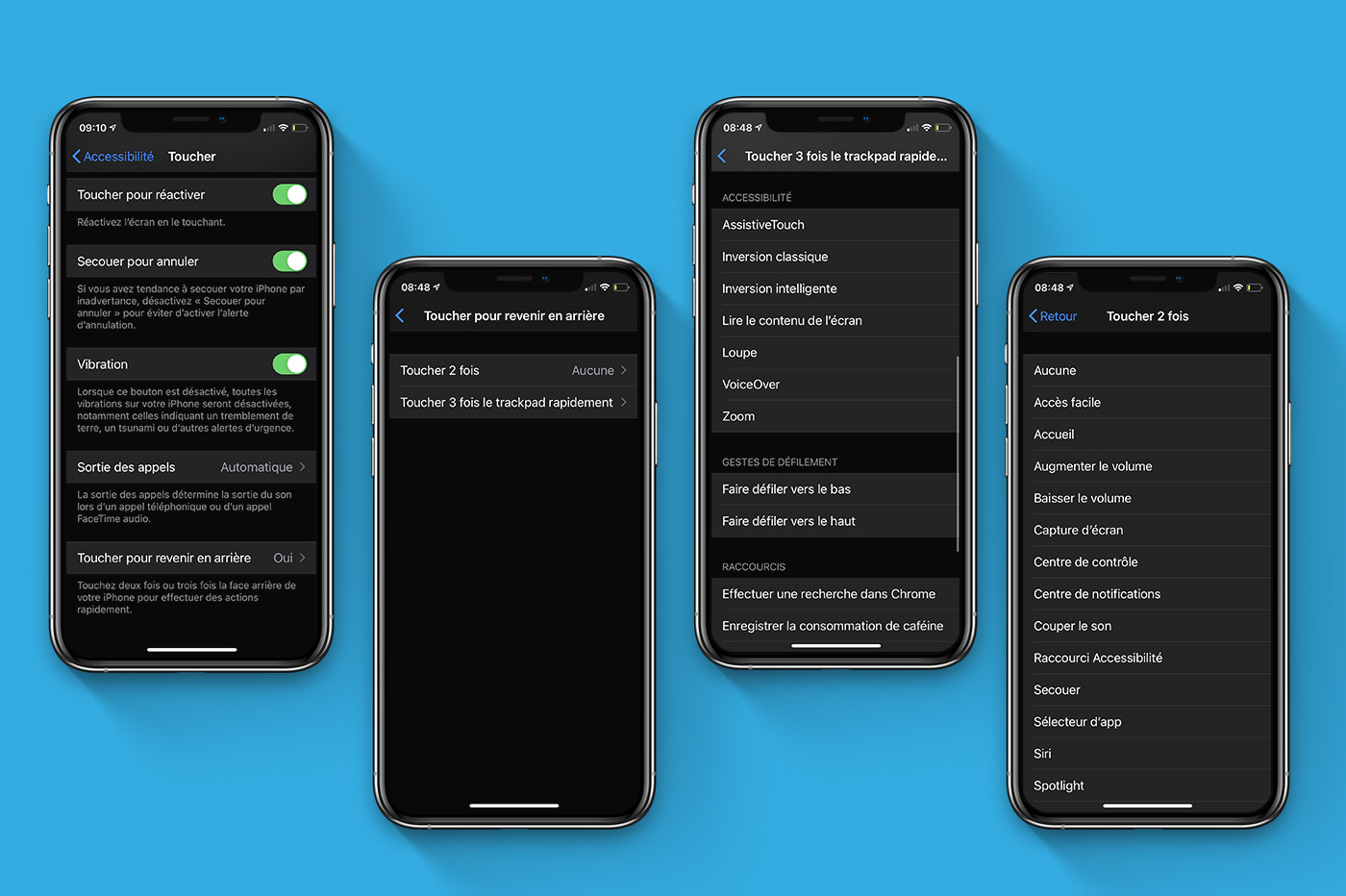iCloud, the cloud seen by Apple has made its
iCloud, the cloud seen by Apple has made its
appeared in your iPhone last week, but you're a little lost.
It doesn't matter, it happens and this post is just here for you
help !
What does iCloud have in store for you, what use will it be for you?
Inour series of iOS 5 tutorials to find
iciI will try to answer all these questions while rereading the
challenge to explain to you how to configure the beast. Here we go and you will see,
soon you will have your head in the clouds:
To summarize and keep it simple, let's talk a little about what
iCloud.
iCloud is a free service offered by Apple which allows you to store
photos, email... on the Apple servers but also to synchronize your
data between your iPhone, iPod touch, iPad, your computer or even with the
siteiCloud.comof which we
Let's talk a little further down.
iCloud also allows you to re-downloadto eternal lifeTHE
applications already purchased on the Appstore.
Before you startlet's talk a little about storage. iCloud is
5 GB free for everyone.
“5GB isn’t much!”, I can hear you from here…Butyour purchases of
music, apps and books as well as your Photo Stream are not supported
account in this free space. Only your emails, documents, contacts
and app data will be backed up. So that gives you a little more leeway.
by regularly sorting emails for example.
To finish with storage if you want to treat yourself to a little more,
here's what you'll have to pay

Let's go back to your iPhone.To activate iCloud, go to
first of all inthe settings menu, who must start smoking
with all the settings you make since iOS5. You will find a
dedicated iCloud section with a nice little cloud that you will click on.
You are now faced with this screen.

Let's start by setting up your iCloud account using your username
Apple. If you have several (a US and a FR for example, it is not a
problem, you can choose one of the two indifferently, (or even create one
a third), it could also be usefulto read
This itemregarding iTunes account sharing within a family for
purchasing apps, they recommend creating another ID for iTunes.

Once this is done9 sectionshand them to you
bras :
- Mail: keep (or not) your emails in the
cloud - Contacts: Your address book effortlessly on
all your ideas - Calendar: no more excuses for missing your
appointment. Put them in the iPad and they will end up directly in
the iPhone or even in the Mac. Practical - Reminders: Reminder is new in iOS5, a
sort of “todo list” which also has its place in the cloud - Bookmarks: Start reading a post on iPhone
and finish it on iPad it is now possible by activating this
option. - Notes: Do you have big fingers? Type your
notes on the mac and they will sync with the iPhone to take them
everywhere - Flux photos: As soon as taken, Immediately sent to the
cloud. It's now easier to share your photos or even
finally save…if you wish - Documents and data: you have the iWork suite
for iOS. Now your documents are transmitted directly between your
machines via the famous cloud - Find my iPhone: No need for you
explain…

Finally by clicking on Storage and backup you will be able to manage your
storage and purchase additional GB. At the bottom of the page is
a backup switch. If enabled, your camera roll,
accounts, documents and settings will be stored in the cloud and restore
of your machine in the event of deletion can be done from the cloud
also. Be careful though because by activating this function, these same
items will no longer be stored on your computer. It's up to you
choose ! You have been warned!
On the web side, the siteiCloud.comallows you
also access your data but from a computer.

Go towww.iCloud.comand enter your
Apple ID and password. Once this is done you can
access your emails, contacts, your calendar and your documents. YOU
You can also find your iPhone.
Finally, before letting you choose what you store, or not on the
Apple servers, please note thatan Internet page allows you to
know the health status of Apple's iCloud servers, it is located
ici.
You are ready, you know the basics of iCloud, there is nothing left
to familiarize yourself with the service.
For those who started last week with the release of iOS 5,
What do you think? Any advice to share?
Find our others
iOS5 tutorials by clicking here.

i-nfo.fr - Official iPhon.fr app
By : Keleops AG