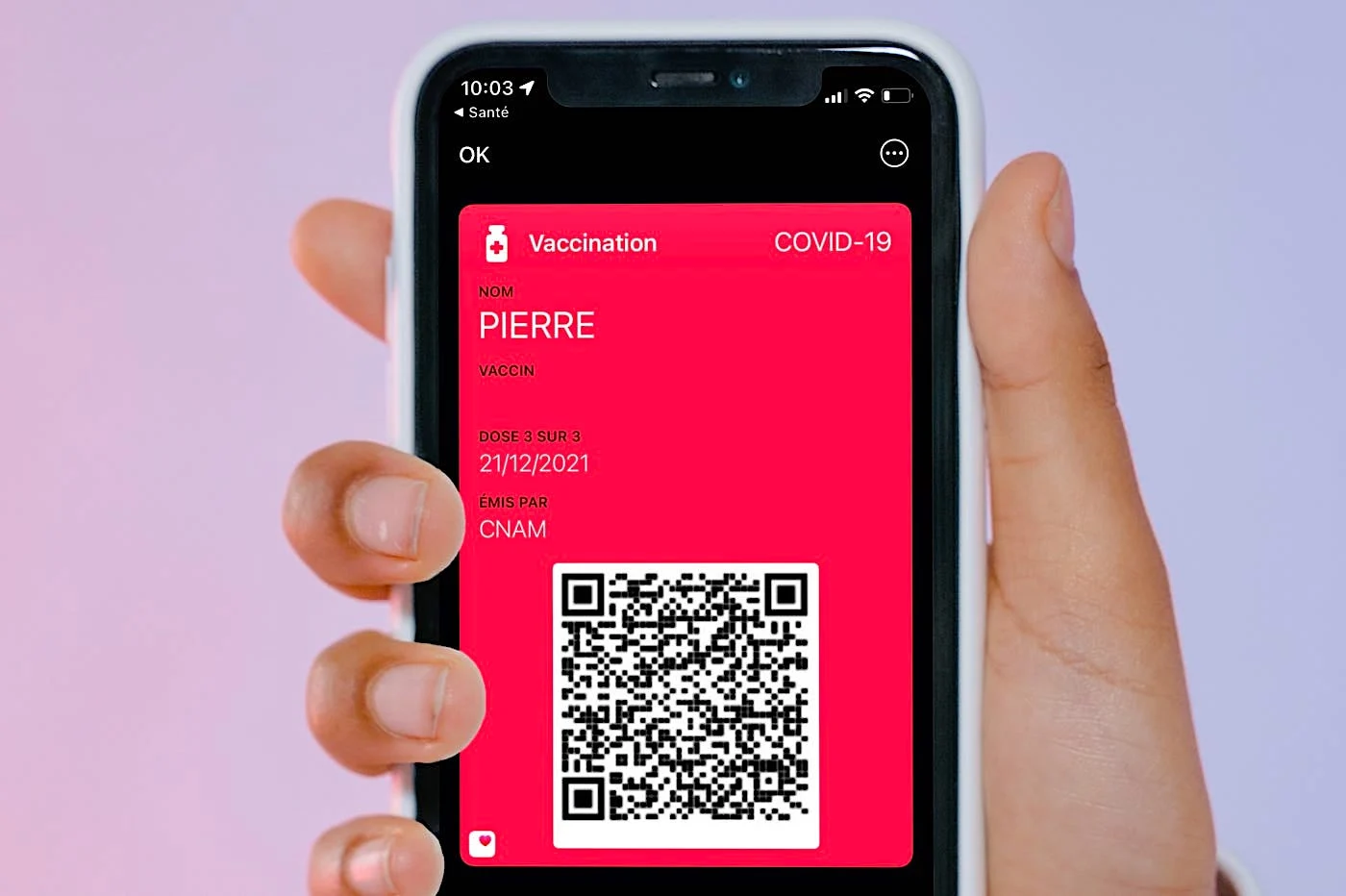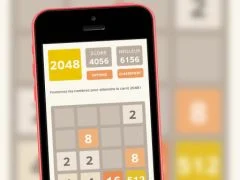The Shortcuts app is definitely one of the most convenient apps on iOS. Useful for creating all kinds of basic automation, it also knows how to make itself an ideal ally to facilitate the change of a parameter, all without Apple highlighting its advantages sufficiently for my taste. For example, did you know that thanks to Shortcuts, you cango from 4G to 5G in a single actionor via a Siri request?
This is possible thanks to the “Set voice and data mode” action. This has an option allowing you tochoose to activate 5G, 4G or 3G as a priority. There's also a 5G Auto setting that lets iOS decide between 4G and 5G depending on the app used and need. Because we must not forget that 5G is energy intensive and therefore has a greater impact on the autonomy of the iPhone or iPad than 4G.
Here is how to create a shortcut to simply decide how your iPhone or iPad connects to the internet on the move.
Create a shortcut to force 5G
Please note, the manipulation only works with iOS 14.5 minimum.
- You must first create a new shortcut using the little “+” at the top right
- Then choose “Add an action”
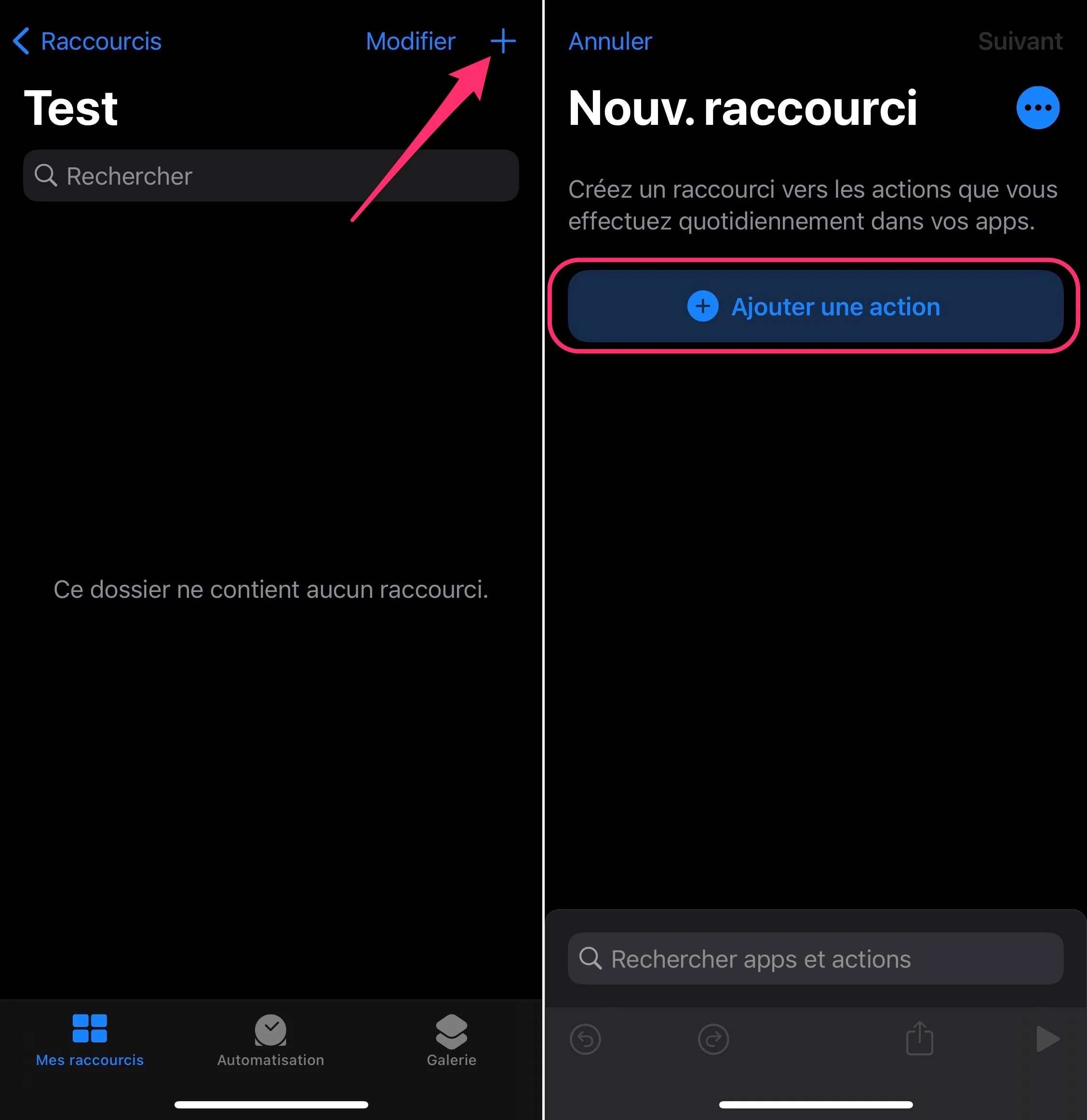
© iPhon.fr
- Find the action “Set voice and data mode” and tap it to add it to the shortcut
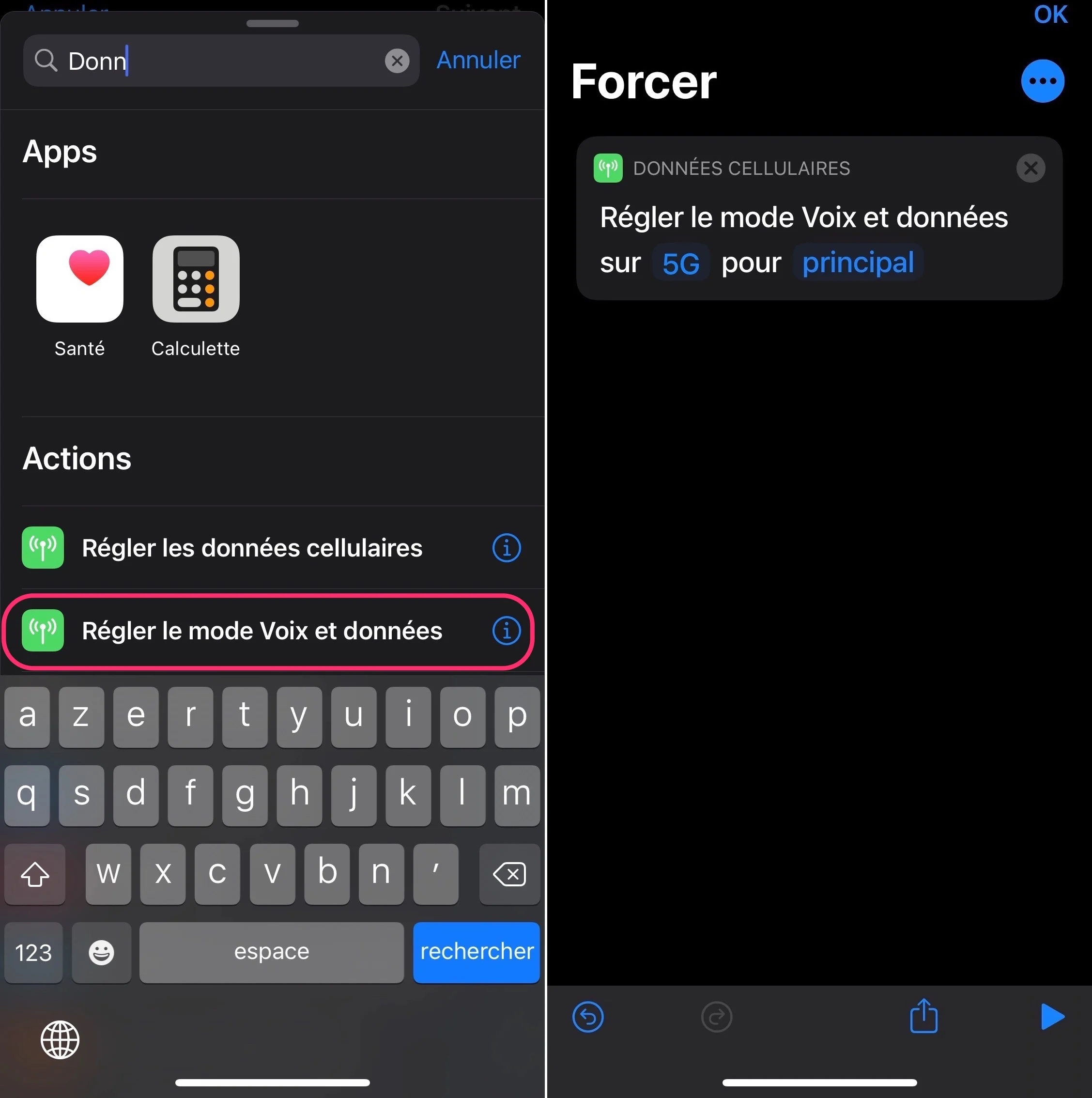
© iPhon.fr
- Press the first blue item between “on” and “for” then choose 5G. If you want to force 3G or 4G, logically choose 3G or 4G
- Leave the second editable element as “main”
- Optional: add a notification to validate the correct functioning of the shortcut. To do this, add an action with the little “+”, look for the “Show notification” action and press it. Then select the pre-filled text and modify it to, for example: “5G activated”. So, each time you launch the shortcut, you will receive a “5G activated” notification ensuring that the procedure has been taken into account.
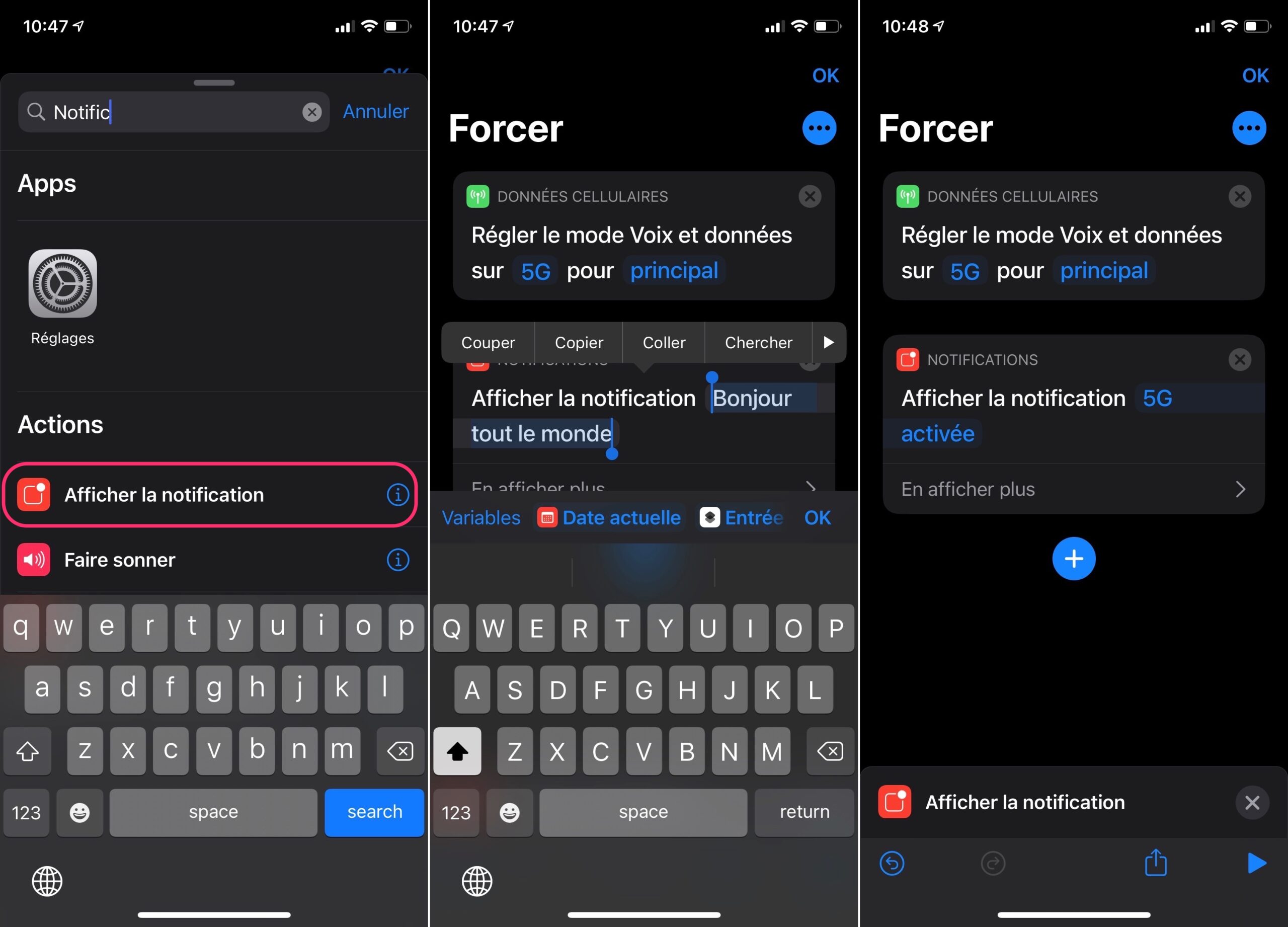
© iPhon.fr
- Click “Next” at the top right to save the shortcut and give it a name
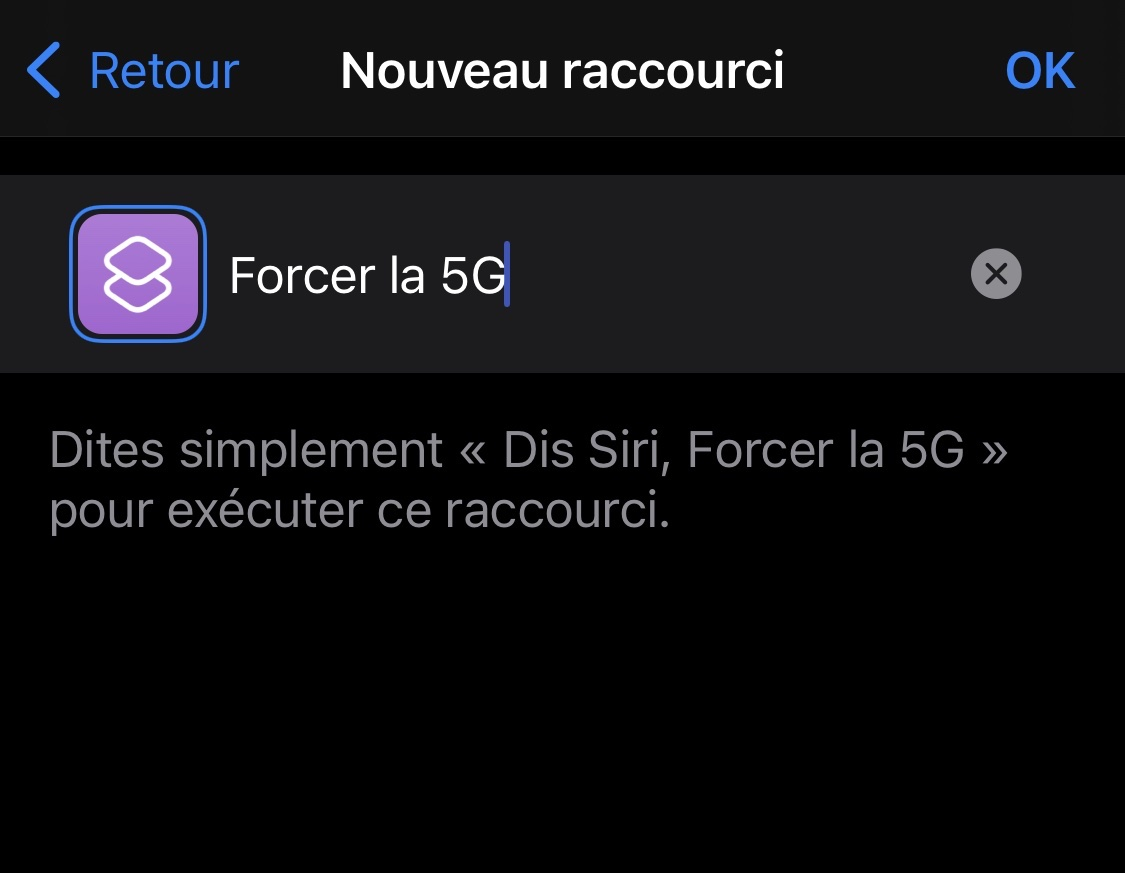
© iPhon.fr
- Return to your shortcut before pressing the three small blue dots at the top right to personalize it in more depth if you want, to modify its icon for example, or save it as an app available on the screen. welcome
This shortcut can be used in several different ways. You can take inspiration from this to make a shortcut forcing 4G. You can also enhance it to create a shortcut offering a choice between 4G and 5G. Additionally, note that in the “Automation” tab of the Shortcuts app, you can configure an automation that can have the effect of launching the “Force 5G” shortcut when opening an app. Not to mention that the shortcut can be triggered using a simple Siri request: “Hey Siri, force 5G”. Siri can indeed launch any of your shortcuts. Just say the title of the desired shortcut. Finally, the “Force 5G” shortcut can also be placed in the Shortcuts widgets of the Today view. Worth seeing!
Remember that 5G is only available onthe most recent iPhones and iPads:
- iPhone: from 12 models
- iPad: Pro 12.9-inch 5th generation and newer, Pro 11-inch 3rd generation and newer, mini 6th generation and newer, Air 5th generation and newer, iPad 10th generation and newer models
And note that without this action in the Shortcuts app, to set the 5G or 4G connection, you must go toSettings > Cellular Data > Options > Voice & Data, which is much less practical.
Editor-in-chief for iPhon.fr. Pierre is like Indiana Jones, looking for the lost iOS trick. Also a long-time Mac user, Apple devices hold no secrets for him. Contact: pierre[a]iphon.fr.