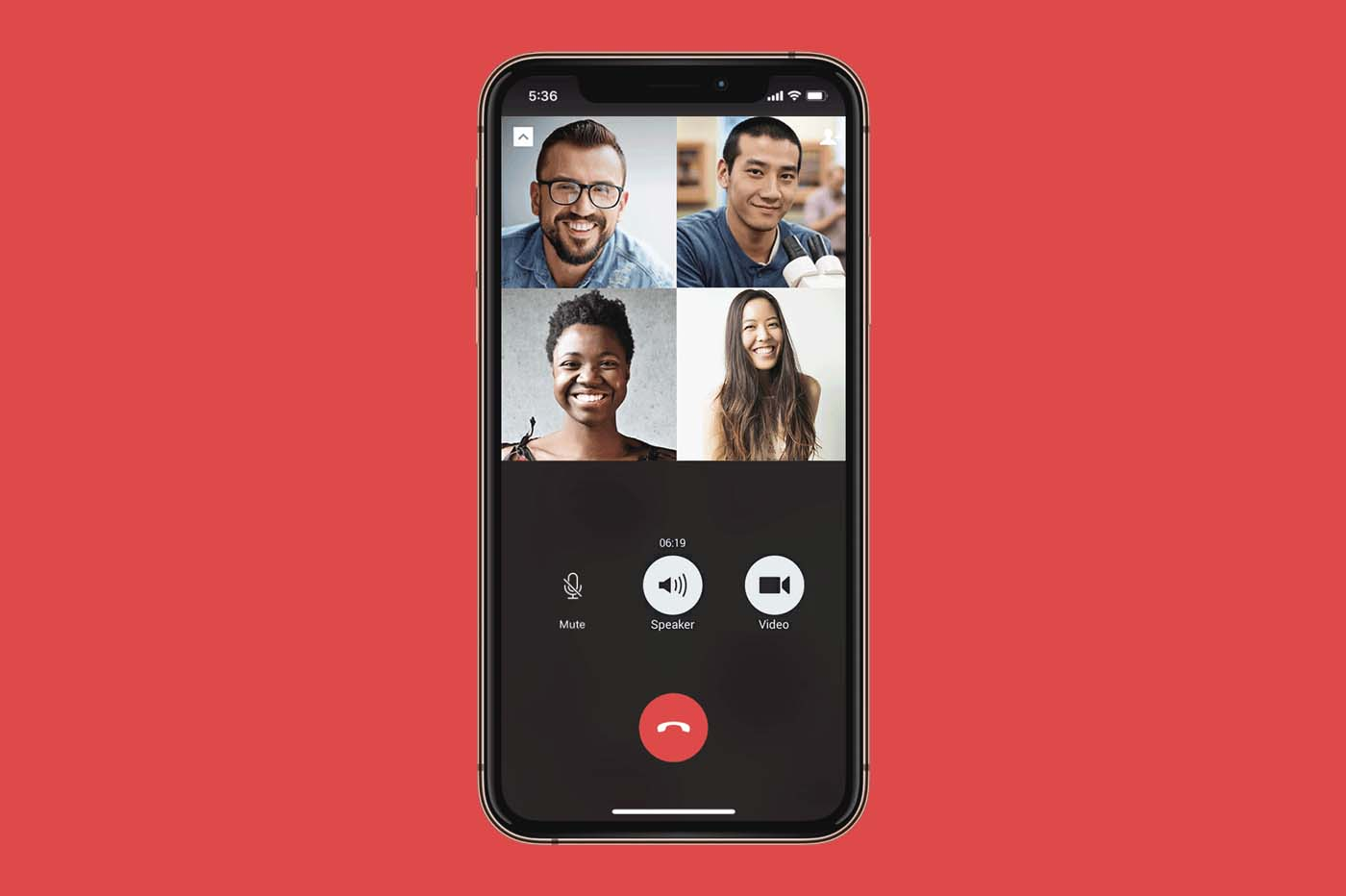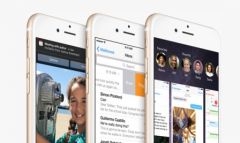 Voilà
Voilà
It's been a few weeks since iOS 8 is in our hands. We have already been able
take advantage of10
new features of iOS 8 to test upon installation on iPhone and iPad. On a
alsodiscovered dozens of Widgets,
extensionsor
of the
third-party keyboards.
But today, we are going to focus on a fewtips and
settings to make iOS 8 easier and adapt it to its own
habits. Photo, music and Siri are on the agenda of the article
jour.
Ahead !
A little stroll in Plans
Even if you use plan regularly, I'm sure that most
of you missed out on this surprising new feature. In
Indeed, when looking for a destination, in certain cases, the app offers
a 'Flyover Tour'.
In other words, this allows you to tour the main buildings of
the city seen from above and in 3D, a bit like traveling in an airplane
just above the city. When the city is eligible, a small banner appears
unfolds at the top of the screen, then just tap on it.
Lyon, Rome, San Francisco or Tokyo can thus be visited. Obviously,
there are others, it's up to you to find them.
Save some space by automatically deleting audio messages
and video
iOS 8 allows you to send small audio and video messages from the app
Message. If they are pleasant to receive, it is often not necessary to
keep them. Better still, it can leave the memory free.
In the settings, it is possible to configure this automatic deletion.
Go to the messages tab and scroll to the bottom of the screen to
find the categories 'Audio Messages' and 'Video Messages'. By clicking on
the 'Expire' button you can then choose to see the messages disappear
after 2 minutes or never.
Hide a purchase
With the advent of family sharing, we may want to hide
some of his purchases.
To get there, simply go to the App Store app and click
on the 'Updates' tab. At the very top is the purchases button which allows
to access the list of all apps linked to the account, whether they are
present or not on the machine. A simple swipe to the left on the name
of an app allows the 'Hide' button to appear.
For this to work, Family Sharing must be enabled.
Obviously, the hidden app can still be downloaded from the App Store. For
make a hidden app appear again, it's through iTunes on Mac or PC
that we will have to pass
Find Safari tabs from one machine to another
This year Apple's Leit Motiv is to allow us to move from a
machine to another without worry. In Safari, this translates to the possibility
to find your open tabs.
In the mobile version, show the tab view and scroll the screen to
the bottom. At the very bottom is the list of machines and the tabs open on
each of them. All that's left to do is click!
Reply to a message from the home screen
When you receive a message that appears on the home screen, it is not
now no longer necessary to unlock the iPhone then go to
the app to respond. A simple swipe allows you to reveal a
answer button and switch to a second screen which allows you to send the
answer.
Practical, right?
Delete recent contacts from multitasking
Now, when you press the iPhone home button twice, you
is found on the multitasking page which also displays a contact section
at the top of the screen. For one reason or another, we may prefer that the
contacts are no longer displayed.
For those looking to get rid of this option: start
by going to the settings then choosing the entry 'Mails, contact, calendar',
go down the page and finally click on 'In app selector'. Two
options allow you to display or not favorites and/or contacts
recent.
Film in 1080 pixels at 60 frames per second on iPhone 6
By default, Apple has decided to activate the 30 frames per second option
probably to avoid taking up too much space. However, the iPhone 6 and
the iPhone 6 Plus are capable of doing better.
To do this, simply go to the settings then to Photos and
camera. Then scroll down the screen until you come across
The switch records at 60 FPS.
The next video will be in 60 frames per second!
Find recognized music with Siri
As you may know, Siri can now recognize a piece of
music, just ask: “Siri, what is this song?” ,
but once the answer is given, it disappears...
Fortunately, it is possible to find it. To do this, it is enough to
go to the iTunes Store app and click on the 3 at the top right
small lines which display in addition to the wish list, a 'More' tab
in which you will find everything that Siri has recognized for you!
Photo: adjust exposure
iOS 8 brought with it a little detail that photo enthusiasts don't
will not fail to appreciate.
Previously, in the photo app, tapping on the screen allowed you to adjust
focus and exposure with just one click. This is still the case with iOS 8 except
that by sliding back on the screen right next to the little sun that appears
on the screen, it is now possible to independently adjust the exposure.
Practical, right?
And here are 5 new iOS 8 tips, we will be sure to share some
more with you very quickly, in the meantime, do not hesitate to
to consult :
Everything you need to know about iOS 8in these articles
dont :
Test and discover what's new in iOS 8
- Edit: iOS 8,
this update which is only just beginning! - THE
10 new features of iOS 8 to test upon installation on iPhone and iPad - Discover
more than 30 widgets for iPhone and iPad under iOS 8! - iOS Inventory
8: more than 30 extensions listed, to enrich the use of the iPhone
and iPad
iOS 8: List of apps using fingerprint recognition on
l’iPhone- The first
Health/Healthkit compatible apps have arrived: here are 13 of them! - iOS 8
: first widgets, extensions and apps supporting the Health app
available - List
third-party iOS 8 keyboards available on the App Store - iOS 8 :
here are the first games to benefit from the “Metal” layer - THEbest widgets
iphone et iPad
In practice
- Practical iOS
8: master the autonomy of the iPhone and iPad - install, manage and
remove widgets - Dossier
practical: configure and use iOS 8 extensions - This is how
install a third-party keyboard under iOS 8: SwiftKey example
(free) - In
practical: Everything you need to know about iOS 8 Time Lapse - iOS 8 :
use the Health app to count steps, distances and floors, without
accessory or third-party app - New iOS
8: 1 minute to create your emergency medical form, and how to access it
! - iOS
8: Use of fingerprint recognition in third-party apps,
the example of 1Password - iCloud
Drive has arrived on iOS, it deserves some explanation
And of course:

i-nfo.fr - Official iPhon.fr app
By : Keleops AG