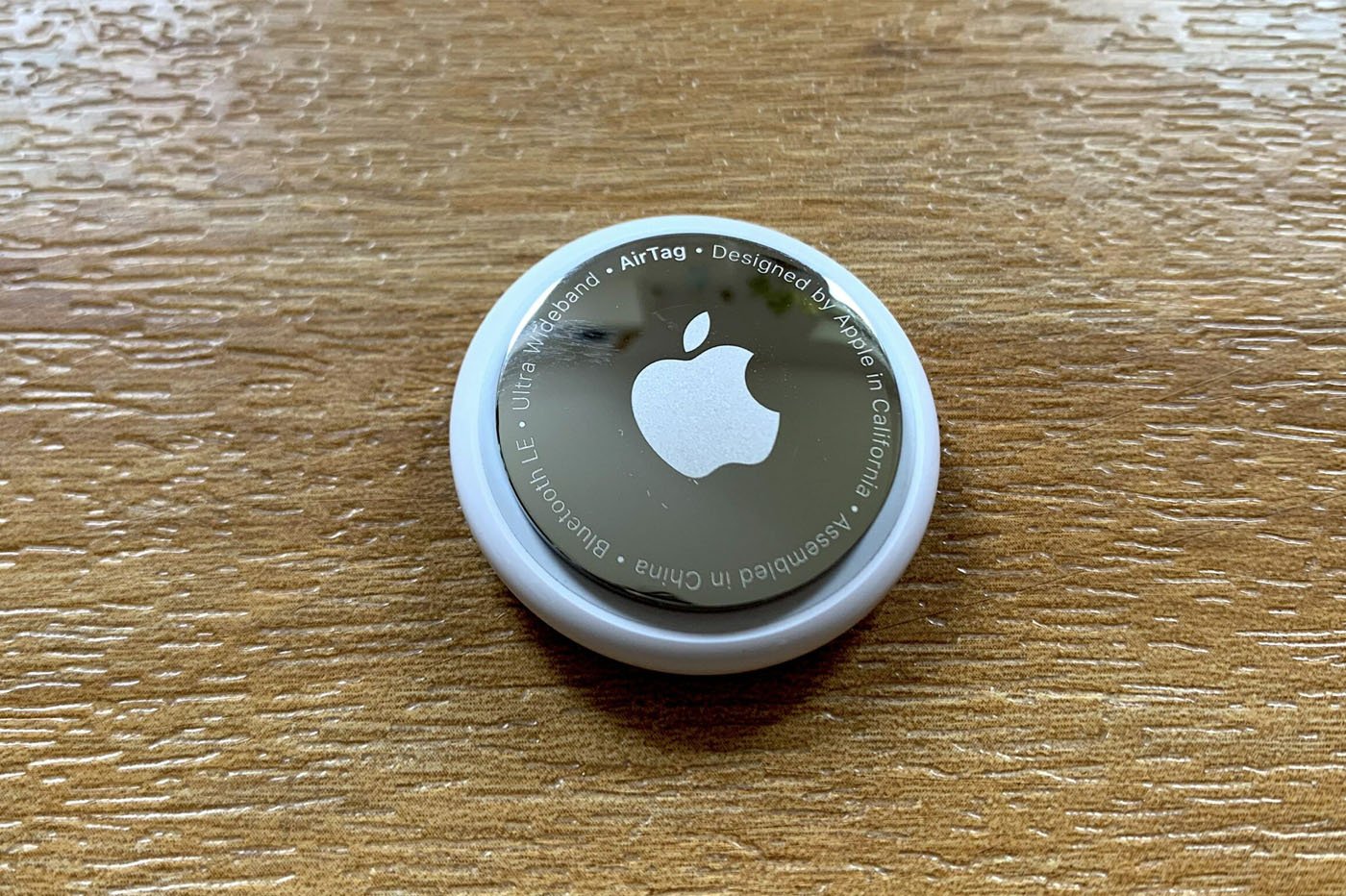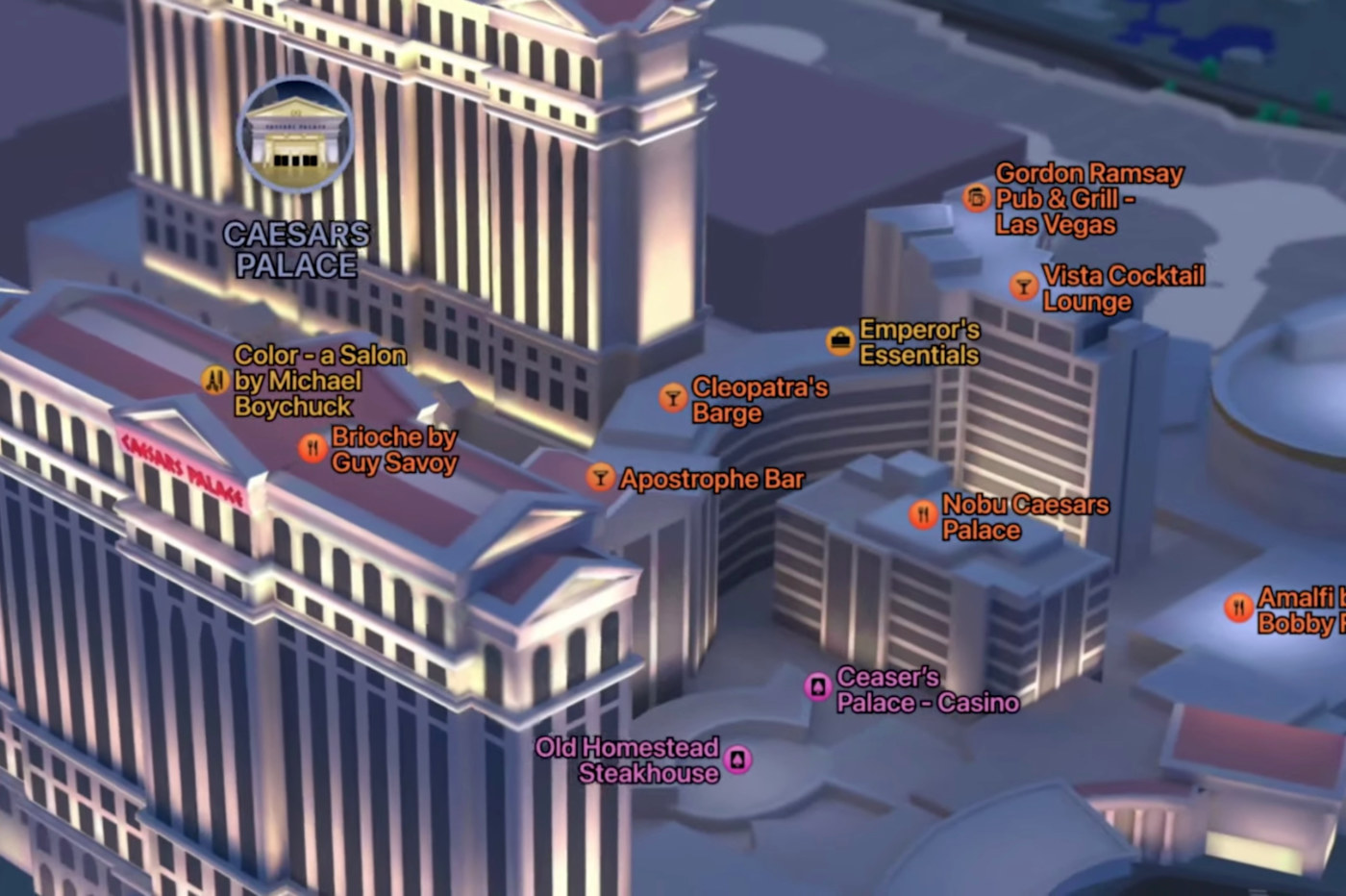The Apple Watch can
The Apple Watch can
beprotected by a codeallowing you to block access to
data when not worn on the wrist. Apple has thought about simplifying the
life of watch users also equipped with iPhone, with the implementation
place d’a
function detailed here to unlock the Apple Watch automatically
via l’iPhone.
Similarly, watch and Mac owners can
unlock the computer automatically by approaching the Mac with the
wrist watch! As part ofour more than 400 files
and tutorials to be found here, here is how to activate this function
practical :
System requirements
Material conditions:
First of all, you should know that all owners of Apple Watch and
Macs can't necessarily take advantage of it. Certain conditions are to
respect, particularly with regard to the recency of the computer. The functionality
therefore requires:
- watchOS 3installed on the watch
- a Mac dating back tomi-2013or more recent
- macOS Sierrainstalled on the Mac, ormacOS high
Sierraif used with an Apple Watch Series 3
To check if a Mac supports auto unlock with
Apple Watch, hold down the “Option” (alt) key and select the
“Apple” menu? at the top left of the menu bar, then choose
"System Information". There, select “Wi-Fi” in the sidebar under
"Network", then find "Auto Unlock" on the right side.
If it says "Managed" next to it, the Mac is
compatible.
Software requirements:
You must ensure that your iCloud account is set up with
dual-factor identification, which replaces validation
in two steps.
To check if this setting in question is activated, on your iPhone, go to
go to “Settings”, then to the iCloud account at the top and choose “Word
password and security". There, check the mention "Two-person identification
factors". It should be marked "enabled" on the right.
If this is not the case, to set up dual identification
postman, follow the Apple tutorialavailable here. If before,
it was the two-step validation that was used, here is how to do it
move on toidentification with
double factor.
Set up
Once both Mac/Apple Watch devices are set up
place, here are the steps to follow to take advantage of unlocking the
first by the second:
- EnableBluetoothetWi-Fion the
Mac - Having connected thesame accountiCloud on the Mac and on
l’Apple Watch
To check or configure the iCloud ID, on the Mac, simply
click on the Apple menu (?) at the top left of the menu bar, then
on “System Preferences” and finally on “iCloud”.
For the watch, go to the iPhone in the Apple Watch app, in the tab
“General” then “Apple ID”.
- The Apple Watch must also beparameterizedfor one
unlocking bycode
To check or configure the code, go to the Apple Watch app on
the iPhone, then on the “Code” tab.
There you have it, this should be enough to set up the functionality of
Automatic unlocking of the Mac by detection of the nearby Apple Watch.
If this still doesn't work, check that the Mac is not using the
internet connection sharing.
Who regularly uses this function?
To learn more aboutl’Apple
Watch, do not hesitate to consult the links below, as well asour dedicated site:
- L’Apple
Watch disassembled: larger battery, water resistance and photos
Pokémon GO details on Apple Watch and Pokémon bracelet release date
Plus
The astonishing water expulsion system of the Apple Watch patented by
Apple
Video: the iPhone 7 and Apple Watch Series 2 tested underwater, it resists
GOOD !- 8 stations
Apple Watch charging from 15 to 45 euros

i-nfo.fr - Official iPhon.fr app
By : Keleops AG
Editor-in-chief for iPhon.fr. Pierre is like Indiana Jones, looking for the lost iOS trick. Also a long-time Mac user, Apple devices hold no secrets for him. Contact: pierre[a]iphon.fr.