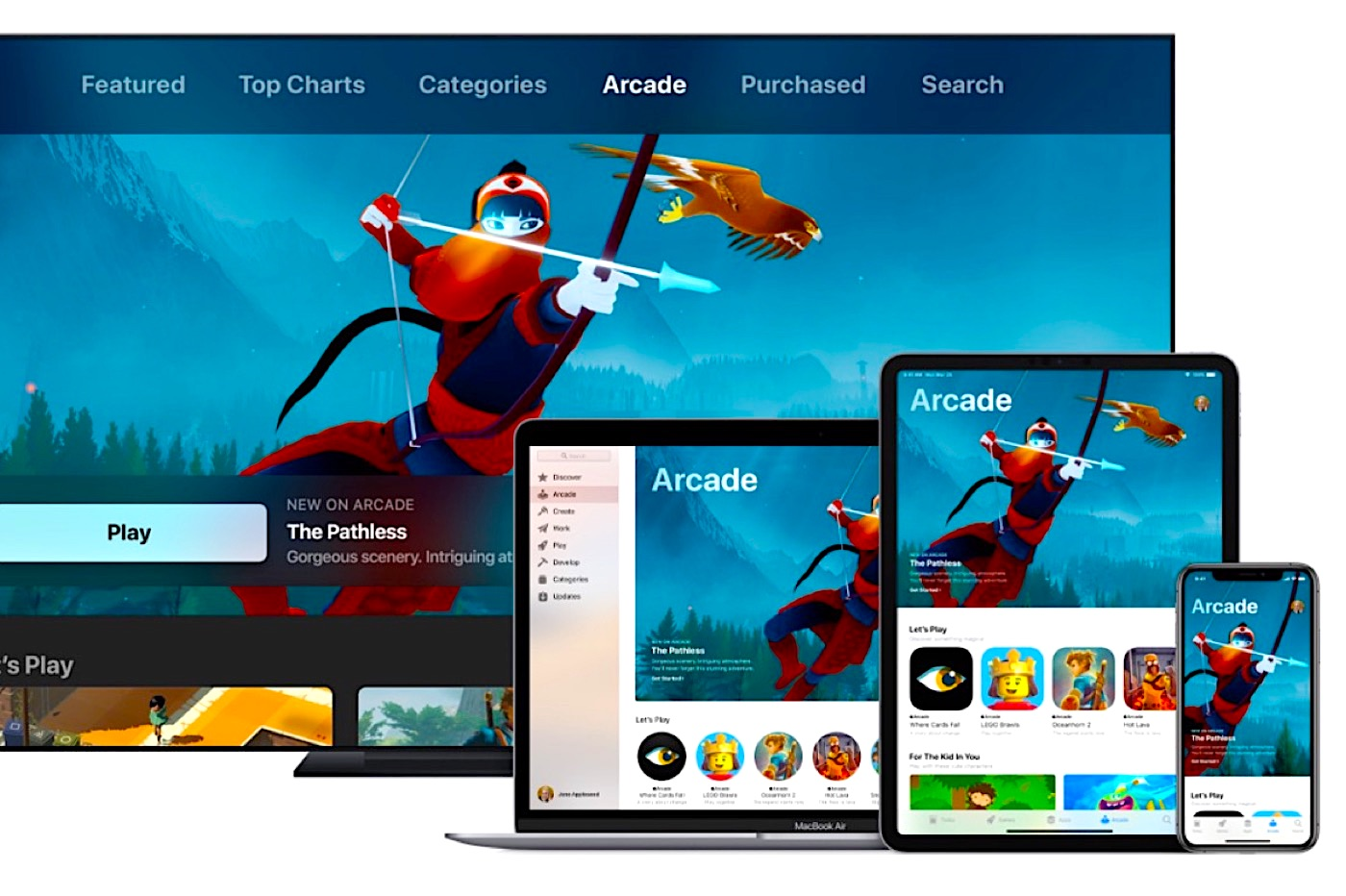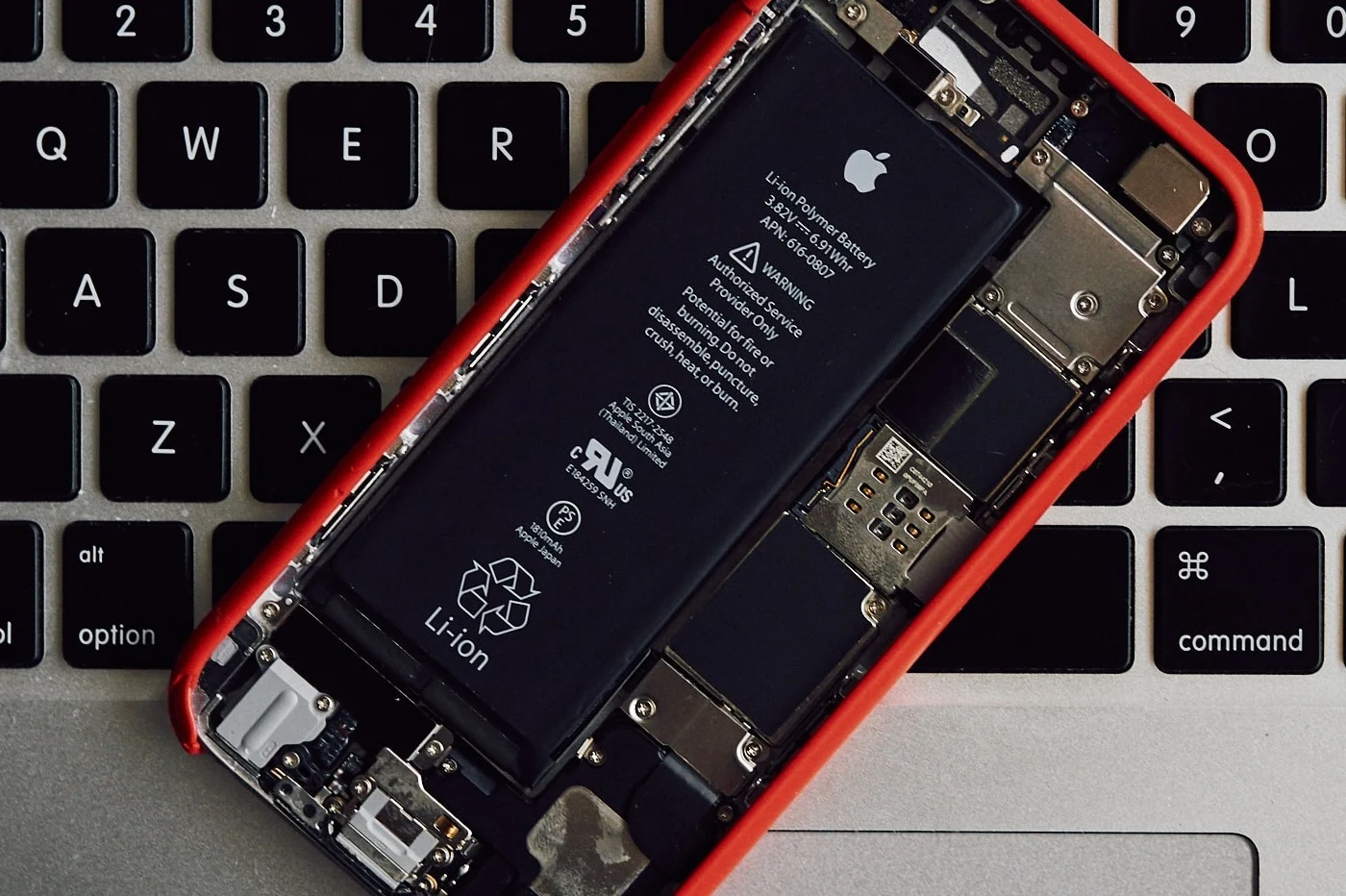Updated August 17, 2022: The third-party Beta Profile site is no longer available as of August 2022. We recommend using the siteApple Firmwaresinstead. See further details on this subject further down in the article.
Apple allows all users to preview new versions of its software, iOS, iPadOS, but also macOS, tvOS and even watchOS. However, it is not necessarily easy for everyone to understand how to install iOS in beta version on their iPhone. Here is our guide that will allow you to become an iOS beta tester in no time.And thus discover the new features of iOS 16 before their time!
Clarification regarding iPadOS: this tutorial is valid for iOS, but it is applicable in the same way for iPadOS.
What to know before becoming a beta tester
Beta: be careful
Please note, we do not recommend installing a beta version of iOS or iPadOS on your main iPhone or iPad. Any beta version is aversion test,that is to say, it potentially presents major malfunctions and risks for your data. This is something to know before installing a beta version of an OS on one of your machines: it is not uncommon to end up with an unusable iPhone following an update to a beta version of iOS .
Essential backup
This is why we advise you, before starting the procedure to install iOS beta version, to make a backup of your iPhone. To do this, two choices are available to you. You can either save a backup on your Mac, in wired mode by connecting the iPhone to the computer via a Lightning-USB cable, or make a backup on iCloud. For this second solution, go to the iPhone settings, press the iCloud identifier at the top, then pressiCloud > iCloud Backup,before turning on the “iCloud Backup” switch.
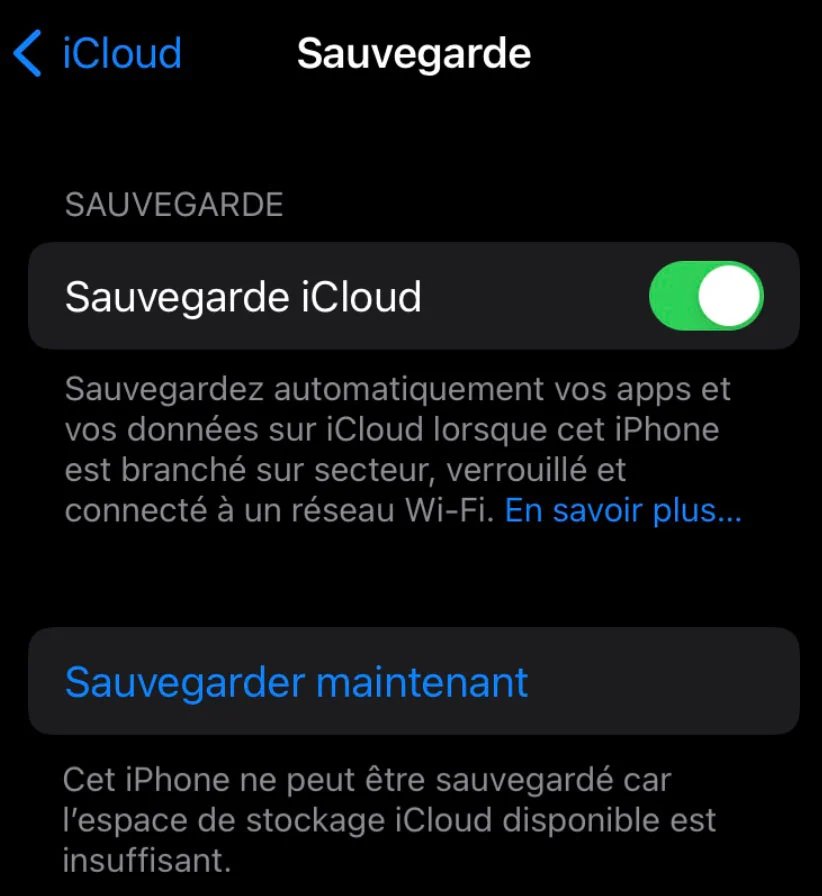
© iPhon.fr
Compatibility
Last point to take into account when considering installing a beta version of iOS or iPadOS: the age of your machine. It regularly happens that new versions of iOS or iPadOS are only compatible with recent iPhones and iPads. If you are interested in a beta of a new major version of iOS or iPadOS, then don't forget to check if your tablet or mobile actually supports the update.
For iOS and iPadOS 16, see in particular:
How to become an iOS 16 beta tester
There are two types of beta versions offered by Apple for its software:public betaand thebeta developers.Public betas can be installed by anyone. They always appear after developer betas, which, as the name suggests, are normally only intended for app developers. But without necessarily being a programmer or coder of iOS applications, know that you can still install an iOS developers beta. We explain to you below how to do it,
Tester for public betas
To become a public beta tester, you must register withbeta test programhere at Apple. Those who have already tested earlier beta versions of iOS normally do not need to re-register every year. They simply need to identify themselves with the account used the previous times.
Tester for beta developers
To join the Developer Beta Program, you must be an application developer and have joined the programApple Developer. It is therefore not given to everyone. But you should know that there are websites on the internet allowing you to retrieve beta testing profiles to install on your iPhone and allowing you to access the beta versions of iOS for developers, without being a developer and registered with Apple. The website we use in the editorial office is as follows:betaprofiles.com. We detail below the procedure to follow to retrieve a test profile on your iPhone from this link.
ATTENTION :by using these types of websites, you expose yourself tosecurity vulnerabilities. Indeed, nothing ensures that the profiles made available here to everyone are safe for your machines. Additionally, this is an alternate path not supported or recommended by Apple. If your iPhone encounters problems after installing a test profile found elsewhere than at Apple, you will have difficulty getting help from the Californian's after-sales service. These dangers must therefore be taken into consideration.
For our part, we always recommend, if you are not a developer, to remain patient and wait for the release of the first public beta.
Install the beta tester profile on your iPhone
For public betas
- Go tobeta.apple.com/profilefrom your iPhone, via the Safari app
- Download the beta tester profile for the desired iOS version
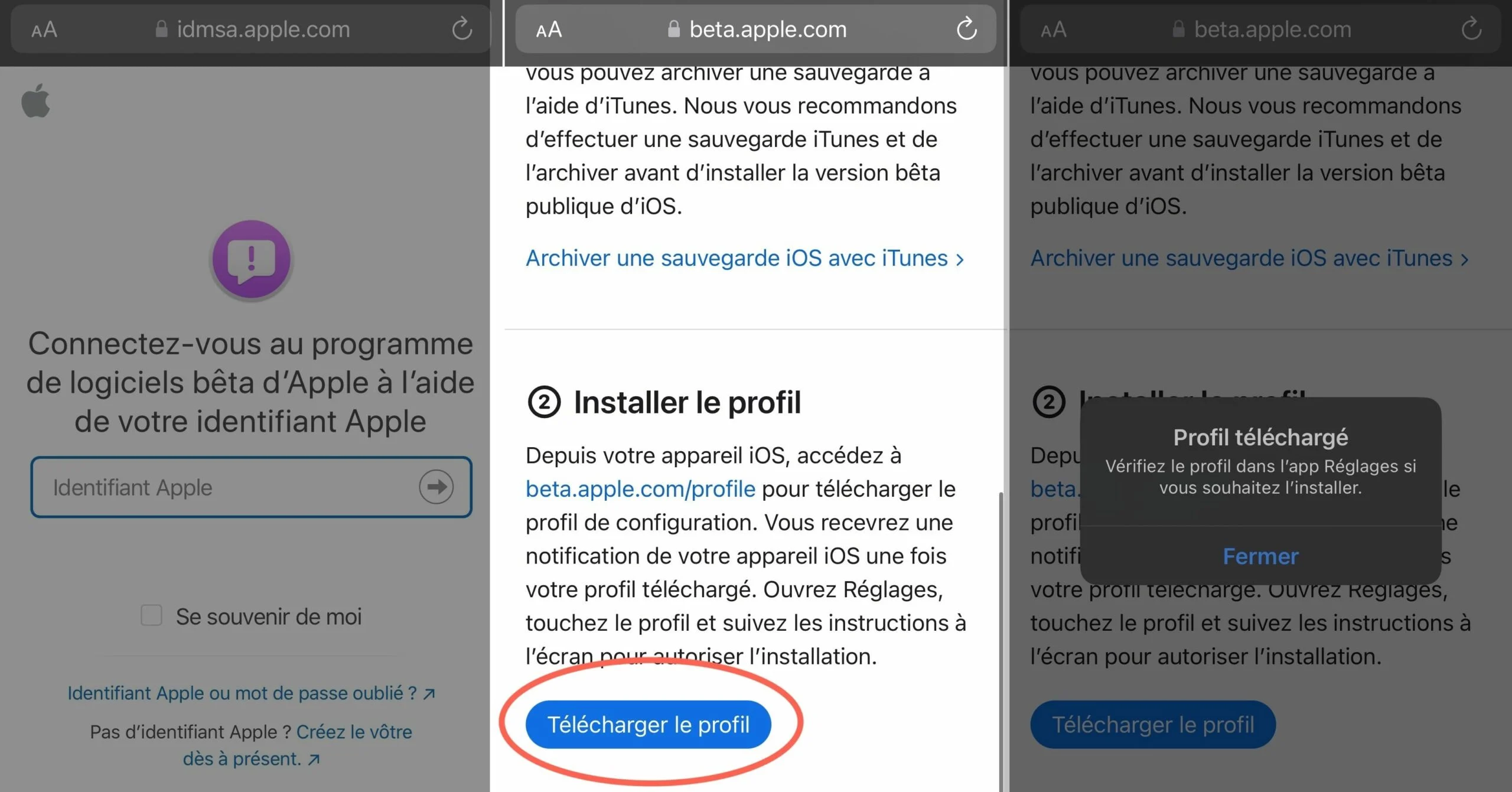
© iPhon.fr
For developer beta versions
By being a developer and registered with Apple under the Developer Program, the profile isretrieve here. Otherwise, you have to go through third-party sites that allow you to install beta versions for Apple software developers, without being registered in the Developer Program. As stated above, these are unsavory alternatives. Use at your own risk. We recommend the siteBeta Profile, until it closed in August 2022. Since then, we have used the siteApple Firmwares. There are others. In any case, here is the procedure to follow to download a developer test profile via one of these sites. The procedure is more or less the same, regardless of the site chosen:
- Visit one of these sites via Safari on your iPhone or iPad
- For the desired OS version, choose “Download” and confirm the operation
- Allow download
Update to iOS Beta
Once the profile has been downloaded from the Apple site or elsewhere:
- Go toSettings > General > VPN and device management
- Your profile should appear under “Downloaded profile”
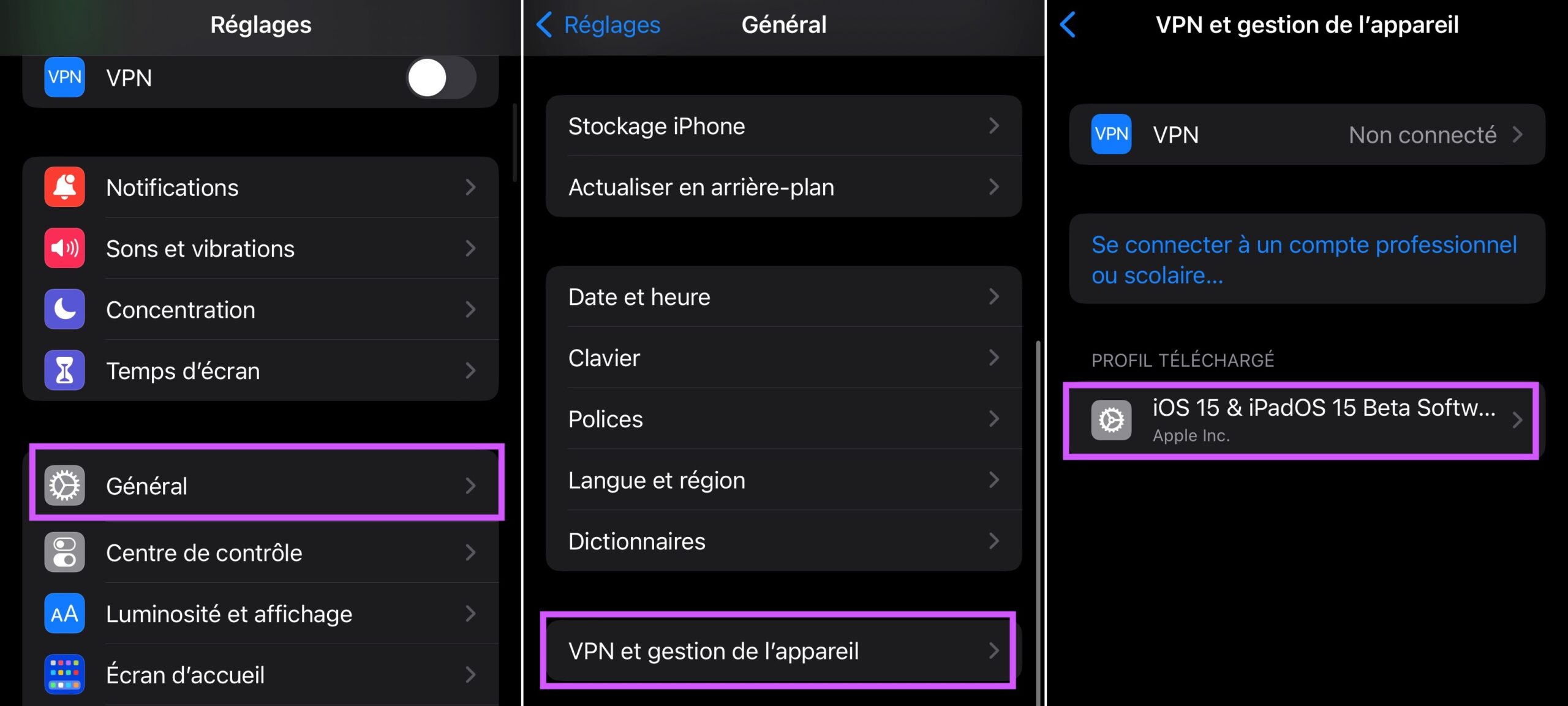
© iPhon.fr
- Tap the profile to install it
- Choose “Install” at the top right, enter the confidential code and accept the conditions
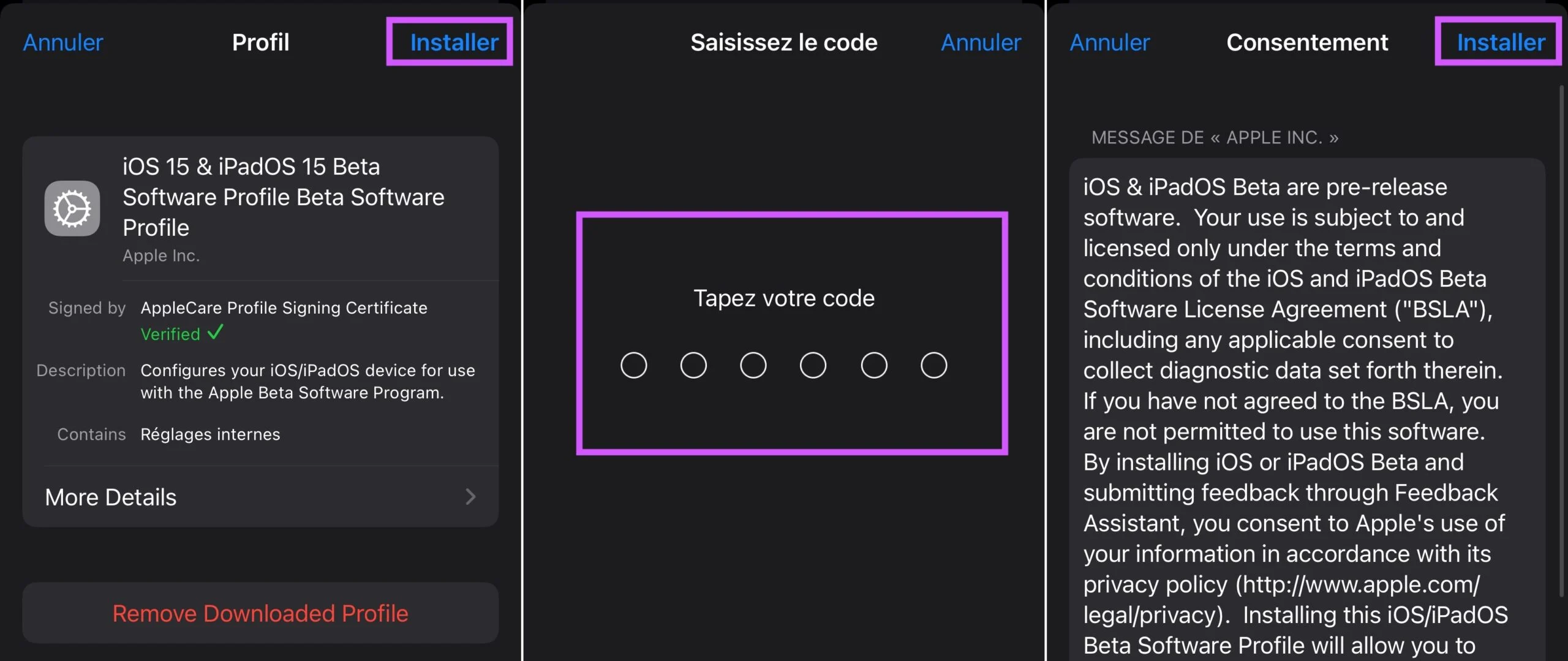
© iPhon.fr
- Confirm one last time by pressing “Install”
The system then alerts you that restarting the machine is necessary to take the changes into account. Do “Restart”.
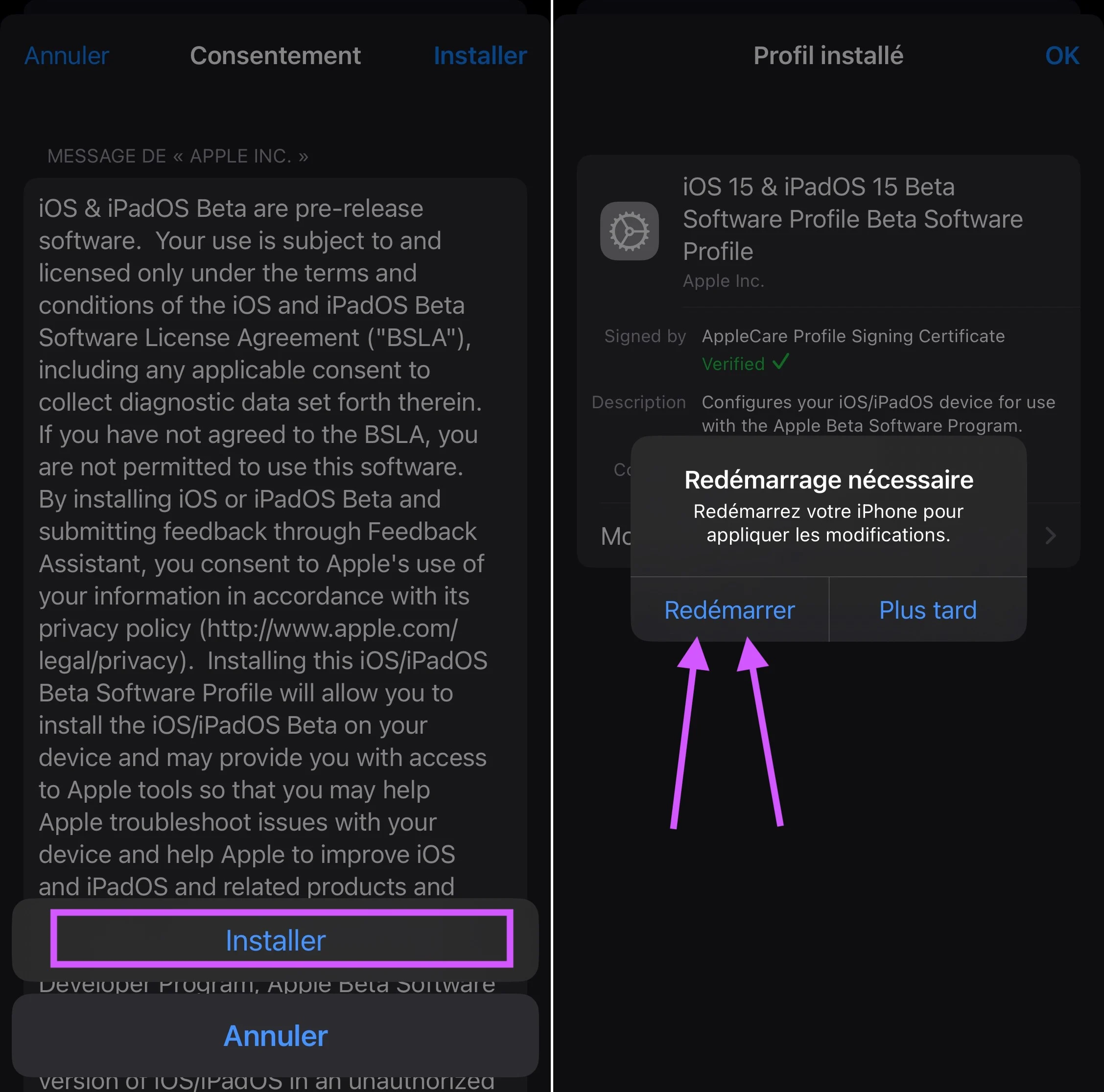
© iPhon.fr
Once the iPhone returns after a few seconds, follow the steps below:
- Go toSettings > General > Software Update
- There you should see the beta version currently available as part of the beta testing program you joined.

© iPhon.fr
Whether for a public beta version or a developer beta version, once the corresponding profile is installed in the settings of your iPhone, you will be alerted as soon as a new beta version of iOS is published by Apple. So you can install each beta update like a new classic version of iOS.
Be careful though:If you are registered to beta test iOS 16, you will be notified for each new minor version of iOS 16. But for iOS 17, you will need to download a new profile specific to this version once available. A profile is only valid for a major version of iOS. We therefore often find ourselves with two different beta test profiles, one for each major version of iOS: iOS 15 and iOS 16, as seen in the image below.
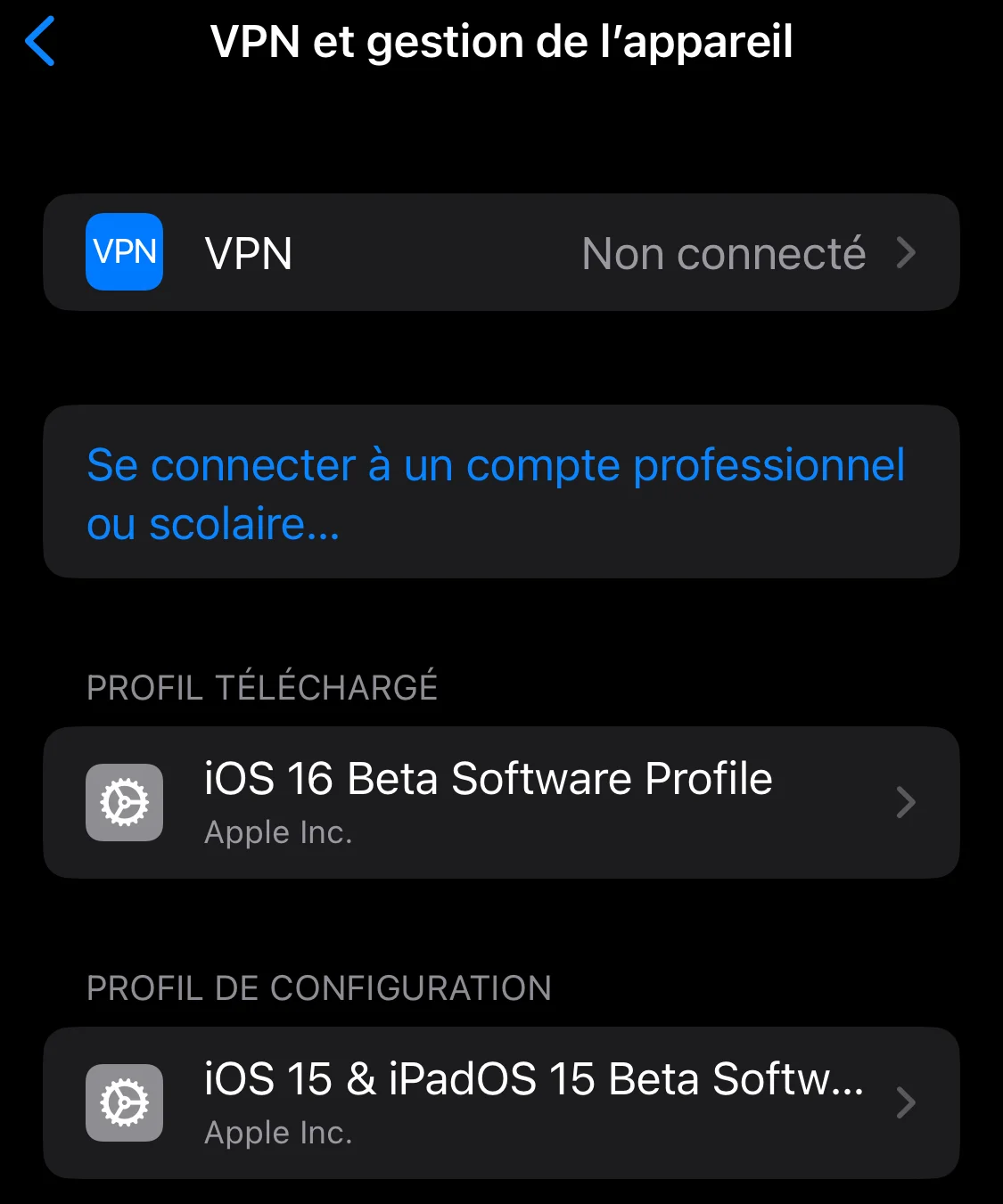
© iPhon.fr
What if no beta updates appear despite installing a beta profile?
In general, everything works fine for these beta updates. But it may happen that a beta version is not offered after installing the profile.
In this case, we invite you to double-check that the beta profile is correctly installed. To do this, go to RSettings > General > VPN and device managementand check the presence of the profile in the “Configuration profile” paragraph.
If the profile is not displayed despite downloading it, force close the “Settings” application and relaunch there.
Finally, the last solution is to try downloading and installing a profile again.
What if I no longer want to be a beta tester?
You can exit the public or developer beta testing program at any time, andin a very simple way. Simply delete the beta tester profile installed on your machine:
How do I exit the iOS beta testing program?
- Go to the “Settings” app
- Then inGeneral > VPN and device management
- Tap the beta test profile
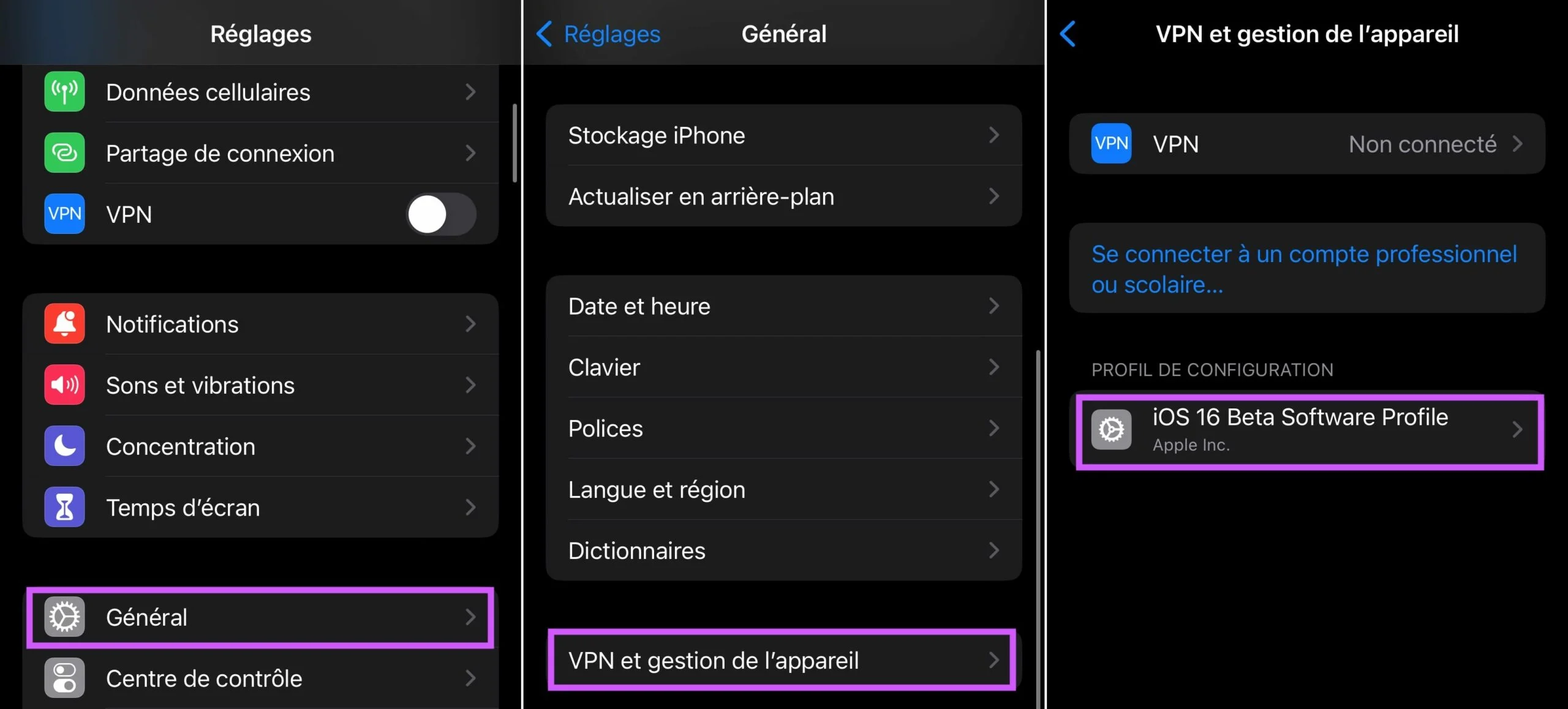
© iPhon.fr
- Tap “Remove Profile”
- Enter your confidential code and confirm the operation by choosing “Delete”
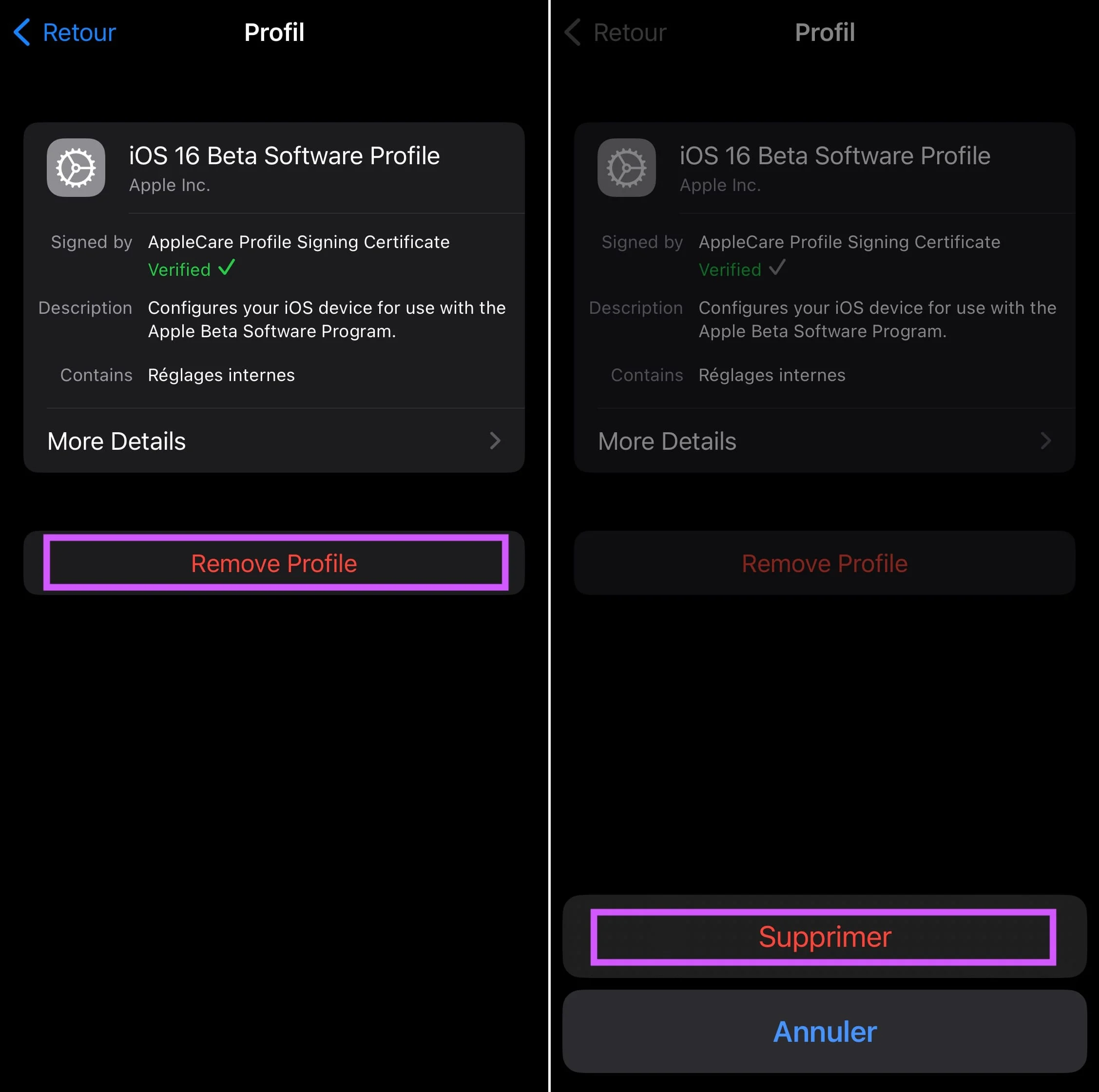
© iPhon.fr
The device restarts to apply the changes.
Namely:If you are testing different beta versions of iOS at the same time, then you have two different beta tester profiles installed on your machine. You must delete each of the two profiles in the manner described above so that Apple completely stops offering you updates to beta versions of iOS.
Otherwise, you should know that if you exit the iOS beta testing program, after restarting, your iPhone will still run under the last beta version that you tested. You'll be able to get the final classic releases feed when Apple releases a new iOS update for everyone.
Find more information on uninstalling a beta versionat Apple.
And there you have it, you know everything about iOS beta testing at Apple. Please note that for iPadOS, the procedures described here are almost identical. For macOS, watchOS and tvOS, you can also use this base, the specifics depending on the type of platform used are not that numerous.
Finally, for aoverview of what’s new in iOS 16, new features that you can now test under iOS 16 beta, don't missour list of all the changes brought by the update.

i-nfo.fr - Official iPhon.fr app
By : Keleops AG

![[Edit: the winners] 5 OSO support (ex Exomount) offered on iPhon.fr (and support on sale this weekend)](https://cline.one/tech/ignace/public/Grobubu2/0512/.oso-1_s.jpg)