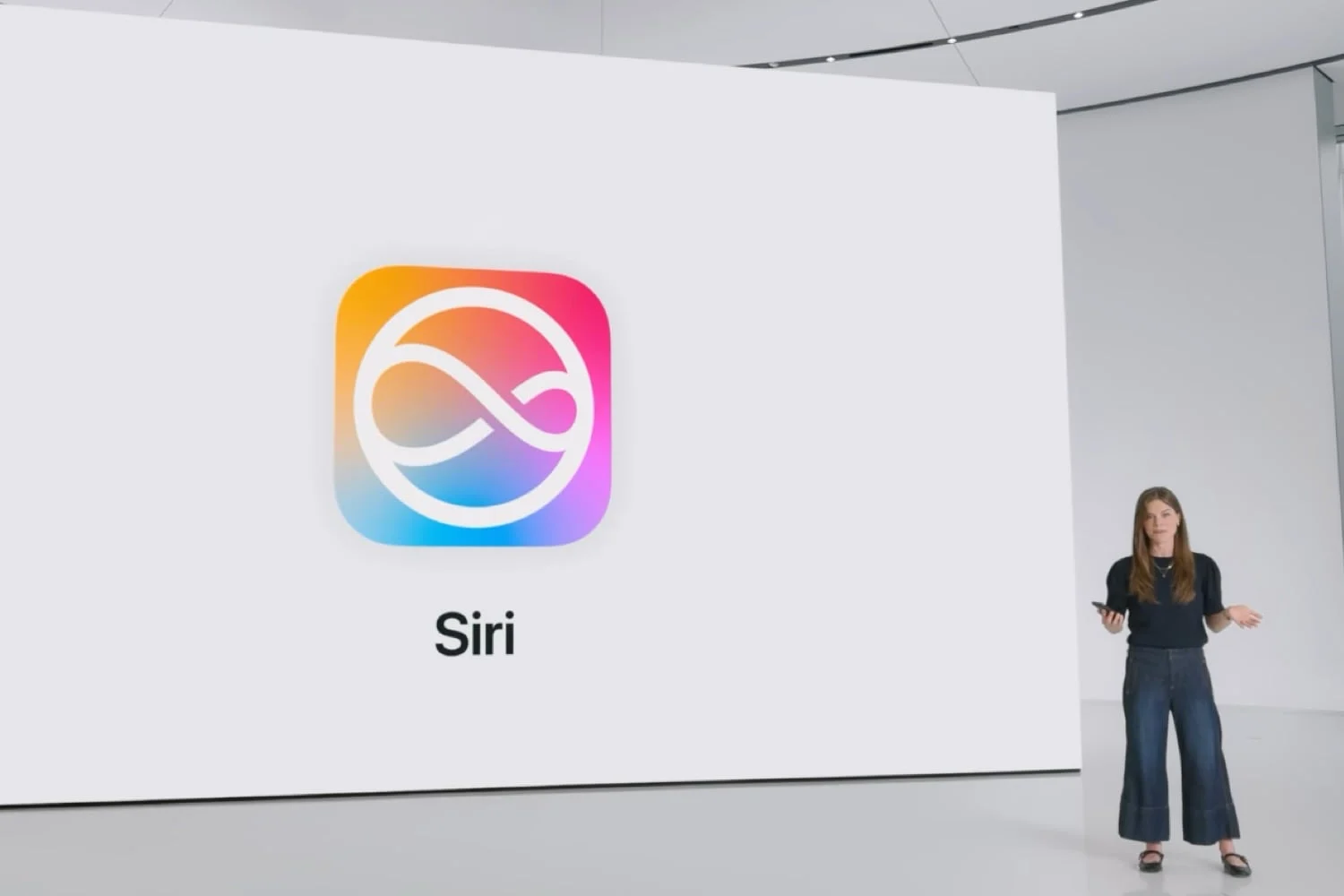During the WWDC conference in early June 2022, Apple announced the arrival in the fall of the same year of the following new OS: iOS 16, iPadOS 16, tvOS 16, watchOS 9 and macOS Ventura. Let's focus on the first two in this article which aims to summarize all the new features they bring.
Remember that iOS 16 has been available since September 2022 and iPadOS 16 has been available since October 2022. These two systems cannot be installed on any iPhone or iPad, see the following articles to find out if your machine will be able to benefit from them :
Also read:
- iOS 16 is available: how to install it and with what new features?
- iOS and iPadOS 16.1: how to update and what are the changes?
- macOS Ventura: all the new features and new features
- watchOS 9 features: list of all the new features
- All the new features of tvOS 16, HomePodOS 16 and CarPlayOS 16
What's new for iOS 16 and iPadOS 16?
- Battery and % remaining:an old option is back, that of displaying the remaining battery percentage on the screen. See you inSettings > Batteryand activate “Battery percentage” to enjoy it
- Advanced support for console controllers:you can connect Nintendo Switch Joy-Con and Pro-Controller controllers via Bluetooth to your iPhone, iPad or even Apple TV to comfortably play your favorite titles. For Joy-Con, it is possible to play with both controllers, or with only one of the two
- Customizable lock screen:the locked screen can be personalized extensively, wallpaper, font and even widgets
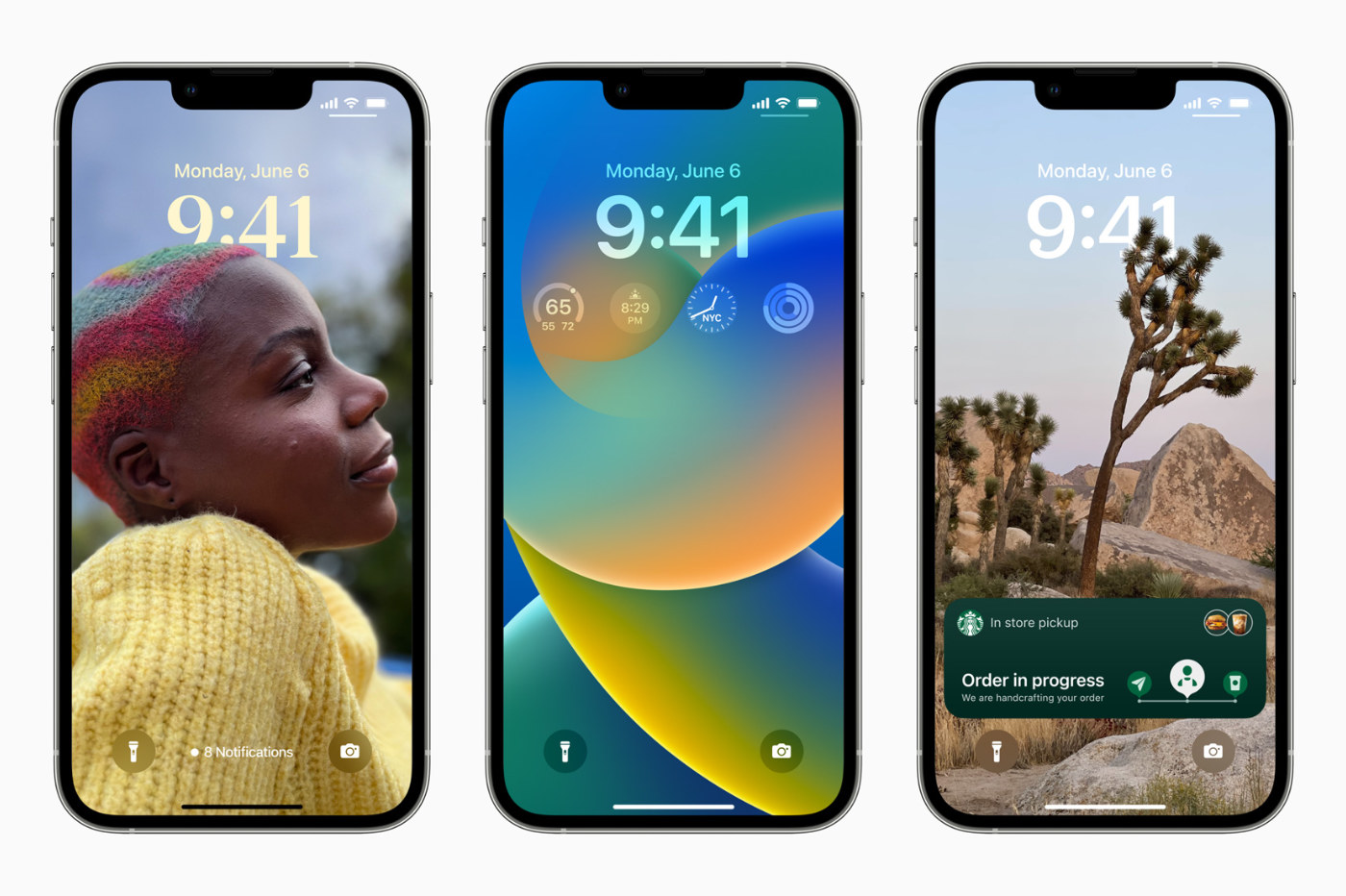
© Apple
- Code Wi-Fi visible :display in text and copy the Wi-Fi code of the network you are connected to with a single tap in settings
- Clean up your Wi-Fi settings:in Settings > Wi-Fi, select “Modify” to remove certain networks from the list of Wi-Fi networks known to your iPhone if necessary.
- Stage Manager (iPadOS only):new window manager, aiming to facilitate multitasking on iPad (and macOS, Stage Manager also arriving under Ventura). It groups app windows into groups that can be configured according to your preferences

© Apple
- Managing duplicate contacts:the Contacts application detects duplicates and offers to merge them to clean up your contact list
- Improved support for external displays (iPadOS only):iPads equipped with Apple silicon chips support an external display with a resolution of up to 6K
- Face ID in landscape mode:unlocking the iPhone or iPad can be done in landscape mode in addition to portrait mode
- Haptic feedback for native keyboard:a new option in the keyboard settings allows you to activate haptic feedback. It's about feeling a small vibration for each letter written on the keyboard. To activate it, go toSettings > Sounds and vibrations > Keyboard feedbackand activate “Vibration”
- New Spotlight shortcut:more direct access to Spotlight, which can now be opened from the first page of the home screen, with a tap on the page bar
- Lock screen and notifications:notifications are now displayed at the bottom of the lock screen and grouped into a smaller space to make room for new home screen widgets
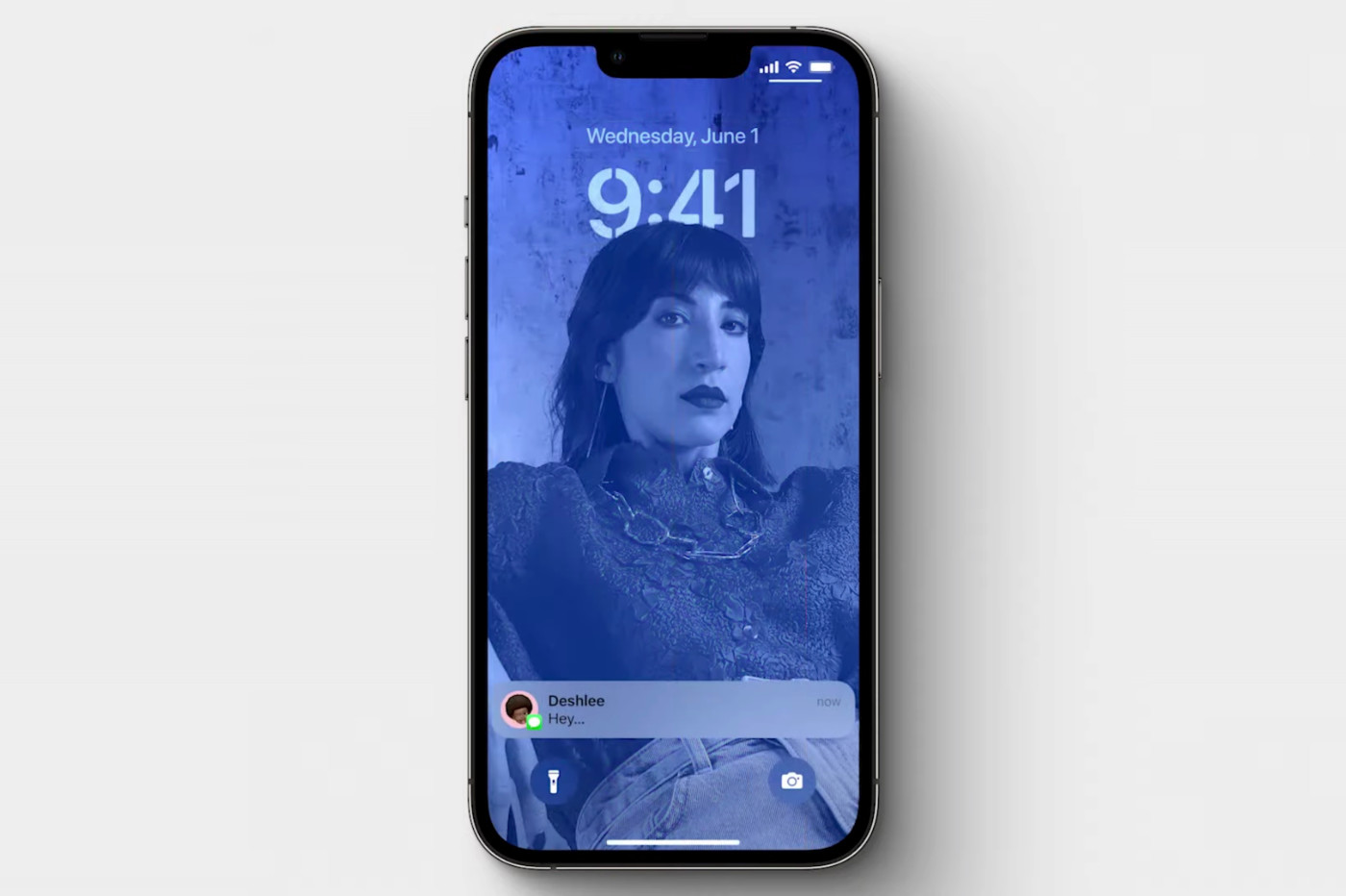
© Apple
- Nearby Interaction :this new tool for developers allows new functionalities for third-party applications and services underlying the possibility of launching actions in the real world following the approach of an iPhone. Imagine, for example, entering a room in a museum with music playing after detecting your iPhone and therefore your presence.
- AirPods and Beats settings:A new settings section for AirPods and Beats headphones is available in the Settings app, under your Apple account ID. you can find the Spatial Audio settings there, among other parameters
- Unbridled RAM usage (iPadOS only):under iPadOS 15, applications could only take advantage of a maximum of 12 GB of RAM, even if the machine contained more. In iPadOS 16, apps can take full advantage of 16GB of RAM
- iPhone as your Mac's webcam (iOS only):Continuity Camera is this new feature that allows you to use your iPhone's camera as your Mac's webcam, wirelessly. Requires macOS Ventura.See the details here
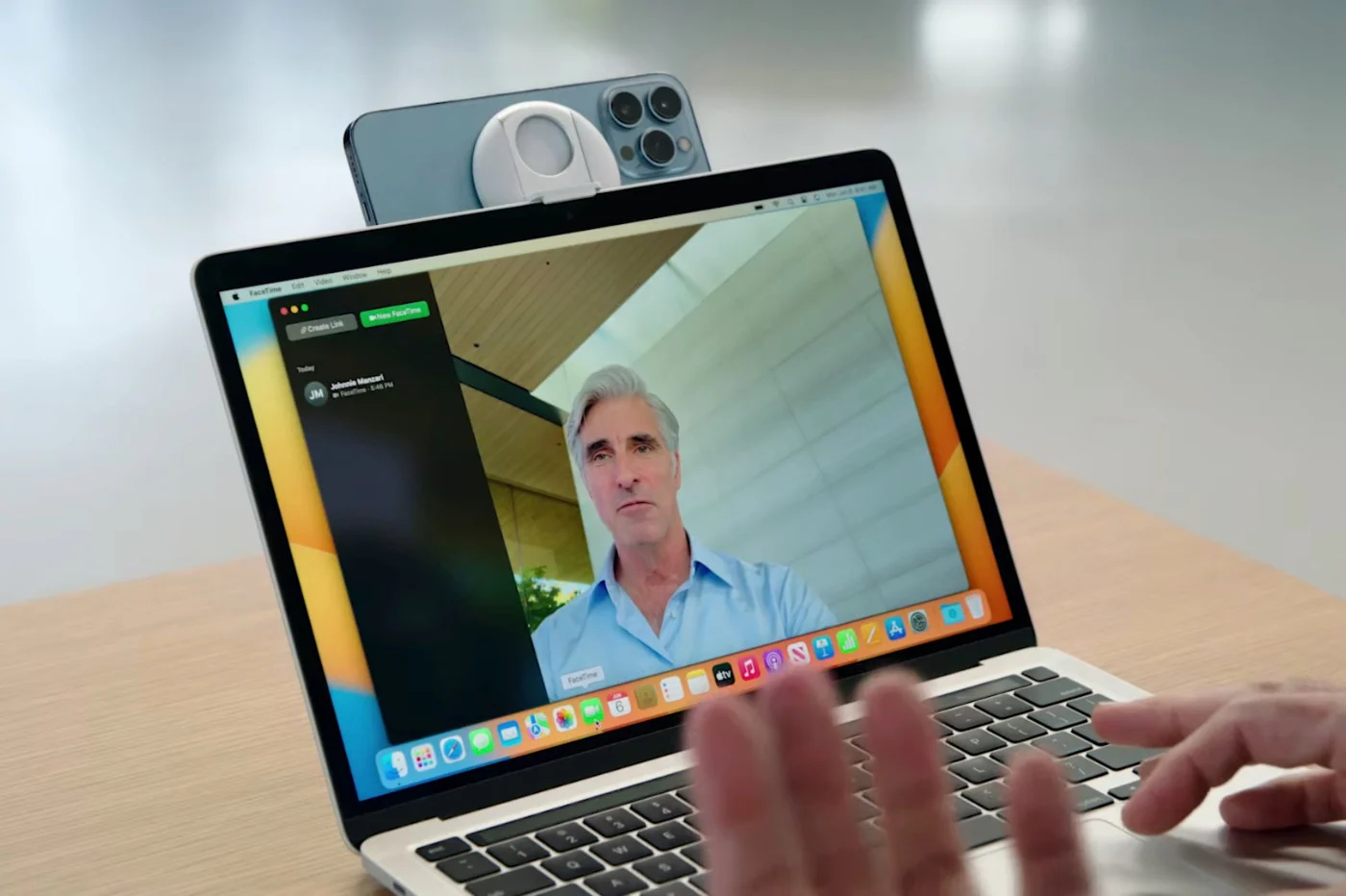
© Apple
- Concentrating and silencing contacts/apps:a new option in the configuration of a Concentration mode allows you to choose which contacts and applications should not be a source of notifications
- Focus and wallpapers:the user can determine a visual style specific to a Focus mode, with a special image for the lock screen, an image for the home screen and even a watch face for the Apple Watch
- Concentration filters:These new filters allow you to choose which content the user wishes to display in certain applications, according to a Concentration mode. For example, if you have multiple Mail accounts, in Concentration mode, you can set to only display one Mail account
- Focus and alerts for contacts:new option allowing you to define whether or not contacts who try to reach us are notified of the active state of a Concentration mode on our side
- Sharing options:When you share a file, an image, text, etc., new sharing settings are offered at the top of the sharing window, allowing you to better define how to share the targeted content. For example, for a photo taken from your photo library, you can choose not to include the associated metadata
- Advanced Continuity for FaceTime:in the middle of a FaceTime call, you can change devices without having to restart the conversation. For example, start a video conference on iPhone and continue it on your Mac without interruptions
- More options for Memojis:new options for hairstyles, noses and lip colors in particular are appearing, for more possibilities when creating a Memojias seen here
- Interface improvements for Books:Apple's Books application benefits from some design changes. Turning pages is now done sideways, new colors are available to change the font and background and the options bar is now at the bottom of the screen
Books App Gets Redesign in iOS 16 and iPadOS 16https://t.co/29kZ6WiPISby@julipuli pic.twitter.com/0AkMES9vdh
— MacRumors.com (@MacRumors)June 7, 2022
- Automatic alignment of writing with Pencil:When you write notes manually with Apple Pencil, the spaces between the lines may not always be the same, and this is normal. A new option allows you to even out your paragraph by reducing excessive differences in space between lines, to obtain handwritten notes that are a little cleaner and more readable
- Shazam and sync to Control Center:the history of Shazamed songs in the Control Center was not visible in the Shazam app. This bug is now history, the Shazam app and the Shazam function in the control center now share the same history,as explained there
- Improved voice dictation:voice dictation is more powerful, it supports the insertion of emojis by voice and automatically punctuates the text and editing the text by hand. In addition, during voice dictation, the keyboard remains visible for easier editing of the writing.
- App Clips :App Clips, these mini-applications that can be used without installation, see their maximum size increase from 10 to 15 MB
- Apple Pay Later :with Apple Pay, you can pay for any purchase in 4 installments free of charge over 6 weeks. This feature should be reserved for the United States, at first anyway
- ID card in iPhone:iOS 16 supports the integration of the French identity card (new bank card type format), via the France Identity application. This will be launched in September in beta on iPhone
- Locate related to Maps:from the Locate app, you can open Maps at the indicated location of a targeted object with a simple tap on it
- Developer mode:a new “developer” mode is accessible inSettings > Privacy & Security. It allows you to test non-certified applications and launch Xcode programs in particular
- Walkie-talkie and third-party apps:developers have access to a new API underlying a walkie-talkie function like that offered by the eponymous native app available on Apple Watch.We talked about it here
Security
- More secure copy/paste:iOS asks you for permission when you want to copy/paste clipboard content between different applications
- New automatic security updates:iOS 16, iPadOS 16, but also macOS Ventura benefit from a new security update system. In short, security patches correcting sensitive vulnerabilities will be installed automatically on iPhone, iPad and Mac, without the user having to validate an update procedure. These automatic security updates can be disabled if desired
- Safety Check :a new setting for privacy allows you to cut off all access authorized until now (iCloud access in particular) and to limit messaging to the device in use. In fact, this Safety Check aims to give people who are victims of domestic or relationship violence tools to protect themselves from their tormentor and to more easily seek help.
- Mode Lockdown :Lockdown mode allows many iOS functions to be restricted in the event of a suspected malware and virus attack by the user.See the details here
- Passkeys and the end of passwords:With iOS 16 and compatible services, you can log in to your account simply with Face ID or Touch ID, via a single login ID
- Time Advanced parental control:the Parental Control Screen Time function is enriched with new age limit options depending on the content of apps, films, series, music and books
- Screen time requests:the child under parental control can send an iMessage to the parent to request more screen time. The parent can accept or refuse the request with immediate effect depending on the response, without even having to go to the settings
- Checklist:in the management of family sharing, a new checklist function, called “checklist” allows you to have a summary of the actions to be done to clarify the family sharing in progress
- Captcha confirmed automatically:the system has anew technology to automatically validate any captchawhen browsing the web. It's enabled by default. To deactivate this function, go toSettings > Apple ID > Password & Security
Health
- Health rewards specific to Fitness+ subscribers:new trophies are appearing, linked to Apple Fitness+. Only subscribers can retrieve these and find them in a new dedicated section of the Forme app
- Health follows your treatments:Apple's Health application has a new “Treatments” section. In it, the user can configure a treatment that he must follow, with the medications to be taken on a specific date and/or time. The app will then notify you for each medication to be taken as part of the treatment.
- Atrial fibrillation history in the Health app:you can find the history of atrial fibrillation events in a specific tab of the Health app
Siri
- Siri can hang up for you:You can hang up a call in progress simply by asking Siri to do so: “Hey Siri, hang up.” A much-awaited feature for people with motor difficulties
- Automatic answering that can be activated via Siri:in the settings, an accessibility function allows, when activated, to automatically pick up any incoming call. It is useful for people with reduced mobility. But until then, activating the “Reply automatically” setting, inSettings > Accessibility > Touch > Call exitscould only be done by touching the screen. In iOS/iPadOS 16, you can ask Siri to turn the feature on or off
- Notifications read by Siri:on iPhone and iPad, it is possible to configure the OS so that notifications are read by Siri. Until now, however, it only worked with AirPods or Beats headphones. Under iOS and iPadOS 16, this limitation is no longer. You can hear the messages with MFi hearing aids or simply on the speaker of the mobile or tablet
- Siri does better offline:without connecting to the internet, Apple's voice assistant can now manage HomeKit, intercom function and voicemail
- Siri inserts emojis:When you dictate text via a Siri voice request, the assistant is able to insert emojis with the appropriate request
- Siri sends messages automatically:no need to confirm the sending of a message dictated via Siri
- Siri and Apple Maps:Siri can add a stop to a current route in Apple Maps
HomeKit
- (nouveau)Support you standard Matter:iOS 16 is announced with support for the new Matter home automation standard. This means that all Matter-compatible accessories will be supported from the iPhone and in the Home app, as HomeKit accessories can be to date.
- (nouveau)Redesign of the Home app:interface improvements for the Home application and better management of categories and scenes. There are also new icons allowing you to personalize the display of your connected objects and new wallpapers
- (nouveau)The iPad is no longer a HomeKit hub:this novelty,detailed here, is obviously not good news. The iPad could be used as a HomeKit hub under iPadOS 15 and previous versions. Under iPadOS 16, this is no longer the case… Or almost! According tothe latest informationavailable on this subject, an iPad running iPadOS can remain a HomeKit hub, but cannot serve as a Matter connected object hub
Photo and video
- Portrait mode improvements:On iPhone 13 and newer, users can blur foreground objects in iOS 16, in addition to being able to blur background objects for added realism
- Share a photo album with your loved ones:a new function in the Photos app allows you to share an album with other users, up to a maximum of 5. They can view, edit, add and delete photos from the shared album
- Copy editing settings from one photo to another:If you edited a first photo in the Photos app and you like your adjustments, you can copy them to apply them to another photo
- Managing duplicate photos:a new function in the Photos application offers you an intelligent and automatic way to delete all duplicate photos on your iPhone or iPad.See here for more information
- Easy clipping of an object in a photo:easily take an object seen in a photo and detach it from the background to paste it wherever you want, in a new image, an email or a note, for example. Photoshop in two or three movements, in short
- Limited access for deleted photos:in Photos, access to deleted photos can only be done with Face ID, Touch ID or the iPhone unlock code
- Limited access for hidden photos:As with recently deleted photos, hidden photos are only visible in the Photos app to the user who can unlock the iPhone or iPad
- Improved screenshot:new “Copy and Delete” and Save to “Quick Note” shortcuts displayed when taking a screenshot
- Undo/redo :When applying adjustments and edits to a photo, new undo/redo options make it easy to go back to correct errors
- Ranking of people albums:a new option allows you to sort people albums by name
- Option for recommended content:a new option inSettings > Photos, named “Show recommended content” allows you to choose whether or not to display recommended memories and photos in the “For you”, “Search” tabs and in widgets
- (nouveau)Translation from camera:aim the camera at a text, tap the text selection icon at the bottom right, select the text and tap Translate in the menu that appears on the screen
Applications Apple
- Suppression des apps Apple :new native Apple apps may be deleted from your iPhone or iPad,as seen there, including Clock, Find My and Health
- New Freeform app:new Apple application in the form of a whiteboard on which you can integrate different information, text, images, etc. in the places we want
- Weather app on iPad (iPadOS only:finally, Apple is bringing its iPhone weather application to the iPad. No need for a third-party weather app
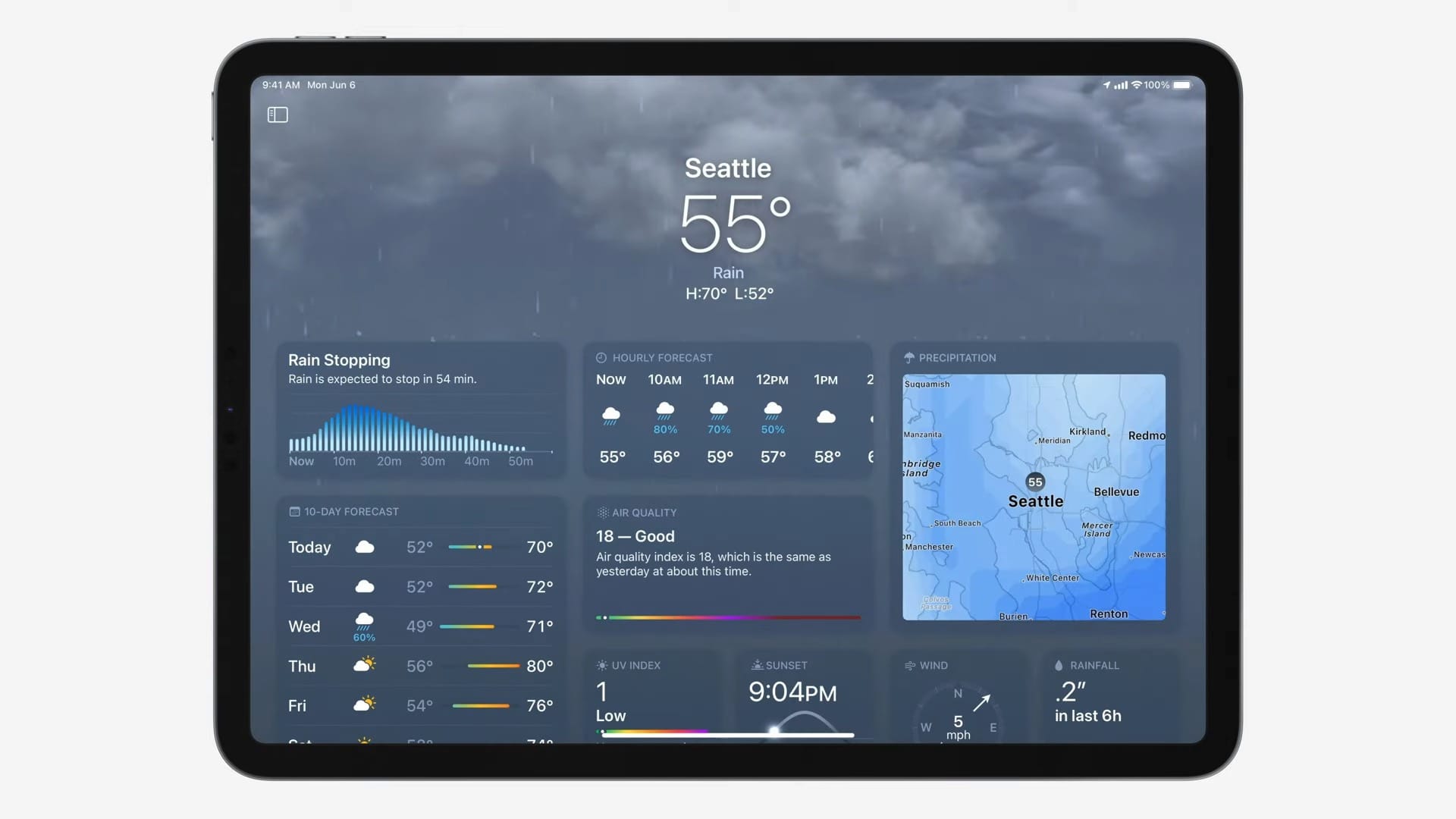
© Apple
Apple Notes
- Quick notes on iPhone:the quick notes feature, or Quick Note, which appeared on iPadOS 15 and macOS Monterey arrives on iPhone with iOS 16. This means being able to quickly and easily create a new Apple Notes note without opening the app
- Improved Apple Notes and Smart Folders:You can add new smart folder types to make some of your notes easier to access. These folders can display notes according to different parameters, tag, creation or modification date, mentions, attachments, etc.
- Apple Notes and new display by dates:the display of notes has new time separators, “Today”, “previous 7 days,” “previous 30 days”, etc.
Apple Messages
- Classify an SMS as spam:in the Messages app, an incoming SMS can be qualified as spam by the operator (the function was already present for iMessage under iOS/iPadOS 15. How this alert works depends on the operator, the latter must allow sending such reports from an iPhone or iPad
- SMS reactions better integrated into iMessage:Before iOS 16, when an Android user used the reaction function to react, with an emoji for example, to a message received from an iPhone user, the latter received text describing the reaction in return. This could create some pretty annoying spam in his conversations. In iOS 16, the reaction is indicated as such, which makes the exchanges between Android and iPhone clearer
- Option to edit a message already sent:in the Message application, you can edit (up to 5 times) an iMessage that has already been sent, up to 2 minutes after sending. The recipient,whether it is running iOS 16 or older version of the system, is alerted when your message has been edited. Only works for iMessages not for SMS,as explained here
- Option to delete a message already sent:In the same way as editing an iMessage, you have up to 2 minutes after sending a message to delete it. The recipient is notified of this deletion
- SharePlay :the SharePlay function allows you to share a video or musical experience in a group, with friends or family, via FaceTime. With iOS 16, iPadOS 16 and macOS Ventura, SgarePlay is also available in iMessage
Apple Mail
- Improved search:search is more powerful in the Mail app, with a greater number of suggestions made based on what you write, and results displayed more quickly
- Schedule sending an email:in Mail, a new option allows the user to decide when an email should be sent, now or later, with choice of date and time
- Cancel sending an email:Like Gmail, Mail can cancel the sending of an email, if you are quick enough to do so (the cancellation time can be adjusted in the settings, up to 30 seconds)
- Email alert in case of forgotten file or attached contact:in Mail, if you write an email that mentions an attachment or a contact, but you have not attached either contact or attachment to the email, an alert notifies you of your omission before sending
- Enriched links in an email:links indicated in emails are no longer displayed in plain text, but in so-called enriched links, with a preview
- Reply tracking feature in Mail:the Mail application also gains the Follow Up functionality in English. This is the automatic forwarding of emails for which we expected a response from the recipient. By clicking on Follow Up, a new email is automatically created to request a new response
- Email reminder:in the Apple Mail application, a new option allows you to create a reminder for an email. The latter will reappear at the top of your inbox at the time chosen during the reminder
Apple Reminders
- The list of completed tasks:In the Reminders app, a new smart list is available, showing all completed tasks saved in the app, no matter which list they come from
- New organization:The Reminders app can display reminders in a new way, sorting them by time of day, morning, afternoon, evening. User can drag a reminder from one period to another
- Favorite lists:the user can favorite a list of reminders in the Reminders app, to find it at the top of the app's main screen. 9 favorites can be saved like this
- The templates:save a list as a template for a task you perform regularly. This way, you can recreate the list quickly from the template if necessary.
- New option for smart lists:fans of smart lists certainly appreciate the new “any of” option which allows you to include reminders corresponding to any of the chosen filters
- Formatting reminder notes:reminder notes support rich formatting (underline, bold, italics, bulleted list, numbered list)
Apple Safari
- Safari supports notifications:Apple announced the arrival of support for push notifications on Safari on iOS and iPadOS 16 for 2023
- Safari and extension synchronization:Safari extensions sync between macOS and iOS/iPadOS
- Shared tab groups:in Safari you can share a group of tabs with other Safari users
Apple Plans
- Multiple stops on a route:up to 15 locations can be added to an Apple Maps route, by hand or using Siri
- Route planning from the Mac:you can plan your route on Apple Maps on Mac, then import the settings on your iPhone into the iOS app and find the initially planned route there
- Change your mode of transport more easily:a new menu allows you to easily change means of transport, between car, walking, carpooling, public transport and cycling
- Public transport costs:Apple Wallet-compatible transit cards can be seen in Apple Maps. The app can even warn you when launching a route if your credit on your transport card is low. Additionally, Apple Maps can show the cost of your route by train, bus, subway, etc., in many cities around the world
- New version of the maps:in France, but also in other countries around the world, including Belgium, Luxembourg and Monaco, the maps have been revised, they are better detailed, with the paths and roads better highlighted
- Apple Plans photo sharing settings:You can upload photos to Apple Maps to share a review of a location. On this subject, a new setting allows you to say whether or not you agree to share these photos with third-party companies.
Findiciall our iOS 16 articles,To beall our articles iPadOS 16 andiciall macOS Ventura news.
Editor-in-chief for iPhon.fr. Pierre is like Indiana Jones, looking for the lost iOS trick. Also a long-time Mac user, Apple devices hold no secrets for him. Contact: pierre[a]iphon.fr.