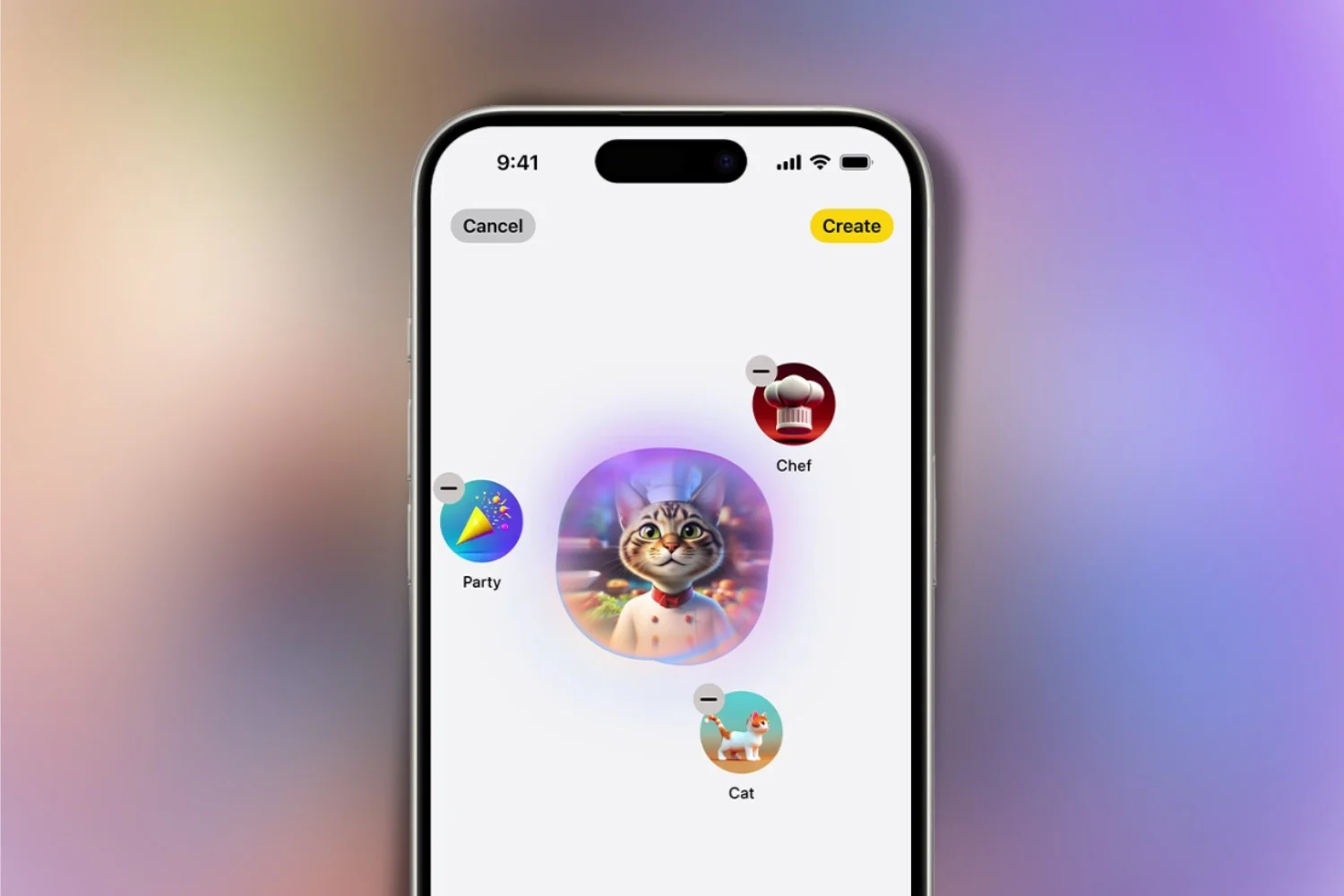Version 16 of iOS has been available since today, September 12, 2022, for iPhone (note, not all models, see later in the article for the list of compatible iPhones).
This new iOS update bringsmany changes.We have listed 100 of them in this article, and have detailed several of them in dedicated articles, concerning the voice assistantSiri, thephotographyor even thesecurity.
But how can you take advantage of all these new features? All you have to do is update your device. Here's how to do it.
- See also:watchOS 9 is available: everything you need to know about the new major update for Apple Watch
How to update your iPhone to iOS 16?
1. Make sure your iPhone sound is compatible
iOS 16 can be installed on the following iPhones:
- iPhone 14, 14 Plus, 14 Pro and 14 Pro Max
- iPhone SE 2020 and SE 2022
- iPhone 13, 13 mini, 13 Pro et 13 Pro Max
- iPhone 12, 12 mini, 12 Pro et 12 Pro Max
- iPhone 11, 11 Pro et iPhone 11 Pro Max
- iPhone X, XR, XS et XS Max
- iPhone 8 and 8 Plus
2. Start the update procedure
Rest assured, updating your iOS device is a very simple procedure, whether the operation is done wirelessly (OTA, for Over The Air) or via a computer.
But be careful, no one is safe from a malfunction encountered during or just after the update. Therefore, we always adviseback up the contents of your iPhone before installing a new iOS. To do this, take advantage of the iCloud backup from your iPhone, in the settings, orgo through iTunes, on PC or Mac, or the macOS Finder (for recent macOS versions) to set aside a copy of your iPhone data.
Once ready for installation, two solutions are available to you:OTA(wireless) orvia wired connection to a Mac or PC.
Optional: were you beta testers?
For those who participated in the iOS 16 beta, and want to force the update to the final, general public version of iOS 16,see here how to proceed.
For all users who have not installed the iOS 16 beta, see the rest of the steps below.
2a. Wireless iOS 16 update
To update your iPhone OTA:
- go toSettings
- chooseGeneral
- ThenSoftware update
The update should appear on this page. Then click onInstaller.
2b. iOS 16 update via macOS
To update your iPhone via a Mac computer, you must:
- connect your iPhone to the computer on which macOS is installed
- click on the corresponding iPhone icon that appears in the Finder (be careful, for old versions of macOS, iTunes manages iPhone updates)
- to clickGeneralin the top bar
- then chooseCheck for updates
- finally, doTo update
In any case, you must be patient. It is normal to see Apple's servers being heavily used in the first hours following the availability of the new software. Slowdowns and other malfunctions may therefore occur. But stay calm and try the update procedure again if everything doesn't complete as expected.
While waiting for the complete installation of iOS 16, do not hesitate to consultall our articles dedicated to this new version.
Who among you has already installed iOS 16 on your iPhone? Have you encountered one or more problems? Or did everything go smoothly? Tell us everything!
Editor-in-chief for iPhon.fr. Pierre is like Indiana Jones, looking for the lost iOS trick. Also a long-time Mac user, Apple devices hold no secrets for him. Contact: pierre[a]iphon.fr.