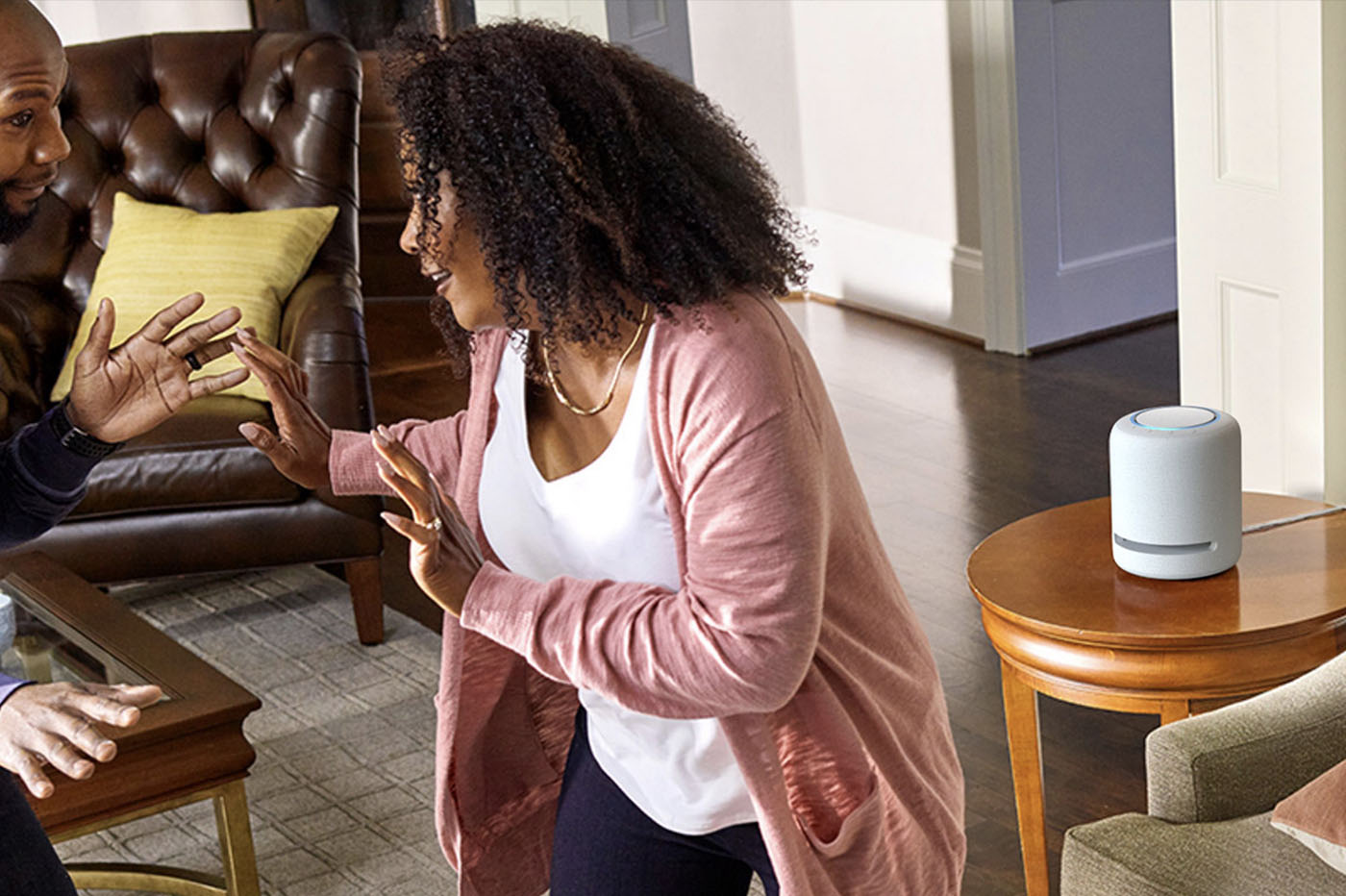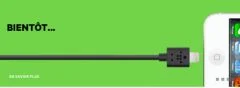After numerous “beta” test versions, iOS 13 is finally available to everyone! It is therefore possible to benefit from new features and better performance on compatible iPhones. WatchOS 6 is also available tonight for all compatible Apple Watch models.
For the new special iPad OS or iPadOS, it will not be available before September 30 at the same time as iOS 13.1.
While iOS 12 focused on performance and stability improvements, this new version emphasizes new features with, for example, dark mode, a secure AppleID login system, video editing tools, and much more. others you can check outin this article.
We discussed in this articlemore than 80 new features and hidden functionsin iOS 13, and we also havemany tutorial articleson various new features of iOS 13.
Which iPhone is compatible with iOS 13?
This year, compared to iOS 12 compatibility, a new generation of iPhone will not be able to benefit from iOS 13. These are the iPhone 6 and 6 Plus. The following iPhone and iPod touch are therefore compatible with iOS 13:
- iPhone 11
- iPhone 11 Pro
- iPhone 11 Pro Max
- iPhone XS
- iPhone XS Max
- iPhone XR
- iPhone X
- iPhone 8 et iPhone 8 Plus
- iPhone 7 et iPhone 7 Plus
- iPhone SE
- iPhone 6s and 6s Plus
- iPod touch (7th-generation)
Comment installer iOS 13
In general, iOS updates are very simple to install, whether wirelessly or via iTunes, and do not pose any particular problems. However, no one is safe from a little glitch. This is why you should always remember to back up the device before installing a new iOS.
You can make a backup via iCloud or through iTunes on the computer, we show youhow to do it in this article.
Once ready for installation, two solutions are possible:OTA(wireless) oriTunes.
For those who installed the beta and want to force update back to the public version of iOS 13,see here how to proceed(it's the same as iOS 11 and 12).
For all users who haven't installed the beta, here's how to do it.
iOS 13 update OTA (without iTunes connection)
To update via OTA, you must go toSettings, chooseGeneral, ThenSoftware update. The update should appear on this page. Then click onInstaller.
ATTENTION: OTA updates do not necessarily appear immediately on the machine. If you're in a hurry, use iTunes for a more traditional installation.
Once the update is complete, you can start byimmediately test 10 very practical new features.
iOS 13 update via iTunes
To update via iTunes, you must connect your iPhone or iPad to the computer on which iTunes is installed, then click on the corresponding icon in the software, an icon which normally appears after a few seconds.
Then just click onTo updateon the right, below the small announcement indicating that the new version of iOS is available.
From there, follow the few steps indicated, some operations are carried out (unlocking your iPhone, in particular), but the procedure remainsvery basic.
In both cases, it is necessary to demonstratea little patience, because it is typical for Apple's servers to be heavily used in the first hours following the availability of the update.
But as usual, iOS 13 is accompanied by several other systems intended for Apple devices. This is the case today with the Apple Watch, as well as the Apple TV. For Apple tablets, iPadOS will only be available from September 30.
With iOS 13, the Apple Watch will also receive its new operating system version. It is therefore watchOS 6 which accompanies it.
To update the watch, you must first update the iPhone to which it is “linked”. It is then within the “Watch” application that the update is carried out.
First of all, you need to make sure that the iPhone, in iOS 13, is connected to Wi-Fi and charged with at least 50% battery remaining. The watch must be charging on its support.
You must then select the Watch application on the iPhone, go toGeneral, then inSoftware update. An update should be available, if not, wait...
- Otherwise, click onDownload, then click Install once the download is complete
- On the next screen, the system asks for the iPhone protection password. It must be completed on the iPhone.
- Accept the terms and conditions.
- Then click onInstalleron the iPhone on the Apple Watch.
Once the installation is complete, you are good to take full advantage of the new OS on your watch.

i-nfo.fr - Official iPhon.fr app
By : Keleops AG
Deputy editor-in-chief, also known under the pseudonym Teza. Former video games journalist, who has been immersed in tech and Apple products since his very first iPhone 3GS in 2009. He has since worked for several American tech sites and now for iPhon.fr. Incidentally YouTuber and Apple product specialist on the MobileAddict channel. To contact me: maxime[a]iphon.fr