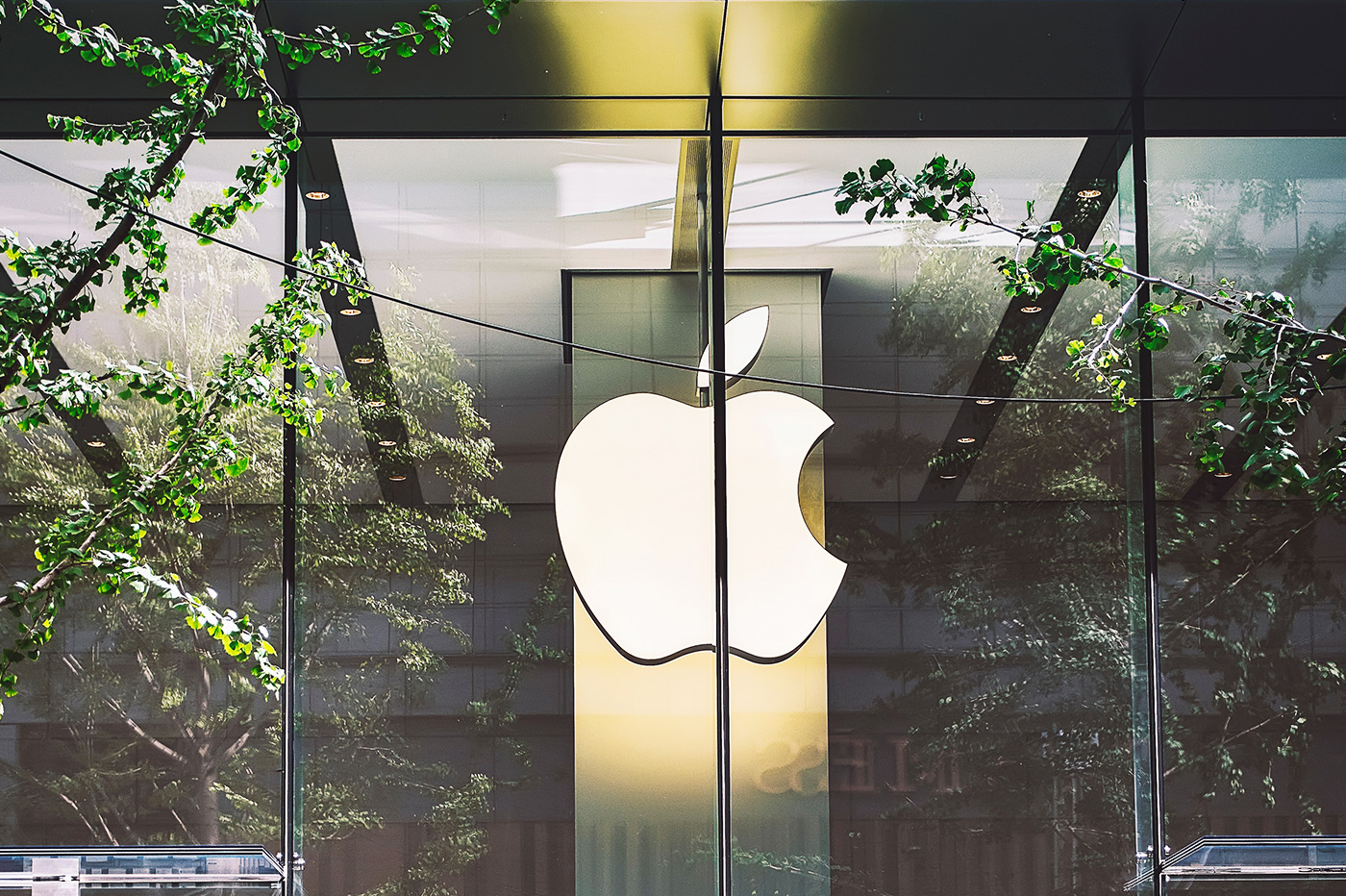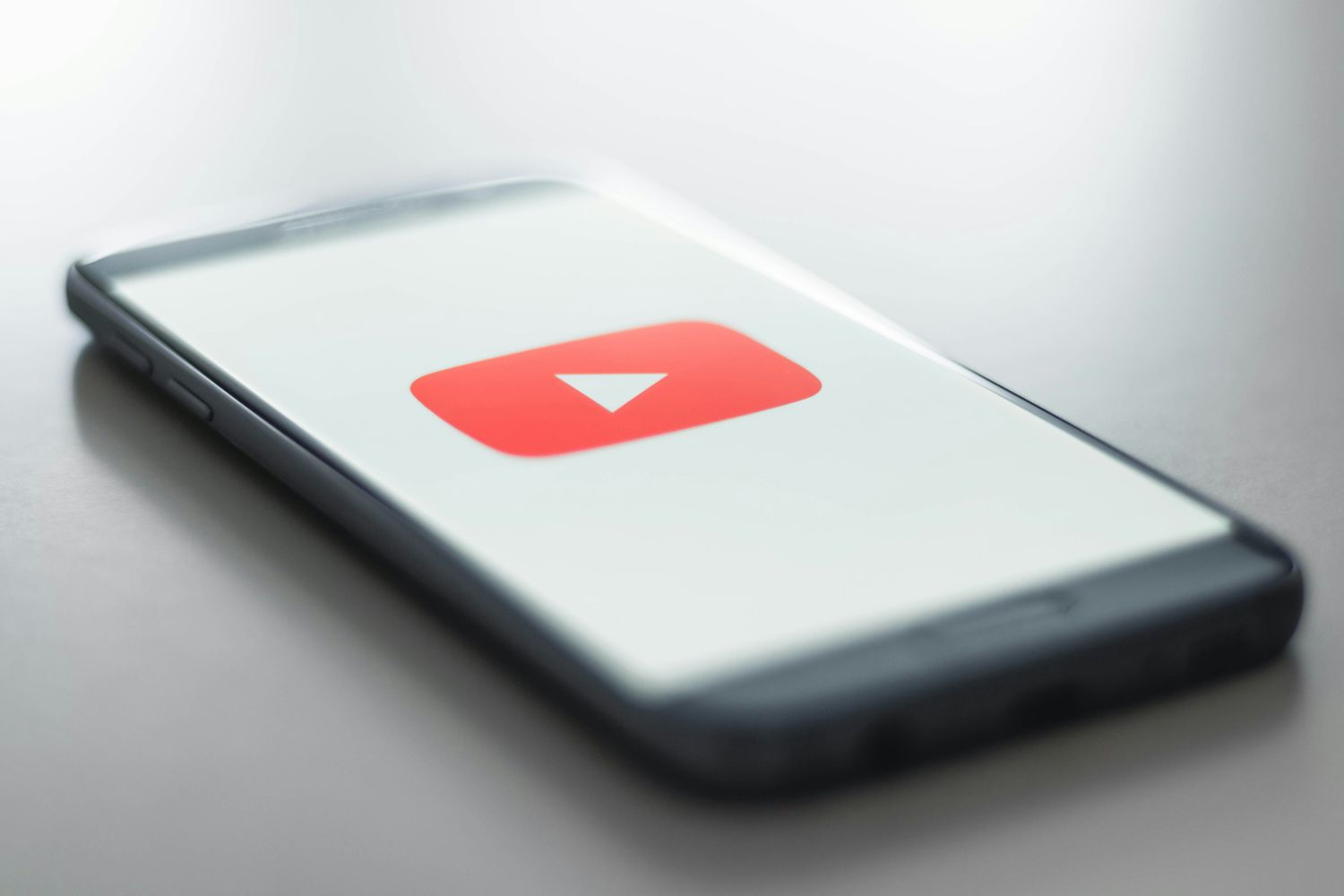In
In
our practical iPhone section, we offeralready 250 articles in order
to get more out of your machine. Whether we have chosen to invest a little in
memory or not, one day or another we find ourselves faced with a problem of
size: you have to make room.
Once again, Apple has thought of everything, but you have to know where to look, the
files occupying “disk” space are indeed potentially very
numerous and hidden everywhere. This is precisely the objective of this article.
than help you detect them, set up the parameters to
to clean !
You are only a few lines away from being able to install this
big app you dream of:
To hunt for wasted space, once again, it is towards the
settingsof the iPhone that you have to turn to. Let's start with
open the section titled 'General. Once inside, you must do
Scroll down to see 'Usage'. It then remains to be identified, a
a little further down, the storage section and click on 'Manage
storage' :
Then wait a moment for iOS to scan the applications. On this screen we
discover the free space on the iPhone at the top. Once iOS has completed its
work,the list of apps is displayed on the screen from the most demanding to
the most economical. For each app, the system indicates the overall space
busy. At this point, it's now or never to start by sorting things out and
to delete often forgotten and sometimes time-consuming apps.
By clicking to choose one, we discover more precisely
loccupied space which is divided into two parts:space
occupied by the app itself and the space occupied by the data. In general,
we are on much smaller sizes than those of the application
itself, a few megabytes at most, often a few kilobytes and sometimes
even zero.
If some of the applications which occupy several megas (or even
tens) then it is appropriate to see if it is normal that their only data
(I insist, we are not talking about the app itself, but its data) occupy
this place. Particularly if these are applications in which
working documents, projects, creations are stored, this allows you
provides information on the memory usage of this data. If you no longer use
documents, delete them and normally the occupied memory goes back down to near
from zero as deletions occur, but sometimes we find
problems...
As soon as an app seems suspicious or too demanding, there is no
no questions to ask. It is simply enough todelete and
to reinstall itvia the App Store. Obviously, if it is an app
paid, you will not have to go to the checkout again.
By doing this, you can very quickly regain a few hundred MB
and sometimes more and be a little more comfortable to enjoy your machine,
add music apps, videos…
Not to be missed:Trick
iOS: reduce the space taken up by messages on iPhone, iPad, without them
to erase
To go further
We also mentioned software to install on the Mac and which allows
in one go to erase all the temporary files of the apps we
we talked about above, but also to sort photos, apps and
music soon.
To rediscover it, don’t hesitate toreread
This item
And to know more aboutiOS 10 tips:
iOS 10: Useful Settings and Frequently Asked Questions- 10
new iOS 10 features to test upon installation on iPhone and iPad
How to Install and Manage Extension Packs in iMessage iOS 10
where to find the new image editing tools (magnifying glass, annotation)- THE
first apps compatible with Siri have arrived, here are 10
how to remove and reinstall native apps- New
iOS 10 Photos app: many new features to discover, some
impressive!
Compatibility: which iPhone and Mac to take advantage of iOS 10 and macOS
Sierra
All the new features of iOS 10 iPhone and iPad in one list and iOS 10 doc
eBook version available
New iOS 10 home screen features in video and precision for machines
lacking 3D Touch
These 19 functions and new features in iOS 10 which were not detailed during the
keynote- 75
iOS 10 functions in one video! - iMessage takes
a facelift with iOS 10: the new features in detail
- iOS 10
is revealed: new features and iPad compatibility - The iPad
Pro is entitled to specific improvements with iOS 10

i-nfo.fr - Official iPhon.fr app
By : Keleops AG
founder of the site. Computer engineer and Internet specialist where he has held various positions of responsibility, Laurent has been passionate about mobility since the arrival of "PDAs" in the 90s. Journalist for 4 years for the magazine Team Palmtops (Posse Presse) and author of several books on the iPad published by Pearson.