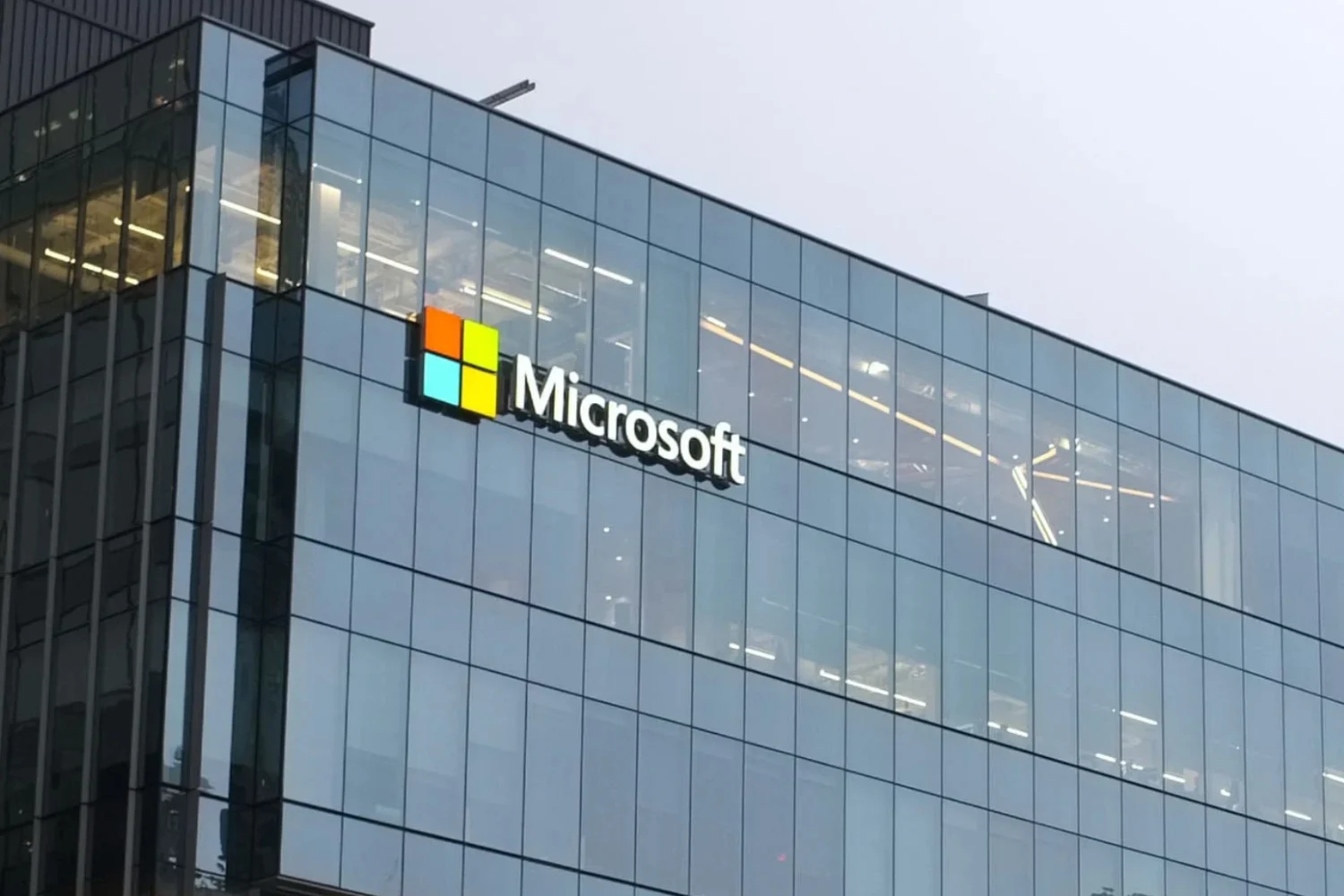iOS 10 is available
iOS 10 is available
since yesterday. Some people have had some issues with the update, but
for many, the installation of the OS went relatively well. In
However, with the many changes that this new version brings, it
There are some subtleties and parameters to know.
Here, reading the comments from yesterday and last night, the
most useful information, the parameters to modify to find its
habits and some details. Don't hesitate to ask questions and
discuss in the comments, the article will be updated if necessary with
additions.
Unlock iPhone without pressing the button
Once iOS 10 is installed, by default, if you have Touch unlocking
ID activated, to unlock the iPhone, exit “slide to unlock”
historical.
Now you have to press the main button. But with a simple
option in the settings, it is possible to activate the “Touch to
open", so all you have to do isplace your finger on the Home button without
having to click to unlock iPhone.
To change this operation: go to Settings > General
> Accessibility > Home button, then enable Touch to
open by clicking on the corresponding switch
Raise to activate or Raise to wake
This is a brand new function introduced by iOS 10 and similar to this
found on the Apple Watch. It's about turning on the iPhone screen
simply by raising your arm and positioning the iPhone in front of you. That
works thanks to the M9 processor of certain iPhones. To take advantage of this
new, you must therefore have a compatible iPhone: iPhone SE, 6s, 6s Plus,
7, or 7 Plus, and have activated the function.
This can be found in Settings > Brightness & Display. It's necessary
activate Raise to activate. The function can therefore be deactivated in the same way.
way according to his preferences.
Enable iMessage effects
Sous iOS 9,reduce animations in settings
made it possible to gain speed when opening or changing
of applications. Unfortunately, with iOS 10, to take advantage of the new features
made in the Messages app, includingfull visual effects
screen, you must deactivate this option if it had ever been set.
Otherwise, no balloons flying away, no confetti explosions for the
“happy birthdays”, etc…
To deactivate the reduction of animations, you must go to Settings
> General > Accessibility > Reduce animations, then turn off animations
function by clicking the switch.
Consumption and excessive heating following the Update
Many of you have asked us about excessive consumption and
even a machine that heats up when it recharges following the update
jour.
In practice, it is advisable not to panic during the first days.
Indeed, the new features introduced by iOS 10 in the Photos application
involve the launch of face and object analysis algorithms
complex and long the first time.
For automatic classifications by face, by location, for searches
by objects, or even for the creation of memories, this will take time
more or less long indexing depending on the number of photos available on
the iPhone or iPad. It is therefore normal that for a certain period following
the update, the iPhone is specially active to perform this work
analysis, and therefore, it consumes and heats more than in the normal state. That
should calm down after several minutes or hours (always depending on the quantity
photos).
So much for these first returns on the specificities of iOS 10, hoping that
This may resolve some small inconveniences. We will not hesitate to
enrich this article subsequently according to the difficulties encountered by the
users.
So don’t hesitate to ask your questions in the comments, we will make sure
and try to answer it here.
And then everything relatediOS
10:
The classics
- 75
iOS 10 functions in one video!
Compatibility: which iPhone and Mac to take advantage of iOS 10 and macOS
Sierra
New iOS 10 home screen features in video and precision for machines
lacking 3D Touch
These 19 functions and new features in iOS 10 which were not detailed during the
keynote
iOS 10: 30 new functions in video, in addition to the 75 already seen!
Some practical improvements
The "dark" mode expected in iOS 10 would be present, but still
hidden- The
iPhone camera transformed into a magnifying glass and other new features for accessibility
d’iOS 10
iOS 10 will have the Game Center app skin, but not associated functions
!
An iOS 10 trick makes it easier to erase text using 3D Touch
des iPhone 6s- iOS
10: sleep mode and new wake-up music to listen to - A
Hundreds of new emoticons and graphic changes in iOS
10
New applications
- iMessage takes
a facelift with iOS 10: the new features in detail
Siri in third-party iOS 10 apps: operation and possibilities
offered
With iOS 10, Apple has its own “Home” app to control accessories
compatibles HomeKit- Dossier iOS
10: everything that will change in the Photos app!
Lossless “Raw” format recording available for photos with iOS
10
Plans will evolve significantly with iOS 10: what’s new- With
iOS 10, finding your car parked in a parking lot will be easier - With iOS 10,
default iOS apps that can be deleted and replaced
iPad
- iOS 10
is revealed: new features and iPad compatibility - The iPad
Pro is entitled to specific improvements with iOS 10
Swift Playgrounds

i-nfo.fr - Official iPhon.fr app
By : Keleops AG
Editor-in-chief for iPhon.fr. Pierre is like Indiana Jones, looking for the lost iOS trick. Also a long-time Mac user, Apple devices hold no secrets for him. Contact: pierre[a]iphon.fr.