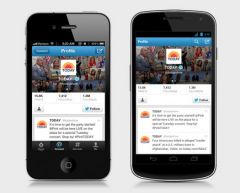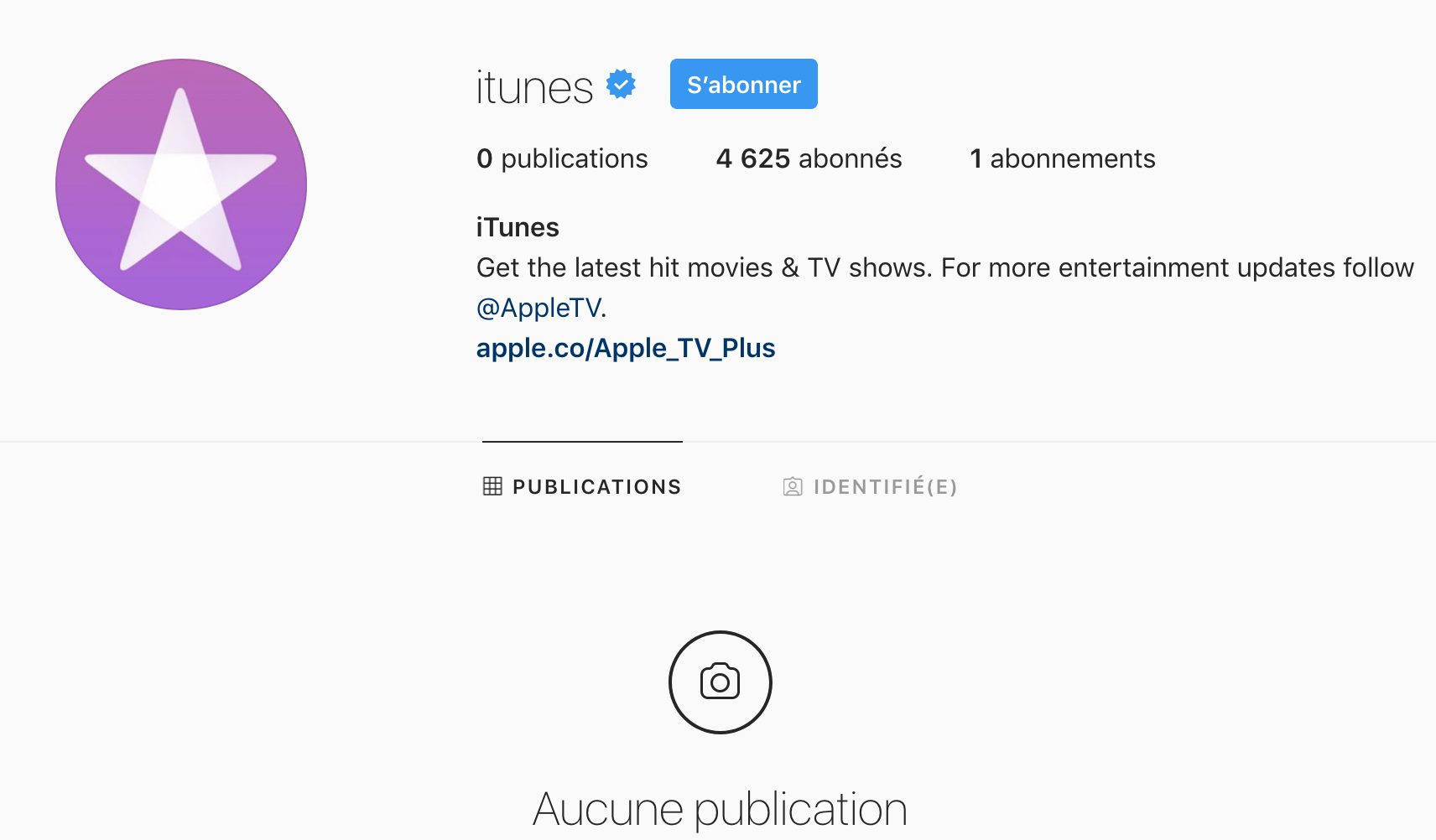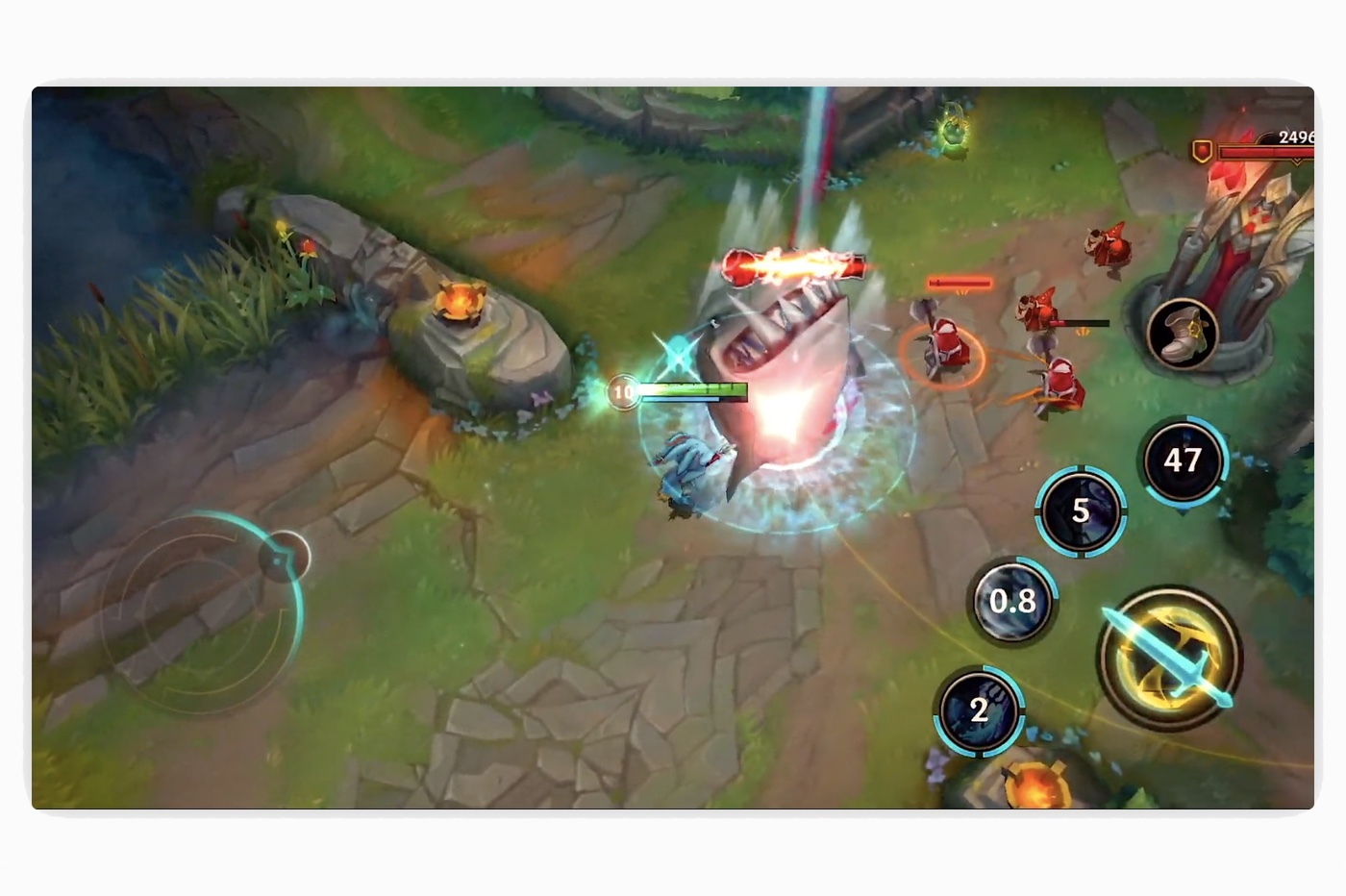When Apple introduced the modeAlways onAt the beginning of the month, we quickly understood most of theins and outs of this new functionalityand dedicated only to iPhone 14 Pro and iPhone 14 Pro Max. On the other hand, a little aftertaste remained for all those who already knew this solution on Android.
Indeed, at Google, the slabsalways-ononly display a minority of key information on a black background, with the data printed in white. This is how it is possible to save battery, in particular by simply turning off the pixels to be darkened. But on iOS 16, the behavior of the modeAlways onis a little different: here, the interface is just less bright, but the colors are still present although less clear.
The procedure to follow
To remedy this and enjoy a screenAlways onsimilar to that of Pixels, it's very simple:
- open the Settings app on the mobile concerned (under iOS 16 at least)
- touchConcentration
- tap the name of the focus mode you want, for exampleDo not disturb
- touchOptions
- touchDarken the lock screen
As you will guess, it is then necessary to perform the same operation withall modes of concentrationthat you use. Or even create a new concentration mode specifically for times when none is usually activated, otherwise the trick will not work.
To find out what a focus mode is on iOS 16,do not hesitate to consult our dedicated article by following this link.
What changes
If you choose to change your lock screen to black and white this way, be aware that the custom wallpaper you chose will no longer be visible. However, you will still be able to read the date and time of your iPhone 14 Pro, in addition to the content of thewidgets. In addition, you should know that the optionDarken the lock screenalso does it when it is turned on.
In case the optionAlways onno longer suits you, it is also very easy for you to deactivate it completely. To do this,we have written a quick tutorial that will take you no more than five minutes tops.

i-nfo.fr - Official iPhon.fr app
By : Keleops AG