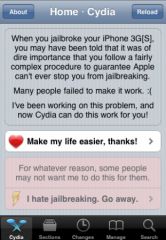Update for iOS 8
Update for iOS 8
We know that GPS consumes energy andwe had
moreover mentioned10 tips
allowing you to improve the autonomy of the iPhone. Always with the goal
to save precious battery, app developers who
use GPS, more and more people, are careful not to
keep active when not necessary.
However,it sometimes happens that certain apps are less good
programmed and keep the GPS active.In this case, it is
easy to fix:
In fact, the presence of an arrow at the top of the screen indicates the use
of the GPS, it should normally disappear after a few minutes. But he
happens that it stays in place, and there... It's a matter of finding what is
the faulty application.
In general, it is one of the last launches, or even one of the last
installed. So you can try to kill all the apps one by one
(double-click the iPhone Home button, scroll through the windows and
slide them up), but this will quickly prove tedious. Fortunately,
it's simpler!
In fact, all you have to do is go to the Settings application, then
select "Privacy" and finally enter the menu titled 'service of
localisation’:
Once this is done, a long list of applications appears. It is then
possible to see the apps that have used GPS in the last 24
hours. In this case, the arrow is gray They use GPS but do not
are not currently using it, they are not the fault. Search again and
you will find one that has a purple color, it is probably the one that
keeps access to GPS active!
All you have to do is kill this application and you should find a
iPhone with extended battery life. As for the faulty app that you have spotted,
better to be wary of it from now on and kill it when not in use
(or see if there is a setting so that the app no longer uses GPS
when it is in the background).
Note that a third category of apps using GPS exists
also: those who use a virtual perimeter to alert
the user of such iu such event. For these apps, only the outline of the
arrow appears in white in the status bar and in purple in the menu
settings.
To go further
But, let's take advantage of the fact that we are in the 'Confidentiality' category to
review 2/3 settings that might interest you. In fact, iOS
shows very precise regarding the sharing of user data. Thus, since
the 'Confidentiality' menu, by clicking on 'Photos', go and look at the
applications that can access your photos and remove the permissions that
you do not consider it necessary.
While you are there, still from "Confidentiality", by clicking on
"Micro", take a look at the apps that can access the microphone in order to
to update permissions.
And, finally, from "Confidentiality" then "Calendars", a short passage to
apps that can access your calendar can't hurt.
And there you have it! It's very simple and needs to be renewed from time to time.
!

i-nfo.fr - Official iPhon.fr app
By : Keleops AG