 Under iOS 7 or not, autonomy
Under iOS 7 or not, autonomy
remains a daily concern for iPhone owners. Some claim to have
noted a clear decrease since switching to iOS 7 while others
on the contrary point to an improvement in the situation. Regardless, the
truth is that all this depends very strongly on the use that is made of
the device and which options are or are not enabled.
When we wishimprove the autonomy of the iPhone,
each parameter, each application can be inspected with a magnifying glass to know
whether or not it influences this precious autonomy which will maintain the iPhone
on for as long as possible.
To help youget the most out of your machine, here is
some little tips that could change your life or, at least,
autonomy:
Before we begin, let's be honest. The iPhone offers a host of
of options which are, for the most part, activated by default. Obviously, not all
are not useful to all of you. Acting on autonomy means
logicallyreduce the number of these options enabledand he
you may have to make some sacrifices. Once again, the decision
belongs. It's up to you to find the configuration that suits you
balance comfort and autonomy.
Here are some tips:
- Reduce brightness: the iPhone screen is beautiful
and so bright, but who says brightness at maximum means autonomy at
minimum. To remedy this, two solutions are available to you. The first,
enable auto-adjust optionin the section
“settings” then “wallpaper and brightness”. The second,launch the
control center(swipe from the bottom to the top of the screen) as soon as
necessary to best adjust the brightness according to the
situation.

- Turn off Bluetooth: most of the time, the
lazy people that we are, activate Bluetooth once and for all to
that it is available as soon as necessary. Obviously, this affects the duration
battery life! To avoid this, it is enough, once again, to
Launch Control Center to turn Bluetooth on or off when
it is necessary. A small gesture that will do a lot for autonomy!
- Disable AirDrop: in the same way, if Airdrop
is activated, the iPhone will regularly start searching for other
devices. Just remember to deactivate the option when it is not
necessary. Here too, it is via the control center that this happens. In
pressing the Airdrop button, a menu will offer to deactivate it.

- Act on wallpapers: iOS7 offers funds
animated screens as well as the so-called 'parallax' effect which gives an impression of
relief with static backgrounds. Obviously, both consume more than one
simple still image. Although it's fun, turning them off won't
change the face of the world and will make it possible to further improve the autonomy of
machine. Concerning the live wallpaper, it will be enough not to choose it.
The parallax effect can be disabled in the accessibility section
settings of the iPhone where you just need to find the option “reduce the
animations»
- Disable background refresh: iOS 7
allows background apps to continue refreshing while
that they are no longer displayed on the screen. It's extremely convenient, but
also extremely energy hungry. Here too, two solutions are available to you.
The first is to simply say no and cut off this update completely.
in the background. To do this, simply go to the “General” tab of the
settings to find the “background refresh” option. In the menu
that appears, the first switch will end these updates. For a
a little more finesse, it is possible to select one by one the apps that
will have the right to update. The more there are, the less autonomy will be
Good.

- Limit advertising: Still in this section
“Confidentiality”, let’s focus on the last category entitled
"Advertisement". By clicking on it, an option will offer “Ad tracking
limit". Activate it!
- Disable diagnostics: To put it simply, this
function offers to send information to Apple as soon as a problem is
detected on your iPhone. System crash or app crash, cases
can quickly become numerous. Disabling this option may also help
improve autonomy a little. To do this, it will be enough to go once
further in the general settings tab to find the section
“Information”. At the very bottom of the screen in the “diagnosis and
usage”, you will find the option “Do not send”. Check it!
- Beware of the location service: It's in
the “Privacy” tab of the settings that the service of
location and this type of option consumes a lot. So it's only natural
to want to act on it. If it is possible to deactivate it purely and
simply, it is better to configure it as best as possible. In the part of the settings which
is dedicated to it, it is possible to select each of the apps which will have
the right to use this service. However, this is the section at the very bottom,
entitled “system service” which interests me more particularly. In
this, it is possible to deactivate parameters such as the time zone
automatic, iAds depending on the location or even the diagnosis which will reduce
considerably the localization ranges and will increase accordingly
autonomy.

- Disable 3G: unfortunately, our beautiful country
is far from being fully covered by 3G and… I'm not even talking about 4G.
Regardless, when you are in an area where reception is rather
random, remember to simply deactivate 3G. Believe me, the effect on
autonomy is very appreciable. To do this, go to the network section
cellular settings and turn off 3G
- Reduce the number of notifications: Receive the
latest news events live or the evening freebies by
notification is simply awesome. However, Angry Birds
reminding you to come and play is perhaps less essential. Think from time to time
time to go to the “Notification Center” part of the settings for
sort it out and only assign it to a few essential apps.
precious right to disturb you. Your battery will only be able to help you
thank !
By combining these 10 tips, the battery life of the iPhone should be improved.
greatly improved. Once again, depending on your use not all are
not necessarily good to take and some will only be used if necessary
punctual autonomy (end of day style, only a few % of battery left and
an important call not to be missed).
Otherwise there isexternal batteries and cases
batterieswhich will undoubtedly appeal to large consumers, who
can't help but look at the weather forecast 37 times in ten minutes, note the
emails every two minutes, check Facebook messages or even go
many calls. And after all, the iPhone is made for that!
We were able to test a certain number of models usable with the iPhone 5 /
5s (and 5c for two of them) in these articles:
- Test of thehull
Mili iPhone 5
- Test of thebattery
iPhone 5 "Pop ‘n charge" de Powerskin
- Test of thehull
batterie iPhone 5 Powerskin
Any other tips to share?
Also read aboutiOS 7:
- Practical iOS
7: Use and understand the iPhone blacklist and
the iPad - iOS 7 : 15
new gestures to master to take advantage of the new iPhone and iPad OS - iOS
7: 10 practical tips, hidden in the new interface
What’s new, features
- Top 10
new iOS 7 iPhone features to test just after installation - Test of iOS 7:
the good, the beautiful… and the perfectible! - 7
functions of iOS 7 for which it will no longer be necessary to
Jailbreaker - New iOS
7: favorite places and their use - iOS7: news
location technology called iBeacons - What's new in iOS 7
for developers… which will please users too! - 20
practical new features of iOS 7 to discover and UPDATE: and 10 more!
Focus
- The camera
of iOS 7 from A to Z - iOS 7 :
the email has also changed, the details - iOS
7: The dictaphone is back and it’s changed! - iOS 7: from
new features and a completely new design for Siri - iOS
7: what’s new in the Photo app - All
new features of the iOS 7 lock screen - iOS
7: discovering iTunes Radio - iOS 7 does
move wallpapers! - Control Center
iOS 7: settings in one click! - All the new features of iOS
7
Infos
- iOS Survey
7: 7000 votes later, here is your opinion on the new features
brought - Soon… Gamepads
and iPhone, iPad controllers widely compatible thanks to the Apple iOS dev kit
7 - the
iOS 7 compatibility matrix - iOS 7: them
iPhone and iPad compatible and device-by-device functions in one
image - What's new in iOS
7: the list of applications that could suffer during its
sortie - THE
iPhone iOS 7 notifications will be accessible from smartwatches - iOS 7
and OS X Mavericks: the Mac and the iPhone in a symbiotic relationship
Design
- 15 captures for
discover the new design of iOS 7 in the blink of an eye - iOS
7 vs iOS 6: screen-by-screen design changes in 30
images - Design iOS
7: Icons compared side by side with their iOS 6 equivalent

i-nfo.fr - Official iPhon.fr app
By : Keleops AG

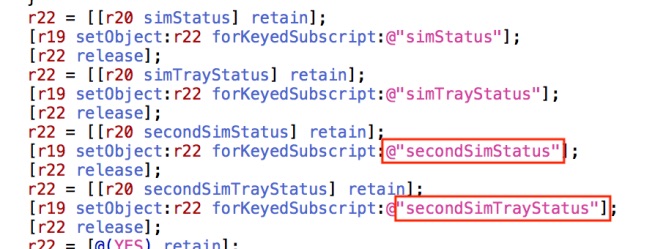

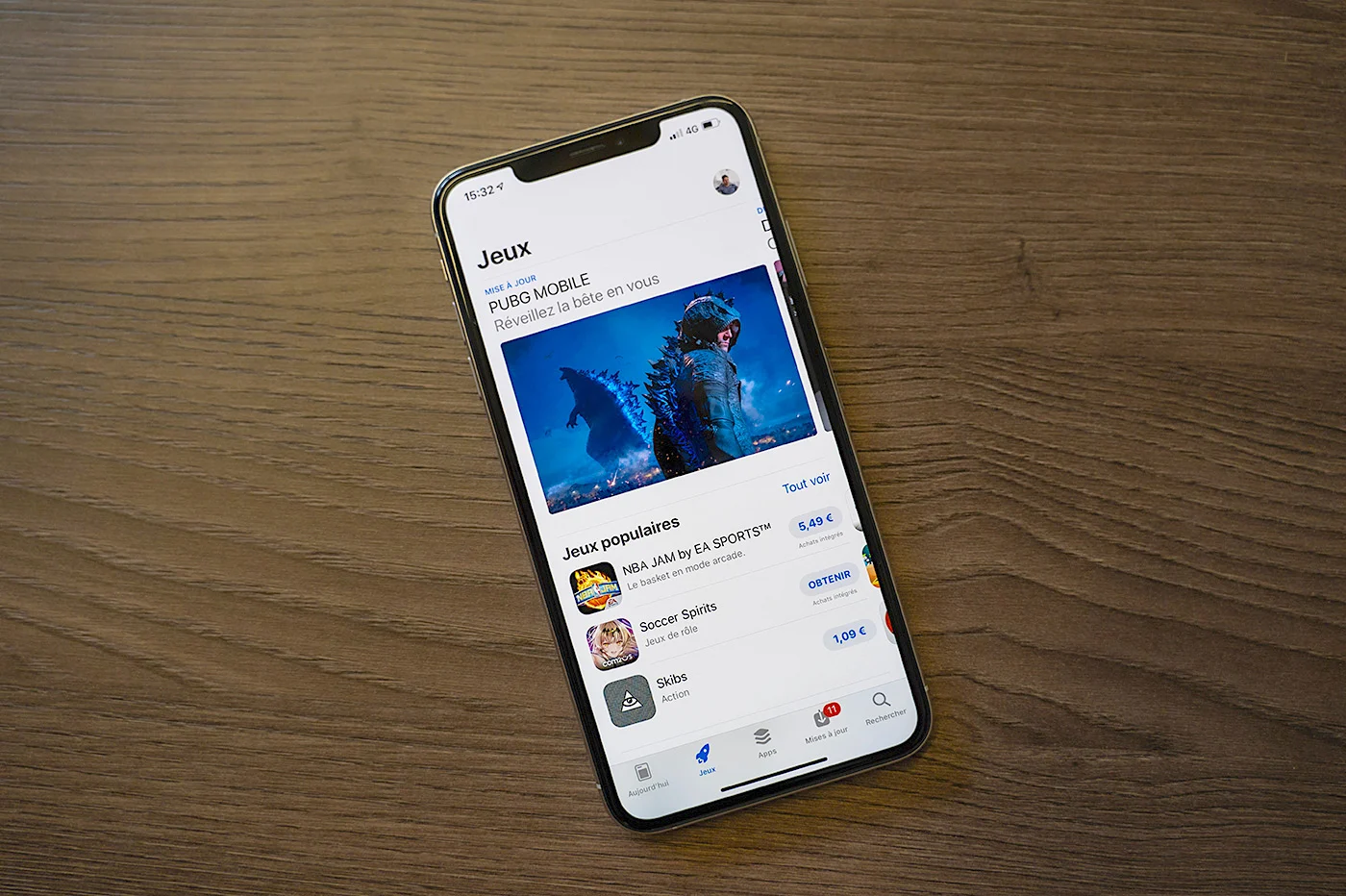
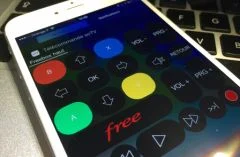
![[Edit: the winners] 5 OSO support (ex Exomount) offered on iPhon.fr (and support on sale this weekend)](https://cline.one/tech/ignace/public/Grobubu2/0512/.oso-1_s.jpg)