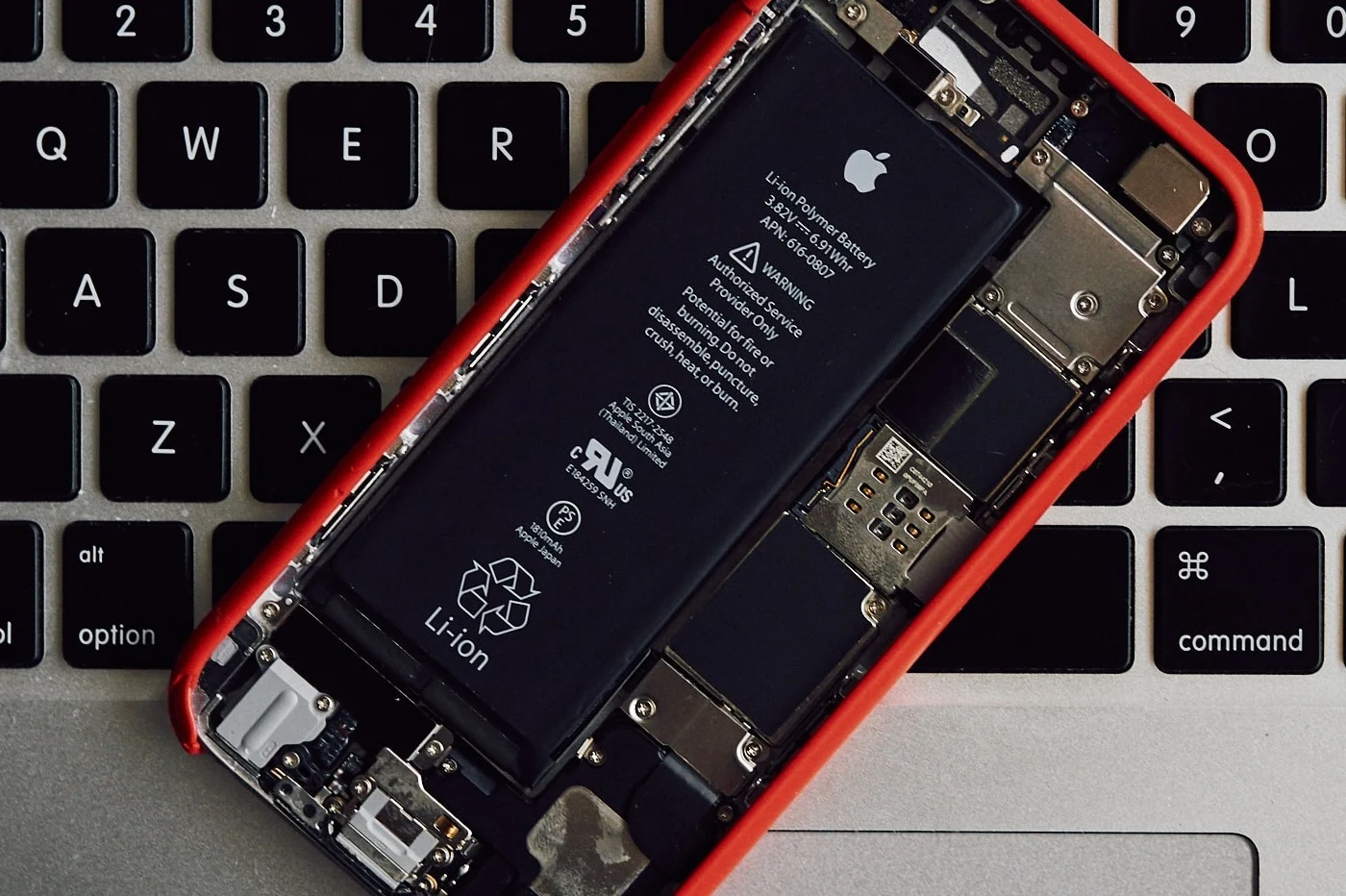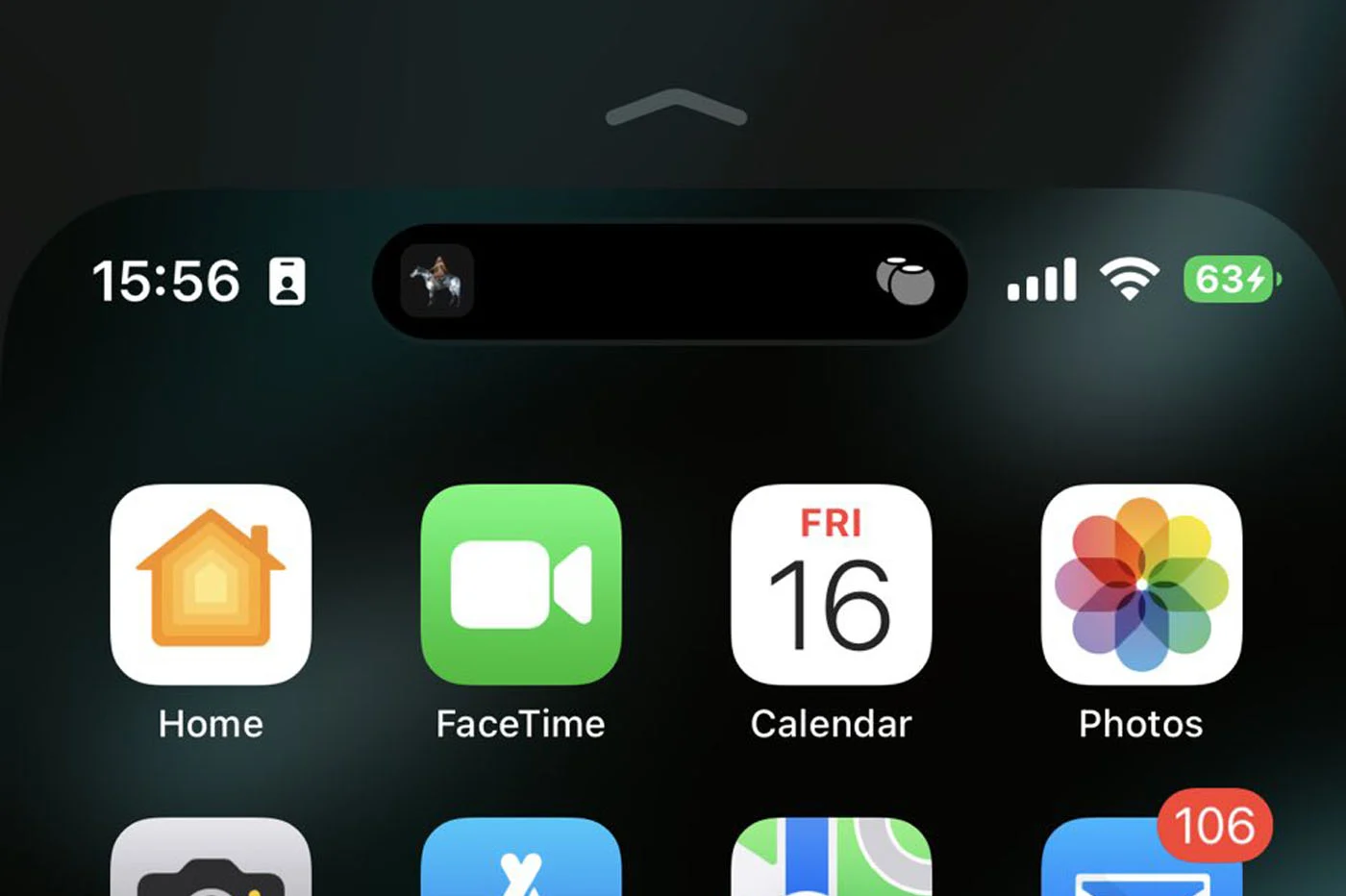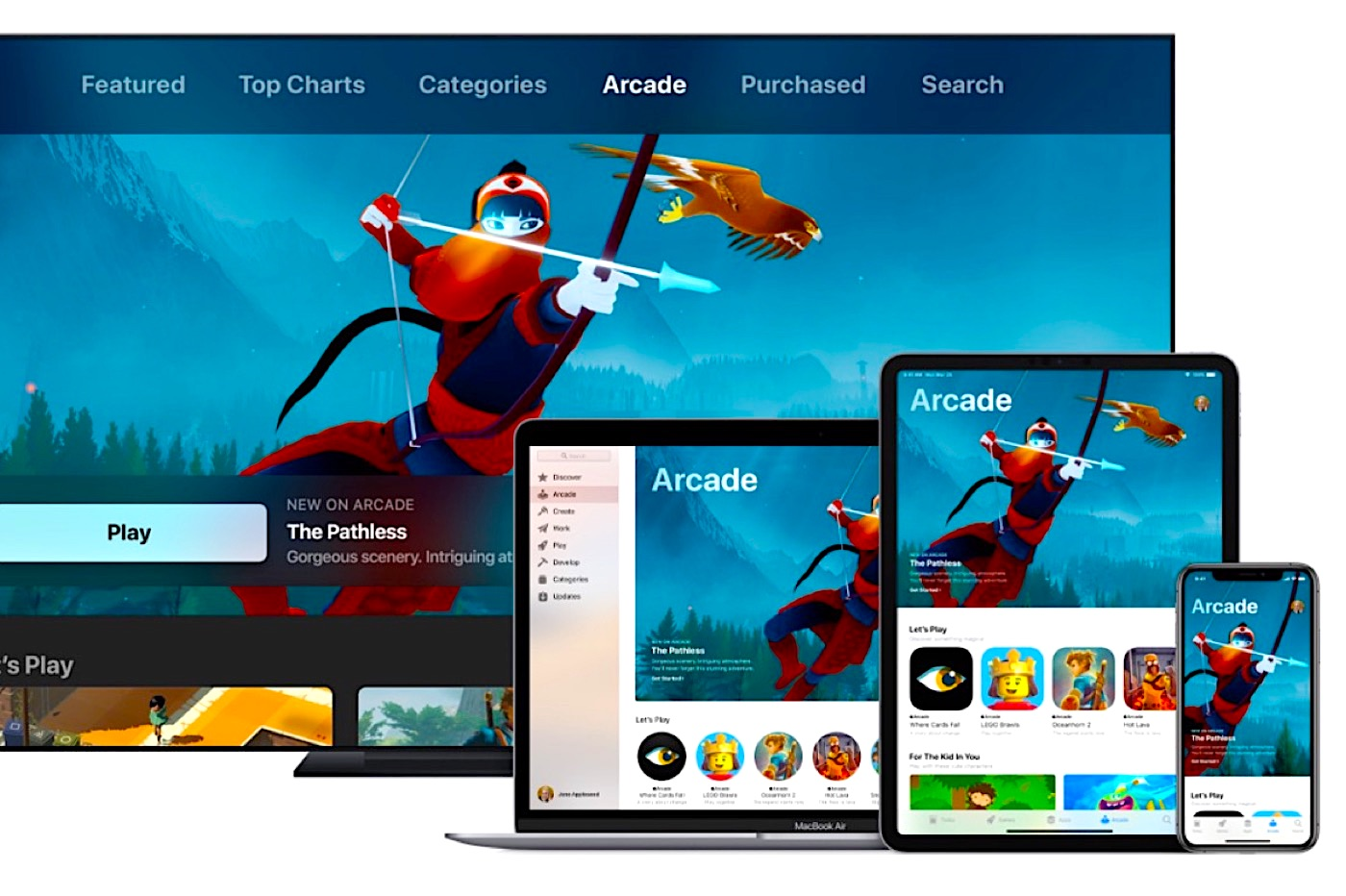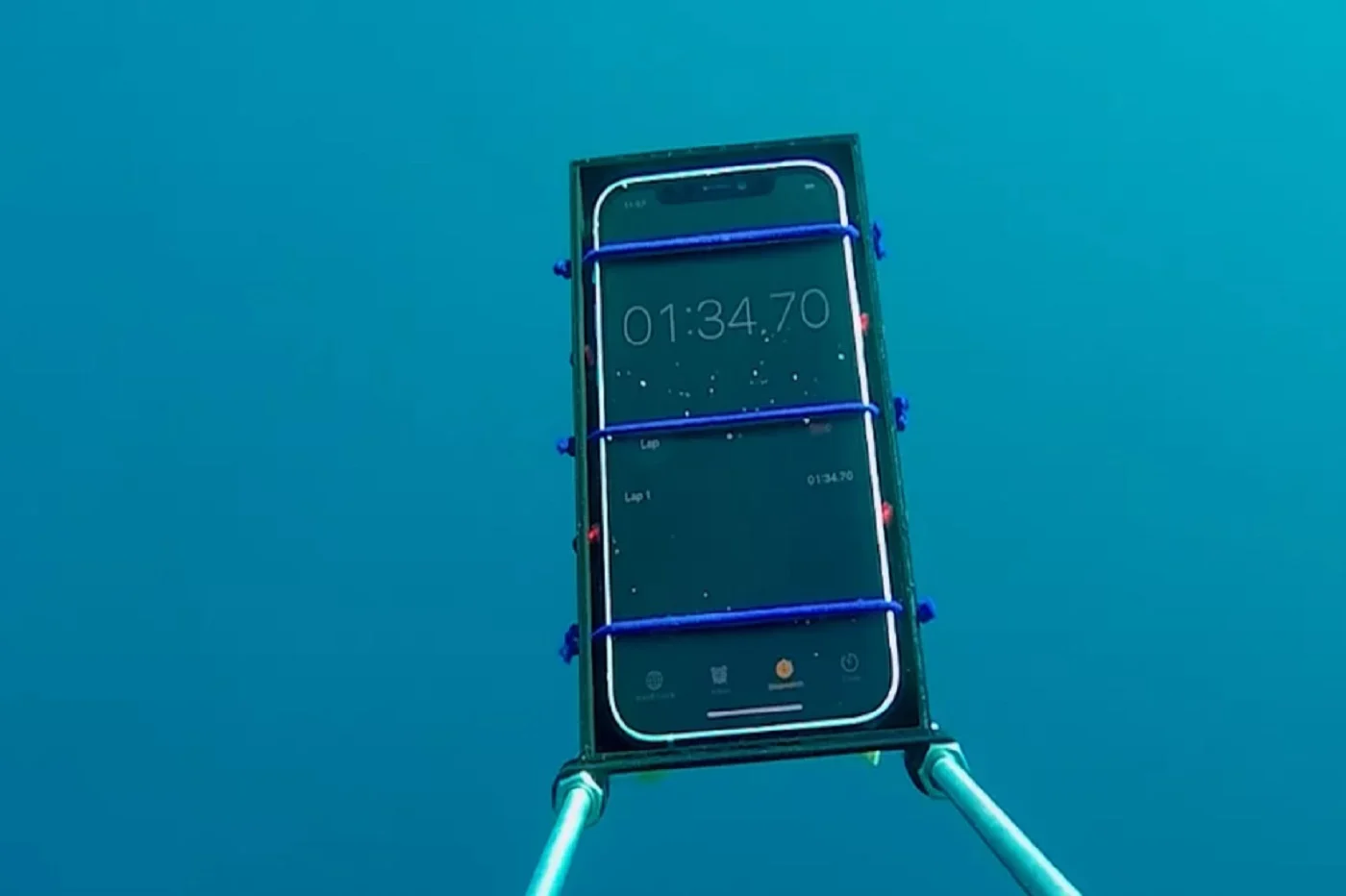It is undeniable, with
It is undeniable, with
iOS 7, the iPhone and the iPad have had a serious facelift. If the design of
the interface has changed a lot, the way the user will interact with it
the device should also greatly evolve.
WithiOS 7, Apple has decided to
emphasize the gestures to be made on the screen. Some
are obvious, others are less obvious in any case, here are some
15to learn or modify. They should make it easier for you
the iPhone and iPad on a daily basis:
Bring up the control center
Alongside the notification center that appeared with iOS 6, iOS 7 brings a
second "centre" :the center of
control seen here in more detailwhich provides direct access to
settings.
To make it appear, a new gesture to memorize... before
use it all day:slipping the finger from the bottom of
screen upwards(the same manipulation as for the center of
notifications, but from the bottom)

Access Notification Center tabs
When you expand the notification center for the first time under
iOS 7 (finger slide from top of screen to bottom), the least we
can say is that he has changed a lot. Now it has three tabs
which can be navigated with gestures:sliding towards
left or to the right depending on whether you want to see the previous or the
following.

Unlock iPhone
When locked, iPhone now displays at the bottom of the screen
'Slide to unlock'. iPhone users since
first (2007!) know the manipulation, just slide your finger
sideways to this location to unlock.
But with iOS 7, you can alsoperform this same sliding but
anywhere on the locked screen. No longer need to be precisely
on the marked area, you can do it directly without looking
the screen.
Only one thing to know about this manipulation: if you
have notifications displayed on the screen, a finger swipe on
this will perform the unlocking, but will also open the application
who issued it.
Spotlight research
Those who know the smallest nooks and crannies of iOS will not have missed
notice that the search is no longer at all in its place, to the left of the
first icon screen.
From now on, search is everywhere since you only need to perform a
small finger movement from top to bottom on any screen
of iconsto make it appear!

The photo in the spotlight
If the photo is in the spotlight with theiPhone 5s as we could see in this
article, it is also iniOS 7. As it should be, several gestures
have been added to the iPhone's photo function interfaces.
Let's start with the camera which now has several modes:
Video, photo, square or panoramic. To switch from one to the other, this
is carried out inswiping your finger sideways
the screen. This can be done anywhere on the screen,
on the bottom area but also on the viewing window.
Second new gesture to memorize:a prolonged press on the
shutter releases burst photos. It will be enough to release to
cut it.
Now forthe photo filmwho benefits
also of his own actions. In the Photos tab, for example, it
whether it is Years or Collection mode, aprolonged press on one of the
(small) photos display a thumbnailof a size allowing
see correctly. Insliding the pressed finger on the screen,
you thus scan all the photos which are displayed in turn in the
viewing window.
Still in the photo app, when viewing a particular photo,
pinch it from the outside to the insideallows you to return to
the film. Just for fun, have fun rotating your fingers while
pinching… The photo rotates following the movement of the fingers:
pretty !
Page forward and page back in Safari
When you browse the internet from the iPhone or iPad via Safari, it
is common to wantgo back to the previous page or to the
next page. Obviously, that's why the two little ones
arrows exist, but with iOS 7, a new gesture allows you to move more
practically from one page to the next. To do this, simply start from one of the
edges of the screen and go to the opposite side.

Thesame gesture also allows you to navigate applications
Mail, Messages, Contacts, Notes…
Close a Safari tab
From the page summarizing the different open tabs, to close some
some, no need to aim for the little black cross, there are simpler and
effective now.
With a quick gesture, send the tab to close by sliding it to the left
and he disappears!

Manage emails and messages
The email management interface in the box remains very light and is
therefore a call for gestures as well.
Thus, asliding your finger from right to left on the label of a
emailfrom the list allows the option to appear
deletion ("Recycle Bin"). By continuing the gesture to the left, an option
'more' display allows you to display a drop-down menu allowing you to respond,
forward, flag the concerned email…. Conversely, the
Left-to-right swiping that previously worked no longer exists.
We will also note the support for a gesture similar to that seen just before
in Safari: fromthe playback screenfrom an email,
swipe from left to rightpour
return to the list of emails in this box.
Rain and shine
Completely redesigned, the iOS weather application is not exempt from small
gestures to know well.
Let's start withthe notification screenon which a
long press on the text indicating the current weathersend
directly to the time of the city in which the iPhone is located, in
the weather app.
Once in the application, apress the number of the
temperaturedisplays the humidity level, speed and direction of the
wind as well as the risk of rain or the temperature felt.
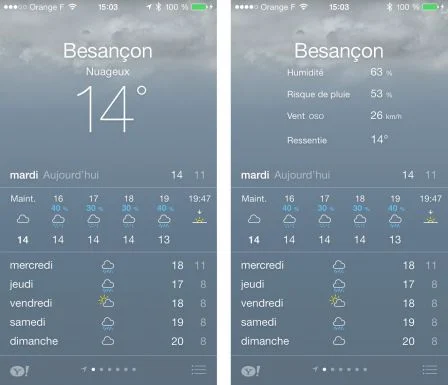
Finally, by doingdrag the hourly forecast area towards the
gauche(area below Today) it is possible to
find out the forecasted weather hour by hour for the next 12 hours.
Kill an app
Don't worry, it's not about hurting anyone
ici.
To close an application permanently, like in iOS 6, you need everything
first go through the multitasking management screen. It is displayed after a
double click on the Home button of the iPhone or iPad. Then, from this
screen, to permanently close an application, simply
send it flying into the airwith your finger!
Note: it is thus possible toclose three apps
simultaneous way.

That's it for this overview of the new features in terms of gestures in iOS 7,
but maybehave you discovered any others?If it is the
case, head to the comments!
And don't miss out oniOS 7:
What’s new, features
- Top 10
new iOS 7 iPhone features to test just after installation - iOS
7: 10 practical tips, hidden in the new interface - Test of iOS 7:
the good, the beautiful… and the perfectible!
- 7
functions of iOS 7 for which it will no longer be necessary to
Jailbreaker - New iOS
7: favorite places and their use - iOS7: news
location technology called iBeacons - What's new in iOS 7
for developers… which will please users too! - 20
practical new features of iOS 7 to discover and UPDATE: and 10 more!
Focus
- The camera
of iOS 7 from A to Z - iOS 7 :
the email has also changed, the details - iOS
7: The dictaphone is back and it’s changed! - iOS 7: from
new features and a completely new design for Siri - iOS
7: what’s new in the Photo app - All
new features of the iOS 7 lock screen - iOS
7: discovering iTunes Radio - iOS 7 does
move wallpapers! - Control Center
iOS 7: settings in one click! - All the new features of iOS
7
Infos
- iOS Survey
7: 7000 votes later, here is your opinion on the new features
brought - Soon… Gamepads
and iPhone, iPad controllers widely compatible thanks to the Apple iOS dev kit
7 - the
iOS 7 compatibility matrix - iOS 7: them
iPhone and iPad compatible and device-by-device functions in one
image - What's new in iOS
7: the list of applications that could suffer during its
sortie - THE
iPhone iOS 7 notifications will be accessible from smartwatches - iOS 7
and OS X Mavericks: the Mac and the iPhone in a symbiotic relationship
Design
- 15 captures for
discover the new design of iOS 7 in the blink of an eye - iOS
7 vs iOS 6: screen-by-screen design changes in 30
images - Design iOS
7: Icons compared side by side with their iOS 6 equivalent

i-nfo.fr - Official iPhon.fr app
By : Keleops AG