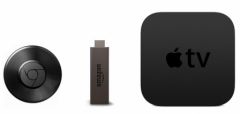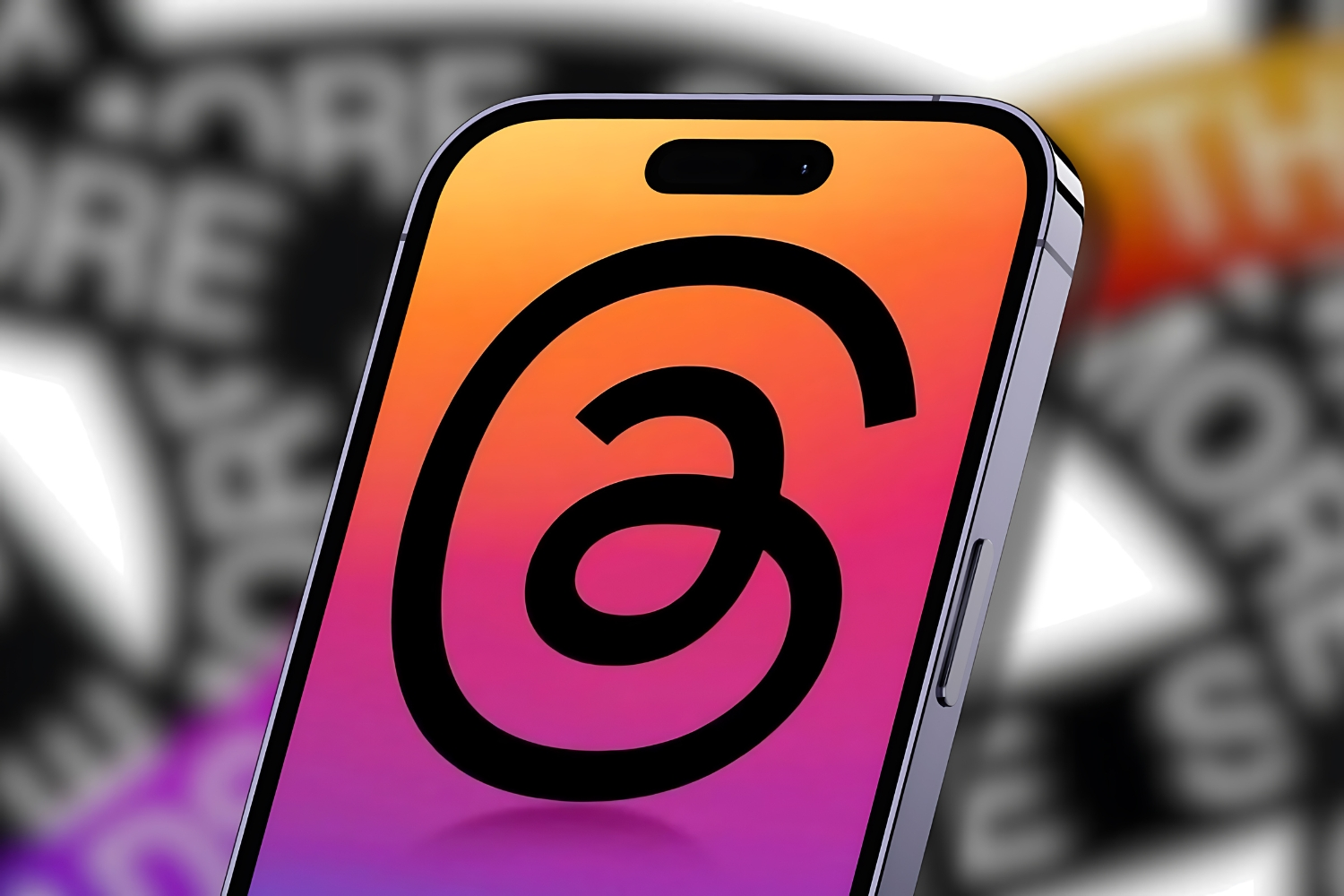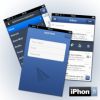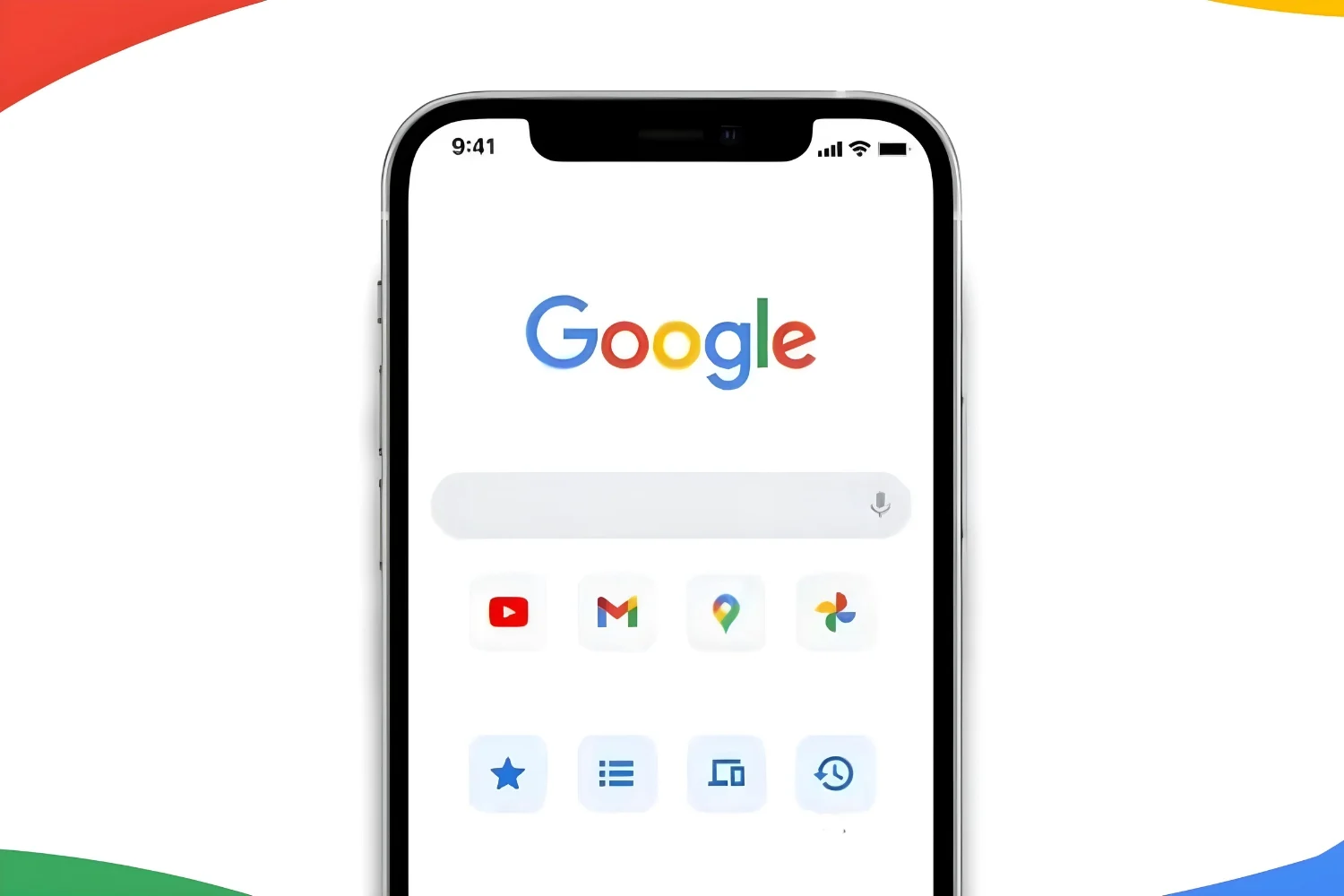Over the versions of iOS, Apple brings
Over the versions of iOS, Apple brings
always more new things. However, sometimes it is also important to
review your basics. This is what we are going to do today.
A little fun on the agenda for this article thatthe snags of
iMessagesmay find it rather nice since it is the keyboard
Emoji.
For those (?) who don't know, these are hundreds of small
drawings (smiles, signs, little men, stars or funny animals)
taking the place of a character and divided into different categories. They
are widely integrated into iOS, and iOS 10 has added even more functions
powerful ones like suggestions and predictive emojis. Here is an update
update of our file on the use of the special keyboard
Emoticons :
Enable Emoji Keyboard
As is often the case in this type of article, we will turn to the icon
Settingsof the phone. Once in the settings, click on
'General'and finally onKeyboard.
That's it, you are in thekeyboard menu, he will now
need to add one. To do this, click onKeyboards,Then
onadd a keyboard.In the long list of languages
available,go looking for “Emoji Icons”. YOU
did you find it? Tap it!
Result, here it is added to your list of keyboards.
From now on, when you type an email, an SMS or whatever else, in
pressing on the small 'planet' logo, you will have access to the Emoji keyboard to
brighten up each of your conversations with charming little yellow men.
Don't forget to scroll through the Emojis screens by sliding the
finger from right to leftto reveal other
icons of the same category!
Use emoji suggestion
Since iOS 10 and the redesign of Apple's Messages app, it is possible to
let iPhone replace wordsautomaticallyby
emoticons. How to activate thisintelligent suggestion
d’emojis? It's simple: you must first write a message,
then switch to Emoji keyboard.
Messages will then go intoorangeall the words that
can be replaced. Pressing an orange word allows you to replace it with
the corresponding emoji. Note that iOS can suggest several emojis for the
same word, everyone is free to choose the one that seems most suitable.
Predictive emojis
iOS can anticipate words when the user types on the keyboard
for a message for example. This prediction also applies to emojis.
To do this, the prediction function must be activated:
long press the keyboard switch button and activate the mention
"Prediction".
The iPhone will then offer emoticons automatically depending on what you
written, simply click on the proposed emoticon to attach it to the
message.
A wide, varied and equal choice
And finally, it may not be obvious to everyone, but iOS,
since its
version 8.3, allows you to choose the skin color of a majority of emoji,
while there have also been more and more
of women's emoticons, for professions in particular.
To choose the skin color of your emoji, simply click once
above. Note that once the choice is made, it is this skin color that
will be displayed by default. To change the color again, simply
to perform a long press on the emoji in question.
It's now up to you to make good use of these emojis, for messages
fun!

i-nfo.fr - Official iPhon.fr app
By : Keleops AG