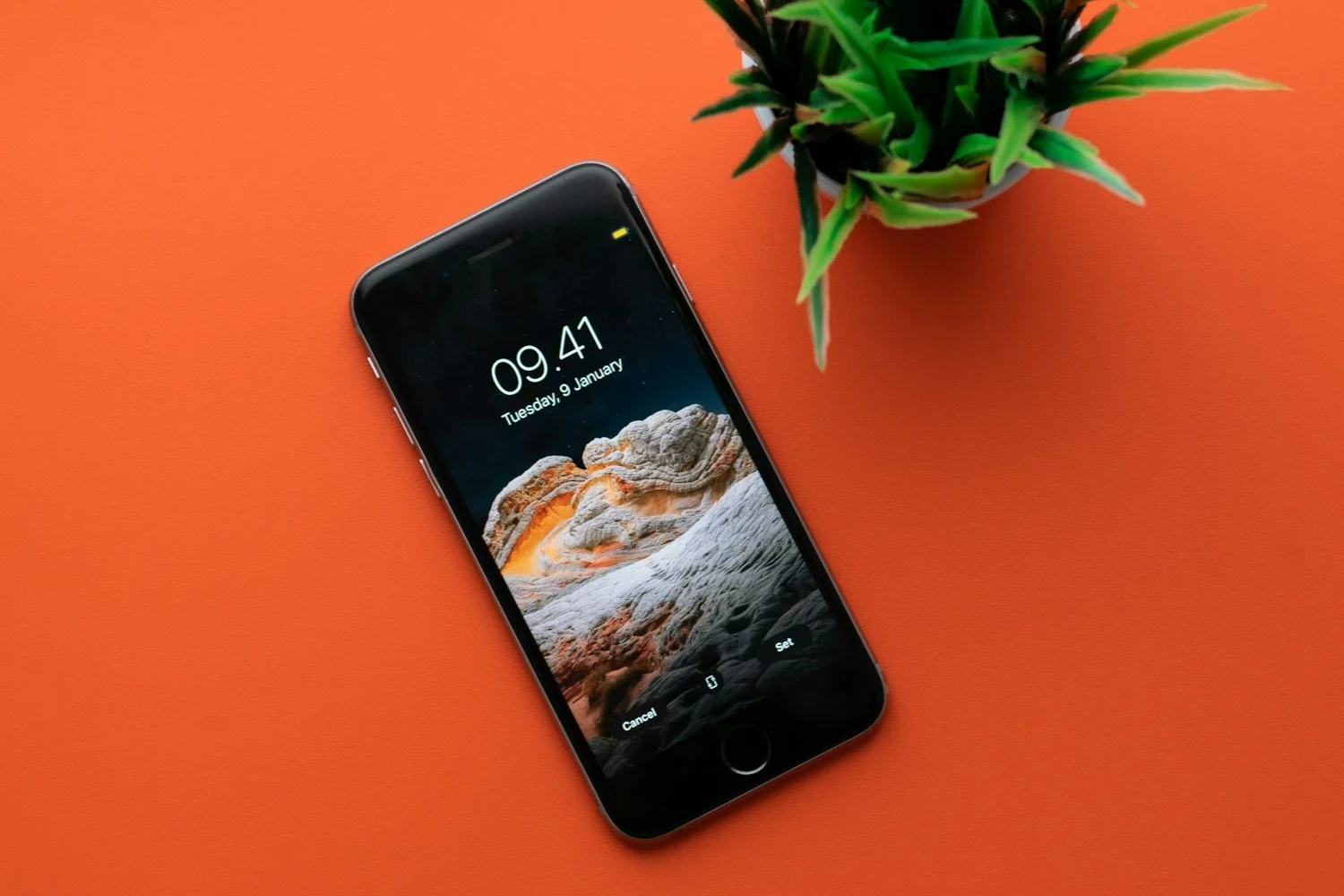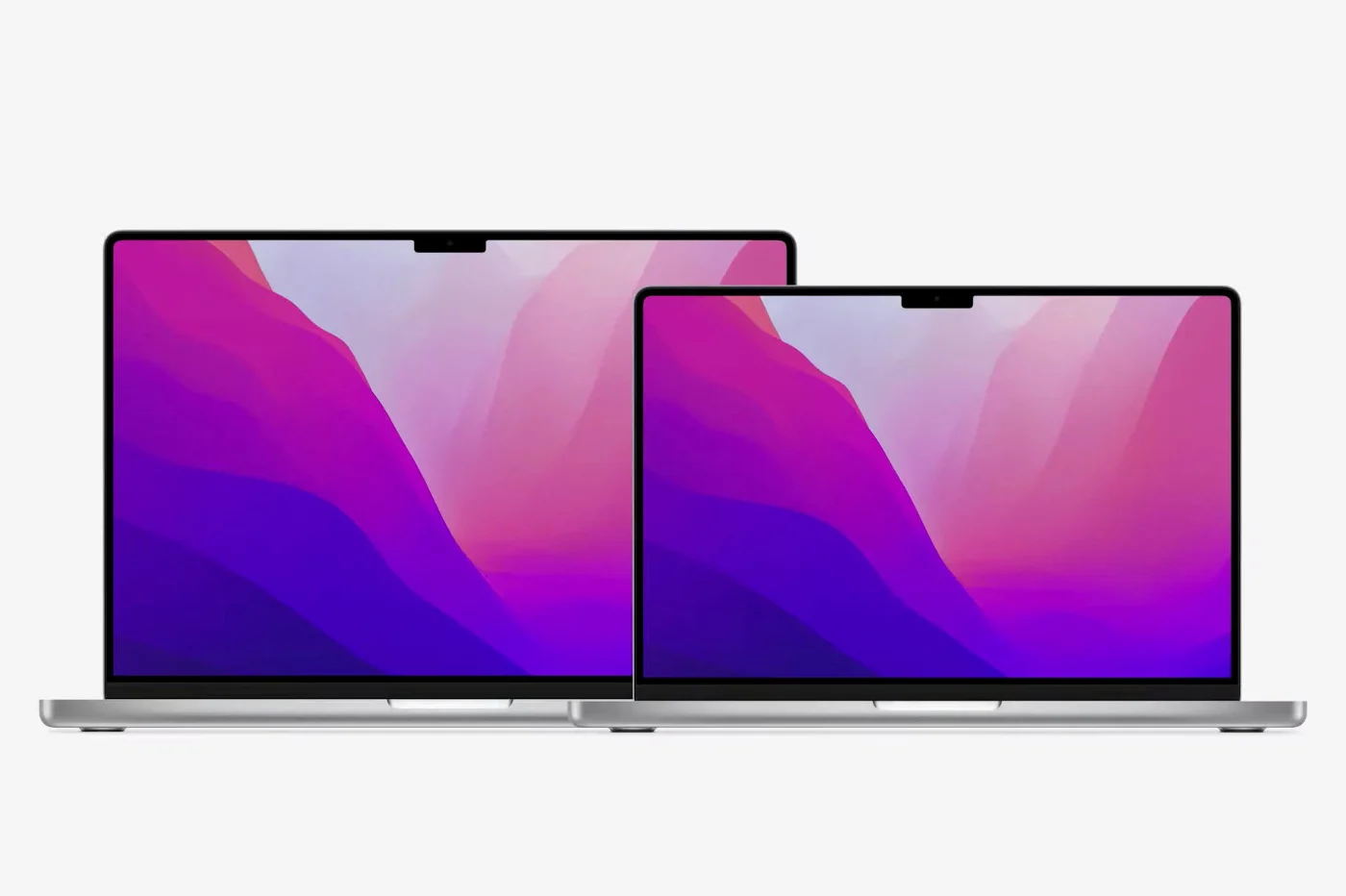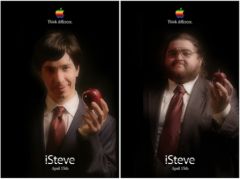Article fromour section
practical, updated Nov. 2017, version iOS 11.
 Here is a
Here is a
little-known and yet very practical functionality, some of which are in the editorial office
can no longer do without.
In a noisy environment, for those who have difficulty
hearing and in many other situations, it can prove very useful
d’be notified of the arrival of a new notification by a flash
bright.
You may not know it, but alerts usually sound or
translated by vibrations,
which can even be personalized, can also be
indicated by the flash on the back of the
l’iPhone.
Getting started is very simple, even if the adjustment remains a little hidden in
accessibility options. Here is the manipulation in detail:
The accessibility menu is well known to our little tricks, because it hides a
large number of often practical settings. Once again, it's towards him
that you have to go to be able to activatethe flash of
notifications.
To find it, simply go to the iPhone settings at
search for the"General" section. There, the menu
“Accessibility” is open to you. Then all that remains is to go down
to finally find the “LED flash for alerts” option. Finally, pressing
the switch activates the function.
It is also possible to specify whether you want these alerts via the
flash are also present in "Silent" mode, by activating the second
“Flashing on mute” parameter.
In any case, once the functionality is activated, each notification received
will result in a light flash: alarm clock, messages, email, call,
notification of your favorite apps, etc. Everything will give rise to a flash so as not to
never miss anything again, unless you close your eyes for the time
nap !
By the way, since we're talking about the flash, have you noticedthis
coquetry of the flashlight icon? Did you also know
that a long press on the icon allows you to adjust the intensity of the lamp
few ?
Also read,all our iOS 11 articles here, dont
complete files, tips and tricks, discovery articles, and tutorials
following:
iOS 11 : comment l’installer- iOS 11: the
list of more than 100 new products - What
iPhone and iPad to take advantage of iOS 11
Apple Keynote: all the new iOS 11, iPad, Mac and HomePod features in one
article
iOS 11 folders
How to Save Storage Space Using iOS 11
iOS 11 practical file: “Hey Siri, what’s new?”- iOS
11: all the new features of the “Notes” application in images and
video
iOS 11 in practice: what's new for photography on iPhone and
iPad- Dossier iOS
11: how to use “Files”, the new file manager
of iOS 11, on iPhone and iPad - Dossier iOS
11: configuration and video discovery of the new center
control - 9
Surprising iOS 11 changes: explanations, solutions and
alternatives
With iOS 11, screenshot is much more powerful, here are the tools
proposed
With iOS 11 and its iPhone auto mode, the car speaks for more
security
Tips and tricks
- Practical
iOS 11: how to use the "side" keyboard, for use
easy one-handed - iOS 11
allows you to discreetly disable fingerprint access to
l’iPhone
iOS 11 Tip: How to Remove the App Bar from the Bottom of the Messages App
(video)
Move multiple app icons from page to page with iOS 11, video- Practical
iOS 11: how to record screen video, directly from
iPhone or iPad (video added)
iOS 11: Control Center buttons don't cut (completely)
Wi-Fi and Bluetooth are normal- Thanks to iOS 11,
Apple AirPods headphones gain some touch controls - Sharing
Wi-Fi codes made easier in iOS 11 - iOS
11 allows direct reading of QR codes: operation in
video
New iPad features
- What
iPad apps support Drag & Drop iOS 11: inventory and
videos - iOS
11: it's today, here are the new iPad features in video - 6
new iOS 11 special iPad features to test after installation

i-nfo.fr - Official iPhon.fr app
By : Keleops AG
founder of the site. Computer engineer and Internet specialist where he has held various positions of responsibility, Laurent has been passionate about mobility since the arrival of "PDAs" in the 90s. Journalist for 4 years for the magazine Team Palmtops (Posse Presse) and author of several books on the iPad published by Pearson.