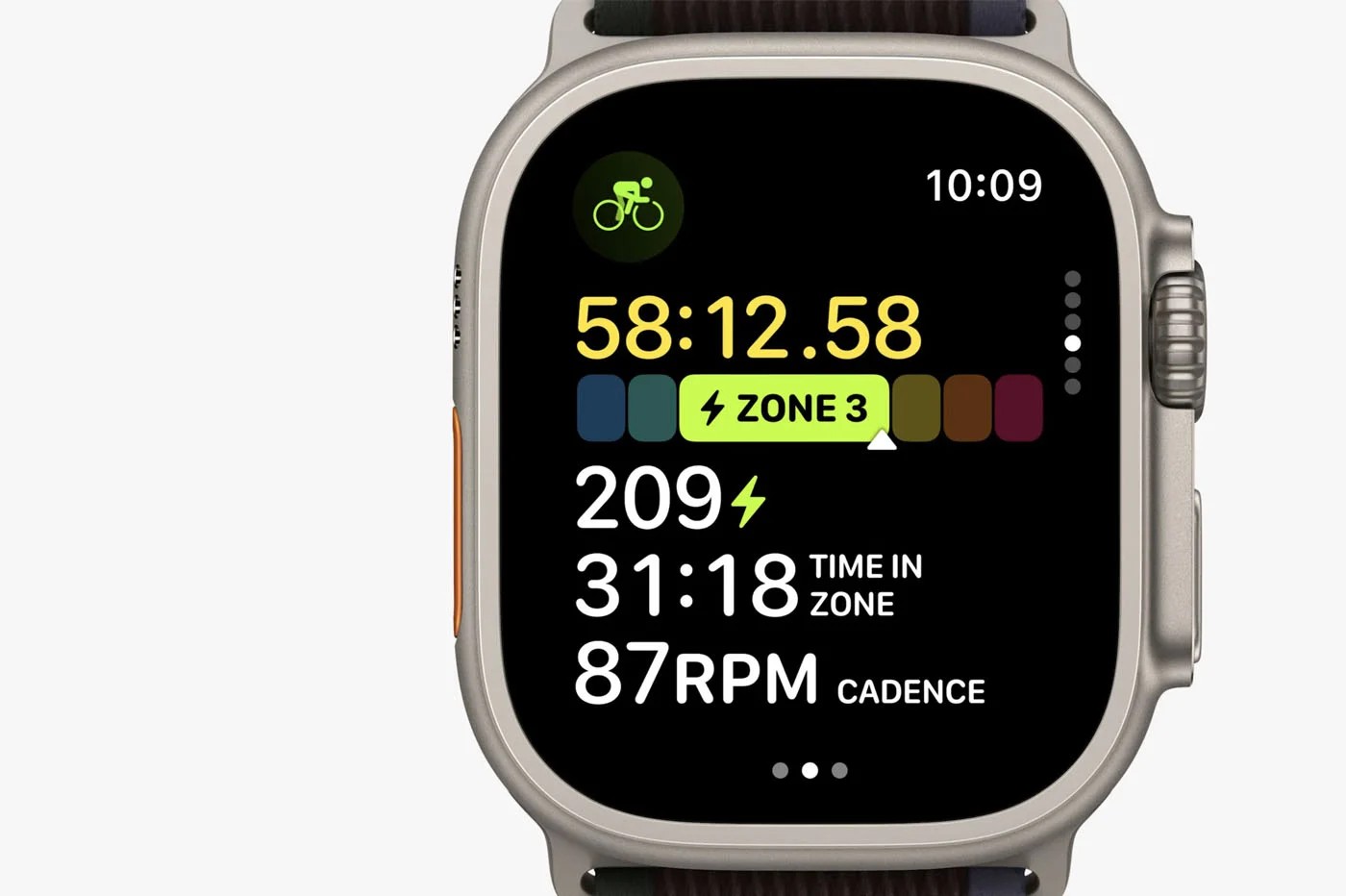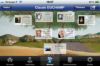iOS 11 arrive, et
iOS 11 arrive, et
with it a good share of new things. The new mobile operating system
the apple makes it easier to clean up the data
of the iPhone or iPad, in order to recover a few sometimes precious MB or GB,
especially in the case of iOS devices with low storage space. The iPhone 8, 8
Plus and X no longer offer 128 GB models, one of the most requested
according tonotre
latest survey on the subject, many of you will turn to,
or currently own a device with 64 GB of space or less. SO
thanks iOS 11, because here are several ways to limit padding:
General suggestions
With iOS 11, deleting unnecessary data is much easier and
easier than before, which allows in a few operations to make a little
place. Everything actually happens inSettings > General > Storage
iPhone.
On this page, the system will offer personalized recommendations for
recover memory bytes. Several recommendations may appear
depending on the storage status of the iPhone or iPad:
- Uninstall unused apps:take advantage of the news
function of deleting apps without loss of associated data to do the
clean and delete the less frequently used apps. See below for more
information about this - Photo Library to iCloud:transfer photos and videos
to iCloud and deletes local versions from iPhone or iPad. Attention,
This may involve upgrading your iCloud to higher capacity
for a few euros - Delete album Delete recently :to delete photos
and videos deleted during the last 30 days and which are placed in a
trash folder while still taking up space - Delete videos:to see which videos are the
heavier and thus decide to save them online, delete them or
to keep them - Deleting attachments in the Messages app:pour
see which Message app attachments are the heaviest and decide
save them online, delete them or keep them
Uninstall or delete an app?
As seen previously, iOS 11 offers two uninstallation modes for
apps :
- Uninstall the app:delete the app from iPhone or
iPad, but retains associated data (typically audio files from
podcasts, if we delete the Overcast app for example, or videos, if we
delete the VLC app, etc.). So, if we reinstall the app in question, we
finds this data directly with the app in the same state as before
uninstallation
- Delete the app:delete app and data
associated, to recover even more space than the first option
“Uninstall the app”. In short, corresponds to a complete uninstallation of
l’app
iOS 11 allows you to choose each of these two options always on the screen
Settings > General > iPhone Storage, below the
suggestions. You must click on the desired app to display the two types of
uninstallation.
But still?
Other ways not exclusive to iOS 11 allow you to free yourself from the
pressure of the last free GB:
Some other iOS tips:
How to Clear a Pending iOS Update on iPhone, iPad and Save
storage space- Reduce
the place taken by messages on iPhone, iPad, without deleting them - Comment
detect unnecessarily occupied memory and make space on your iPhone,
iPad
Put your data in the “cloud”:Apple has lowered
prices of its Cloud a few months ago, likedetailed here.
It is one of the cheapest Cloud services on the market and very good
integrated into iOS. A solution to consider, to clean up your
iPhone/iPad. Otherwise, it is always possible to go see the competition, this does not
there is no shortage of alternatives: Dropbox, Google Drive, OneDrive,
etc.
A removable storage solution to attach to the iPhone or iPad
:
Storage folder: selection of keys, drives, hard drives, and memories
Wi-Fi flash for iPhone and iPad
Review of the Lexar micro SD card reader for iPhone and iPad
Test of the iPhone/iPad USB key disguised as a charging cable: Lexar
JumpDrive C20i- Test of
the Hootoo USB key for iPhone and iPad: good ideas but…
Here are some ways to recover space on your device, with the
welcome new iOS 11 features to relieve the memory of your machine!
Also read, therecent information regarding
iOS 11, dont :
Apple Keynote: all the new iOS 11, iPad, Mac and HomePod features in one
article- What
iPhone and iPad to take advantage of iOS 11 - iOS 11: the
list of more than 100 new features nestled in the new iOS iPhone,
iPad
The App Store redesigned with iOS 11: the editorial in the spotlight, here are the
changes- Sharing
Wi-Fi codes made easier in iOS 11 - “Dark” mode
of iOS 11 in video: interesting, but still limited - Shopping
much clearer in-app when purchased under iOS 11 - With iOS 11
and its iPhone auto mode, the car speaks for more
security - Code reading
QR in iOS 11: 10 types of codes are supported - Thanks to iOS 11,
Apple AirPods headphones gain some touch controls - All this
What you need to know about the new iOS 11 Control Center
Moving multiple app icons from page to page with iOS 11 is easy
(video)
iOS 11 helps regain storage space with suggestions- iOS
11 provides a function to record a video of the screen,
directly from iPhone or iPad - iOS
11 allows direct reading of QR codes: operation in
video - It is
fact, 32-bit apps are no longer supported by iOS 11 - The
NFC chip of the iPhone finally opens: reading tags at the rendezvous of
apps with iOS 11
Live Blog from the Apple WWDC 2017 conference: iOS 11, new Mac, iPad,
etc..

i-nfo.fr - Official iPhon.fr app
By : Keleops AG
Editor-in-chief for iPhon.fr. Pierre is like Indiana Jones, looking for the lost iOS trick. Also a long-time Mac user, Apple devices hold no secrets for him. Contact: pierre[a]iphon.fr.