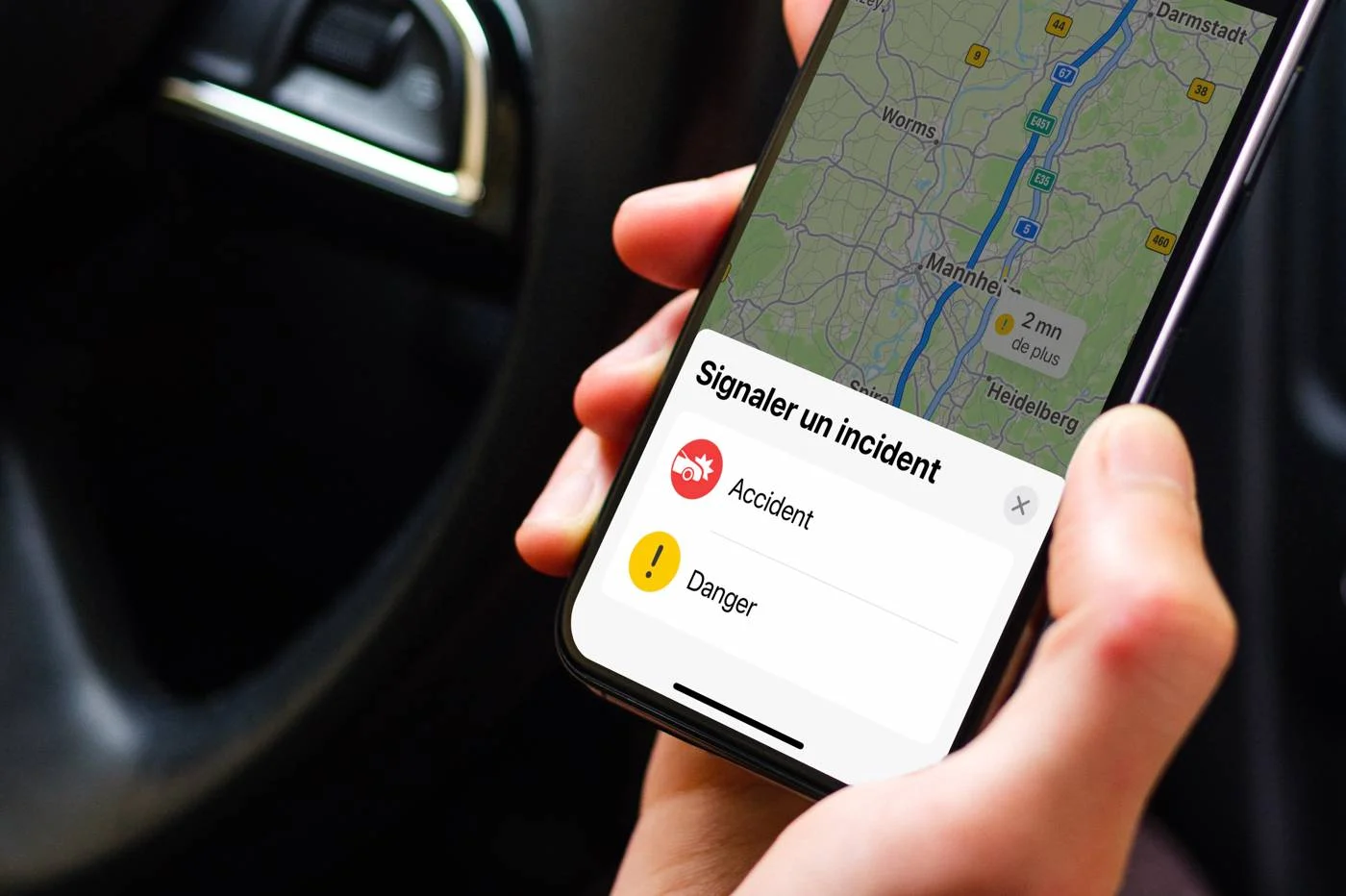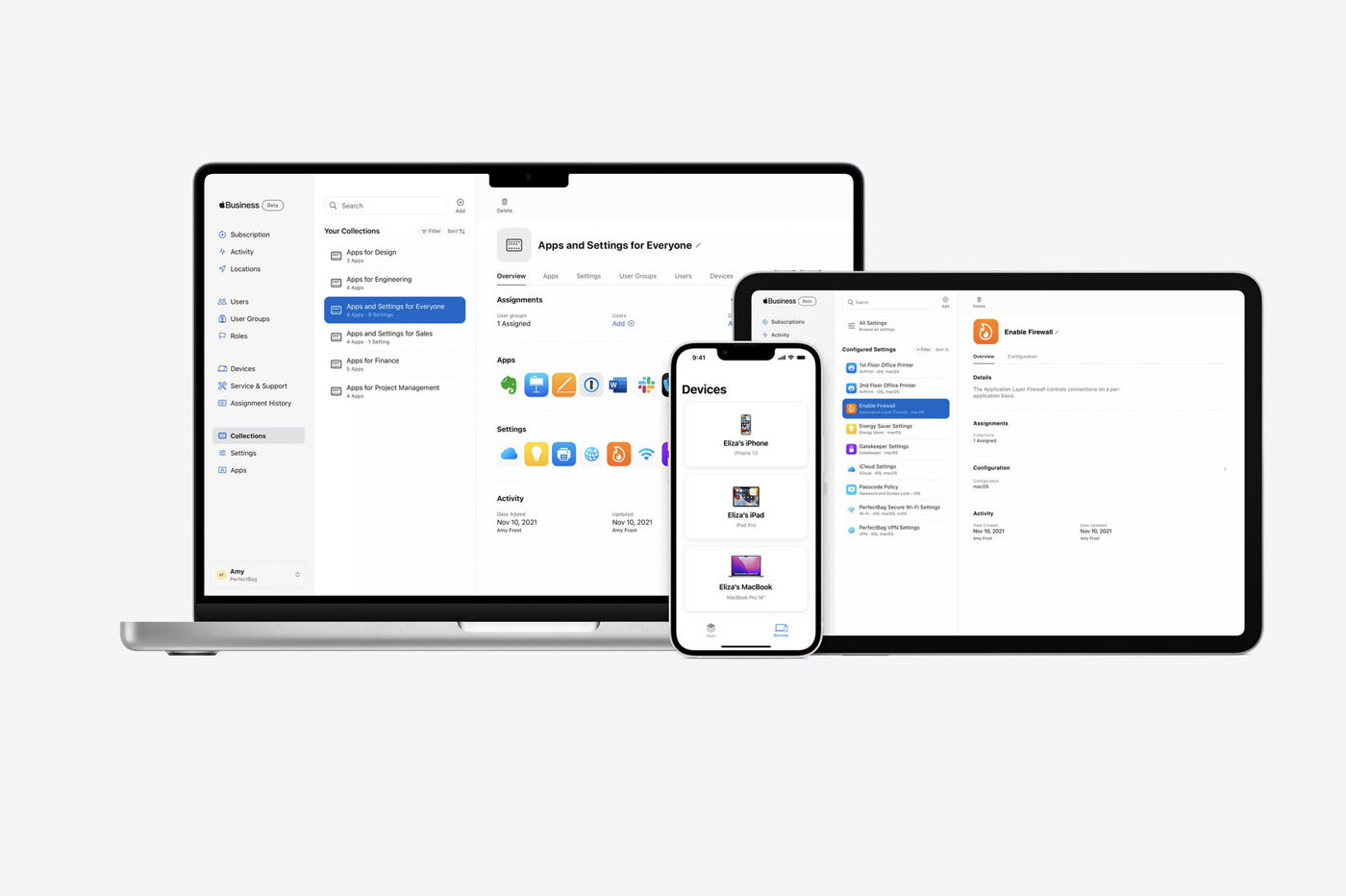iOS 18 was unveiled at WWDC last June. Since then, different beta iterations have been released, punctuating the summer with the addition, and sometimes withdrawal, of numerous changes.
As of this evening, iOS 18 is indeed here in final version, and therefore, we hope, free of as many bugs and flaws as possible, while being full of new features. Let's take stock of the changes that the new OS brings to your iPhone, after having recalled the complete list of compatible smartphones.
Without forgetting, of course, our complete guide to updating your iPhone to iOS 18.
How to install iOS 18 on your iPhone?
1. Make sure your iPhone is compatible
iOS 18 cannot be installed on all iPhones, only onfollowing models:
- iPhone 16 Pro and 16 Pro Max and later models
- iPhone 16 and 16 Plus and later models
- iPhone 15 Pro et 15 Pro Max
- iPhone 15 and 15 Plus
- iPhone 14 Pro et 14 Pro Max
- iPhone 14 and 14 Plus
- iPhone SE (2022)
- iPhone 13 Pro et 13 Pro Max
- iPhone 13 and 13 mini
- iPhone 12 Pro et 12 Pro Max
- iPhone 12 and 12 mini
- iPhone SE (2020)
- iPhone 11 Pro et iPhone 11 Pro Max
- iPhone 11
- iPhone XS
- iPhone XS Max
- iPhone XR
For iPads that can install iPadOS 18,see there. Pour watchOS 11,it's over here. Finally, for macOS Sequoia,meet there.
2. Start the update procedure
Installing an iOS update is a very simple procedure, whether the operation is carried out wirelessly, via the internet directly (OTA, for Over The Air) or via a computer.
All the same, no one is safe from a bug occurring during or just after handling. Therefore, we always adviseBack up your iPhone as is before performing any OS update.
To do this, take advantage of the iCloud backup function from your iPhone, in the settings, orgo through iTunes, on PC or Mac, or the macOS Finder (for recent versions of macOS).
Once the backup of your iPhone is completed, you are ready to continue and install iOS 18. Two solutions are then available to you:OTA(wireless) orcable connection.
2a. iOS 18 “OTA” update
To update your iPhone OTA (without connecting the iPhone to a PC/Mac):
- go toSettings
- chooseGeneral
- ThenSoftware update
The update should appear on this page. Then click onInstaller.
2b. iOS 18 update via macOS
To update your iPhone via a Mac computer, you must:
- connect your iPhone to the Mac
- click on the corresponding iPhone icon that appears in the Finder (be careful, for older versions of macOS, iTunes manages iPhone updates)
- to clickGeneralin the top bar
- then chooseCheck for updates
- finally, doTo update
In both cases, you have to know how to remain patient. The very evening the OS is made available to everyone, Apple's servers are generally saturated. So, downloading the update may be especially slow. Be patient, and if things really aren't moving forward, try the manipulation again a little later in the evening, at night, or the next day, with a clear head.
When the download is complete, simply follow the steps indicated on the screen.
At some point, your iPhone will restart and upgrade to iOS 18. Only then can youset off to discover the many new products. We have detailed it for youseveral dozen here. Don't hesitate to tell us which one is already our favorite: between the options for modifying the Home Screen, the Control Center, the new features in the Notes, Reminders, Calendar, Photos, Messages apps, or even the new app Passwords, etc., the choice is yours!
Good update and good discovery to all. Also tell us in the comments if the update was carried out correctly for you.

i-nfo.fr - Official iPhon.fr app
By : Keleops AG
Editor-in-chief for iPhon.fr. Pierre is like Indiana Jones, looking for the lost iOS trick. Also a long-time Mac user, Apple devices hold no secrets for him. Contact: pierre[a]iphon.fr.