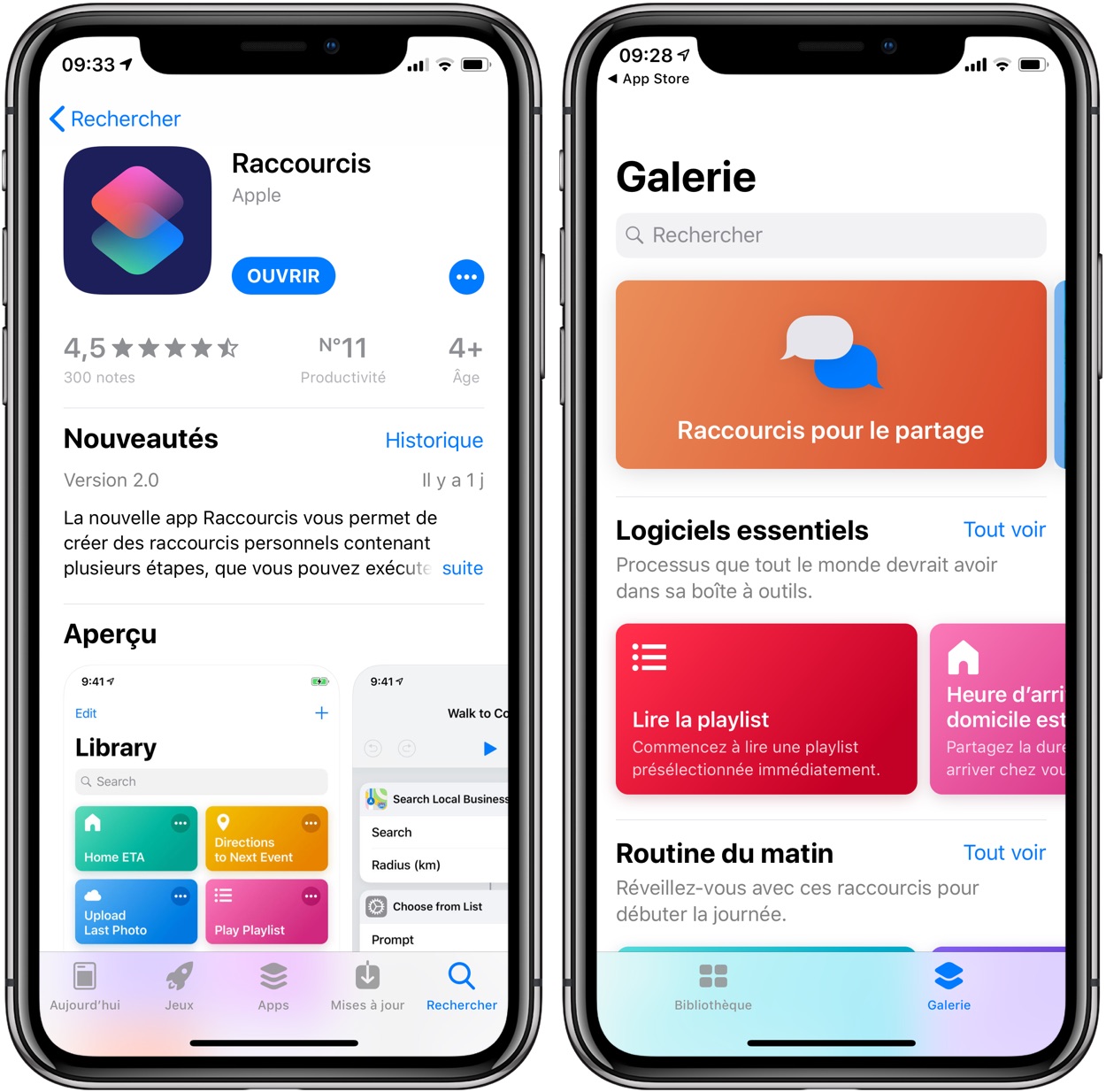Among the different features
Among the different features
that Apple's mapping application offers, there is one that allows you to
navigate the streets and places modeled in 3D in cities, but not
uniquely.
And this Flyover function is not only usable in the Plans app
but also in the Photos app which includes all the photos of
the user. It is indeed possible to displaya 3D map for
view photosdepending on their shooting location.
Here ishow to display your photos on a mapsans
additional application and even better: here's how to use the
3D Flyover Plans feature forsee precisely where his photos have
were taken on a 3D view:
How to view the map with localized photos on iPhone, iPad
Please note: this only works for photos taken with the
geolocation function activated. To start it (or
deactivate), go to Settings > Privacy, then press
“Location Services” then “Camera”.
At the bottom of each photo or by pressingDetailsin
top right of a photo, it is possible to display the shooting location
of it.
After a first press on the mini-map then displayed, it indicates
the location of the photo via a thumbnail. But it is possible to see
plus.
Pourdisplay all your photos on a map, il
Just tap “Show nearby photos”. In fact, even if the
text seems to indicate that only those located "nearby" are displayed
on the plan, in fact by "zooming out", these areall the photos that are
gradually visible or accessible on the map.
It then becomes possible tomove around then zoom in and see
all the photos (geolocated) in the camera rollon the
planisphere.
Or how to walk or search through your photos in an original way
and very practical.
But it is possible togo even further by passing into view
3D!
Indeed, beyond the map view, Apple offers for some
cities oneawesome 3D mode, which allows you to turn around
360 degrees, zoom in or move away. This is the “Fly-over” mode which
we spoke in these articles, with
including a list of cities covered.
As with photos located on the traditional map, Apple allows
to position your photos using this 3D view mode!
Once in the mode seen in the previous paragraph, it is then a matter of
to press thePetit iat the bottom right and select
Plan 3Dand select the view mode (Plan, Mixed or
Satellite) to display a 3D Flyover map with photos based on
their shooting location.
It is possible to zoom in on this map by pinching with two fingers, from
rotate, but also move around on it to see all the
other photos which were for example taken in the same city.
This trick works oniPhone, iPad, but also
onMac. A good way to review photos from vacations or
tourism in cities around the world, provided that the Flyover function
is available for these destinations.
Also read,all our iOS 11 practical articles
ici, including complete files, tips and tricks, discovery articles,
and following tutorials:
iOS 11 folders
How to Save Storage Space Using iOS 11
iOS 11 practical file: “Hey Siri, what’s new?”- iOS
11: all the new features of the “Notes” application in images and
video
iOS 11 in practice: what's new for photography on iPhone and
iPad- Dossier iOS
11: how to use “Files”, the new file manager
of iOS 11, on iPhone and iPad - Dossier iOS
11: configuration and video discovery of the new center
control - 9
Surprising iOS 11 changes: explanations, solutions and
alternatives
With iOS 11, screenshot is much more powerful, here are the tools
proposed
With iOS 11 and its iPhone auto mode, the car speaks for more
security
Tips and tricks
- Practical
iOS 11: how to use the "side" keyboard, for use
easy one-handed - iOS 11
allows you to discreetly disable fingerprint access to
l’iPhone
iOS 11 Tip: How to Remove the App Bar from the Bottom of the Messages App
(video)
Move multiple app icons from page to page with iOS 11, video- Practical
iOS 11: how to record screen video, directly from
iPhone or iPad (video added)
iOS 11: Control Center buttons don't cut (completely)
Wi-Fi and Bluetooth are normal- Thanks to iOS 11,
Apple AirPods headphones gain some touch controls - Sharing
Wi-Fi codes made easier in iOS 11 - iOS
11 allows direct reading of QR codes: operation in
video
New iPad features
- What
iPad apps support Drag & Drop iOS 11: inventory and
videos - iOS
11: it's today, here are the new iPad features in video - 6
new iOS 11 special iPad features to test after installation
Article updated Feb. 2018: iOS 11 update and addition
illustrations, paragraphs

i-nfo.fr - Official iPhon.fr app
By : Keleops AG
Deputy editor-in-chief, also known under the pseudonym Teza. Former video games journalist, who has been immersed in tech and Apple products since his very first iPhone 3GS in 2009. He has since worked for several American tech sites and now for iPhon.fr. Incidentally YouTuber and Apple product specialist on the MobileAddict channel. To contact me: maxime[a]iphon.fr