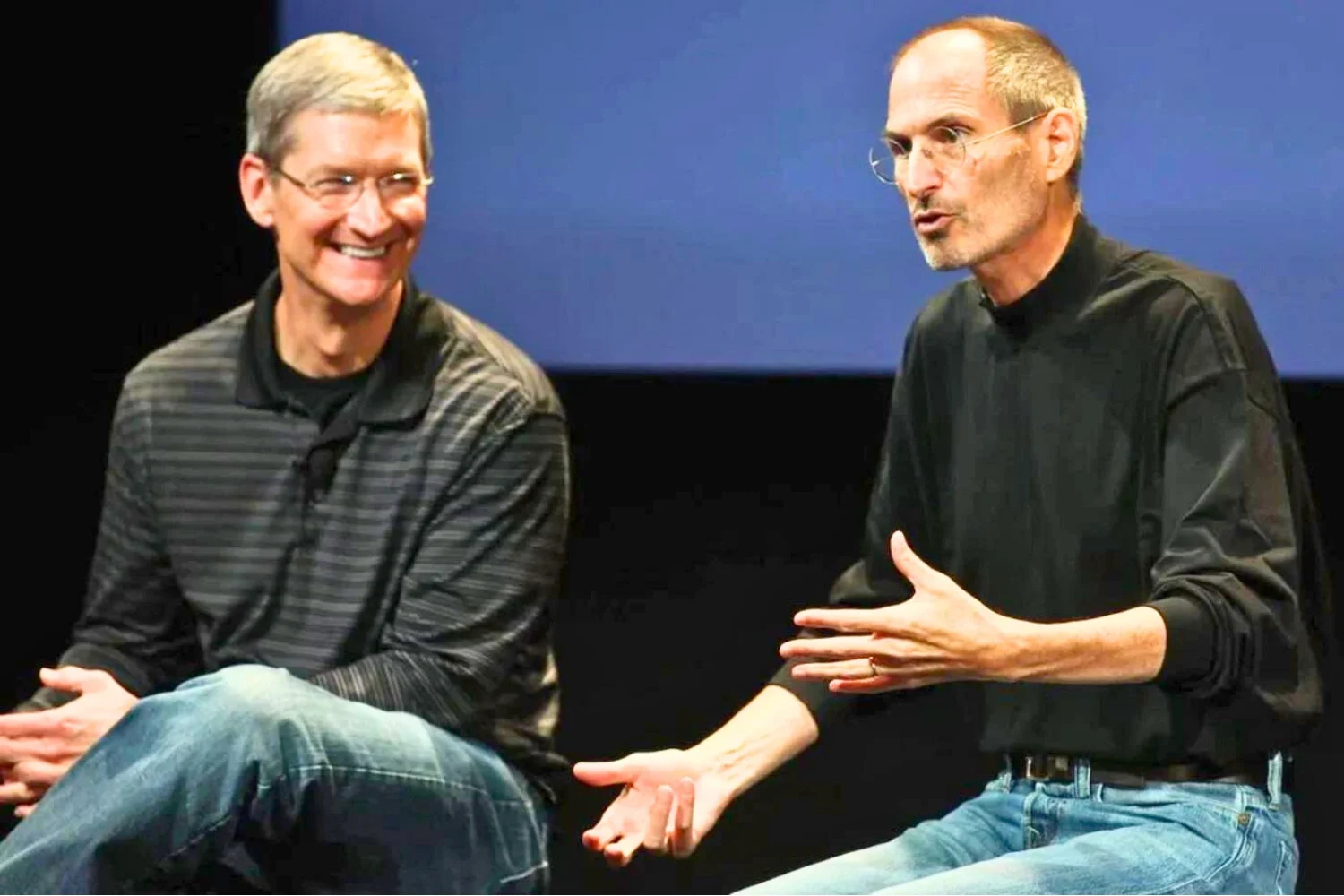For almost two weeks now,
For almost two weeks now,
at the iPhon.fr editorial team, we strive to make you understand and
tameTHE
new features of iOS5 through a series of tutorialsthat look good
please you.
To continue our momentum, I suggest that today we go and do
a look at the photos and in particularthe possibility
to carry out some small basic touch-ups directly from
l’iPhone.
Budding photographer or expert, here are the secrets of film
your iPhone and some iOS 5 photo tips at the end
d’article :
In passing, and before going any further, let us already note that it is
NOWpossible to create folders directly from
l’iPhone. To do this, once in the photo app, before even entering
In any folder, tap edit at the top left. YOU
You can then create a folder and add the photos of your choice.
Be careful, however, a photo added to a folder will still remain
in the film.
You will also have probably noticed the folder called photo stream which
will allow you to retrieve your photos from all your iDevices and send them
automatically in the Cloud(re)reading
this post for example.
Now let's get down to business. Enter the film and
select a particular photo. You should get somewhere
like that. You will notice that the top left corner now offers a
edit button which I strongly encourage you to press.
Four small buttonswill then appear in
bottom of the screen.
- The Arrowwill give you the ability to rotate the
photo as you wish and save it afterwards.

- The magic wandwill allow you to improve the image
level of contrast and colors for example.

- The crossed out red circlewill permanently banish red eyes
of your photos. Tap on it and then click on the red eyes to
make it disappear.
- The squarewill allow you to crop or crop the photo using
to a customizable frame or to given dimensions.


Without making you a photo editing expert, these few features
will allow small, very practical edits directly from the iPhone,
before sending a snapshot by email for example. For more touch-ups
important, you will have to go through third-party apps or
the computer.
Finally, since we are in the photos, let's take the opportunity to recall a few
new features of iOS 5 in this area:
- from the photo app, when you press thebottom corner
left to access the last photo, a slide of the finger towards the
RIGHTallows you to view previous photos. Plus
need to navigate between the Photos and Camera apps now
- You can now use the volume button to trigger the shot
of view.
- When the iPhone is locked, double-clicking the Home button does
the camera icon appears, tap it and you're ready to
take photos. You will then be able to view the photos you have just taken.
take as seen above, but not the others from the film (discretion
oblige)
What do you think of these new possibilities? Do you use them?
regularly ?
Find here our
other iOS5 tutorials:

i-nfo.fr - Official iPhon.fr app
By : Keleops AG