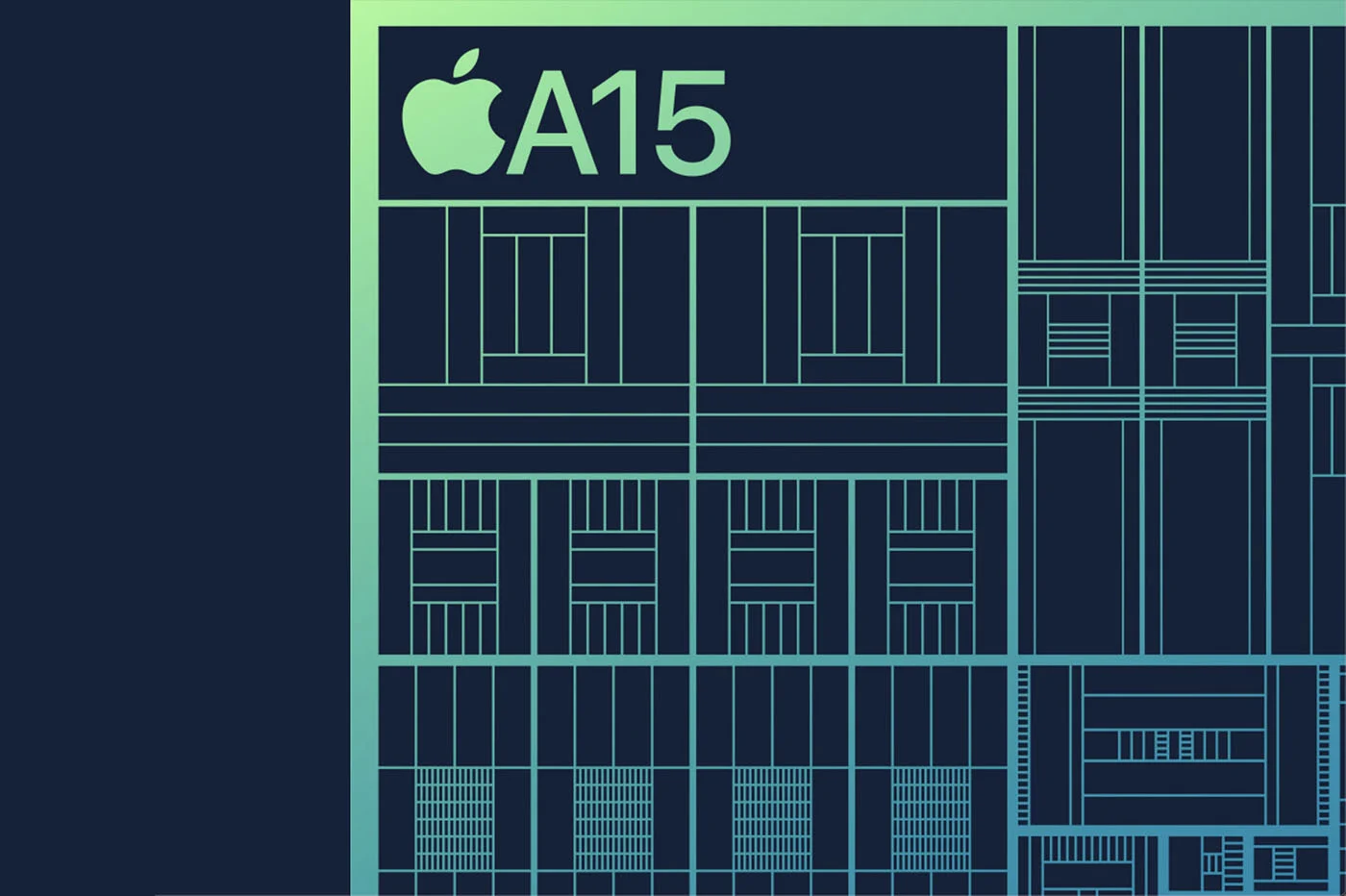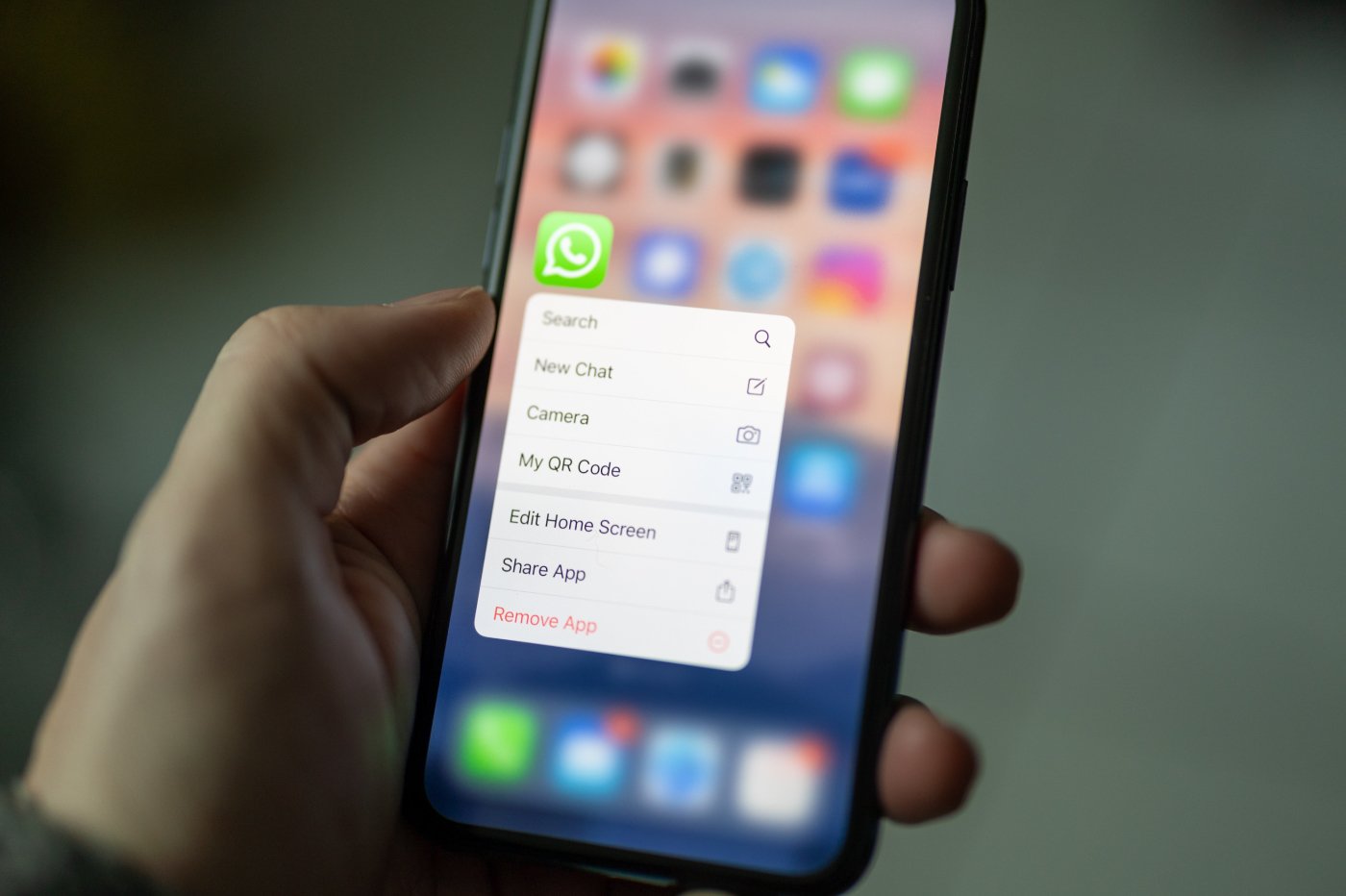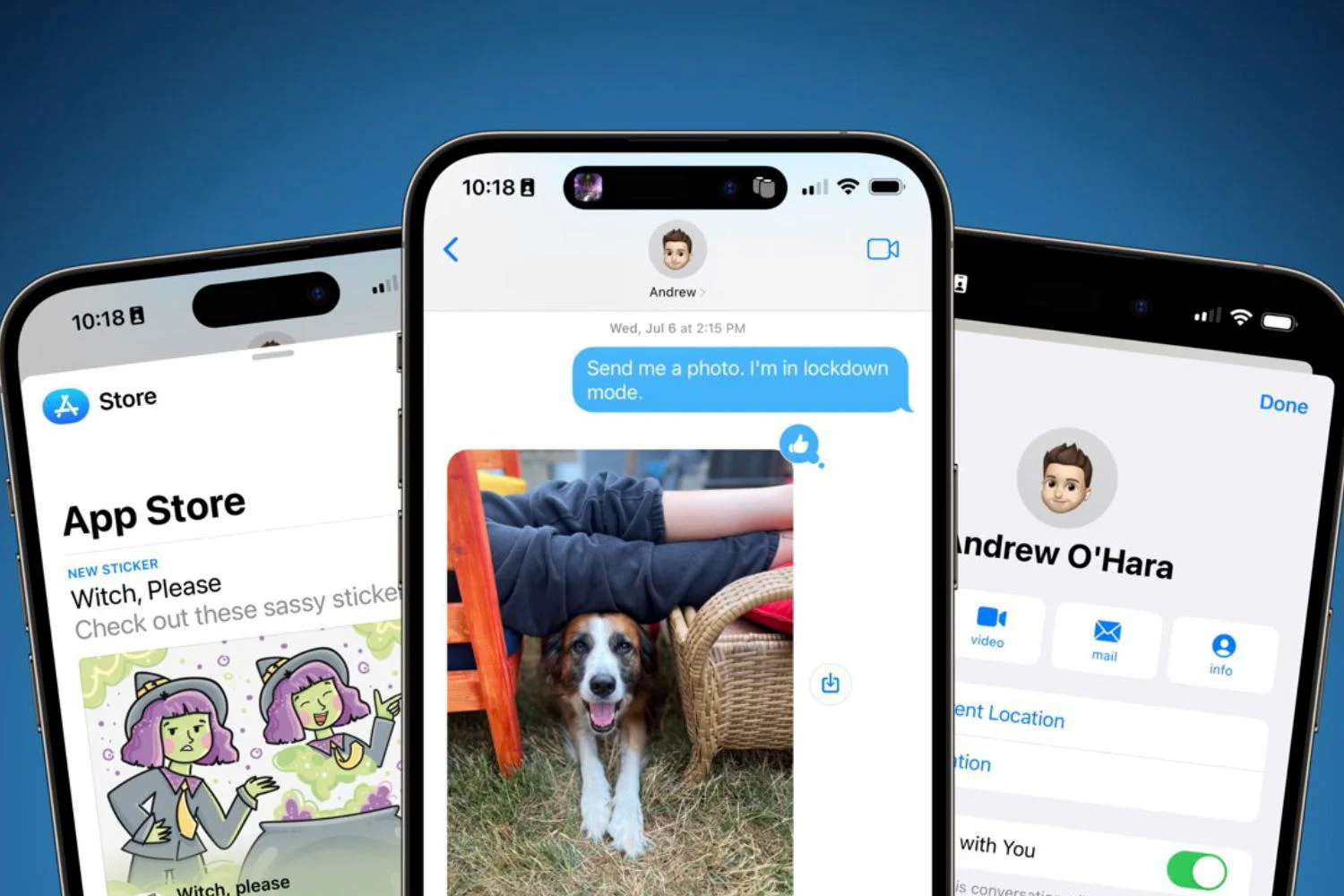While iOS 11 is
While iOS 11 is
released last monthrich in
more than 120 new items seen there, we continue our discovery together with
files and new features to be found inour different articles
practices here.
Today is a tip regarding the mobile Safari browser that
we will discover together. She iswell hiddenand can
be very practical for those who are used to accessing news sites
often overloaded with images and other advertisements!
Apple has been offering a so-called “Reading” mode for several years.
in your browser, but until now you had to activate it for each page
consulted. With iOS 11, it is possible toactivate playback mode
fully automatic way, per site or globally.
First of all, let's remember what this light reading mode is. It activates in
tapping the icon at the top left in the navigation bar.
The page is then redisplayed but cleaned of numerous graphic elements
and other rich fonts. The menus, certain images but also the
advertisements and other social sharing buttons are eliminated to display a
content that resembles an eBook page in a reader. It's much more
comfortable to use.
Example “without / with” reading mode activated:
How to Enable Reading Mode Automatically
With iOS 11, Apple allowsactivate this mode so
automatic, either per site or globally.
For this, it is necessarypress the button seen above and leave the
finger pressedinstead of raising it immediately (long press). This makes
a menu appears which offers to use Safari reading mode
either :
- On the site being read on each visit
- On all websites, systematically
This can be very practical when you regularly access these
content for example from the iOS “News” widget or from networks
Facebook or Twitter in particular.
How to remove Autoplay mode
To exit this one-off display, simply press the
Reading mode button displays the original page again.
To return to usual behavior and exit automatic activation,
proceed in the same way as above.
When visiting a page displayed in reading mode, press
long press the reading mode button to display the window of
options, this suggests deactivating on the site or on all sites,
depending on the settings previously activated.
Who will use this new feature?
Also read,all our iOS 11 articles here, dont,
complete files, tips and tricks, discovery articles, and tutorials
following:
iOS 11 : comment l’installer- iOS 11: the
list of more than 100 new products - What
iPhone and iPad to take advantage of iOS 11
Apple Keynote: all the new iOS 11, iPad, Mac and HomePod features in one
article
iOS 11 folders
How to Save Storage Space Using iOS 11
iOS 11 practical file: “Hey Siri, what’s new?”- iOS
11: all the new features of the “Notes” application in images and
video
iOS 11 in practice: what's new for photography on iPhone and
iPad- Dossier iOS
11: how to use “Files”, the new file manager
of iOS 11, on iPhone and iPad - Dossier iOS
11: configuration and video discovery of the new center
control - 9
Surprising iOS 11 changes: explanations, solutions and
alternatives
With iOS 11, screenshot is much more powerful, here are the tools
proposed
With iOS 11 and its iPhone auto mode, the car speaks for more
security
Tips and tricks
- Practical
iOS 11: how to use the "side" keyboard, for use
easy one-handed - iOS 11
allows you to discreetly disable fingerprint access to
l’iPhone
iOS 11 Tip: How to Remove the App Bar from the Bottom of the Messages App
(video)
Move multiple app icons from page to page with iOS 11, video- Practical
iOS 11: how to record screen video, directly from
iPhone or iPad (video added)
iOS 11: Control Center buttons don't cut (completely)
Wi-Fi and Bluetooth are normal- Thanks to iOS 11,
Apple AirPods headphones gain some touch controls - Sharing
Wi-Fi codes made easier in iOS 11 - iOS
11 allows direct reading of QR codes: operation in
video
New iPad features
- What
iPad apps support Drag & Drop iOS 11: inventory and
videos - iOS
11: it's today, here are the new iPad features in video - 6
new iOS 11 special iPad features to test after installation

i-nfo.fr - Official iPhon.fr app
By : Keleops AG
founder of the site. Computer engineer and Internet specialist where he has held various positions of responsibility, Laurent has been passionate about mobility since the arrival of "PDAs" in the 90s. Journalist for 4 years for the magazine Team Palmtops (Posse Presse) and author of several books on the iPad published by Pearson.