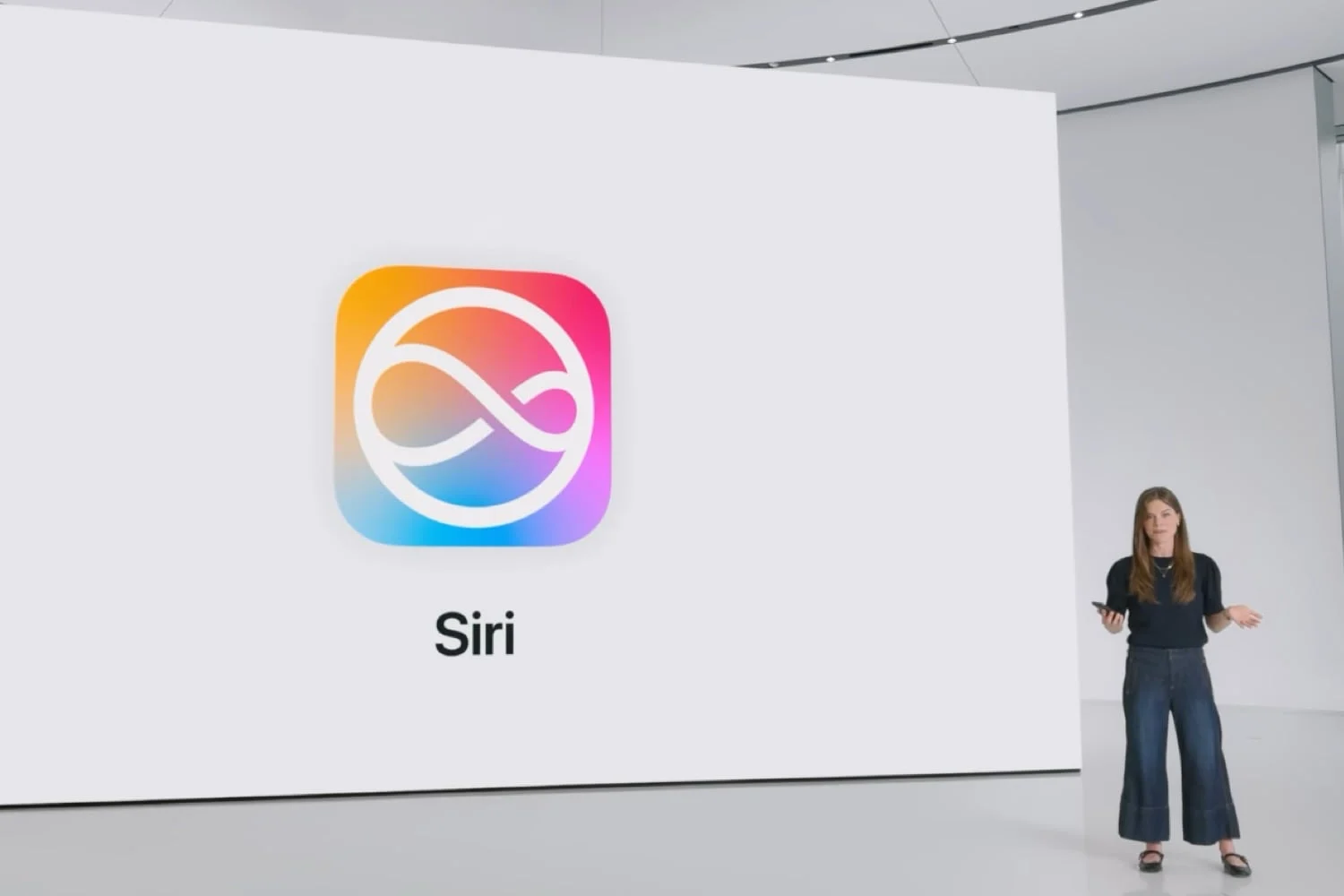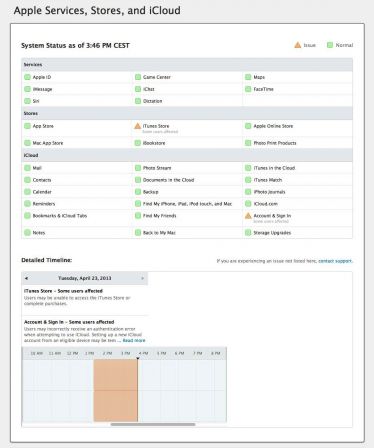Last week we
Last week we
we explainedhow to install the
widgets, commentto use
Touch ID in third-party appsor even howinstall and
set a third-party keyboard as default in iOS 8.
Today, it is high time to take a closer look at another of the
major new features of iOS 8:extensions. These are
functions offered by applications, within other apps:
photo and video extensions for the camera roll, orextensions of
Safari browser, there arealready
numerousand this is only the beginning!
How to install them, how to use them? Here are some questions
to which you will find an answer in the rest of this article:
Several types of extensions
In iOS 8, extensions are there to make our lives easier, for us
mainly avoid having to juggle apps. Butthere exists
several types of extensions.
Just like widgets, each extension is actually linked and contributed by
an application. They are therefore installed like a standard application,
so there is no specific extension store.
However,they are disabled by default, it is therefore necessary
make sure to activate those that interest you one by one.
Some extensions integrate into the Photos app. They allow
rework images, add filters, effects directly in
the native Photos app. A very interesting example is offered by iMovie
(the apps
from Apple available here). Installation is done at the same time as iMovie and
allows for example to add a title or music to a video without leaving
the camera roll or launch iMovie.
Other extensions can be used in Safari (seecet
example). They are of two types, classic extensions and
actions.
How to activate an extension and benefit from it?
In the Photos app: Nothing very complicated since it
Just select an image then click on edit. At that time,
the screen turns black and an icon made up of three small dots appears
top left of the screen. It is on it that we must press. A menu opens and
we discover an 'Other' button. By pressing on it, you access all the
photo extensions available, which can be activated simply by
turning on the switch.
In Safariand other apps supporting extensions:
The principle is more or less the same here except that it all starts with the button
sharing at the bottom of the screen (the arrow in a square). In the menu that appears
then, we see two lines appear that can be scrolled.
The one at the top is used to manage the extensions, the one below is used to manage
actions. At the very end of each line there is an 'Other' button which gives
then access to the list of extensions or actions available. It is here that he
will need to activate them.
Whether in the photo app or in Safari, extensions can
can then be used very easily by going to the menu in which
we found the 'Other' button. It then remains to simply enjoy it as we
was able to see it this morning withl’extension
'screenshot'
Good to know: extensions can be
reordered simply, just long press the icon to
then be able to move them, as we have been doing for years with the
applications. It is also possible to move them by pressing "other"
and by moving with your finger the icons displaying three lines located opposite
of each extension name.
As we were able to activate it, the extension can also be deactivated without
having to uninstall the app simply by turning off the switch.
Finally note thatuninstalling an application immediately results in
loss of extensionswhich are linked to it.
everything to know about iOS 8in these articles
dont :
Test and discover what's new in iOS 8
- THE
10 new features of iOS 8 to test upon installation on iPhone and iPad - iOS
8: first widgets, extensions and apps supporting the Health app
available
iOS 8: List of apps using fingerprint recognition on
l’iPhone- List
third-party iOS 8 keyboards available on the App Store - iOS 8 :
here are the first games to benefit from the “Metal” layer
In practice
- This is how
install a third-party keyboard under iOS 8: SwiftKey example
(free) - iOS
8: Use of fingerprint recognition in third-party apps,
the example of 1Password
And of course:

i-nfo.fr - Official iPhon.fr app
By : Keleops AG