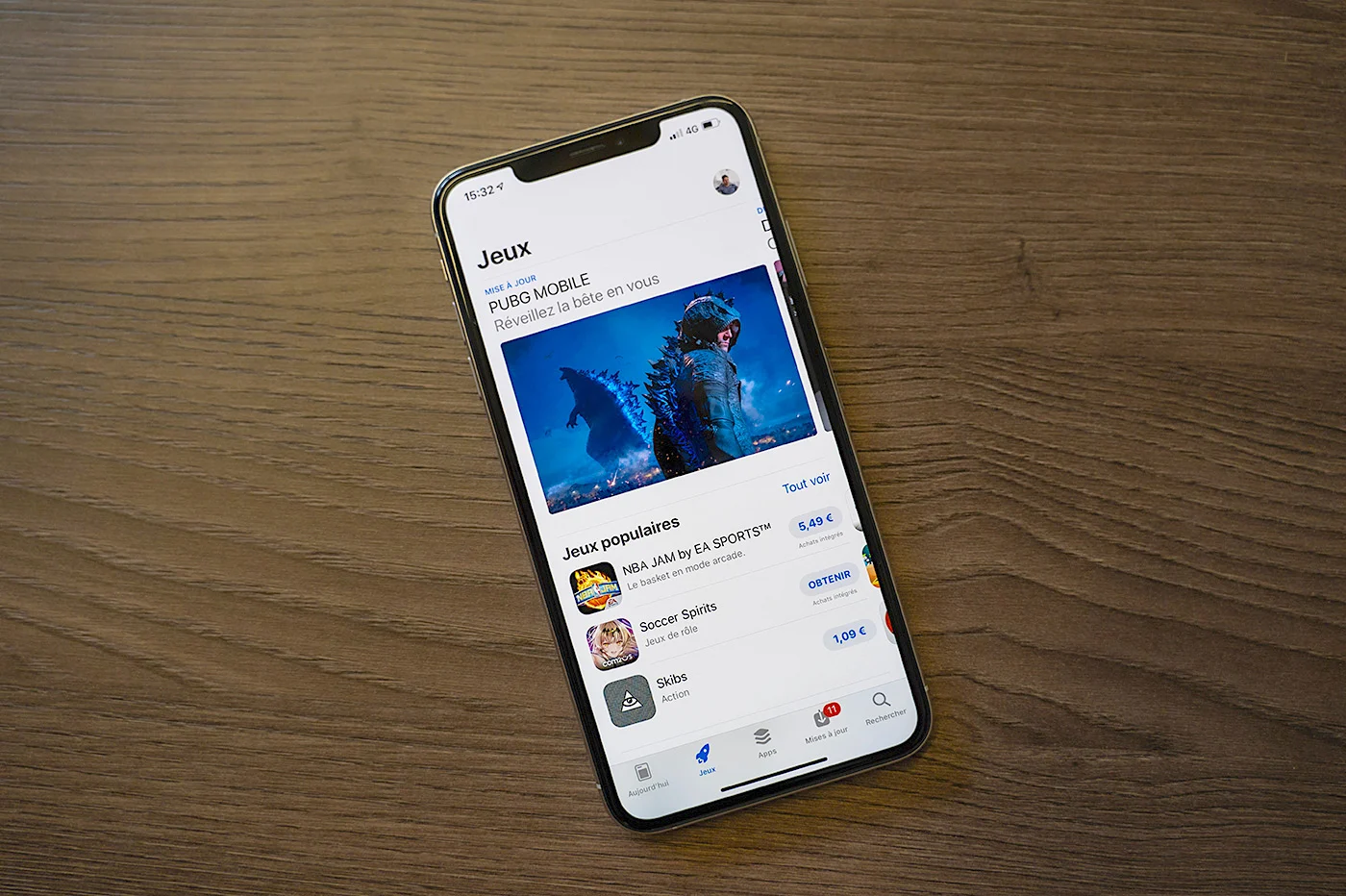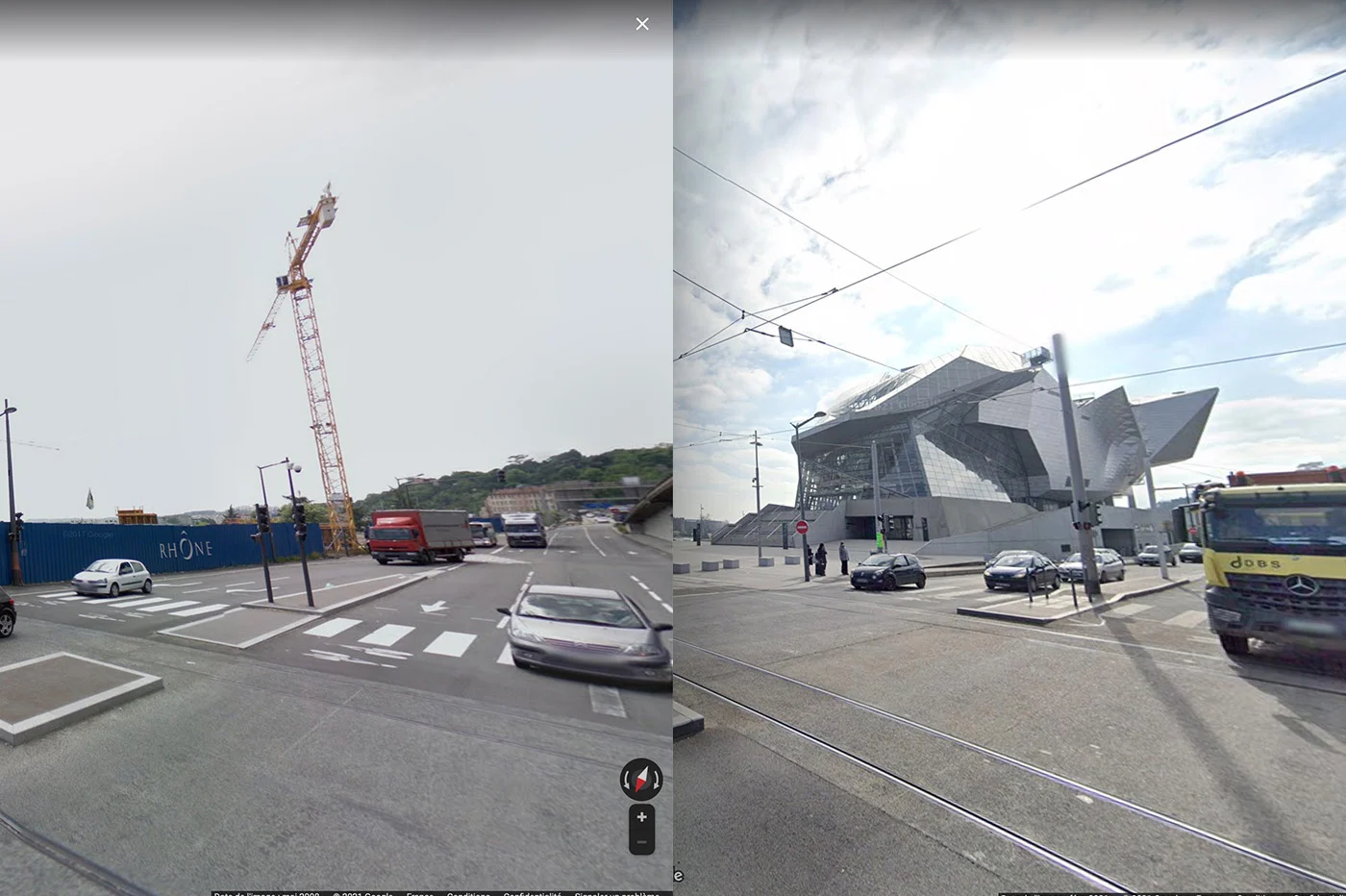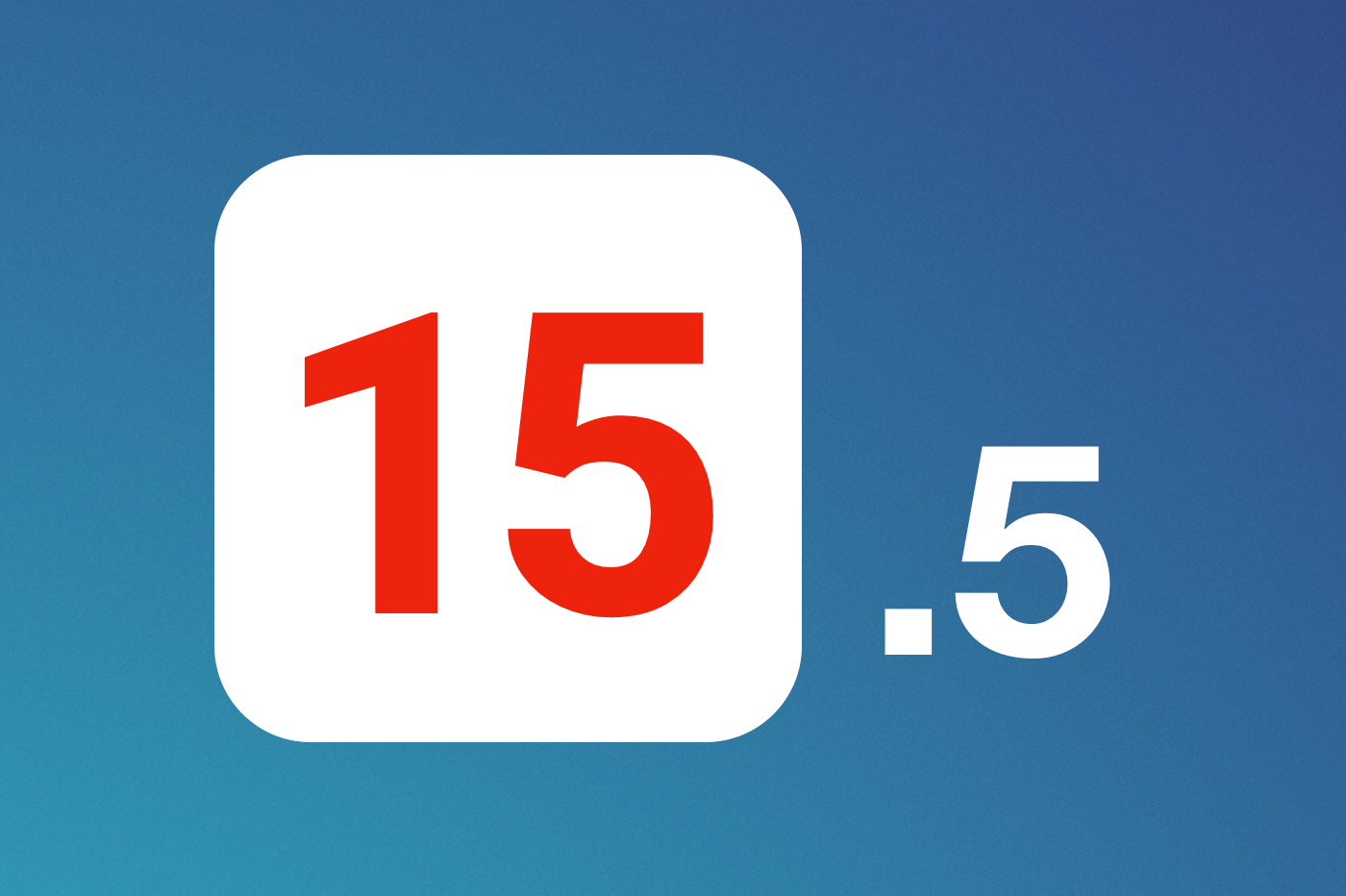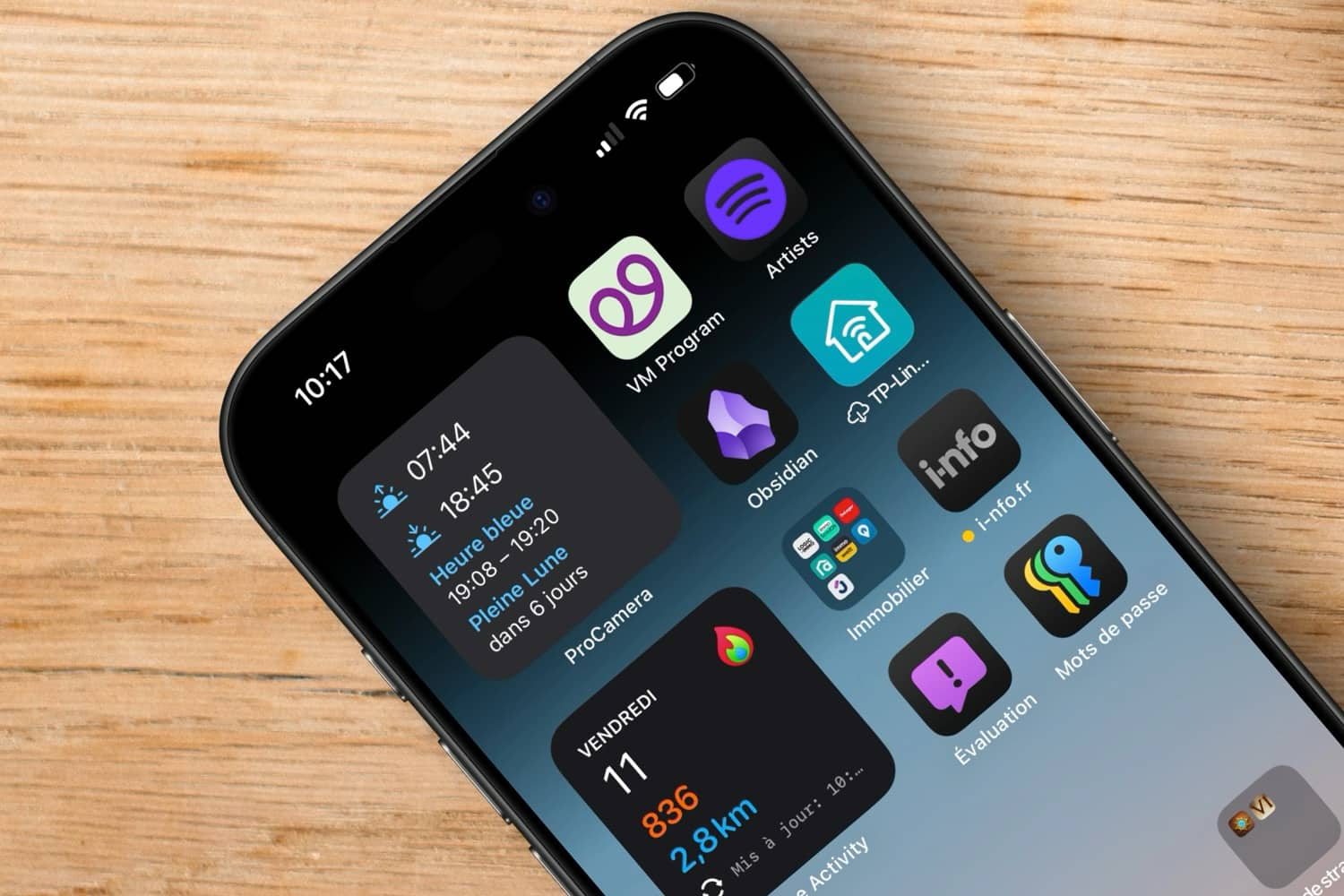Since version 18 of iOS, it is possible to change the shortcuts that you see at the bottom of your screen when the iPhone is locked. By default, here you will find access to the flashlight function on the right, access to the camera on the left.
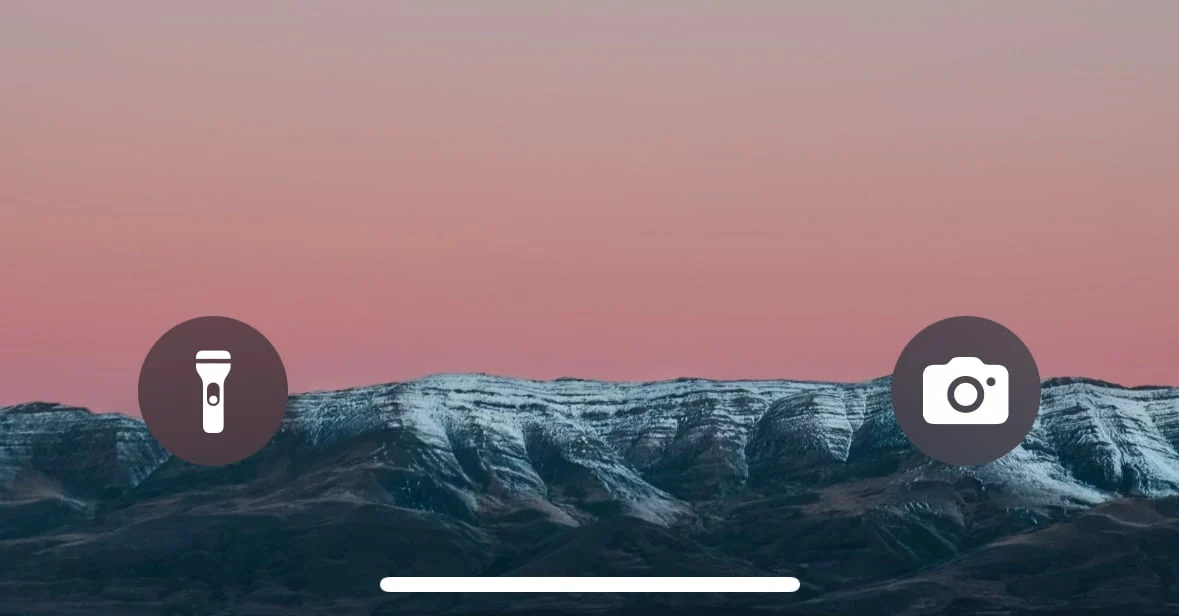
© iOS screenshot by iPhon.fr
If you wish, and if your iPhone or iPad is running iOS/iPadOS 18 or newer, you can modify these two quick accesses. Here's how.
At this point, iOS 18 is still in beta testing. You can install the beta to try this new feature,and others, followingour detailed guide.
How to change or remove lock screen shortcuts on iPhone?
- Lock iPhone
- Touch the screen to wake up iPhone
- Unlock the iPhone while remaining on the locked screen, by unlocking it via Face ID or Touch ID for example
- Still on the locked screen, do a long press with your finger
- Choose “Personalize”
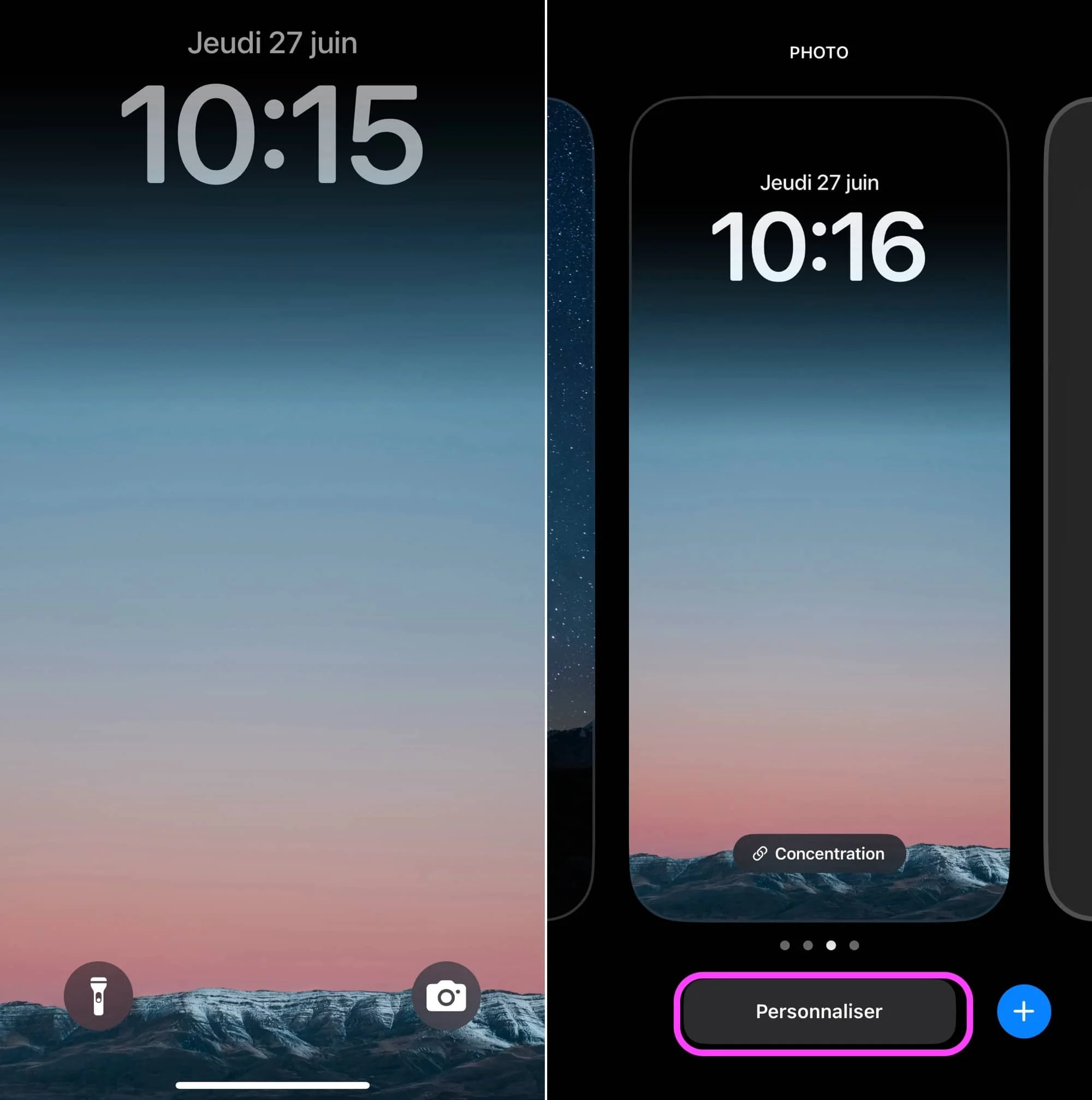
© iOS screenshot by iPhon.fr
- Continue to “Lock screen” on the left
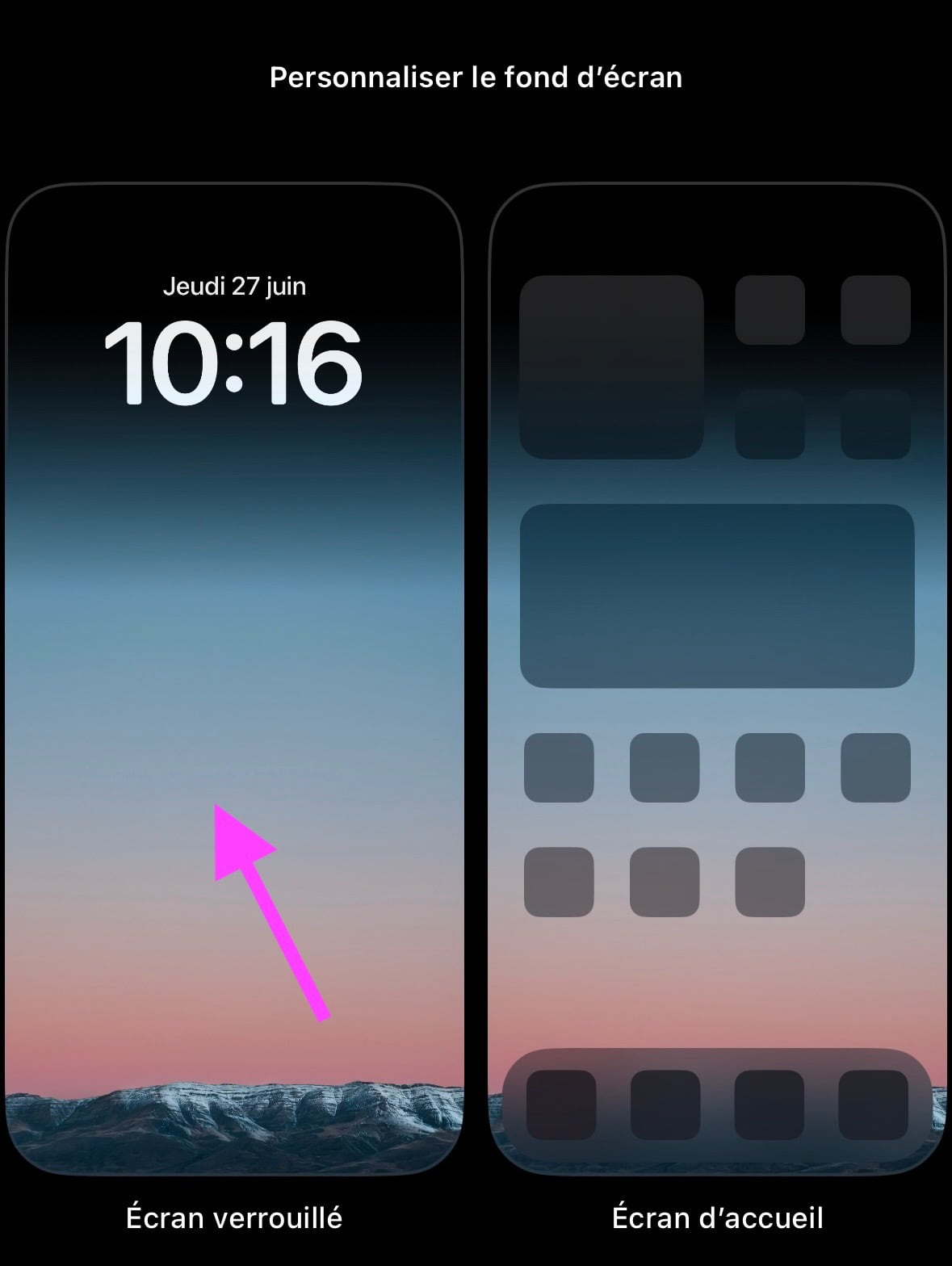
© iOS screenshot by iPhon.fr
- At the bottom, touch “-” to delete the shortcut
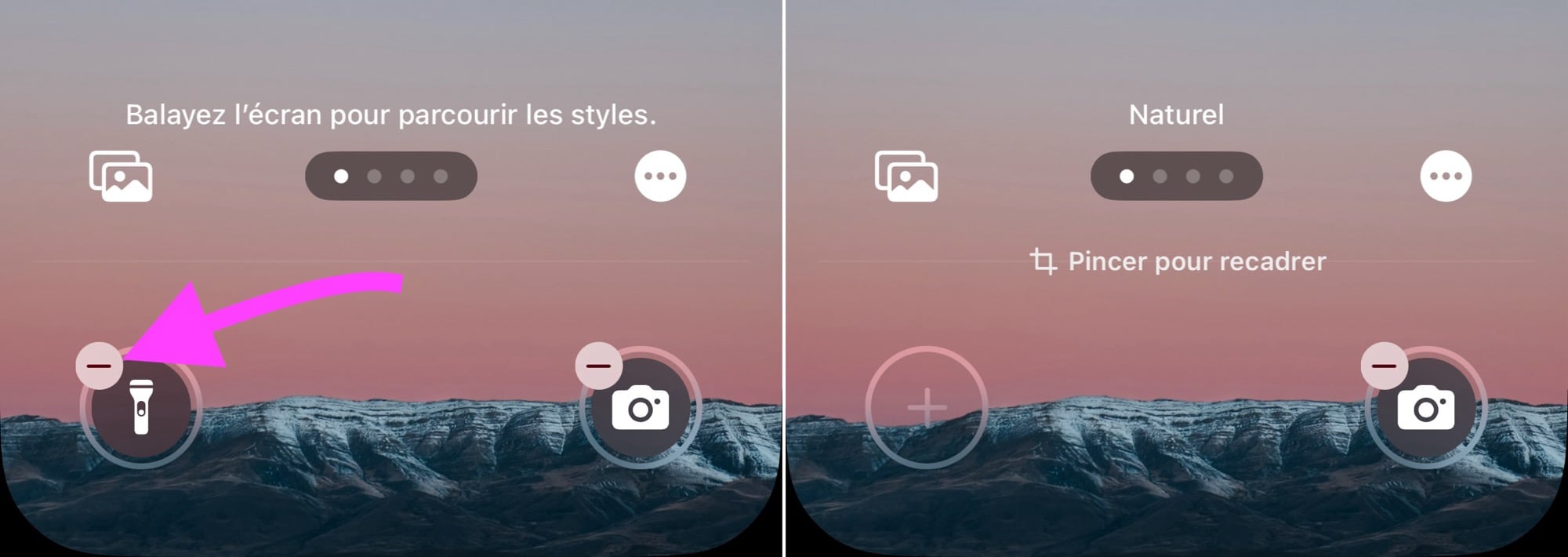
© iOS screenshot by iPhon.fr
- Now press the “+” which appeared in the same place
- Choose a shortcut from the long list
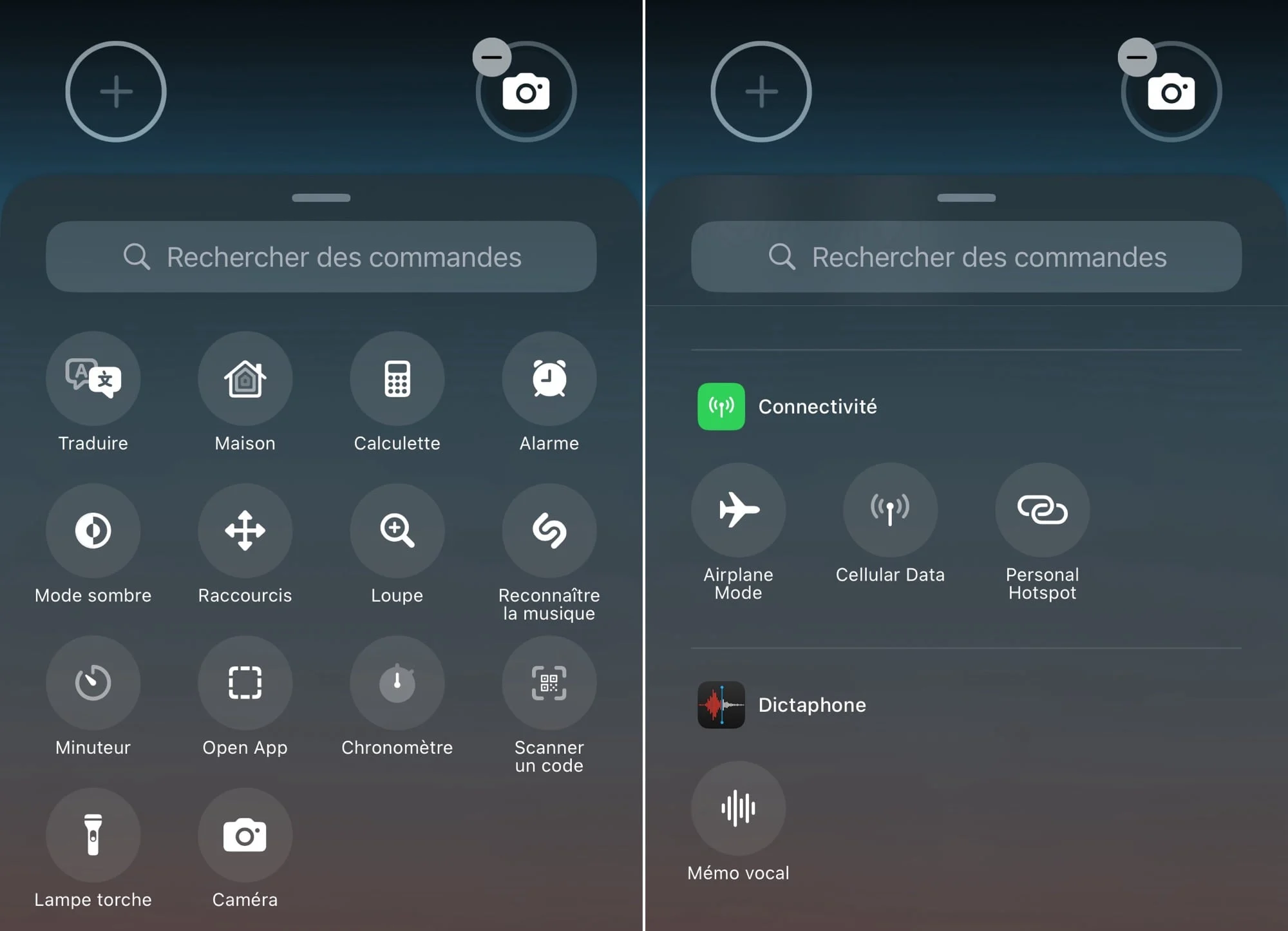
© iOS screenshot by iPhon.fr
- If desired, do the same for the second shortcut
In the end, you can get this: on the left, before the change, on the right, with two new shortcuts, one leading to the alarm clock screen, the other to managing dark mode
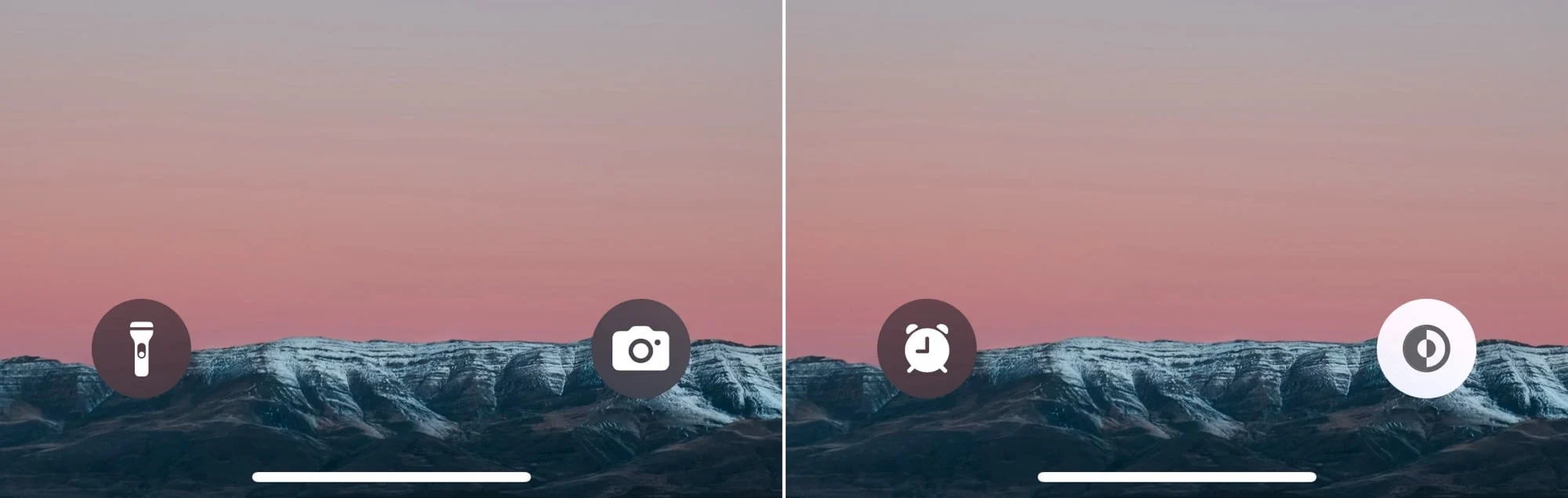
© iOS screenshot by iPhon.fr
The “camera” shortcut present by default is not of much use in reality, since you can access the “camera” function by sliding the locked screen to the left. This manipulation does not require more actions than the shortcut. Take the opportunity to at least replace the camera shortcut with another quick access that will be more useful to you. For the flashlight, personally, I like to have it in this place to draw it quickly in the evening and in urgent situations.
Note that you can alsoremove both shortcutsso as not to put anything in its place. This will give you a more minimalist lock screen, which some people might like.
Tell us in the comments what shortcuts you used instead of flashlight and camera!
Find hereall our iOS and macOS tutorials. Don't miss this one:How to Customize the Lock Screen on iPhone.

i-nfo.fr - Official iPhon.fr app
By : Keleops AG
Editor-in-chief for iPhon.fr. Pierre is like Indiana Jones, looking for the lost iOS trick. Also a long-time Mac user, Apple devices hold no secrets for him. Contact: pierre[a]iphon.fr.