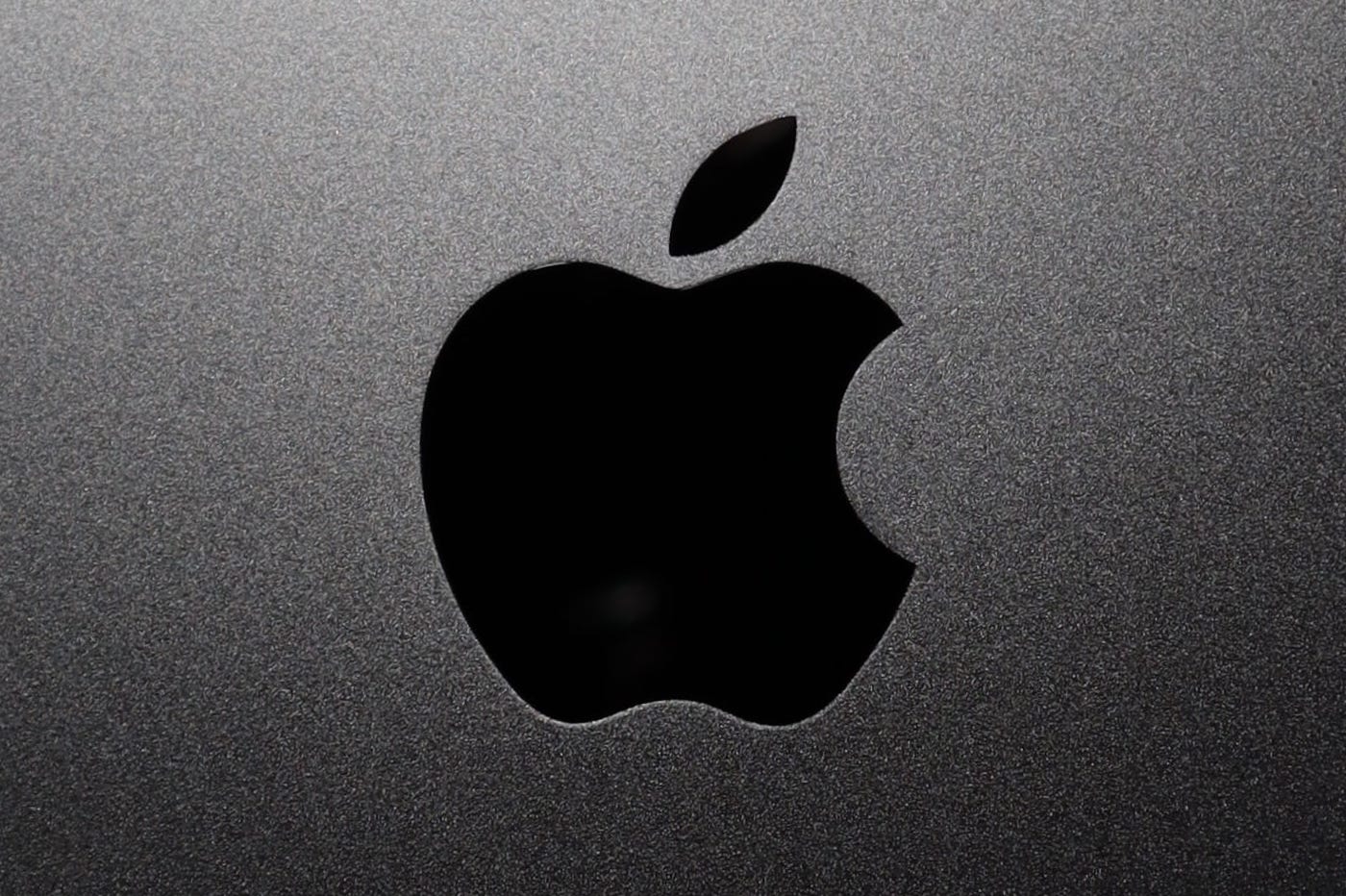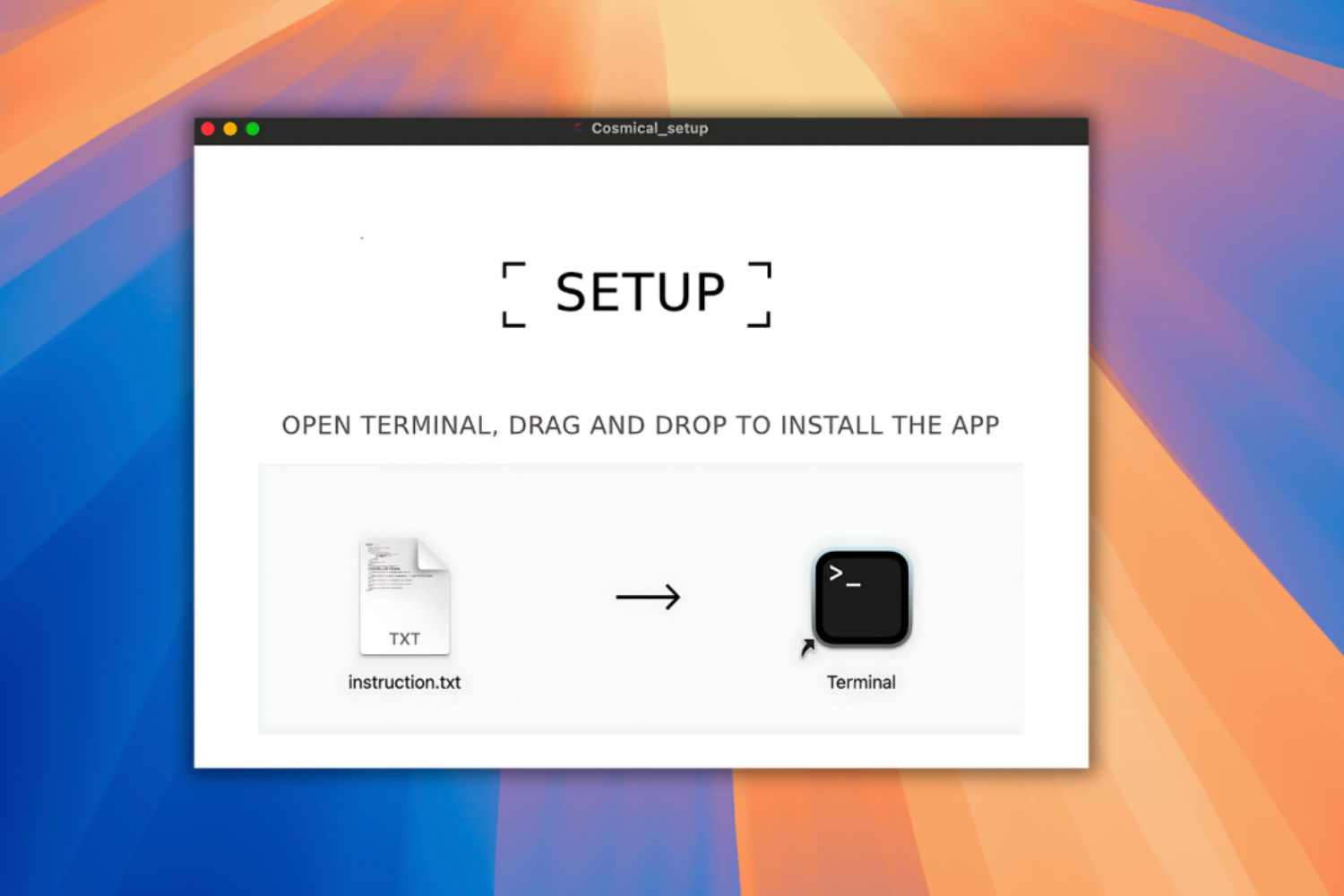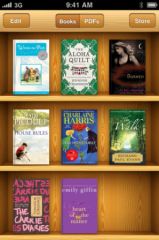If you buy your music, your films
If you buy your music, your films
or even your series directly from iTunes then with iTunes 11 it will be more
easier than ever to find your purchases on all your devices.
Whether you deleted, by mistake, need space or not yet downloaded
something you've already purchased, you'll be just a few clicks away from
find him. Mastering iTunes in The Cloud can also help you
save valuable memory on your iPhone, iPod touch and
iPad.
Understanding, activating and mastering iTunes in the Cloud, here's what we can tell you
propose in this 167th articlefrom the series
practical:
Comment activer iTunes in the Cloud
You will see, nothing could be easier. Let's start by opening iTunes.
Then let's open the preferences. In these same preferences, you should
find a Store tab.

Once in this tab, make sure that the following boxes are correctly
checked. That's all,iTunes in the Cloud is enabled.

Use the Streaming feature
Streaming can be a great way to save space on
your hard drive. If you have music or movies that you don't check out
not often, streaming is probably the right solution for you. Thanks to
iTunes, it is possible to 'stream' everything you have purchased via
iTunes.
To do this, nothing could be simpler, go to iTunes and double-click
simply on the album or film that tempts you. You will know that it is not
present on your computer thanks to the little cloud that you will find at the top
right of the image.

Download content from iTunes in the Cloud
Conversely, if you have songs or films that you like to watch
often, it is better to download them, so you will have access to them outside
connexion.
To download what you want, all you need is, instead of double
click on the image, click on the little cloud we were talking about above
to download the file and enjoy it as much as you want.

Once you have clicked, you will see the icon appear.
download at the top right of iTunes.
![]()
By clicking on it, a window detailing the current downloads
will be displayed.

Clear items to free up space
Over time, your hard drive fills up and you want to
clean up, iTunes i The Cloud can provide you with some services.
So even after downloading them, you can return the files to
the Cloud to use them in streaming. To do this, it is enough to find what
you want to delete. Then right-click on the element to
delete and choose 'Delete'.

iTunes will then ask you to confirm your choice. Be careful of this
step, make sure that the 'Also clear iCloud' box is NOT
checked.

iTunes will finally ask you what you want to do with the file properly.
said. Choose to send it to the Trash.

Once done, you will continue to view the album or movie
in your library, but this one will be adorned with the little cloud which we
have already spoken.
Choose to permanently delete a file
For one reason or another you may want a file to be
purely or simply deleted. To do this, follow the same steps as
those for 'Delete items to free up space'. However, this
Once, check the box 'Also clear from iCloud'.
Finally choose to send it to the trash. That's it, it's not
now not available at all.
Also read:
Also read: find allour other articles
practices:
- Practical :
Silence unwanted calls and text messages on iPhone without
jailbreak - Practical iOS
6: Use the French dictionary and more on iPhone and
iPad
iPhone / iPad tips: Create a virtual Home button when the original is
defective- Astuce iOS
6: Easily manage drafts in mail on iPhone and iPad - iOS
6: 10 iOS 6 tips and hidden features to discover - Tuto iOS
6: Activate and set the 'do not disturb' function

i-nfo.fr - Official iPhon.fr app
By : Keleops AG