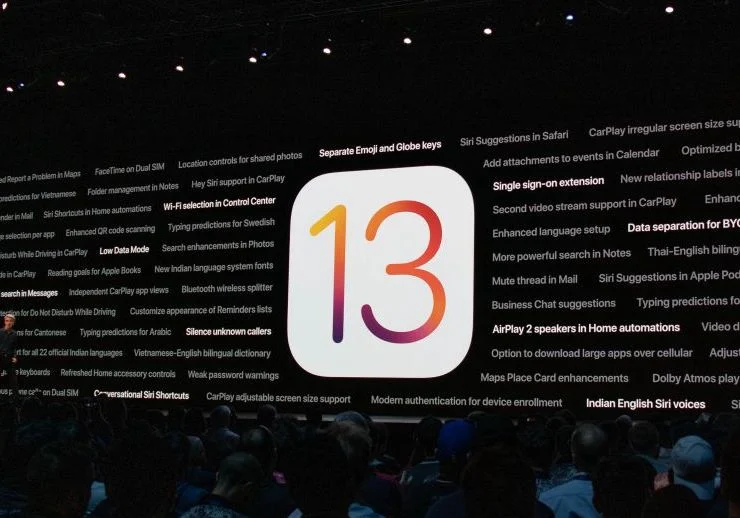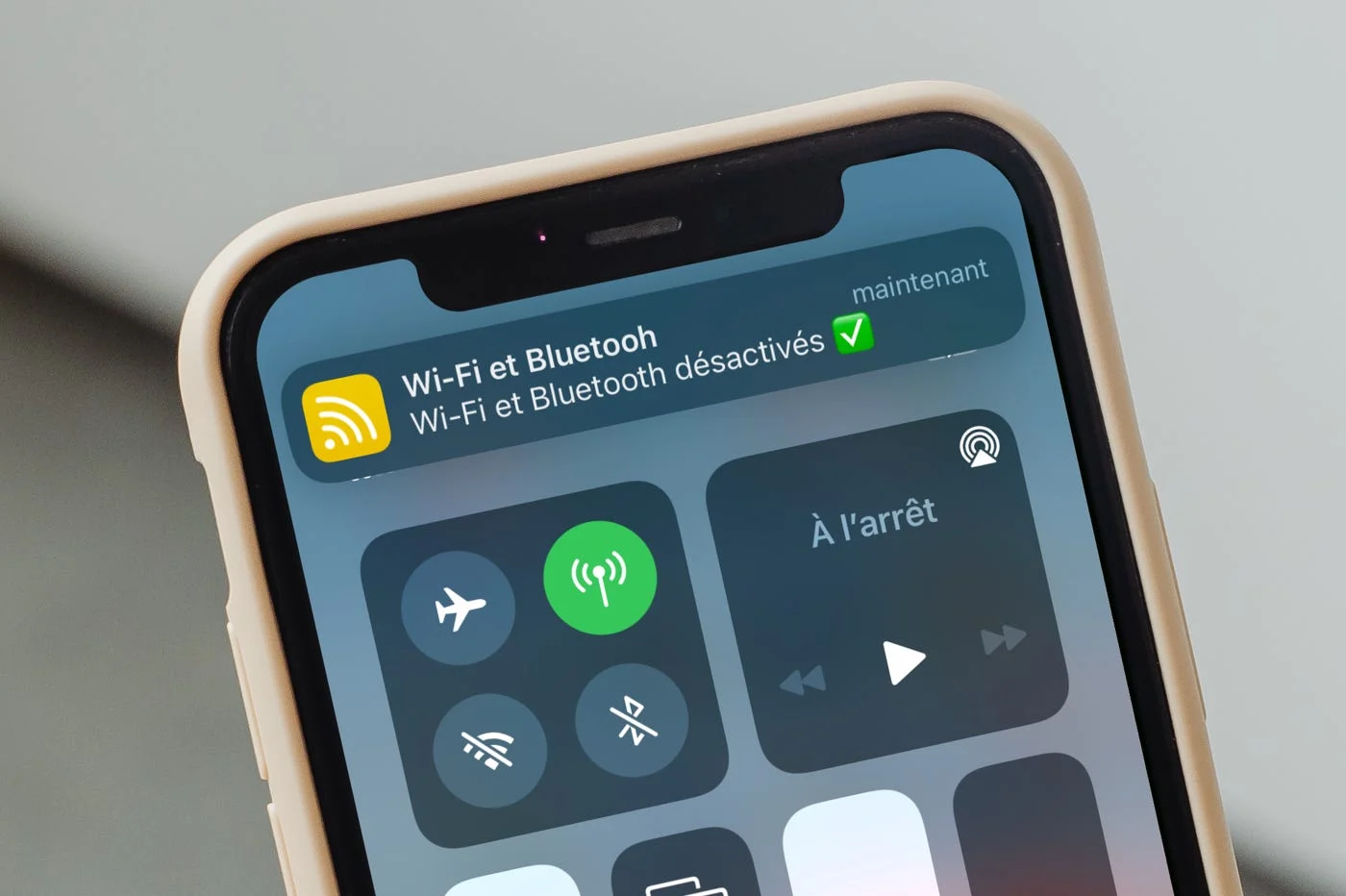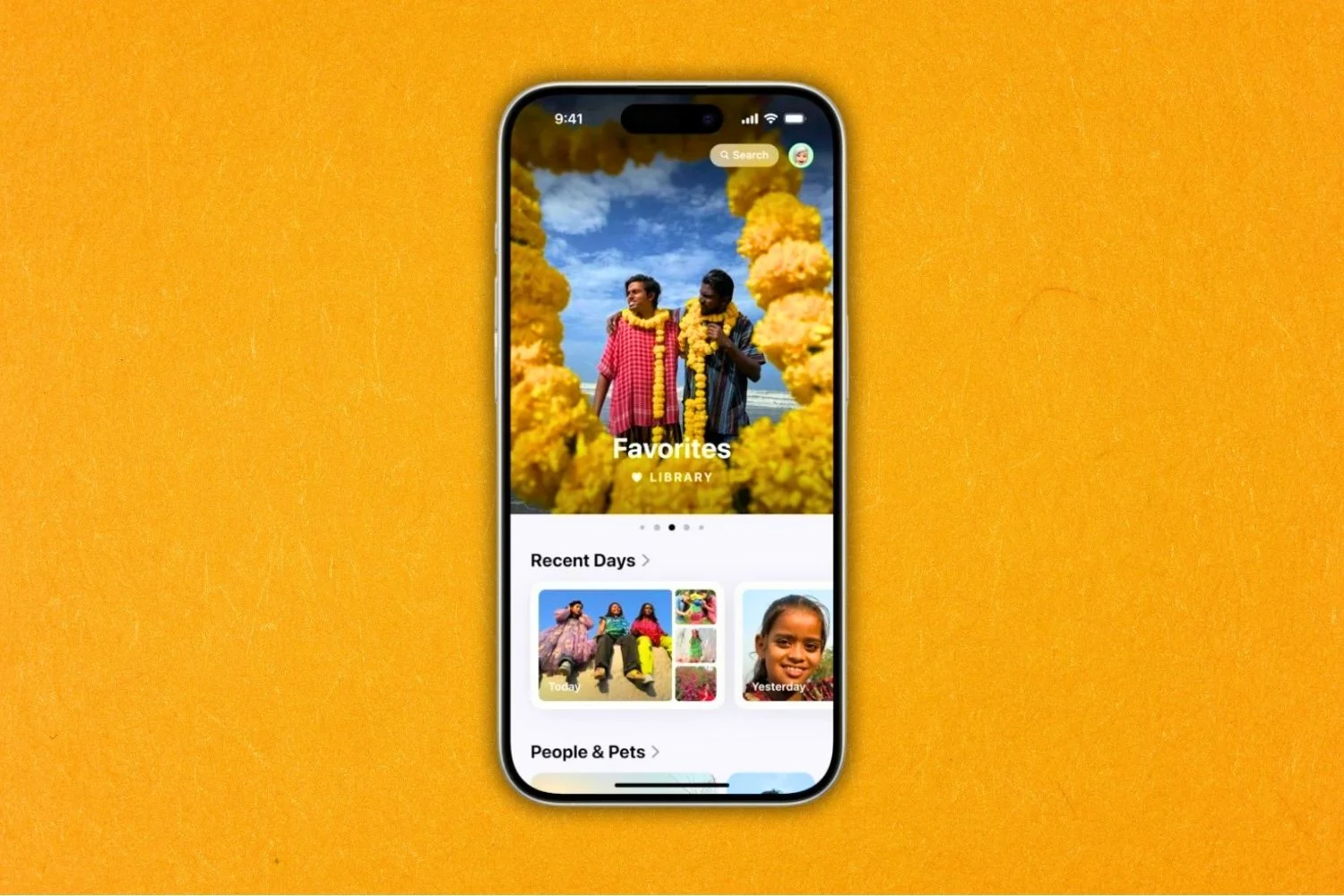With each iOS update, Apple adds
With each iOS update, Apple adds
many features in the operating system without talking about them
during a keynote due to lack of time, iOS 10 is no exception to this rule,
this is why we have a dedicated article which summarizes no less than50 tips for iOS 10.
And digging into the iPhone settings, we discover
regularly news, yesterdayWe
showed youhow to make Siri speak the contact name when
received a phone call, and today we reveal to you
how to make the iPhone read a web page or the content of an app or
the iPad. Here's how to enable the option and use it:
To activate this functionality, which is primarily intended for the visually impaired,
you have to go toSettings>General
>Accessibility>Parole, then activate
the option"Speak the contents of the screen".
Now you have to go to a web page with an article, or in
an app with text content to read, andslide two fingers towards
bottom from the top of the screento start reading
vocal.
Thanks to a small window that appears, the user has the possibility of
adjust the speed of speech flow, but also
pause voice playback, to take it back a little
later.
Find everything aboutiOS
10:
The classics
In practice: 25 tips to know in iOS 10 for iPhone and iPad
(Update: +10)- 75
iOS 10 functions in one video!
Compatibility: which iPhone and Mac to take advantage of iOS 10 and macOS
Sierra
New iOS 10 home screen features in video and precision for machines
lacking 3D Touch
These 19 functions and new features in iOS 10 which were not detailed during the
keynote
iOS 10: 30 new functions in video, in addition to the 75 already seen!
Some practical improvements
iOS 10 in practice: how to delete and reinstall apps
natives- Trick
iOS 10: how to activate magnifying glass mode! - The
iPhone camera transformed into a magnifying glass and other new features for accessibility
d’iOS 10
iOS 10 will have the Game Center app skin, but not associated functions
!
An iOS 10 trick makes it easier to erase text using 3D Touch
des iPhone 6s- iOS
10: sleep mode and new wake-up music to listen to - A
Hundreds of new emoticons and graphic changes in iOS
10
New applications
iPhone apps: 16 apps to enrich iMessage under iOS 10- New
iOS 10 Photos app: many new features to discover, some
impressive! - iMessage takes
a facelift with iOS 10: the new features in detail
Siri in third-party iOS 10 apps: operation and possibilities
offered
With iOS 10, Apple has its own “Home” app to control accessories
compatibles HomeKit- Dossier iOS
10: everything that will change in the Photos app!
Lossless “Raw” format recording available for photos with iOS
10
Plans will evolve significantly with iOS 10: what’s new- With
iOS 10, finding your car parked in a parking lot will be easier - With iOS 10,
default iOS apps that can be deleted and replaced
- iOS 10
is revealed: new features and iPad compatibility - The iPad
Pro is entitled to specific improvements with iOS 10
Swift Playgrounds

i-nfo.fr - Official iPhon.fr app
By : Keleops AG
Deputy editor-in-chief, also known under the pseudonym Teza. Former video games journalist, who has been immersed in tech and Apple products since his very first iPhone 3GS in 2009. He has since worked for several American tech sites and now for iPhon.fr. Incidentally YouTuber and Apple product specialist on the MobileAddict channel. To contact me: maxime[a]iphon.fr