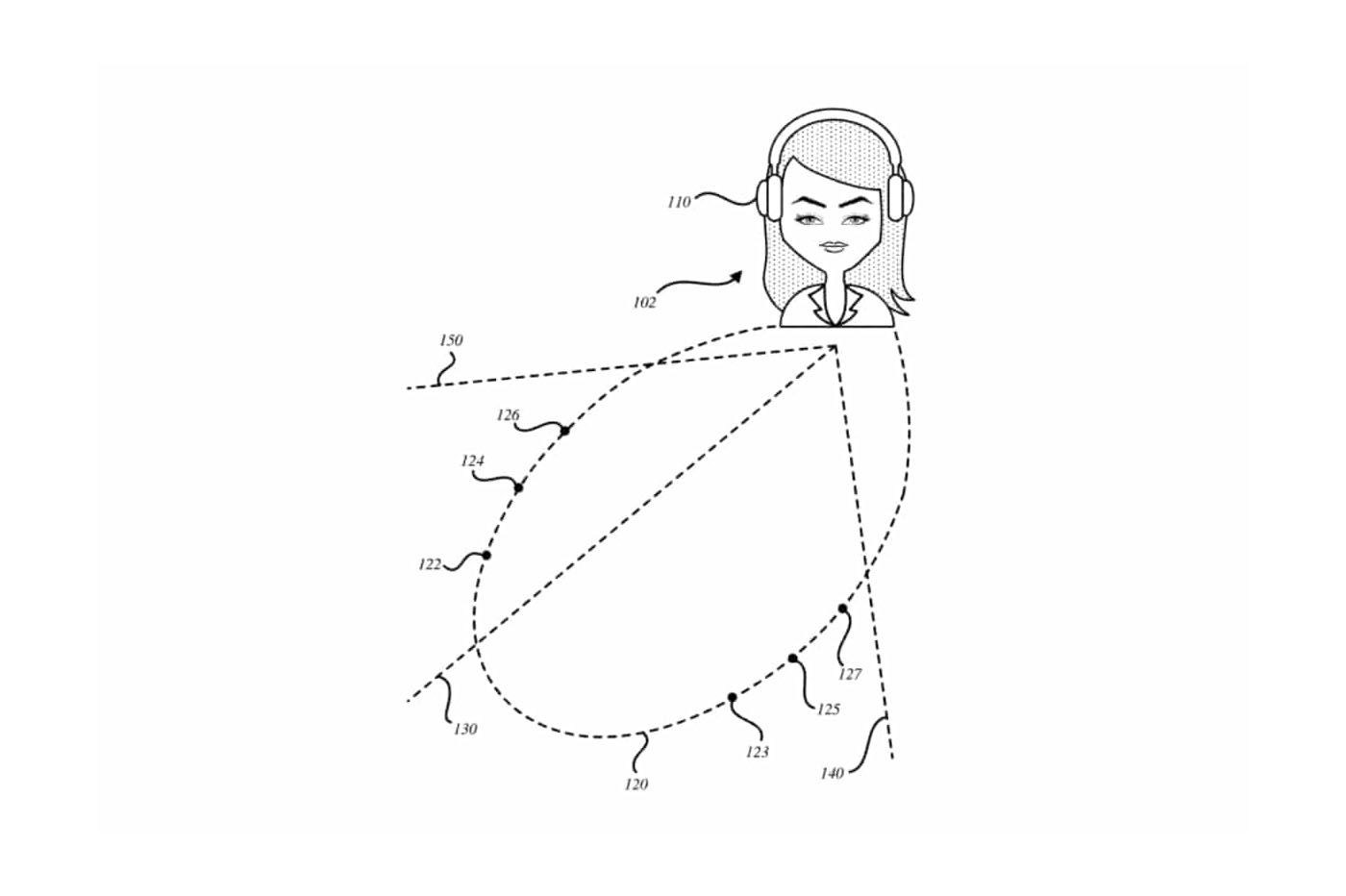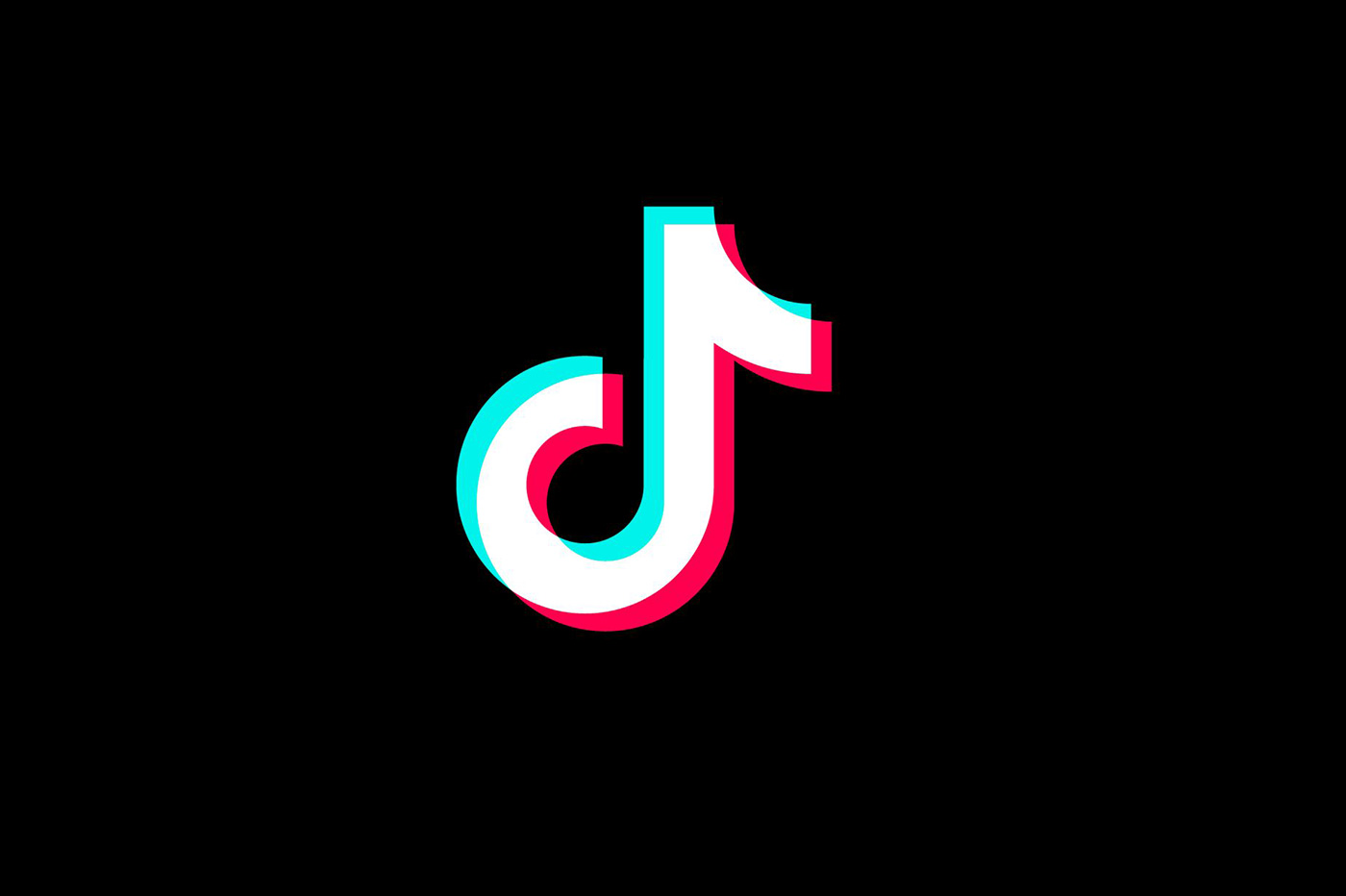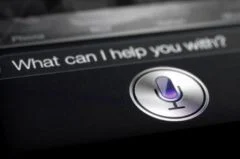 Since Siri
Since Siri
made its appearance with the iPhone 4S, it has become for some, a real
assistant in any situation.
Capable of providing both the weather and football results, Siri can
also take care ofmanage your scheduleand it is
precisely what we are going to see in this article ofour practical series.
Schedule, modify or cancel appointments, this is what Siri
is about to do for you:
Before starting, remember that to activate Siri, a long press on the
home button will be enough you will then hear the characteristic sound of
the assistant and it will be your turn to speak.
Schedule an appointment
If you are outside, in the car or who knows where else,
Asking Siri to schedule an appointment can be quick and easy. For
that :
- Press the 'home' button to activate Siri

- Say something like, "Schedule me for a meeting on Monday at
four hours"

- Confirm by saying 'yes' or 'confirm' or by pressing the
'confirm' button on screen

If ever there is any ambiguity regarding your request, Siri will not
will be sure to let you know. So if you talk to him about tomorrow then
It's 11:55 p.m., Siri will probably ask you what tomorrow
speak.
Likewise, if you made a mistake, instead of confirming you can
example ask Siri to 'change the time' or change the title or everything
simply to cancel the event.
Edit an appointment
As you know, appointments can change, time, place and
I'm going through some. As a result, Siri may have to make some changes in
appointments already planned. Let's see how to do it:
- Press the 'home' button to activate Siri
- tell Siri which appointment to modify
- Siri will then ask you to specify. know thatyou can
modify, time, date, location, title or even the
participants - Confirm by saying 'yes' or 'confirm' or by pressing the
'confirm' button on screen

Cancel an appointment
Of course, Siri is also capable of canceling an appointment:
- Press the 'home' button to activate Siri
- tell Siri which appointment to modify
- Siri will then ask you to specify

- Confirm by saying 'yes' or 'confirm' or by pressing the
'confirm' button on screen

Consult your calendar
Once your appointments are in place, don't hesitate to ask Siri
to tell you the program for the day or another day of the week, it
will be happy to answer you!

Also read:
Also read: find allour other articles
practices:
- Practical :
Silence unwanted calls and text messages on iPhone without
jailbreak - Practical iOS
6: Use the French dictionary and more on iPhone and
iPad
iPhone / iPad tips: Create a virtual Home button when the original is
defective- Astuce iOS
6: easily manage drafts in mail on iPhone and iPad - iOS
6: 10 iOS 6 tips and hidden features to discover - Tuto iOS
6: Activate and set the 'do not disturb' function - Save
(a lot) of battery by deactivating GPS location which has become permanent
! - Configure the
notification center - Discover,
master and configure iMessage for iPhone - Configure and use Twitter integrated with
iOS - iOS 5 :
Detect and clean unnecessarily occupied memory on your iPhone,
iPad
Use the new “Reminders” application with its categories and
localisation- create
photo folders, retouching and other photo tips
Create custom vibrations- IOS 5 :
5 new releases that you may have missed
5 other new iOS 5 features you may have missed- Practical
iPhone iOS 5: Update your iPhone wirelessly “Over The Air” - Enrich the font
in your emails - Discover
iCloud and send your iPhone to the cloud - Siri: the
commands that your iPhone 4S / 5 understands… and humor too! - Trick
Siri: launch a third-party application directly from Siri - Activate and
use the Emoji keyboard on your iPhone - Of the
pronunciation problems? Switch Siri to phonetic mode

i-nfo.fr - Official iPhon.fr app
By : Keleops AG