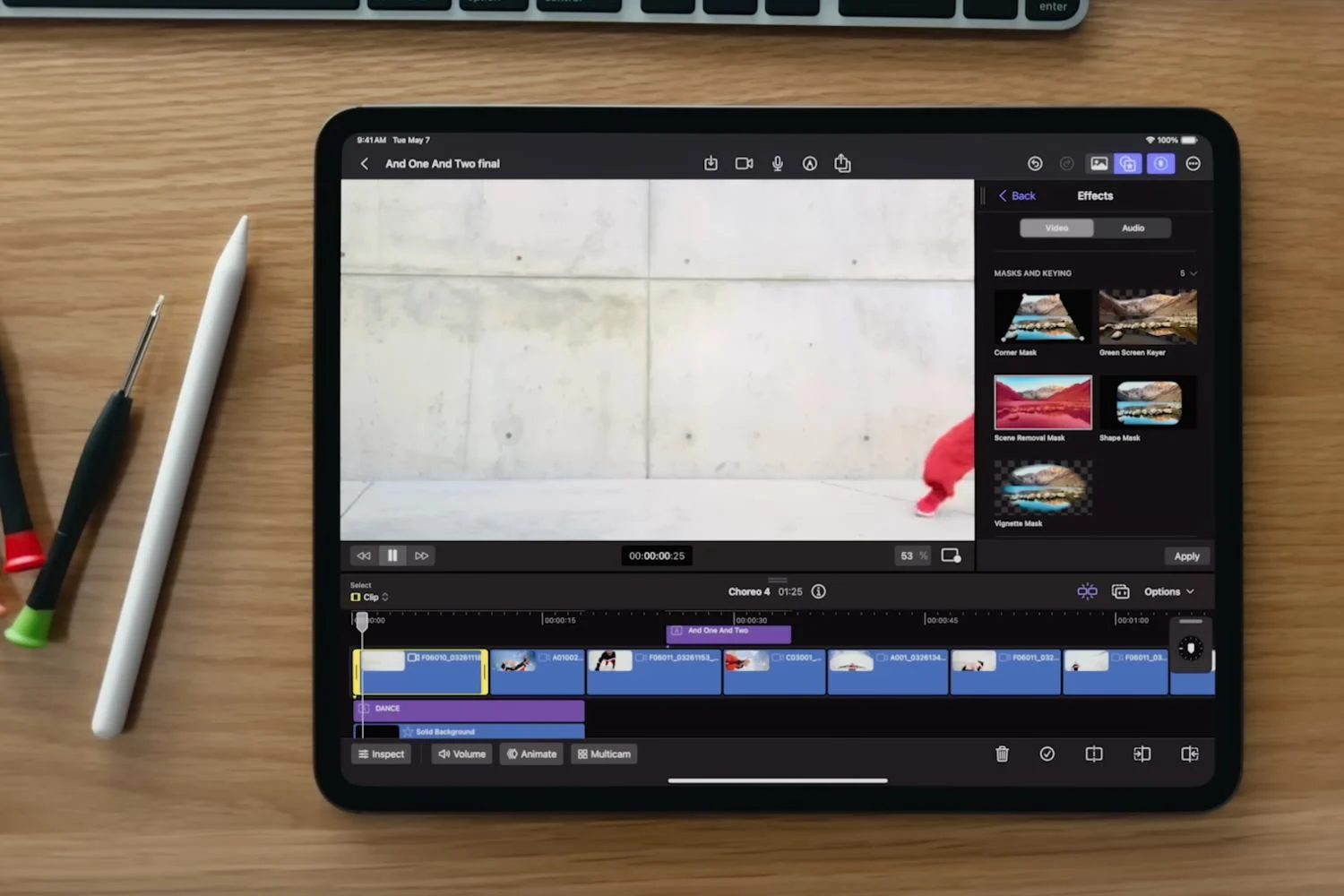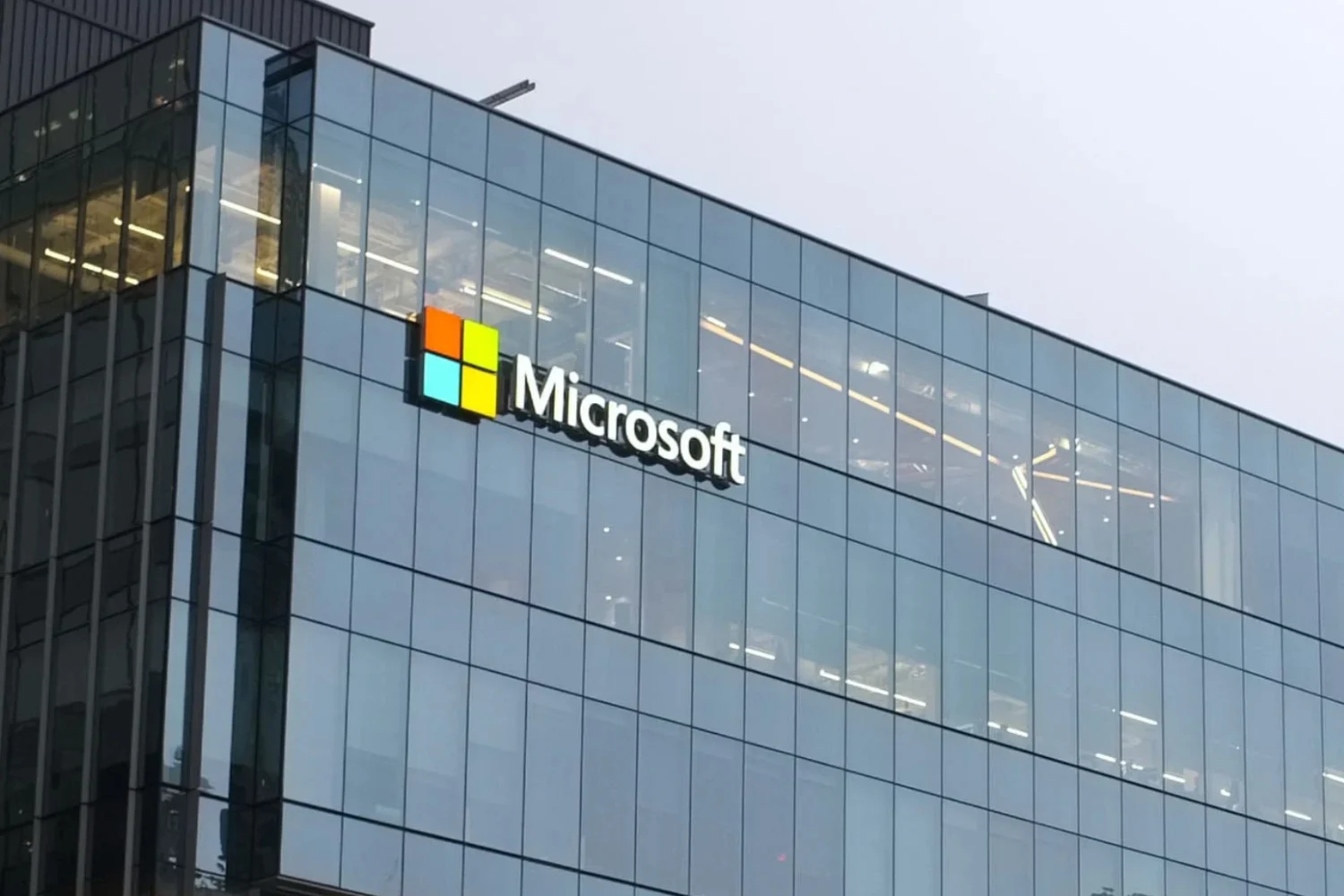One of the new features ofiOS 7about which we hear the least
One of the new features ofiOS 7about which we hear the least
is probably this:audio calls via
Facetime.
First limited to video, it is via WiFi then 3G that Facetime allows you to
make two Apple devices communicate, whether iPhone, iPad, iPod or
even from Mac. With the arrival of iOS 7, the situation changes a little since
Facetime, in addition to becoming a full-fledged application on iPhone, is gaining
also the ability tocommunicate only in
audio.
How does it work? What is the impact on my plan?
mobile ? All the answers in this article:
Start an audio Facetime call
To start an audio Facetime call,several solutions are available
YOU. The first is obviously to go through the application
Facetime which appeared with iOS 7.
Once inside, simply navigate through your contacts in
the 'favorites' tab, calls or contacts to go to the contact sheet
no one to call. On the Facetime line, two icons are present:
a small camera and a telephone handset. To make a Facetime call
audio, simply press the handset.

Small regret, at this level it is impossible to know if the correspondent
may or may not have an Apple device capable of communicating in Fatime. This is not
that by pressing the iPhone will display an error message.
Via the 'Favorites', 'Calls' and 'Contacts' tabs of the phone app, it
is possible to do the same and go to the person's file
call to press the small handset.
Obviously that's not all and Siri has her role to play. In fact, it is
possible to launch Facetime Audio calls using the assistant, simply by
politely asking him: “Facetime Audio with…” or even “Place a
appel Facetime»
Last possibility this time via the message app. Click the button
'Contact' at the top right of the screen. A menu unfolds and allows you to
find the little handset. By pressing it, the iPhone offers a voice call
classic or a Facetime Audio. The choice is yours!

Free WiFi and 3G communications
Before you start using Facetime as Facetime audio, it is
important to better understand how it works and its impact on the package
mobile.
Like its video counterpart,Facetime Audio can work over WiFi,
but also in 3G.
If the iPhone is connected via WiFi, it is through this channel that the
communication. Otherwise,Facetime will come to nibble on the
monthly internet data quota allocated to you. Important to
know, Facetime will never come to draw from the minutes of voice calls but
It is better to make sure you have a compatible and sufficient data plan.
However, as the data packages are not extended, the question of
data consumption per Facetime call inevitably arises. Here again,
we will see that Apple has done things correctly.
In fact, by going to the Facetime app then to the Calls tab, it
just click on (i) on the left of the screen to access the data
spent during this or that Facetime audio call. According to my tests, one minute
of Facetime conversation corresponds to approximately 600 KB of data. In others
In terms, an hour of Facetime Audio should consume around 36 MB. This figure
is of course given for information only and is valid for the person who receives
the call as for the one who makes it.

Many advantages
As we have just seen, Facetime Audio only consumes little data
in 3G and can therefore easily supplement a voice package sometimes
limit.
Before making a call to a contact who has an iPhone, it is best to
ask if Facetime Audio is not the best solution in order to
keep the voice plan for other calls.
Connected, via WiFi, Facetime Audio, like its video counterpart, will also be
an easy-to-access and above all free solution for those who
travel abroad.
On the iPad and iPod touch side, the arrival of Facetime audio increases further
no longer the communication capacity since both devices are now
capable of making voice calls only. Will we soon see people
iPad to ear in the street…
Tips
- Discover and
configure automatic updates in iOS 7 - 10
tips to improve iPhone battery life under iOS 7
iOS 7 better protects iPhones and iPads: how to take advantage of it without worrying
trap yourself and what to do about resale?- Practical iOS
7: Use and understand the iPhone blacklist and
the iPad - iOS 7 : 15
new gestures to master to take advantage of the new iPhone and iPad OS - iOS
7: 10 practical tips, hidden in the new interface
What’s new, features
- Top 10
new iOS 7 iPhone features to test just after installation - Test of iOS 7:
the good, the beautiful… and the perfectible! - 7
functions of iOS 7 for which it will no longer be necessary to
Jailbreaker - New iOS
7: favorite places and their use - iOS7: news
location technology called iBeacons - What's new in iOS 7
for developers… which will please users too! - 20
practical new features of iOS 7 to discover and UPDATE: and 10 more!
Focus
- The camera
of iOS 7 from A to Z - iOS 7 :
the email has also changed, the details - iOS
7: The dictaphone is back and it’s changed! - iOS 7: from
new features and a completely new design for Siri - iOS
7: what’s new in the Photo app - All
new features of the iOS 7 lock screen - iOS
7: discovering iTunes Radio - iOS 7 does
move wallpapers! - Control Center
iOS 7: settings in one click! - All the new features of iOS
7
Infos
- iOS Survey
7: 7000 votes later, here is your opinion on the new features
brought - Soon… Gamepads
and iPhone, iPad controllers widely compatible thanks to the Apple iOS dev kit
7 - the
iOS 7 compatibility matrix - iOS 7: them
iPhone and iPad compatible and device-by-device functions in one
image - What's new in iOS
7: the list of applications that could suffer during its
sortie - THE
iPhone iOS 7 notifications will be accessible from smartwatches - iOS 7
and OS X Mavericks: the Mac and the iPhone in a symbiotic relationship
Design
- 15 captures for
discover the new design of iOS 7 in the blink of an eye - iOS
7 vs iOS 6: screen-by-screen design changes in 30
images - Design iOS
7: Icons compared side by side with their iOS 6 equivalent

i-nfo.fr - Official iPhon.fr app
By : Keleops AG